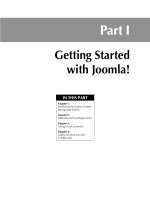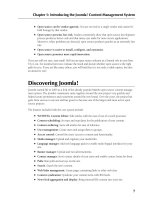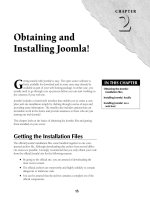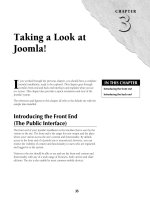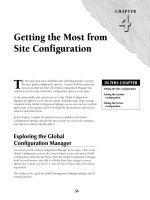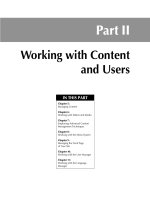Thiết kế web với joomla 1.6(5).x part 3 pdf
Bạn đang xem bản rút gọn của tài liệu. Xem và tải ngay bản đầy đủ của tài liệu tại đây (930.91 KB, 7 trang )
15
CHAPTER
Obtaining and
Installing Joomla!
IN THIS CHAPTER
Obtaining the Joomla!
installation files
Installing Joomla! locally
Installing Joomla! on a
web host
G
etting started with Joomla! is easy. The open source software is
freely available for download and in some cases may already be
available as part of your web hosting package. In either case, you
usually need to go through a set up process before you can start working on
the contents of your web site.
Joomla! includes a wizard-style interface that enables you to create a com-
plete web site installation simply by clicking through a series of steps and
providing some information. The installer also includes options that can
streamline work in the future and provide assistance to those who are just
starting out with Joomla!
This chapter looks at the basics of obtaining the Joomla! files and getting
them installed on your server.
Getting the Installation Files
The official Joomla! installation files come bundled together in one com-
pressed archive file. Although downloading this archive from several differ-
ent sources is possible, I strongly recommend that you only obtain your code
from the official Joomla! site for the following reasons:
l
By going to the official site, you are assured of downloading the
most recent version.
l
The official archives are trustworthy and highly unlikely to contain
dangerous or malicious code.
l
You can be assured that the archive contains a complete set of the
official components.
Part I: Getting Started with Joomla!
16
To obtain the files, go to www.joomla.org and look for the download button; it is always dis-
played prominently on the home page, as shown in Figure 2.1. Clicking the button takes you to a
downloads page where you can select the version of the installer that best suits your needs. Note
that while the download link is on the main Joomla! site, the actual archive files for the installation
are kept on the
JoomlaCode.org.
FIGURE 2.1
The home page of Joomla.org, showing the download link prominently displayed.
Exploring the JoomlaCode site
JoomlaCode.org is one of the most important of the official Joomla! sites. You can visit the site
by pointing your browser to
www.joomlacode.org. The site includes a significant number of
resources for Joomla! users. First and foremost, it serves as the central storehouse for the official
Joomla! files. On the site, you find not only the most recent full release of Joomla!, but also patches
and upgrades that allow users running older versions of Joomla! to upgrade to the most recent
version.
Chapter 2: Obtaining and Installing Joomla!
17
In addition to the official files, the site also functions as a distribution point for many noncommer-
cial extensions to the Joomla! core. You should take some time to browse the site and explore a bit.
As you work more with Joomla! you are very likely to find yourself using the site as a resource to
identify and download additional extensions for your site.
At first glance, you may find the site a bit difficult to navigate. JoomlaCode uses an organizational
structure that is common to code forges but is not terribly intuitive. If you are not familiar with
forge-type sites you may find it a bit confusing at first. Clicking on the Home link at the top right,
for example, does not return you to the Home page of JoomlaCode, but instead takes you to a
completely different site —
Joomla.org. Moreover, browsing by Project can be rather time-con-
suming unless you already know the name of the extension you seek. The search functionality is
also somewhat limited.
Your best bet for browsing JoomlaCode is to use the box labeled Browse Project Topics. The box is
located in the right column about halfway down the page. Click on the name of the category you
are interested in, and you will be taken to a page displaying a tree-type file directory with a list of
files at the bottom, as shown in Figure 2.2. Click on the link labeled Show, next to a directory, to
display the contents of the directory. Click on the link labeled Add Filter to restrict the projects
shown on the page to only those that fall within the category. For example, clicking on the option
Gallery & Multimedia takes you to a page showing a directory tree that has three options: Gallery,
Podcasting, and Streaming Media. Below the tree directory is a list of all the projects in the Gallery
& Multimedia category. If you click next on the Add Filter link (next to the option labeled
Gallery), the page reloads, showing you only those projects that are included in the Gallery subcat-
egory. If you click next on the Add Filter link (next to the Streaming Media option), the page will
reload, showing you only those projects that are included in both the Gallery and the Streaming
Media subcategories.
Tip
The Joomla! Extensions web site, , provides a much more accessible
directory of Joomla! extensions. The site also includes comments, ratings, and both commercial and noncom-
mercial extensions. For most users, the Extensions site is a much friendlier option for browsing and searching.
Determining which files you need
Identifying the core files you need involves answering two questions:
Is this a fresh installation or an upgrade?
Which archive file type is appropriate for your server?
If this is a fresh installation, you simple need to obtain the current full release from the
JoomlaCode site. If this is an upgrade of an existing Joomla! site, you need to first identify the ver-
sion you are running now and then look closely through the list of upgrades on JoomlaCode to
Part I: Getting Started with Joomla!
18
find the archive that is intended to be used to upgrade from the version of Joomla! you have on
your current site. A complete list of releases, both full versions and upgrades, can be found at
/>Cross-Reference
Patching and upgrading your site is discussed in more detail in Chapter 25.
The official Joomla! releases come in a variety of archive formats, including .zip .tar.gz, and .tar.
bz2, as you can see in Figure 2.3. Download the version of your choice; they all contain the same
files. The various formats are simply provided as a convenience. The correct choice for you
depends on what type of archive file you are able to extract.
FIGURE 2.2
Browsing by Project Topic shows you a list of projects as well as a list of subcategories.
Chapter 2: Obtaining and Installing Joomla!
19
FIGURE 2.3
The JoomlaCode.org site is the home to all the official files.
Technical Requirements
The technical requirements for Joomla! are quite basic. The system is very tolerant of variations in
server settings and, generally speaking, runs on the vast majority of commercial services that
employ Linux, Unix, or even Windows. This makes installing Joomla! on most commercial web
hosts easy and rarely requires additional configuration of the server.
For visitors, the front end is usable by virtually any computer using any browser. For site adminis-
trators, the back end supports the most recent versions of all the common browsers.
Many hosts even provide a way for one-click installation of Joomla! on your hosting account. This
can be an easy way for beginners to install Joomla! and create the database without having to
upload files themselves.
Part I: Getting Started with Joomla!
20
Server requirements
The preferred server setup for Joomla! includes the Apache web server with the MySQL database.
Joomla! is primarily written in PHP, so the server must also have PHP installed. The configuration
outlined is typical of shared web hosts running the Linux or Unix operating systems. Table 2.1
shows the minimum and preferred technical system requirements for running Joomla! 1.5.x on
your web server.
TABLE 2.1
Software Requirements for Joomla! 1.5.x
Minimum version Recommended version
Apache web server 1.3 2.x +
MySQL Database 3.23 4.1.x + (but not MySQL 6.x)
PHP 4.3.10 5.2 +
Table 2.2 shows the minimum and preferred technical system requirements for running Joomla!
1.6.x on your web server.
TABLE 2.2
Software Requirements for Joomla! 1.6.x
Minimum version Recommended version
Apache web server 1.3 2.x +
MySQL Database 3.23 4.1.x + (but not MySQL 6.x)
PHP 4.3.10 5.2 +
Tip
Although the requirements outline the general configuration, some additional configuration issues exist with
the Apache web server. You need to have mod_mysql, mod_xml and mod_zlib enabled. Additionally, if you
want to use search engine friendly URLs, you need to the mod_rewrite extension installed.
Note
Although Apache is preferred, it is possible to run Joomla! on the Microsoft IIS web server. Note, however,
that Microsoft IIS is not officially supported.
Chapter 2: Obtaining and Installing Joomla!
21
Caution
Problems have been detected with certain PHP versions. Avoid the following versions if at all possible: 4.3.9,
4.4.2, and 5.0.4. Also note that some problems have been reported with versions of the Zend Optimizer.
Site visitor and administrator requirements
The front end of Joomla! is usable by a wide variety of platforms and browsers, including mobile
devices. Indeed, the display of the front end is impacted more by the way the site template is
coded than by anything inherent in the system itself. Support for JavaScript is recommended, but
not required for the default site.
Note
The installation of certain third-party extensions may bring with them additional requirements. You should
always check whether the extensions that you install are compatible with the systems you require for your web
site visitors.
To administer a Joomla! site you literally need nothing more than a connection to the Internet and
a web browser. The back-end admin system is compatible with the recent versions of the most
common browsers, including Internet Explorer, Firefox, Safari, and Opera.
Chrome is also a supported browser.
Installing Joomla!
This section covers the installation of Joomla! on either a local server or a remote web host.
Installing Joomla! locally allows you to create a testing or development site that can greatly ease
your development efforts. Installing Joomla! on a remote web host allows you to create a publicly
accessible site that others can see and use. In either event, the process is roughly the same.
Creating a local development site
You can create a Joomla! site on your local computer for testing and development purposes. A local
installation makes it faster and easier to work on the creation of a new site. It is a great way to
develop a site prior to deploying it on a live server as you can see the impact of your changes
immediately without having to move files back and forth from a remote web server. Moreover, if
you have only a slow or unreliable Internet connection, a local development installation can save
huge amounts of time and frustration.
A local installation can be created on any system — Windows, Mac, or Linux. However, you need
to make sure that your machine can function as a server and meets the technical requirements out-
lined in the preceding section. If you want to obtain and install each of the various components