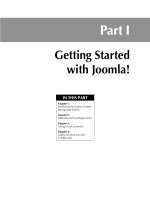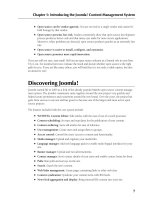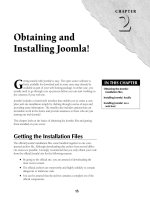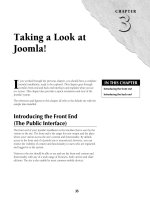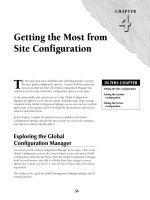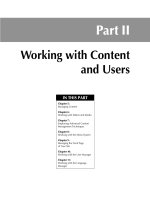Thiết kế web với joomla 1.6(5).x part 5 docx
Bạn đang xem bản rút gọn của tài liệu. Xem và tải ngay bản đầy đủ của tài liệu tại đây (1.7 MB, 12 trang )
35
CHAPTER
Taking a Look at
Joomla!
IN THIS CHAPTER
Introducing the front end
Introducing the back end
I
f you worked through the previous chapter, you should have a complete
Joomla! installation, ready to be explored. This chapter goes through
Joomla’s front-end and back-end interfaces and explains what you see
on- screen. This chapter also provides a quick orientation and tour of the
Joomla! system.
The references and figures in this chapter all refer to the default site with the
sample data installed.
Introducing the Front End
(The Public Interface)
The front end of your Joomla! installation is the interface that is seen by the
visitors to the site. The front end is the target for your output and the place
where your visitors access the site’s content and functionality. By default,
access to the front end of a Joomla! site is unrestricted; however, you can
restrict the visibility of content and functionality to users who are registered
and logged in to the system.
Visitors to the site should be able to see and use the front-end content and
functionality with any of a wide range of browsers, both current and older
editions. The site is also usable by most common mobile devices.
Part I: Getting Started with Joomla!
36
In terms of the structural functionality of the front end, the key elements you see on-screen, as
shown in Figure 3.1 are:
l
Template: The container for all the output on the page. This defines the look and feel of
the page.
l
Articles: Your content items.
l
Modules: Provide output and functionality in secondary content areas.
l
Plugins: Enhance the functionality of your articles, components, and modules.
Understanding content organizational structure
Joomla! organizes content items into a hierarchy comprised of sections, categories, and articles.
Sections are the top level parent container. Categories are assigned to sections. Articles can be
either assigned to categories or they can be segregated from the hierarchy and grouped into a
generic collection called uncategorized content.
Looking at the default Joomla! 1.5 site, with the sample data installed, you will find the hierarchy
shown in Table 3.1.
Note
All the articles in the sample data content hierarchy are assigned to categories and sections. There are no
uncategorized content articles in the default Joomla! 1.5 setup.
Chapter 3: Taking a Look at Joomla!
37
FIGURE 3.1
The front end of the default Joomla site with the sample data installed. Note the key output areas.
A module
An article
The
template
A plugin
Part I: Getting Started with Joomla!
38
TABLE 3.1
The Content Hierarchy of the Sample Data in Joomla! 1.5.x
Sections Categories Articles
About Joomla!
The Project
Support and Documentation
Joomla! License Guidelines
Platforms and Open Standards
The CMS
What’s New in 1.5?
Joomla! Overview
Extensions
Joomla! Features
Content Layouts
The Community
Joomla! Facts
The Joomla! Community
News
Latest
Welcome to Joomla!
Joomla! Community Portal
Joomla! Security Strike Team
We are Volunteers
Millions of Smiles
Newsflash
Newsflash 1
Newsflash 2
Newsflash 3
Newsflash 4
Newsflash 5
FAQs
General
Is it possible to change a menu item’s Type?
What is an Uncategorized article?
How do I install Joomla! 1.5?
Chapter 3: Taking a Look at Joomla!
39
Sections Categories Articles
Can Joomla! 1.5 operate with PHP Safe Mode on?
What are the requirements to run Joomla! 1.5?
What is the FTP layer for?
My MySQL database does not support UTF-8. Do I have a
problem?
Why does Joomla! 1.5 use UTF-8 encoding?
Current Users
Where did the Installers go?
What happened to the local setting?
How do I upgrade to Joomla! 1.5?
Only one edit window! How do I create “Read more…”?
Where did the Mambots go?
Where is the Static Content Item?
New to Joomla!
What is the difference between Archiving and Trashing an
article?
How do I remove an article?
Is it useful to install the sample data?
Languages
I installed with my own language, but the back end is still in
English.
What languages are supported by Joomla! 1.5?
Does the PDF icon render pictures and special characters?
What is the purpose of the collation selection in the installa-
tion screen?
How do I localize Joomla! to my language?
Cross-Reference
Working with sections, categories, and articles is covered in Chapter 5.
An important point to note here: Any content structures the administrator implements do not
translate automatically into the organizational structure that visitors see on the front end of the
web site. The content hierarchy is a reflection of how the articles, categories, and sections have
been created on the back end of the site. The structure of the menus, discussed in the next section,
is primarily responsible for how site visitors experience the content.
Part I: Getting Started with Joomla!
40
Throughout this text I have, with but few exceptions, strived to use terminology that is consistent with
that used by the Joomla! team on the documentation site and in the online help files. A quick orienta-
tion to Joomla! terms of art can help you develop a clear understanding of discussions both in this book
and in Joomla! documentation resources.
l
Access Level: Access levels provide a way for the site administrator to control access to arti-
cles or functionality. Joomla! provides three access levels: Public, Registered, and Special.
Setting an item’s access level to Public means that anyone can see it. Setting the access level
to Registered or Special restricts visibility to the users assigned to specific user groups.
l
Archives: Articles in Joomla! can be removed from the general content areas of the site and
placed in an archive. Archives can be made publicly accessible, but the functionality associ-
ated with archived articles is restricted. Archives can also be hidden from public view.
Archiving is not the same as moving an article to the trash (see the next term). This is most
often used with blog-type sites because the archived articles can be used to organize old arti-
cles according to month posted.
l
Article: An article is a page of content created with Joomla’s New Article functionality.
Articles are collected inside the Article Manager interface and can be created, edited,
deleted, published, unpublished, and archived. Articles can also be created from the front
end of the web site when the front-end content management functionality is enabled.
l
Component: Components are major units of functionality that provide output in the main
content area of a page. Components are the most complex individual units in the system,
sometimes constituting complete applications in themselves. Each component in the system
has its own management interface inside the admin system. A number of components are
included in the default system, and you can add more to the system.
l
Core: The term core in this context refers simply to the files included in the default Joomla!
distribution.
l
Extensions: Extension is a generic term that refers to any component, module, plugin, or tem-
plate that is added to the default system. Extensions can be installed, deleted, or managed
through the admin system’s Extension Manager. Note that because some extensions are
required by Joomla! they cannot be deleted. It’s probably a good practice to only delete
extensions that you’ve installed yourself.
l
Menus: Menus hold the navigation choices for your site. Menus are created, edited, and
deleted from within the Menu Manager; menu display, however, is managed from the
Module Manager via the Menu Modules. Menus are comprised of menu items.
l
Menu Items: Menu items are the choices (the links) on a menu. Menu items are created,
edited, and deleted from within each of the system’s Menu Item Managers. Each menu in the
system has one Menu Item Manager.
l
Menu Item Types: Each menu item is of a specific Menu Item Type. The creation of a new
menu item requires the selection of a Menu Item Type for that item. Menu Item Types are
very important in Joomla! because they dictate aspects of the appearance of the page that the
menu item links to.
Developing your Joomla! vocabulary
Chapter 3: Taking a Look at Joomla!
41
l
Module: Modules typically provide output in the secondary areas of the page, that is, not
inside the main content area. Modules are sometimes simply containers that hold text or
pictures; at other times, they provide limited functionality, like a login box. Modules are often
paired with components to provide an alternative means of displaying output from the com-
ponent. Modules are collected inside the Module Managers where they can be edited and
assigned to various pages and positions. A number of different module types are included in
the default system. Modules can be added to the system through the Extensions Manager or
created by the site administration from within the Module Manager.
l
Module Positions: Module positions are places on the page where a module can be assigned
to appear. Module positions are created by the template designer who codes into the tem-
plate the Module Position Holders that define each of the module positions. Modules can
also be included in articles by inserting {loadposition NameOfModule} inside the article text.
l
Module Type: Each module in the system is of a particular module type. When you create a
new module manually you must select a Type for the module. The module type dictates
aspects of the functionality of the module.
l
News Feeds: The term news feed refers to RSS or similar syndication formats. Joomla! can dis-
play news feed data inside the site by using either the News Feed Component or the Feed
Display Module. The site can also provide syndication links for your site visitors, turning your
content into a news feed for others to view. Do not confuse news feeds with the newsflash
functionality (see following term); though the names are similar they are not related in any way.
l
Newsflash: The Newsflash functionality is a module that displays one or more short items of
content on the screen. Do not confuse this functionality with the news feed functionality;
they are not related in any way.
l
Plugin: Plugins are helper applications that enable additional functionality in the site’s com-
ponents, articles, or modules. Plugins are collected in the Plugin Manager. New plugins can
be installed through the Extension Manager or created by the site administrator through the
Plugin Manager. In previous versions of Joomla!, these were called Mambots.
l
Template: Templates control the presentation layer of your Joomla! site. They define the inter-
faces of the site. When you change a template, you change the way the site looks for either
the visitors or the administrators. Templates can be added to the system through the Extension
Manager. The installed templates are collected inside the Template Manager where they can
be edited.
l
Translations and Language Packs: Translations are the language files of your Joomla! site. In
this text the collection of translated language files for a single language is called Language
Packs, as that name is rather more descriptive and less confusing than the generic term
Translations. New Language Packs can be added through the Extension Manager and
installed Language Packs are collected inside the Language Manager.
l
Trash: The trash functionality in Joomla! provides a temporary holding area for articles and
menu items that have been removed from use on the site and are pending permanent dele-
tion. In Joomla! 1.5, articles and menu items are the subject of two separate Trash Managers
that allow you to restore or permanently delete the articles or items. In Joomla! 1.6, the multi-
ple Trash Manager functionalities have been merged into the manager interfaces for the vari-
ous items.
Part I: Getting Started with Joomla!
42
Understanding menu structure
The default Joomla! installation, with the sample data in place, contains thirty-one menu items
organized into seven menus. The menus are visible in the Menu Manager; the menu items are in
the Menu Item Managers of each menu. Table 3.2 shows a list of all the menus in the default sys-
tem with the sample data installed, including the number of menu items in each menu and the
access level settings.
TABLE 3.2
Summary of the Default Menu Structure
Menu Name Number of Items Access Level
Main Menu 9 Public
User Menu 4 Registered & Special
Top Menu 4 Public
Resources 7 Public
Example Pages 4 Public
Key Concepts 3 Public
Note that all of the menus and their menu items are set to the public access level, except for the
User Menu. The User Menu has a mix of items assigned to either the registered or special access
levels. The result is that the User Menu only appears on the page when a site visitor is registered
and authenticated. Certain items on that menu are visible by registered users; others are only visi-
ble by users that are assigned to higher user groups, for example, authors, editors, or publishers.
Menu placement on the page is controlled by the assignment of the menu modules to specific
module positions, as shown in Figure 3.2.
Cross-Reference
Working with menus and menu items is covered in Chapter 8.
Modules and module positions
The default Joomla! installation with the sample data installed includes a large number of modules.
Some of the modules are published and visible, others are not. Module visibility depends upon
l
Whether the module is enabled, that is, whether it is published
l
Whether the module is assigned to the page you are viewing
l
Whether the viewer has sufficient access privileges to view the module
Chapter 3: Taking a Look at Joomla!
43
FIGURE 3.2
The site’s default menus, showing the placement of each menu on the page.
Top menu
Main
menu
Resources
menu
Key
Concepts
menu
User menu
Part I: Getting Started with Joomla!
44
The module assignment, visibility, and access levels are set by editing the module from the Module
Manager. See Figure 3.3.
FIGURE 3.3
A typical page from the default site with the sample data installed, showing various modules as they
appear to front-end site visitors.
News flashTop menuBread crumbs
Main Menu
Key Concepts menu Footer Banner
In addition to the modules you see on the default site, the sample data in Joomla 1.5.x includes
other modules that are not published, including:
l
Statistics
l
Archive
l
Sections
Chapter 3: Taking a Look at Joomla!
45
l
Related Items
l
Wrapper
l
Feed Display
If you want to see these in action, go to the Module Manager and enable them. Note that some
require additional configuration for the output to be meaningful.
Modules are placed on the page by assigning them to module positions. The module positions are
coded into the template by the template designer. Figure 3.4 shows the same page you saw in
Figure 3.3, but with the names of the module positions overlaid.
FIGURE 3.4
A page showing an overlay that indicates the names of the available module positions. Note this informa-
tion is specific to this particular template. Module positions vary from template to template.
TopUser 3Breadcrumbs User 4
FooterLeft User 2User 1
Part I: Getting Started with Joomla!
46
Note
Joomla! classifies modules into two categories: Site modules and Administrator modules. The Site modules are
visible on the front end of the site. The Administrator modules are only visible on the back end of the site. To
view and manipulate the Site modules, access the Module Manager.
Cross-Reference
Site modules are discussed in Chapter 17. Administrator modules are covered in Chapter 18.
Introducing the Back End (The Admin
Interface)
The back end of your Joomla! site is the administration interface where the majority of your site
management activities occur. Access to the admin system is controlled by a login form and is
restricted to only those users who are assigned to user groups higher than publisher. By default the
admin login page is always located at
/administrator, for example, www.yourdomain.com/
administrator
.
Note
Back-end users should access the system with only more recent versions of Internet Explorer, Firefox, or Safari
to assure maximum accessibility to all the admin functions. Older or more obscure browsers may not function
optimally.
Exploring the admin interfaces
Three primary types of interfaces are in the admin system: the Control Panel, the manager pages,
and the workspace pages. I cover each of these interfaces in the following sections.
Control Panel
The first page you see when you log into the admin system is the Control Panel, as shown in
Figure 3.5. You can also return to this page at any time by selecting the option Control Panel
under the Site Menu.
The Control Panel is designed to provide administrators with quick access to the most frequently
used tasks and tools as well as a summary of useful information.