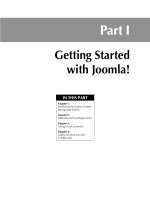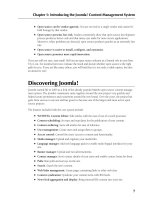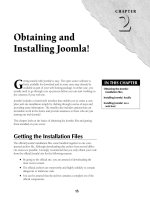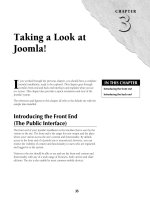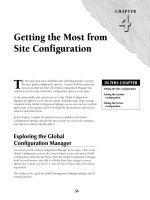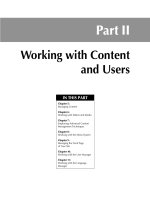Thiết kế web với joomla 1.6(5).x part 52 pot
Bạn đang xem bản rút gọn của tài liệu. Xem và tải ngay bản đầy đủ của tài liệu tại đây (2.09 MB, 12 trang )
Chapter 19: Working with Plugins
483
FIGURE 19.24
The Search - Newsfeeds Plugin dialogue.
System plugins
The System plugins provide a variety of global system functions, from caching to debugging. Of
the seven Plugins in this category only three are published. The other four plugins (Debug, Legacy,
Cache and Log) provide functions that not all users may want or need.
Note
The System plugin files are located in the directory plugins/system.
SEF
The SEF Pplugin enables the use of Search Engine Friendly URLs in the articles on your site. This
plugin is independent from the Search Engine Friendly option in the Global Configuration Manager.
The plugin is enabled in the default installation. The plugin’s dialogue is shown in Figure 19.25.
Note
The principal file for this plugin is sef.php.
Part III: Working with Components, Modules, and Plugins
484
FIGURE 19.25
The System - SEF Plugin dialogue in Joomla! 1.5.x.
No parameters are associated with this plugin.
Debug
The Debug plugin is used to display information about the system that is intended to be of use in
debugging a site. When active, the Debug plugin outputs the information at the bottom of the
screen in your browser. The Debug plugin is disabled in the default configuration and should only
be turned on during development or when you are trying to solve a problem with your site and
need access to this information. The plugin’s dialogue is shown in Figure 19.26.
Note
The principal file for this plugin is debug.php.
The Plugin Parameters section contains the following options:
l
Display Profiling Information: When set to Yes, includes the time profiling information
in the debugging output.
Chapter 19: Working with Plugins
485
l
Display SQL query log: When set to Yes, includes the SQL query log in the debugging
output.
l
Display memory usage: When set to Yes, includes the memory usage data in the debug-
ging output.
l
Display loaded language files: When set to Yes, includes information on the loaded lan-
guage file(s) in the debugging output.
l
Display undefined language strings: This control determines whether to display unde-
fined language strings in the debugging output. There are four options here: No, All
Modes, Diagnostic Mode, and Designer Mode. Diagnostic mode displays the string and the
file location; Designer mode displays the string in a format that makes it easy to cut and
paste it into the .ini language file. The next parameter is related to this control
l
Strip Key Prefix: When the preceding parameter, Display undefined language strings, is
set to All Modes or Designer Mode, this parameter can be used to strip the prefix from the
string. To use this parameter, specify the prefix you want to strip out in the field provided.
FIGURE 19.26
The System - Debug plugin dialogue.
Part III: Working with Components, Modules, and Plugins
486
Legacy
The Legacy plugin lets you use extensions that require Joomla’s legacy mode. Typically this plugin
is used to run extensions that were developed for the previous version of Joomla. The plugin is dis-
abled by default. The plugin’s dialogue is shown in Figure 19.27.
Note
The principal file for this plugin is legacy.php.
Joomla! 1.6
There is no Legacy plugin for Joomla! 1.6.
The Plugin Parameters section contains only one option: Use Legacy URL Routing. This control
allows you to maintain the previous system’s URL generation and routing.
Tip
Don’t enable this unless it is specifically required by a third-party extension. Note also that this plugin is not
sufficient by itself to make an extension created for Joomla 1.x work with Joomla 1.5.
FIGURE 19.27
The System - Legacy plugin dialogue in Joomla! 1.5.x.
Chapter 19: Working with Plugins
487
Cache
The Cache plugin enables page caching on your Joomla! site. This parameter is independent of the
caching controls contained in the Global Configuration Manager. By default, this plugin is dis-
abled. To use it on your site, you need to enable and configure it. The plugin’s dialogue is shown
in Figure 19.28.
Note
The principal file for this plugin is cache.php.
The Plugin Parameters section contains two options:
l
Use Browser Caching: This control allows you to tap into the local caching function of
the viewer’s browser, assuming the browser permits this to occur.
l
Cache Lifetime: Type an integer value in this field to specify the time in minutes that the
page will be cached. The default value is 15.
FIGURE 19.28
The System - Cache Plugin dialogue.
Part III: Working with Components, Modules, and Plugins
488
Caution
As of Joomla 1.5.9, the Cache plugin was still experiencing some problems with sites that require login for
front-end visitors. It is also problematic with functions like the Random Image module, where it causes the
same image to be displayed until the cache expires. Accordingly, use this plugin with some caution. If it is
enabled, remember also to clean your cache if you update your site or delete or install items.
Log
The Log plugin provides optional system logging. When enabled, the plugin maintains a log
file of web site activity. By default, this plugin is disabled. The plugin’s dialogue is shown in
Figure 19.29.
Note
The principal file for this plugin is log.php.
There are no parameters associated with this plugin.
FIGURE 19.29
The System - Log Plugin dialogue.
Chapter 19: Working with Plugins
489
Tip
The Log plugin is a great aid to debugging a site; however, if it is not needed it should be disabled because it
does generate additional load on the server.
Remember Me
The Remember Me plugin supplies the functionality that allows the web site to remember a visitor
and thereby avoid prompting them to login again. This plugin is enabled by default. The plugin’s
dialogue is shown in Figure 19.30.
Note
The principal file for this plugin is remember.php.
There are no parameters associated with this plugin.
FIGURE 19.30
The System - Remember Me plugin dialogue.
Part III: Working with Components, Modules, and Plugins
490
Tip
If site security or the preservation of personal data and identity is paramount for your site, then this plugin
should be disabled, thereby removing the possibility that the site will enable an unauthorized person to use an
authorized account.
Backlink
The Backlink plugin is intended to aid with the processing of legacy Joomla 1.0 style URLs. If your
site has been upgraded from Joomla 1.0.x to Joomla 1.5.x, this plugin will help assure that the old
links to your pages will continue to work with the new site. This plugin is disabled by default, if
you want to use it, then enable and configure it. The plugin’s dialogue is shown in Figure 19.31.
Note
The principal file for this plugin is backlink.php.
Joomla! 1.6
There is no Backlink plugin in Joomla! 1.6.
FIGURE 19.31
The System - Backlink plugin dialogue.
Chapter 19: Working with Plugins
491
The Plugin Parameters section contains the following options:
l
Search Query Strings: Set to Yes to enable the system to map Joomla 1.0 query strings to
the appropriate URL in your site.
l
Search SEF: Set to Yes if you want your site to use Joomla 1.0 style SEF URLs, with redi-
rects to the correct new pages.
l
Attempt Legacy SEF: Set to Yes to use Joomla 1.0 style SEF URLs linked to your new
content items.
User - Joomla! plugin
The User - Joomla! Plugin is used by the system to handle user synchronization. This is an essential
plugin and is enabled in the default configuration. The plugin’s dialogue is shown in Figure 19.32.
Note
The User plugin files are located in the directory plugins/user.
The Plugin Parameters section contains only one option: Auto-create Users. Set this control to Yes
to allow the system to auto-create users.
FIGURE 19.32
The User - Joomla! plugin dialogue.
Part III: Working with Components, Modules, and Plugins
492
Caution
Disabling this plugin will result in users being unable to log in to the site!
XML-RPC plugins
XML-RPC is a protocol for remote procedure call that is based in XML. The XML-RPC plugins in
Joomla! are provided to enable you to connect to your Joomla! site using any application consistent
with either of the APIs provided by the plugins.
Note
The XMLRPC plugin files are located in the directory plugins/xmlrpc.
Joomla! 1.6
This plugin type does not exist in Joomla! 1.6.
Joomla
The Joomla XML-RPC Pplugin supplies the Joomla XML-RPC API. This plugin is disabled by
default. The plugin’s dialogue is shown in Figure 19.33.
FIGURE 19.33
The XMLRPC - Joomla Plugin dialogue.
Chapter 19: Working with Plugins
493
Note
The principal file for this plugin is joomla.php.
There are no parameters associated with this plugin.
Blogger API
The Blogger API Plugin allows you to post content to your Joomla! site using any application that
supports the Blogger API. The plugin is disabled by default; you will need to enable it and config-
ure it before using it. The plugin’s dialogue is shown in Figure 19.34.
Note
The principal file for this plugin is blogger.php.
The Plugin Parameters section contains two options:
l
New posts: Select from the combo box the category you want new posts to be assigned
to. This field is required.
l
Edit posts: Select from the combo box the section you want new posts to be assigned to.
This field is required.
FIGURE 19.34
The XMLRPC - Blogger API Plugin dialogue.
Part III: Working with Components, Modules, and Plugins
494
Summary
In this chapter, we have covered the use of the Joomla! plugins. You learned the following:
l
How to use the Plugin Manager
l
How to edit and delete plugins
l
The nature and uses of the core Administrator plugins
l
How to configure the parameters of the default plugins