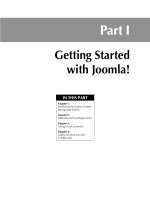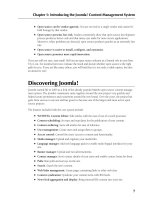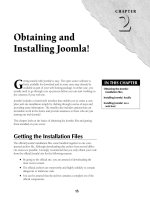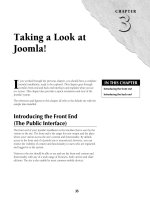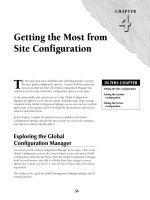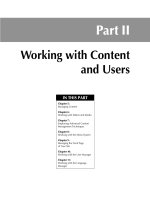Thiết kế web với joomla 1.6(5).x part 60 pdf
Bạn đang xem bản rút gọn của tài liệu. Xem và tải ngay bản đầy đủ của tài liệu tại đây (1.38 MB, 13 trang )
Chapter 21: Customizing Joomla! Functionality
557
Given the wide number of variables related to component installers, and the fact that configuration
is very dependent upon the component itself, you should refer to the Installer API when it comes
time to create a Component Installation Package. The Installer API is located at:
http://docs.
joomla.org/Using_the_installer_API_to_support_package_installation
Working with Modules
Modules are the most commonly modified pieces of the Joomla! core. Modules are easy to custom-
ize and are even relatively easy to create from scratch. This section covers the elements of a typical
module, customization of a module, and module creation.
Understanding the elements of a typical module
The system’s modules are divided into two categories: Site modules and Administrator modules.
The front-end Site modules are located in the directory
/modules. The back-end Administrator
modules are located in the directory
/administrator/modules.
The easiest way to see all the elements of a typical module is to look at an example. The default
system’s Login module is typical of Site modules throughout the system. The Login module sup-
plies a Login form for front-end users, along with links to the Password Reset and Username
Reminder functions. If front-end user registration is enabled in the Global Configuration Manager,
then the module also includes a user registration link labeled Create an account.
The Login module is a Site module and is located at
modules/mod_login. The contents of the
directory are:
l
helper.php
l
index.html
l
mod_login.php
l
mod_login.xml
l
/tmpl
l
default.php
l
index.html
The mod_modulename.php file
The mod_modulename.php is the principle functional file for the module. This file is the first
thing called by the system when the module is needed. It contains the initialization routines and
includes the
helper.php file. It will also call the template that will display the module output.
Part IV: Customizing and Extending the System
558
By way of example, here is the mod_login.php file:
// no direct access
defined(‘_JEXEC’) or die(‘Restricted access’);
// Include the syndicate functions only once
require_once (dirname(__FILE__).DS.’helper.php’);
$params->def(‘greeting’, 1);
$type = modLoginHelper::getType();
$return = modLoginHelper::getReturnURL($params, $type);
$user =& JFactory::getUser();
require(JModuleHelper::getLayoutPath(‘mod_login’));
The code first prevents direct access to the file, a simple and common security precaution used
throughout the Joomla! system. Next the code includes the functions specified in the
helper.
php
file.
The helper.php file
The file helper.php contains one or more classes that are used to retrieve the data that is dis-
played by the module.
The contents of the Login Form module’s
helper.php are typical:
defined(‘_JEXEC’) or die(‘Restricted access’);
class modLoginHelper
{
function getReturnURL($params, $type)
{
if($itemid = $params->get($type))
{
$menu =& JSite::getMenu();
$item = $menu->getItem($itemid);
$url = JRoute::_($item->link.’&Itemid=’.$itemid, false);
}
else
{
// stay on the same page
$uri = JFactory::getURI();
$url = $uri->toString(array(‘path’, ‘query’, ‘fragment’));
}
return base64_encode($url);
}
function getType()
{
$user = & JFactory::getUser();
return (!$user->get(‘guest’)) ? ‘logout’ : ‘login’;
}
}
Chapter 21: Customizing Joomla! Functionality
559
The file defines the helper class modLoginHelper, which includes two functions to help set the
return URL and determine the user’s status for the purpose of displaying either the logout or the
login button.
The XML file
The mod_modulename.xml file is also a required module file. The XML file helps the Joomla!
Installer determine what it needs to copy to install the module properly, and it also tells the
Module Manager about the module, including not only basic identification information but also
which parameters, if any, are available for module configuration.
The
mod_login.xml file follows:
<?xml version=”1.0” encoding=”utf-8”?>
<install type=”module” version=”1.5.0”>
<name>Login</name>
<author>Joomla! Project</author>
<creationDate>July 2006</creationDate>
<copyright>Copyright (C) 2005 - 2008 Open Source Matters. All
rights reserved.</copyright>
<license> GNU/GPL
</license>
<authorEmail></authorEmail>
<authorUrl>www.joomla.org</authorUrl>
<version>1.5.0</version>
<description>DESCLOGINFORM</description>
<files>
<filename module=”mod_login”>mod_login.php</filename>
</files>
<params>
<param name=”cache” type=”list” default=”1” label=”Caching”
description=”Select whether to cache the content of this module”>
<option value=”0”>Never</option>
</param>
<param name=”@spacer” type=”spacer” default=”” label=””
description=”” />
<param name=”moduleclass_sfx” type=”text” default=””
label=”Module Class Suffix” description=”PARAMMODULECLASSSUFFIX”
/>
<param name=”pretext” type=”textarea” cols=”30” rows=”5”
default=”” label=”Pre-text” description=”PARAMPRETEXT” />
<param name=”posttext” type=”textarea” cols=”30” rows=”5”
label=”Post-text” description=”PARAMPOSTTEXT” />
<param name=”login” type=”menuitem” default=””
disable=”separator” label=”Login Redirection URL” description=”PARAM
LOGINREDIRECTURL” />
<param name=”logout” type=”menuitem” default=”” disable=”separator”
label=”Logout Redirection URL” description=”PARAMLOGOUTREDIRECT
URL” />
Part IV: Customizing and Extending the System
560
<param name=”greeting” type=”radio” default=”1”
label=”Greeting” description=”Show/Hide the simple greeting
text”>
<option value=”0”>No</option>
<option value=”1”>Yes</option>
</param>
<param name=”name” type=”list” default=”0” label=”Name/
Username”>
<option value=”0”>Username</option>
<option value=”1”>Name</option>
</param>
<param name=”usesecure” type=”radio” default=”0”
label=”Encrypt Login Form” description=”Submit encrypted login
data (requires SSL)”>
<option value=”0”>No</option>
<option value=”1”>Yes</option>
</param>
</params>
</install>
The opening lines set out the type of file “module” and the associated Joomla! version number
“1.5.0” Immediately following is a series of tags that indicate:
l
Module’s name
l
Author’s name
l
Creation date
l
Copyright
l
Module’s license agreement terms
l
Author’s e-mail
l
Author’s web site URL
l
Module’s version number
l
A short description
The remainder of the code defines the parameters that appear to the site administrator inside the
Module Manager.
The Module template
The /tmpl directory contains the template for the module. The template file takes the data that
has been generated by the primary module file and displays it on the page. The key file that defines
the module output is
default.php, listed below.
<?php // no direct access
defined(‘_JEXEC’) or die(‘Restricted access’); ?>
<?php if($type == ‘logout’) : ?>
Chapter 21: Customizing Joomla! Functionality
561
<form action=”index.php” method=”post” name=”login” id=”form-login”>
<?php if ($params->get(‘greeting’)) : ?>
<div>
<?php if ($params->get(‘name’)) : {
echo JText::sprintf( ‘HINAME’, $user->get(‘name’) );
} else : {
echo JText::sprintf( ‘HINAME’, $user->get(‘username’) );
} endif; ?>
</div>
<?php endif; ?>
<div align=”center”>
<input type=”submit” name=”Submit” class=”button”
value=”<?php echo JText::_( ‘BUTTON_LOGOUT’); ?>” />
</div>
<input type=”hidden” name=”option” value=”com_user” />
<input type=”hidden” name=”task” value=”logout” />
<input type=”hidden” name=”return” value=”<?php echo $return; ?>”
/>
</form>
<?php else : ?>
<?php if(JPluginHelper::isEnabled(‘authentication’, ‘openid’)) :
$lang->load( ‘plg_authentication_openid’, JPATH_ADMINISTRATOR );
$langScript = ‘var JLanguage = {};’.
‘ JLanguage.WHAT_IS_OPENID = \’’.JText::_( ‘WHAT_IS_OPENID’ ).’\’;’.
‘JLanguage.LOGIN_WITH_OPENID = \’’.JText::_( ‘LOGIN_WITH_OPENID’
).’\’;’.
‘JLanguage.NORMAL_LOGIN = \’’.JText::_( ‘NORMAL_LOGIN’ ).’\’;’.
‘ var modlogin = 1;’;
$document = &JFactory::getDocument();
$document->addScriptDeclaration( $langScript );
JHTML::_(‘script’, ‘openid.js’);
endif; ?>
<form action=”<?php echo JRoute::_( ‘index.php’, true, $params-
>get(‘usesecure’)); ?>” method=”post” name=”login” id=”form-
login” >
<?php echo $params->get(‘pretext’); ?>
<fieldset class=”input”>
<p id=”form-login-username”>
<label for=”modlgn_username”><?php echo JText::_
(‘Username’) ?></label><br />
<input id=”modlgn_username” type=”text” name=”username”
class=”inputbox” alt=”username” size=”18” />
</p>
<p id=”form-login-password”>
<label for=”modlgn_passwd”><?php echo JText::_(‘Password’)
?></label><br />
<input id=”modlgn_passwd” type=”password” name=”passwd”
class=”inputbox” size=”18” alt=”password” />
</p>
Part IV: Customizing and Extending the System
562
<?php if(JPluginHelper::isEnabled(‘system’, ‘remember’)) : ?>
<p id=”form-login-remember”>
<label for=”modlgn_remember”>
<?php echo JText::_(‘Remember me’) ?>
</label>
<input id=”modlgn_remember” type=”checkbox” name=”remember”
class=”inputbox” value=”yes” alt=”Remember Me” />
</p>
<?php endif; ?>
<input type=”submit” name=”Submit” class=”button” value=”<?php
echo JText::_(‘LOGIN’) ?>” />
</fieldset>
<ul>
<li>
<a href=”<?php echo JRoute::_( ‘index.php?option=com_user&view=reset’
); ?>”>
<?php echo JText::_(‘FORGOT_YOUR_PASSWORD’); ?></a>
</li>
<li>
<a href=”<?php echo JRoute::_( ‘index.php?option=com_
user&view=remind’ ); ?>”>
<?php echo JText::_(‘FORGOT_YOUR_USERNAME’); ?></a>
</li>
<?php $usersConfig = &JComponentHelper::getParams( ‘com_
users’ ); if ($usersConfig-
>get(‘allowUserRegistration’)) : ?>
<li>
<a href=”<?php echo JRoute::_( ‘index.php?option=com_
user&view=register’ ); ?>”>
<?php echo JText::_(‘REGISTER’); ?></a>
</li>
<?php endif; ?>
</ul>
<?php echo $params->get(‘posttext’); ?>
<input type=”hidden” name=”option” value=”com_user” />
<input type=”hidden” name=”task” value=”login” />
<input type=”hidden” name=”return” value=”<?php echo $return; ?>”/>
<?php echo JHTML::_( ‘form.token’ ); ?>
</form>
<?php endif; ?>
This file plays the key role in the display of the module output. The majority of the code in this file
is HTML used to create the various form fields needed by this module. The PHP supplies the logic
and the variables that relate to the language strings and the URL paths.
Chapter 21: Customizing Joomla! Functionality
563
Two forms are on this page. The first form provides the Logout button that appears when a user
is logged in to the system. The second form is the Login Form that is displayed when a user is
not logged in to the system. The file uses PHP to establish an If/Else relationship between the
two forms; showing the first form if a user is logged in. If the user is not logged in, the second
form is displayed.
Note
The root module directory and the /tmpl directory both contain an index.html file. This file serves no pur-
pose other than to block persons from accessing the directory index by typing into their browsers the URL of
the directory. If a user enters the directory path as an URL, they will be served the index.html file, which dis-
plays only a blank page. You will see these files used throughout the directories of your Joomla! installation.
Overriding module output
The Joomla! system allows you override the output of a module by creating a new view template
and inserting it into your active template directory. This approach to overriding module output
allows you to leave the core files untouched; all your changes are made to a new file that is segre-
gated from the core module files. This system has the added advantage of making it easy to keep
up with your modifications; no matter how many modules you override, all the changed files are
all kept in one place.
By way of an example, I am going to make a very basic modification to the output of the default
Joomla! 1.5.x Login module. To override the default template controlling the output of the Login
module, follow these steps:
1. Copy the file /modules/mod_login/tmpl/default.php.
2. Open your active template directory and place the copied file inside a sub-directory
named /html/mod_login. For example, if you are using the default rhuk_milkyway tem-
plate, you will create this:
/templates/rhuk_milkyway/html/mod_login/
default.php
.
3. Make your changes to the new file.
4. Save your changes. The new template will now override the original template and be
displayed on the site.
To show this process in more detail, here are the code changes made to the Login module’s tem-
plate file.
As noted in the discussion of the module in Chapter 17, the Login module includes links to the
Password Reset and Username Reminder functions, as shown in Figure 21.3. Those links are hard
coded and cannot be disabled through the use of the Module parameters of the Global
Configuration options. In this example, I eliminate those from the module.
Part IV: Customizing and Extending the System
564
FIGURE 21.3
The default display of the Login Form module. Note the password and username links below the form.
If you open the new template file created in the preceding steps, /templates/rhuk_
milkyway/html/mod_login/default.php
, you see the following lines at the bottom of the
second form:
<ul>
<li>
<a href=”<?php echo JRoute::_( ‘index.php?option=com_user&view=reset’
); ?>”>
<?php echo JText::_(‘FORGOT_YOUR_PASSWORD’); ?></a>
</li>
<li>
<a href=”<?php echo JRoute::_( ‘index.php?option=com_
user&view=remind’ ); ?>”>
<?php echo JText::_(‘FORGOT_YOUR_USERNAME’); ?></a>
</li>
<?php $usersConfig = &JComponentHelper::getParams( ‘com_
users’ ); if ($usersConfig-
>get(‘allowUserRegistration’)) : ?>
<li>
Chapter 21: Customizing Joomla! Functionality
565
<a href=”<?php echo JRoute::_( ‘index.php?option=com_
user&view=register’ ); ?>”>
<?php echo JText::_(‘REGISTER’); ?></a>
</li>
<?php endif; ?>
</ul>
The code sets out an unordered list containing three list items. The first item generates a link to the
Password Reset function. The second item generates the link to the Username Reminder function.
The final item generates the User Registration link. For this example, I am going to eliminate the
first two items.
Here’s how the same lines of code will look after modification:
<ul>
<?php $usersConfig = &JComponentHelper::getParams
( ‘com_users’ ); if ($usersConfig-
>get(‘allowUserRegistration’)) : ?>
<li>
<a href=”<?php echo JRoute::_( ‘index.php?option=com_
user&view=register’ ); ?>”>
<?php echo JText::_(‘REGISTER’); ?></a>
</li>
<?php endif; ?>
</ul>
Note that I simply deleted the two list items embedding the links I wanted to eliminate. I have not
touched the UL tag that wrapped them, nor have I cut out any of the code related to the User
Registration function. This modification will remove the two links, as shown in Figure 21.4. Aside
from the cosmetic change, the User Registration function works normally.
Cross-Reference
See also Chapter 20 for a discussion of how to impact module output appearance by working with the module
chrome.
Save this file and the change is done. Your new override will take precedence over the original
template — and, importantly, you have accomplished this without making any changes to the
original module.
Tip
If you don’t want to cut the code out of your template file, then simply wrap it in comment tags to remove it
from processing. Note also that the best practice is to use PHP comment tags, not HTML comment tags.
Part IV: Customizing and Extending the System
566
FIGURE 21.4
The modified Login Form module.
Creating a new module
A detailed tutorial on all the aspects of module creation is outside the scope of this chapter, but
you should understand the basics of creating a new module. If you want to explore this topic in
more detail, you can find a number of excellent resources on the topic in the official Joomla!
Developer documentation.
Note
To help get you started, the Joomla documentation site includes a basic module tutorial called Creating a Hello
World Module for Joomla 1.5 at
/>Joomla_1.5
.
Tip
Don’t forget that the Joomla! core includes the module type Custom HTML. That is a blank module that allows
you to insert whatever content you wish. If you need only to create a module to hold content, there may be no
reason for you to go through the process of coding a new module; instead, try creating a new module by using
Chapter 21: Customizing Joomla! Functionality
567
the Module Manager and select the type named Custom HTML. Use of the Custom HTML module is discussed
in Chapter 17.
Minimum requirements
Make sure that you follow the naming requirements for the module elements:
l
The naming convention for module directories is: mod_modulename. For front-end
modules, the directory should be placed inside the
/modules directory at the root
of your site. For back-end administrator modules, the directory is placed inside
/administrator/modules. All module files must be located inside the module
directory.
l
The primary module file must be named mod_modulename.php.
l
The naming convention for the module’s XML file is mod_modulename.xml.
l
The Helper file should be named simply helper.php.
l
The Template file should be named default.php and placed inside a subdirectory
named
/tmpl.
Caution
Make sure your XML file is created in UTF-8 format.
Tip
If you’re looking for a quick start, you might want to check out the Joomla! Module Generator Wizard, a non-
commercial tool available for download at the Joomla! Extentions Directory.
/>details
.
Registering a module
Registering your module in the database is a quick way to get it to appear in the back-end admin
system so you can turn it on and off, assign it to pages and positions, and work with the parame-
ters during development.
Note
Registering the module at this stage is optional; you can achieve the same thing by setting up the installer infor-
mation in the XML file and using the Joomla! Extension Installer to handle this automatically. However,
because you are likely to be writing and revising your module, you may want to register it at the very begin-
ning of the process so you can see the impact of your changes and manipulate the module more easily during
development.
Registering a module is simply entering a record for the module into the jos_modules table in
your site’s database. You can accomplish this process either by running an SQL query or by
accessing phpMyAdmin and entering the information manually. To register a new module using
phpMyAdmin, do the following:
Part IV: Customizing and Extending the System
568
1. Access phpMyAdmin on the server where your Joomla! installation is located
2. Select the name of your database from the list on the left. The database information
loads in the screen.
3. From the list of tables on the left side of the screen, select the option jos_modules.
The jos_modules table summary information displays on the right side of the screen.
4. Click the Insert tab. The Insert dialogue loads.
5. Type the name of your new module in the field marked title.
6. Type the value 1 for the field ordering.
7. Type left for the field marked position.
8. Type the value 1 for the field published.
9. Type mod_modulename for the field labeled module, where the string (what is
strong?) “modulename” is the name of your new module.
10. Click the button labeled Go. The system creates a new row in the table containing your
module information.
After your module is registered, you can access it from the Joomla! admin system where you can
easily assign it to the front end and view your work in progress.
Packaging a module
Proper packaging may not be an issue if your module is only intended for your own use, but if you
intend to give your module to others, or if you want to install it again elsewhere, you should go
ahead and create a proper installation package for the module. Proper packaging allows you to
manage module installations through Joomla’s default Extension Installer.
Packages are archives that contain all the necessary elements of a module, along with an XML file
containing the information needed by the Joomla! Installer. The XML file must be modified to
include a list of all the files that need to be installed. You already have an XML file for your mod-
ule, so you can simply add in the declarations needed by the Installer. Each file is listed inside the
element <filename>. All filename elements are wrapped by the tag <files>.
Looking at an example makes this simpler. Using the filenames listed earlier in this section, the
mod_modulename.xml file would be modified to include the following lines of code:
<files>
<filename>mod_modulename.php</filename>
<filename>help.php</filename>
<filename>index.html</filename>
<filename>/tmpl/default.php</filename>
<filename>/tmpl/index.html</filename>
</files>
Note that it is not necessary to list directories, because the system will automatically creates a
directory for the module, and the tag
<filename>/tmpl/default.php<filename> results
Chapter 21: Customizing Joomla! Functionality
569
in the automatic creation of the sub-directory /tmpl. Declaring the mod_modulename.xml file
is also not necessary.
Note
In the example list of files, I have included the index.html documents that you would want to create to pro-
tect direct access to the directories. Don’t forget to create and include these. Simply copy an existing one from
the Joomla! core for use in your module.
After this change is made to the XML file all you need to do is zip up the files and name the archive
something descriptive, preferable
mod_modulename_version.zip.
Note
Although I have used the .zip format for this example, you can use your preferred archive format: .zip, .gz, .tar,
.tar.gz.
Caution
Make sure that you are careful about what you zip up into the archive. Do not accidentally include system files
generated by your local machine. This an easy mistake to make and it can sometimes cause problems for mod-
ule installation.
Working with Plugins
Joomla! plugins are helper applications that work by detecting and responding to events.
Technically they are observer classes that look to a global event dispatcher. The result is that you,
as a developer, are able to create a plugin that executes some bit of code when an event occurs.
This is most useful to you as a way to supplement your work on a component or module.
Note
For discussion of how to use a plugin with another extension, see
/>.
Plugin architecture
Joomla 1.5 added the observer class JPlugin, and plugins follow the Observer design pattern.
When you create a plugin, you extend the observer class JPlugin to observe Joomla’s observable
class, the JEventDispatcher object. Put another way, creating a plugin is a two-part process
whereby you create a class to extend JPlugin, and then write a method for each event you want the
plugin to handle.