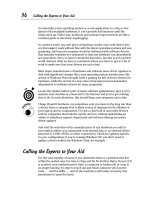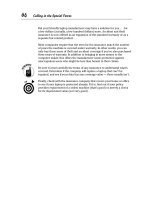Laptops All-in-One Desk Reference For Dummies- P30 pot
Bạn đang xem bản rút gọn của tài liệu. Xem và tải ngay bản đầy đủ của tài liệu tại đây (456.48 KB, 10 trang )
Starting a Document
264
Clicking the Microsoft Office Button opens an expanded set of housekeeping
functions as well as a list of recently used documents. You can pin any of the
documents to keep it on the list for easy retrieval; it can be unpinned when
you’re through using it. (To pin a document . . . wait for it . . . you click the
little push-pin icon alongside its name. To unpin, you click the push-pin
again. It’s an uncommonly logical bit of design.)
Tapping into templates
A template predefines a document’s dimensions, fonts, and text style.
A template comes in handy when you’re working on letterhead, flyers, and
other, similar items.
Creating a template
To create your own template, follow these steps:
1. Start a new document or open an existing one.
2. Include its basic elements.
3. Choose File ➪ Save As ➪ Template.
Don’t choose one of the document choices.
Figure 1-2:
An
expanded
set of
house-
keeping
functions.
20 140925-bk04ch01.qxp 4/8/08 12:39 PM Page 264
Book IV
Chapter 4
Writing Documents
Starting a Document
265
4. Decide where to store the template.
You can put it anywhere you want on your system, but it helps to put it
where you can easily find it. When you start a new file and want to base
it on a template, browse to its location.
Opening a new document using a template
Follow these steps to use a template as the basis for a new file:
1. Click the Microsoft Office Button.
2. Click New.
3. Under Templates, click Installed Templates.
4. Click the template that you want to use.
The listed templates are on your computer. A new, blank
document opens.
You can download a prepared template for documents from Microsoft Office
Online; your laptop must have an Internet connection to receive a download.
You can go to the Microsoft web site and search for templates; one direct
route is to use your Web browser to go to />en-us/templates/
Saving a modified template
If you create (or download) and then change a template, you can save
it on your laptop for future use. By default, customized templates are
automatically saved in the My Templates folder.
As long as you open a template, make changes, and then re-save it as a tem-
plate, all will be well. If you make the mistake of saving a template as a docu-
ment, you have to reopen and re-save it as a template for that purpose.
1. Click the Microsoft Office Button.
2. Click Save As.
The Save As dialog box opens.
3. Click Trusted Templates.
The Save as Type list drops down.
4. Select Word Template.
5. Enter a name for the template.
6. Click Save.
20 140925-bk04ch01.qxp 4/8/08 12:39 PM Page 265
Formatting a Document
266
Formatting a Document
Because nearly all current word processors exist in the virtual world that is
the memory of a graphical user interface like Windows, they come very
close to defying the laws of physics. You can use fonts of nearly any size or
design, run text in any direction, and add any color, emphasis, or special
effect imaginable.
The only physical constraints placed on a document created in a word
processor are those related to your hardware. For example, your printer has
limits on the paper size it can handle and some fonts may be too small to
be seen or too large to be printed. And you can specify a color that only a
bumblebee can see, which is kind of besides the point of word processing
for humans.
Setting margins
Under most versions of Microsoft Word, you can set the margins for the
entire document with these steps:
1. Press Ctrl + A.
This selects all text.
2. Right-click and choose the Paragraph menu.
3. Enter left or right indentations in inches.
Microsoft Office 2007 adds another route.
1. Press Ctrl + A.
This selects the entire document.
2. Click the Page Layout tab.
3. In the Page Setup group, click Margins.
You’re offered a choice of predetermined margin settings:
• Normal.
• Narrow.
• Wide.
• Windows 2003 default.
• Custom. You can assign Custom as the new default. The Default
setting becomes part of the template on which the current document
is based; this permanently changes the template.
• Office 2007. Includes left, right, top, and bottom margins.
4. Click your preferred setting.
20 140925-bk04ch01.qxp 4/8/08 12:39 PM Page 266
Book IV
Chapter 4
Writing Documents
Formatting a Document
267
Choosing point sizes
In electronic typesetting — which is, after all, what you’re doing when you
use a word processor on a GUI — the term font refers only to the type style,
such as Times New Roman. The operating system and its hardware deter-
mine the type size. Without modification, the standard range of allowable
type sizes under Microsoft Word is from 1 point to 1638 points, or about
1
⁄72 of
an inch to about 22 inches high.
The size you see on your laptop’s screen is related to the LCD’s resolution as
well as to the zoom setting you chose in the word processor. Only when you
print something is a true size used, and even then this applies only if you
don’t shrink or enlarge the printed document. Your printer has its own point
size limits.
Set the point size for a block of type (or the entire document) with these
steps:
1. Select characters.
Press Ctrl + A to choose all of the text.
2. Type a value in the Type Size box displayed on the menu bar.
Choose any value from 1 to 1638, and make adjustments in tenths of a
point. For example, you can set type at 9.5 or 9.6, but not 9.55.
What’s your type?
Type sizes use an electronic version of an old
printer’s scale that uses
points
as a measure-
ment. An inch has 72 points, and so a 36-point
font uses characters about
1
⁄2 tall. (If you think
about it, though, you realize that a capital
A
is
taller than a lowercase
a,
and letters including
j
and
y
descend below the baseline of other
characters. And some fonts get really funky, fol-
lowing rules of their own for some or all of their
characters.)
On a computer, point sizes are standardized to
mean the full size of the available space for the
character: from the top of the highest ascender
to the bottom of the lowest descender.
Therefore, a 72-point capital
M
is about
3
⁄4 of an
inch tall, and two lines of 36-point type set with-
out extra spacing between them occupy about
the same
3
⁄4 inch space.
One other point: In printing terms, a
font
means
a particular design for a set of characters, set
at a particular size. For example, in an old print
shop you’d say that this book is set in a font of
9.5 point Times New Roman. They needed to
use that sort of terminology because each font
(style and size) was kept in a separate drawer
somewhere.
20 140925-bk04ch01.qxp 4/8/08 12:39 PM Page 267
Formatting a Document
268
Follow these steps if you’re using Microsoft Word 2007:
1. Select any block of type and bring your mouse pointer to it.
A mini-toolbar appears.
2. Choose one of the following steps:
• Directly enter a point size in the window.
• Click the icons for Grow Font or Shrink Font. (The icons show
a letter A with an upward-facing or downward-facing arrow.)
In Word 2007 and previous versions, you can choose a font with the
following steps:
1. Highlight a block of text.
2. Right-click to display the menu.
3. Click to select Font.
4. Choose from the window displayed in Figure 1-3.
Assigning line spacing
A line on a manual typewriter was a fixed amount of space, related to the
unchangeable size and style of the characters it pounded onto a sheet of
paper. But a word processor running under a GUI like Windows can choose
from an infinite supply of fonts of varying design and then assign a size to
the characters ranging from small to huge.
Figure 1-3:
The full font
window
includes
typefaces,
styles, size,
colors, and
effects. The
preview
window
shows how
changes will
appear.
20 140925-bk04ch01.qxp 4/8/08 12:39 PM Page 268
Book IV
Chapter 4
Writing Documents
Formatting a Document
269
Therefore, when you choose line spacing in a word processor, it assigns a
value related to the font and type size you chose:
1. Select the line to which you want to set a particular line spacing.
Press Ctrl + A to choose all of the text.
2. Right-click and select the Paragraph menu.
The Paragraph dialog box is shown in Figure 1-4.
3. In the Line Spacing box, make your choice.
Users of Microsoft Word 2007 have an additional route:
1. On the Home tab, locate the Paragraph group.
2. Click Line Spacing.
You can enter a number such as 1.0 for single-spacing, 1.5 for line-
and-a-half, or 2.0 for double-spacing.
For a more precise measurement, click Line Spacing Options to display
the Paragraph window. Here you can select the particular design you
want to use.
These options are available from the Paragraph window:
• Single. The computer finds the largest character in a particular line
and uses that as the basis for calculating a minimum amount of
space to place between lines of type. The amount of space varies
depending on the fonts, but usually is just a few points; for example,
a 12-point typeface may occupy about 14 points of space.
Figure 1-4:
The
Paragraph
dialog box
includes
options for
alignment of
text,
indentation,
spacing
between
paragraphs,
and line
spacing.
20 140925-bk04ch01.qxp 4/8/08 12:39 PM Page 269
Formatting a Document
270
• 1.5 lines. The computer performs the same calculations it would for
single-line spacing, and then applies 1
1
⁄2 times the amount of space.
• Double. The computer allocates twice as much space between lines
as it would for single-line spacing.
• At least. A more sophisticated setting, this allows the computer to
determine the minimum amount of line spacing needed to fit the
largest font or graphic on the line.
• Exactly. If you have a specific design in mind, choosing this option
sets a fixed line spacing that Word won’t adjust. For example, the
book you’re reading is set in 9.5-point text with exactly 11 points of
line spacing.
• Multiple. This option, added under Microsoft Word 2007, sets the
line spacing as a percentage of single line spacing. Entering 1.25
increases the spacing by 25 percent.
Inserting a symbol
There is no need to be limited by the 52 letters (upper- and lowercase
versions) and 40 or so numbers and symbols that appear on a typical laptop
keyboard.
A wide range of special symbols are part of the various fonts installed on
your machine, as well as half a dozen or so special-purpose fonts that con-
sist entirely of icons, symbols, and special characters. You can find a yen, a
pound, or a euro, as well as smiley faces and computer-specific symbols.
1. Click in the text where you want to insert a symbol.
2. In Word 2007, click the Insert tab and locate the Symbols group.
3. Click Symbol.
In previous versions of Word, click the Insert menu and then click
Symbol.
A drop-down list appears.
4. Click the symbol you want to insert.
If the symbol you want isn’t in the Symbol drop-down list, click More
Symbols. In the Font box, choose a different font and locate the symbol you
want to use; highlight it and then click Insert.
Some of the more commonly used fonts in Windows, including Times New
Roman and Arial, are considered expanded fonts and include extended
characters, including accent marks and special characters for foreign
languages. You should also explore the Wingdings and Webdings fonts for
unusual symbols.
20 140925-bk04ch01.qxp 4/8/08 12:39 PM Page 270
Book IV
Chapter 4
Writing Documents
Formatting a Document
271
Inserting a special character
The difference between a symbol and a special character is a matter of famil-
iarity. To begin with, “special” means characters that aren’t on the keyboard.
If you’re old enough to have used a typewriter, you’ll recall that many of
them could print a cent sign, like this: ¢.
You can also insert a symbol by clicking the Insert Symbol menu item of
Microsoft Office.
1. Click in the text where you want to insert a special character.
2. In Word 2007, click the Insert tab and locate the Symbols group.
3. Click Symbol ➪ More Symbols ➪ Special Characters tab.
In previous versions of Word, click the Insert menu ➪ Symbol ➪ Special
Characters tab.
A drop-down list appears.
4. Click the character you want to insert.
Selecting text in the body of a document
One of a word processor’s key tools is the ability to select text or items
anywhere in the document. From there you can move, delete, copy, or
change their appearance.
You can select specific blocks of text dozens of ways. Table 1-1 shows you
the power tools you should know.
Table 1-1 Selecting Text
Function Method
Selecting all text Press Ctrl + A. Under Microsoft Word 2007, you can
also click the Home tab and find the Editing group.
Click Select ➪ Select All.
Selecting a special block of text Click at the beginning or end of a block of text and hold
down the mouse button as you drag the pointer over
the text you want to select.
Selecting a word Double-click anywhere within a word.
Selecting a sentence Hold down the Ctrl key and click anywhere in a
sentence.
Selecting a paragraph Triple-click anywhere in a paragraph.
(continued)
20 140925-bk04ch01.qxp 4/8/08 12:39 PM Page 271
Formatting a Document
272
Table 1-1
(continued)
Function Method
Selecting a large block of text Click at the start of a block of text. Release the mouse
button and scroll to the end of the selection; hold down
the Shift key and click the mouse.
Selecting a vertical block of text To choose a block of text that is vertical, without
extending to the end of a line, click at one corner of the
text and hold down the Alt key while you drag the
pointer down.
Moving sentences, paragraphs, or graphics
Here’s where “cut and paste” loses the scissors, paste pot, or roll of tape.
Because characters or pictures on a GUI screen are considered objects by
the operating system, you can pick them up and move or otherwise
manipulate them with a pointing device.
Follow these steps to move an item:
1. Highlight an item you want to move.
2. Press Ctrl + X.
This cuts the object and places it into computer memory.
3. Move the pointer where you want the object.
4. Press Ctrl + V.
To copy and paste an item you’ve selected, follow these steps:
1. Press Ctrl + C.
This places a copy of the object into computer memory.
2. Move the pointer to the location where you want the object.
3. Press Ctrl + V.
The item is pasted where your cursor is.
You don’t have to paste an item into the same document. Once you either
cut or copy an object, you can switch to another document and move the
pointer to a location to paste the object there.
You can also move or copy objects by dragging them:
1. Highlight an item you want to move or copy.
20 140925-bk04ch01.qxp 4/8/08 12:39 PM Page 272
Book IV
Chapter 4
Writing Documents
Formatting a Document
273
2. Keep the left mouse button pressed and drag the highlighted text to
where you want it.
3. Release the mouse button.
Undoing mistakes
If you delete a block of text, change a font, move some copy from one place
to another, or perform just about any other action within Microsoft Word,
you can change your mind and undo the action. In Microsoft Word 2007,
you can undo and redo as many as 100 previous actions.
You can’t undo some actions, such as clicking any Microsoft Office Button
command (including saving a file).
The most direct way to undo an action is to press Ctrl + Z. In Word 2007,
you can also click the Undo icon in the Quick Access Toolbar at the top of
the screen. If you change your mind again and want to Redo an action, press
Ctrl + Y. In Word 2007, you can also click the Redo icon in the Quick Access
Toolbar at the top of the screen.
Applying styles and themes
Microsoft Word includes a collection of predefined styles for elements of
your document: various levels of chapter and section headings and captions,
as well as emphasis or color for particular types of content.
1. Select a block of text.
Under Microsoft Word 2007, the available set of styles is automatically
offered any time you choose a block of text. A mini toolbar appears
near the selected text.
2. Click the Styles icon.
This icon is a capital letter A with a small artist’s pen.
3. Pick the design you want to use from the Quick Styles.
An example is shown in Figure 1-5. Before you click a style, you can
preview its effect on your text by merely hovering your pointer over
one of the offerings.
The Styles list shows only those styles that you already used in the
document. If you don’t see a particular style listed in the Quick Styles
gallery, click Apply Styles or press Ctrl + Shift + S to open the Apply
Styles task pane. Then type the style that you want to apply.
20 140925-bk04ch01.qxp 4/8/08 12:39 PM Page 273