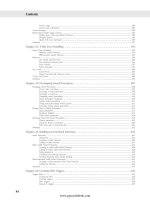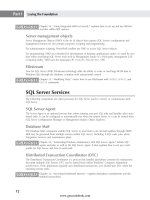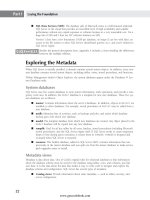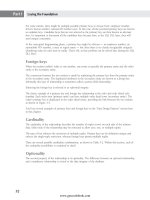Hướng dẫn học Microsoft SQL Server 2008 part 118 pdf
Bạn đang xem bản rút gọn của tài liệu. Xem và tải ngay bản đầy đủ của tài liệu tại đây (935.44 KB, 10 trang )
Nielsen c48.tex V4 - 07/21/2009 3:21pm Page 1132
Part VI Enterprise Data Management
FIGURE 48-3
Select Installation from the left side of the SQL Server Installation Center
5. Click Installation on the left-hand side of the SQL Server Installation Center. Select ‘‘New SQL
Server failover cluster installation’’ to start the single-node SQL Server 2008 failover cluster, as
shown in Figure 48-4.
6. Now the wizard runs setup support rules (see Figure 48-5) to identify problems that might
occur when setup support files are installed. For example, the wizard checks whether the
cluster node has the minimum operating system version, among other checks. The Setup
Support Rules page displays all the checks that were performed and gives more infor-
mation on checking the status. Verify that all the checks pass before proceeding to the
next step.
7. On the Setup Support Files page, click Install (see Figure 48-6).
1132
www.getcoolebook.com
Nielsen c48.tex V4 - 07/21/2009 3:21pm Page 1133
Clustering 48
FIGURE 48-4
Launching the wizard to install single-node SQL Server 2008 failover cluster
8. On the Setup Support Rules page (see Figure 48-7), the wizard again runs multiple checks to
identify problems that might occur when setup support files are installed. Verify that all the
checks pass before proceeding to the next step. Click status (Passed, Failed, or Warning) to see
more information on the check.
9. On the Product Key page, either select the free edition or enter the product key for production
SQL Server 2008.
The Product Key page offers Express or Express with Advanced Services editions as selec-
tions. Do not select these editions, as they do not support failover clustering and the setup
will fail.
10. On the License Terms page, read the licensing terms and check the box to accept them.
1133
www.getcoolebook.com
Nielsen c48.tex V4 - 07/21/2009 3:21pm Page 1134
Part VI Enterprise Data Management
FIGURE 48-5
Wizard running the first set of Setup Support Rules
11. The Feature Selection page, shown in Figure 48-8, enables you to select the features you want
to install. Only Database Engine Services and Analysis Services features support failover clus-
tering. Other features are stand-alone and will run only on the current cluster node. To install
a clustered SQL Server 2008 database engine instance, check Database Engine Services. Note
that SQL Server Replication and Full-Text Search are automatically selected when Database
Engine Services is checked. There is no option to deselect them in a clustered SQL Server
2008 instance. To install a clustered Analysis Services 2008 instance, check Analysis Services.
To install the SQL Server Management tools like SQL Server Management Studio, check
Management Tools.
If you need any of the shared features on the cluster nodes (e.g., you may need SQL Server
Management Studio), then I highly recommend checking it in the Feature Selection page
and installing the required shared features along with clustered installation of SQL Server or Analysis
1134
www.getcoolebook.com
Nielsen c48.tex V4 - 07/21/2009 3:21pm Page 1135
Clustering 48
Server. If you do not install the shared features now, you can still install them later but the installation
is not very straightforward.
For one, to install the shared features later, you need to select ‘‘New SQL Server stand-alone installation
or add features to an existing installation’’ in the Installation Page. Then when you go through the setup
pages, on the Installation Type page, it is important that you select ‘‘Perform a new installation of SQL
Server 2008.’’ In addition, although it sounds correct because you are adding the shared features for
the existing instance of SQL Server 2008, do not select ‘‘Add features to an existing instance of SQL
Server 2008’’ because if you do the setup will fail. Continue through the setup and on the Feature
Selection page, select only the shared features you want to install and then continue through the setup.
Alternatively, you can install only the shared features using command-line setup, as explained in the
section ‘‘Installing SQL Server 2008 failover cluster using a command prompt’’ later in this chapter.
FIGURE 48-6
Installing setup support files
1135
www.getcoolebook.com
Nielsen c48.tex V4 - 07/21/2009 3:21pm Page 1136
Part VI Enterprise Data Management
FIGURE 48-7
Wizard running the second set of Setup Support Rules
12. The Instance Configuration page, shown in Figure 48-9, displays any SQL Server instances
running on the cluster node and allows the following SQL Server instance information to be
entered:
■ SQL Server Network Name: This is the name clients will use to connect to the SQL
Server instance. The SQL Server network name cannot be the same as the cluster node
name or the Windows failover cluster name, as it needs to be unique in the entire domain.
■ Default or Named instance: To install a default instance, select Default instance. Only
one default instance is allowed in a cluster. Other instances can be named instances. To
install a named instance, select Named instance and type the instance name. In order
to connect to the named instance, clients will need to use
SQLServerNetworkName
\NamedInstanceName
. The named instance name needs to be unique only in this
cluster. It can be used again in another cluster.
1136
www.getcoolebook.com
Nielsen c48.tex V4 - 07/21/2009 3:21pm Page 1137
Clustering 48
■ Instance ID: SQL Server 2008 uses the instance ID to identify the directories and registry
entries for the SQL Server instance instead of using MSSQL.N (where N is an integer 1,
2, 3, ). By default, the Instance ID is the same as the named instance name for the SQL
Server named instance and MSSQLSERVER for the SQL Server default instance.
■ Instance root directory: By default,
C:\Program Files\Microsoft SQL Server is
used to install the SQL Server binaries. To use another directory, click the Browse button.
This directory needs to be a local disk and not a shared clustered disk.
FIGURE 48-8
Selecting the features to install on a cluster
SQL Server 2008 setup does not support a drive without a drive letter. Setup fails without
a clear message if a drive without a drive letter assigned to it is selected.
13. The Disk Space Requirements page is informational. It displays the required and available disk
space.
1137
www.getcoolebook.com
Nielsen c48.tex V4 - 07/21/2009 3:21pm Page 1138
Part VI Enterprise Data Management
FIGURE 48-9
Entering the SQL Server 2008 failover clustering instance information
14. The Cluster Resource Group page (see Figure 48-10) enables you to use an existing resource
group or enter a new resource group. This is the group where all the SQL Server 2008
resources such as SQL Network Name, IP address, shared disks, SQL Server, and SQL Server
Agent will be located.
15. The Cluster Disk Selection page allows you to select the shared disks you want to use
for the SQL Server 2008 instance. Figure 48-11 shows the disks that are available for the
installation.
Starting with SQL Server 2008 failover clustering, setup allows selecting multiple disk
drives to use for data, log, tempdb, and backup. This is a very nice feature because
now it’s not necessary to add additional disks after the setup, which saves the downtime required for
that task.
1138
www.getcoolebook.com
Nielsen c48.tex V4 - 07/21/2009 3:21pm Page 1139
Clustering 48
FIGURE 48-10
Creating a SQL Server cluster resource group
16. The Cluster Network Configuration page allows you to enter the IP address that will
be used by the SQL Server 2008 failover clustering instance. An example is shown in
Figure 48-12.
17. The Cluster Security Policy page enables you to enter the domain groups for the SQL Server
service accounts. On a Windows Server 2008 failover cluster, this page allows you to use
Service SIDs instead of the domain groups.
18. The Server Configuration page has two tabs: Service Accounts and Collation. Enter the ser-
vice accounts for SQL Server and Analysis Services in the Service Accounts tab, as shown in
Figure 48-13. This tab also allows you to use the same account for all the SQL Server services.
The Collation tab enables you to change the SQL Server and Analysis Services collation.
1139
www.getcoolebook.com
Nielsen c48.tex V4 - 07/21/2009 3:21pm Page 1140
Part VI Enterprise Data Management
FIGURE 48-11
Selecting multiple shared disks for a SQL Server 2008 failover cluster instance
When you click ‘‘Use the same account for all SQL Server services’’ it is recommended
that you manually enter the correct account name and password. If you instead search the
account by clicking Browse and typing a search string, the Account Name text box does not bind the
data correctly. When the setup program validates the account, it validates the search string instead of
the account you select, and the validation will fail. This issue is fixed in Cumulative Update 1 for SQL
Server 2008, so if you proactively installed it before installing SQL Server 2008 or you are using a slip-
streamed version of SQL Server 2008 and SP1, then you will not encounter the account validation issue.
Best Practice
In a cluster, the startup type of clustered services should be set to Manual, as the cluster service manages
these services. The Server Configuration Service Accounts page allows you to change the startup type of the
SQL Server services to a value other than Manual, but the startup of these services will still be Manual after
the installation. In a way, this is good and follows best practices.
1140
www.getcoolebook.com
Nielsen c48.tex V4 - 07/21/2009 3:21pm Page 1141
Clustering 48
FIGURE 48-12
Entering an IP address for a SQL Server 2008 failover clustering instance
19. The Database Engine Configuration page has three tabs:
■ Account Provisioning: This tab is used to specify the authentication mode (Windows
Authentication mode or mixed mode) and allows specifying SQL Server administrators.
Starting from SQL Server 2008, BUILTIN\Administrators are not added to the sysadmin
server group by default. Specify at least one SQL Server administrator in this tab by click-
ing Add. If you want the current logged-in user to be a member of sysadmin, then click
‘‘Add current user.’’
■ Data Directories: This tab is used to specify the shared disks that you want to use for
user database data, log, tempdb, and backup directories. As shown in Figure 48-14, mul-
tiple drives can be specified. These drives need to be selected first in the Cluster Disk
Selection page.
■ FILESTREAM: This tab allows enabling Filestream for Transact-SQL access and filing I/O
streaming access.
20. Based on the features that were selected on the Feature Selection page, other configuration
pages may be displayed. For example, if Analysis Services was selected in the Feature Selection
1141
www.getcoolebook.com