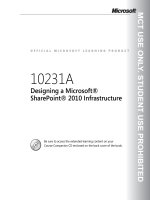Designing a Microsoft SharePoint 2010 Infrastructure Vol 2 part 5 ppsx
Bạn đang xem bản rút gọn của tài liệu. Xem và tải ngay bản đầy đủ của tài liệu tại đây (932.51 KB, 10 trang )
MCT USE ONLY. STUDENT USE PROHIBITED
Planning Enterprise Content Management 10-21
• Plan variations. When you plan for variations, you should start by considering
the interaction between variations and other SharePoint Server 2010 features.
These features include content approval, site navigation, content deployment,
Web Parts, and multilingual sites. Other planning steps for using variations
with SharePoint Server 2010 include determining the type of variations that
you will require, specifying the source variation site and the target variation
sites, deciding how sites and pages will be created on the target sites, and
deciding how to schedule timer jobs for variations.
Question: What is the default setting for maximum upload size?
MCT USE ONLY. STUDENT USE PROHIBITED
10-22 Designing a Microsoft® SharePoint® 2010 Infrastructure
Key Planning Tasks for Digital Asset Management
Key Points
Planning for digital asset management includes the following major tasks:
• Plan permissions and security. When you plan for permissions and security in
an asset library, you must consider which permissions to grant to users and
groups in your organization and whether you must define custom permission
levels and groups. The standard available permission levels are as follows:
• Limited Access. Users can view specific lists, document libraries, list items,
folders, or documents.
• Read. Users can view items on pages.
• Contribute. Users can add or modify items on pages and in lists and
libraries.
• Design. Users can change the layout of site pages.
• Full Control. Users have all permissions.
• Plan storage and performance. An asset library is a specialized kind of document
library; therefore, determining storage requirements for digital assets is the
MCT USE ONLY. STUDENT USE PROHIBITED
Planning Enterprise Content Management 10-23
same as determining storage requirements for documents. The main difference
is that asset libraries contain fewer assets than document libraries, but these
assets are often much larger.
If you plan to use the asset library to store and serve audio and video files to
users, you should enable the disk-based BLOB cache and Bit Rate Throttling
options to provide better performance.
• Plan metadata and search. You add metadata to help describe the type and
content of a digital asset. This makes it much easier to find assets in an asset
library; rich media files are not automatically searchable because they do not
contain text that a search engine can index. Some metadata, such as the size
and dimensions of an image, is entered automatically when you upload the
asset to the asset library. You must add other metadata manually—such as a
text description, copyright information, or keywords.
• Plan Web Parts and Web pages. SharePoint Server 2010 has many Web Parts
and field controls to take advantage of the new content types that are included
as part of an asset library. When you design Web pages for sites, consider
which fields you want to expose to users in Web pages and Web Parts to help
users find the assets that they require.
• Plan client support. You must install the latest version of Microsoft Silverlight®
on all client computers that will access your Web sites if you want enterprise
users to be able to take advantage of the rich media experience that SharePoint
Server 2010 provides. This means that there are several things that you must
consider about how and when you install Silverlight. These include deciding
whether all users require access to the asset library and deciding whether the
organization requires a managed deployment of the Silverlight client to
desktops or users can install it themselves on an as-needed basis.
Additional Reading
For more information about ECM planning in SharePoint Server 2010, see
MCT USE ONLY. STUDENT USE PROHIBITED
10-24 Designing a Microsoft® SharePoint® 2010 Infrastructure
Key Planning Tasks for Asset Libraries
Key Points
Planning asset libraries for your digital asset management solution includes the
following major tasks:
• Identify digital asset management roles. When you plan a digital asset library, the
first step is to determine the participants and stakeholders for your solution.
This will help you to determine who creates digital assets in your organization,
the kinds of assets that they create, who manages the assets, and who
maintains the asset storage servers.
• Analyze asset usage. After you determine who works with your digital assets,
you must determine the kinds of assets that they work on and how they use
these assets. You can then use this analysis to help you to determine other
important information. This information includes how to structure the asset
libraries, how many libraries you require, which content types to use for the
assets, and which information management policies you should apply to the
asset libraries. You must also plan for storage capacity, because most digital
assets are larger than standard document files.
MCT USE ONLY. STUDENT USE PROHIBITED
Planning Enterprise Content Management 10-25
• Plan organization of asset libraries. As you plan the asset libraries, you must
make some decisions about them. These decisions include where to create
them, how users must use them, how many you require, and how to organize
them.
• Plan content types. The content types that asset libraries include are image,
audio, and video. You can either use these content types or create your own
custom content types that you derive from the included content types.
• Plan content governance for digital assets. You must plan the appropriate level of
control that is required for each content type and storage location for digital
assets. For example, you may use versioning to store successive iterations of
assets in the library, or you may require users to check assets in and out before
they work on assets. You may also define an approval process so that assets
must be approved before they can be made available to an audience.
• Plan workflows. You use workflows to perform management tasks on assets in
the asset library. This means that you must consider and decide on several
planning-related workflow issues. For example, you must decide whether
assets have to be reviewed and approved before asset consumers can use them,
who has responsibility for managing the expiration of assets, and whether you
should retain or delete assets after they expire.
• Plan information management policies. You must plan the information
management policies for each content type that you will use in your asset
library. These policies will then dictate how you audit, retain, and label assets.
MCT USE ONLY. STUDENT USE PROHIBITED
10-26 Designing a Microsoft® SharePoint® 2010 Infrastructure
Lesson 3
Planning Features and Policies for Content
Management
There are several features and policies available in SharePoint Server 2010 that
enable you to host an efficient and successful content management solution, and
each of these requires planning before you implement them.
You must be familiar with all of the planning steps that are required to implement
these features and policies in your SharePoint Server 2010 content management
solution before you can design a content management plan.
Objectives
After completing this lesson, you will be able to:
• Plan for versioning control, content approval, and check-in and check-out.
• Plan for information management policies.
• Plan for content types.
MCT USE ONLY. STUDENT USE PROHIBITED
Planning Enterprise Content Management 10-27
• Plan for document sets.
• Plan for document IDs.
• Plan for workflows.
• Plan for metadata-based routing and storage.
MCT USE ONLY. STUDENT USE PROHIBITED
10-28 Designing a Microsoft® SharePoint® 2010 Infrastructure
Planning for Versioning Control, Content Approval, and
Check-In and Check-Out
Key Points
SharePoint Server 2010 provides features to help you control documents in your
document libraries. The following table describes these features.
Feature Description
Versioning control The method by which successive iterations of a
document are numbered and saved.
Content approval The method by which site members with
Approver permissions control the publication of
content.
Check-in and check-out The methods by which users can better control
when a new version of a document is created
and also comment on changes that they have
made when they check in a document.
MCT USE ONLY. STUDENT USE PROHIBITED
Planning Enterprise Content Management 10-29
When you plan content management policies, you must consider how you will use
versioning control, content approval, and check-out and check-in features in
SharePoint Server 2010 to control the versions of a document throughout its life
cycle.
Planning Versioning Control
The default versioning control setting for a document library depends on the site
collection template on which it is based. You can also configure different
versioning control settings for different document libraries to suit the specific
requirements of that document type. SharePoint Server 2010 has three versioning
options:
• No versioning. This option specifies that no previous versions of documents are
saved. You typically use this option for document libraries that contain content
of low importance or content that never changes.
• Create major versions. This option specifies that numbered versions of
documents are retained by using a simple versioning scheme such as 1, 2, 3.
To control the effect on storage space, you can also specify how many previous
versions to keep. You typically use this option when you do not want to
differentiate between draft versions of documents and published versions.
• Create major and minor (draft) versions. This option specifies that numbered
versions of documents are retained by using a more complex major and minor
versioning scheme such as 1.0, 1.1, 1.2, 2.0, 2.1, and so on. To control the
effect on storage space, you can also specify how many previous major and
minor versions to keep. You typically use major and minor versioning when
you want to differentiate between draft content that is not yet ready for
publication and published content that is ready for viewing by an audience.
Note: Regardless of the versioning control that you choose, it is important to consider
the effect that retaining multiple versions of the same document can have on storage
space.
Planning Content Approval
Use content approval to control the process of making content available to an
audience. You can also schedule content publishing depending on the document
state. A document draft that is awaiting content approval is in the Pending state.
When an approver reviews the document and approves the content, it becomes
available for viewing by site users with Read permissions. A document library
MCT USE ONLY. STUDENT USE PROHIBITED
10-30 Designing a Microsoft® SharePoint® 2010 Infrastructure
owner can enable content approval for a document library and optionally can
associate a workflow with the library to run the approval process. The way in
which documents are submitted for approval varies depending on the versioning
settings in the document library, as previously mentioned.
Planning Check-In and Check-Out
You can specify that users must check documents out from a document library
before they edit the documents. The key benefits of requiring check-in and check-
out include gaining better control of when document versions are created and
better capture of metadata. This is because an author can write comments that
describe the changes that he or she has made to the document when he or she
checks it in.
Tip: You configure settings for the content control features that are discussed in this
topic in document libraries. To share these settings across libraries in your solution, you
can create document library templates that include your content control settings to
ensure that newly created libraries reflect your content control decisions.
Question: Which versioning option would you use if you wanted to keep previous
versions, but did not need to differentiate between draft versions of documents
and published versions?