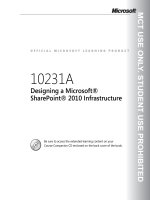Designing a Microsoft SharePoint 2010 Infrastructure Vol 2 part 23 pptx
Bạn đang xem bản rút gọn của tài liệu. Xem và tải ngay bản đầy đủ của tài liệu tại đây (693.32 KB, 10 trang )
MCT USE ONLY. STUDENT USE PROHIBITED
Designing a Maintenance and Monitoring Plan 13-25
Health Rules
You can configure a health rule to run on a defined schedule or on an impromptu
basis. All health rules are available through Central Administration, on the
Monitoring page, for either immediate or scheduled execution.
You can configure specific health rules to perform the following tasks:
• Enable or disable rules.
• Configure rules to run on a predefined schedule.
• Define the scope where the rules run.
• Receive e-mail alerts when problems are found.
• Run rules on an impromptu basis.
The status of the Health Analyzer rules for a SharePoint farm are displayed in the
Review Problems and Solutions link in the Monitoring section of Central
Administration. The rules are also available in the SharePoint 2010 management
pack for Microsoft System Center Operations Manager. SharePoint 2010 ships with
more than 50 predefined health rules to help to ensure that the SharePoint 2010
environment is properly configured and healthy right from the start.
MCT USE ONLY. STUDENT USE PROHIBITED
13-26 Designing a Microsoft® SharePoint® 2010 Infrastructure
Considerations for Logging Usage and Health Data
Key Points
SharePoint 2010 can log usage information such as feature usage and performance
data to the new usage logging database and log files. The Usage and Health Data
Collection Service application performs the logging and is enabled during the
initial farm setup.
Health and usage data consists of event log data, performance counter data, timer
service data, metrics for site collections and sites, search usage data, and various
performance aspects of the Web servers. SharePoint 2010 uses this data to create
health reports, Web Analysis reports, and administrative reports. SharePoint 2010
writes usage and health data to the logging folder and the logging database. The
default logging database is WSS_Logging.
Configuring Usage and Health Data Collection
You can use the Central Administration interface to configure logging settings for
usage data collection. You can specify which events to log and a location and
maximum size for the log file. You can also configure health data collection,
including scheduling collection times.
MCT USE ONLY. STUDENT USE PROHIBITED
Designing a Maintenance and Monitoring Plan 13-27
Usage data collection is enabled by default, and the events logged are:
• Content import usage
• Content export usage
• Page requests
• Feature use
• Search query usage
• Site inventory usage
• Timer jobs
• Rating usage
Configuring Usage Data Collection for a Specific Event
You can also configure some aspects of Usage and Health Data Collection by using
the SharePoint 2010 Management Shell. You can use Windows PowerShell cmdlets
to configure settings for logging; for example, you can specify a new logging
database. You can also configure settings for single events, such as setting longer
retention periods for page request events.
MCT USE ONLY. STUDENT USE PROHIBITED
13-28 Designing a Microsoft® SharePoint® 2010 Infrastructure
Guidelines for Monitoring Search
Key Points
Search is a key service in SharePoint 2010, and you must monitor it closely to
ensure optimal performance. SharePoint 2010 includes several tools that you can
use to help you to monitor search services.
Search Alerts
Search alerts enable end users to receive e-mail and Short Message Service (SMS)
text message notification when specified search query results are changed or
updated. You should enable search alerts when you want to allow end users to
create alerts for search queries. Users can configure search alerts on the search
query page when a search query is completed and results are displayed. Each user
can only configure and view search alerts that he or she has created.
Query Logging
SharePoint 2010 search logs information about user search queries and search
results that users select on their computers. SharePoint 2010 uses this information
to improve the relevancy of search results and improve query suggestions.
MCT USE ONLY. STUDENT USE PROHIBITED
Designing a Maintenance and Monitoring Plan 13-29
Members of the Farm Administrators group or an administrator of the Search
Service application can also create reports that are based on this information.
Search Administration Reports
You can use search administration reports to help you to determine the health of
Search Service applications on a SharePoint farm. There are three types of search
administration reports:
• Basic search administration reports. These reports are enabled by default. They
show high-level monitoring data aggregated from all components for the
selected Search Service application.
• Advanced search administration reports. These reports are enabled by default.
They show more in-depth monitoring data aggregated from all components for
the selected Search Service application.
• Verbose search administration reports. After you enable verbose query
monitoring for search, this trend report uses per-query data to derive query
latency percentiles.
Guidelines for Crawl
The crawl log tracks information about the status of crawled content. You can use
this log to determine whether crawled content was successfully added to the index,
whether it was excluded because of a crawl rule, or whether indexing failed
because of an error. The crawl log also contains more information about crawled
content, including the time of the last successful crawl, the content sources, and
whether any crawl rules were applied. You can use the crawl log to diagnose
problems with the search experience.
MCT USE ONLY. STUDENT USE PROHIBITED
13-30 Designing a Microsoft® SharePoint® 2010 Infrastructure
Guidelines for Using Performance Monitor
Key Points
Performance Monitor is a simple yet powerful visualization tool for viewing
performance data, both in real time and from log files. Using Performance Monitor,
you can examine performance data in a graph, histogram, or report. You can also
configure Performance Monitor to alert you if a counter passes a specified
threshold. This enables you to manage the system proactively.
SharePoint 2010 automatically installs new performance counters that you can use
to monitor the performance of various aspects of the SharePoint 2010
infrastructure. The following table lists some useful counters to monitor that are
related to SharePoint 2010.
MCT USE ONLY. STUDENT USE PROHIBITED
Designing a Maintenance and Monitoring Plan 13-31
Counter Description Threshold
Search - Query rate The number of queries that
are posted to the server
per second.
10 per second.
Search - Succeeded
queries
The number of queries that
produce successful
searches.
You should mostly use this
counter for
troubleshooting search
problems.
Search catalogs -
Number of documents
The total number of
documents in the catalog.
Microsoft has tested up to
5 million documents per
content index.
Search catalogs - Queries
rate_(index names or all
instances)
The number of queries that
are posted to indices per
second.
This indicates the catalogs
that users search most
frequently.
You should also monitor
hardware-related performance counters for your servers.
The following table lists some useful hardware-related counters to monitor.
Counter Description Required value
Processor - % Processor
Time
The percentage of
processor time that is used.
Low
Memory - Available
Mbytes
The amount of memory
that is available, in MB.
High
Physical Disk - Current
Disk Queue Length
The number of read or
write requests that are
waiting to execute to the
disk. For a single disk, it
should idle at two to three
or lower.
Low
Network Interface -
Output Queue Length
The number of packets in
the queue that are waiting
to be sent. A sustained
average of more than two
packets in a queue
indicates a bottleneck that
you must resolve.
Low
MCT USE ONLY. STUDENT USE PROHIBITED
13-32 Designing a Microsoft® SharePoint® 2010 Infrastructure
You should also monitor Web service performance counters for your servers,
because SharePoint 2010 implements Web applications. The following table lists
some useful counters to monitor that are related to Web services.
Counter Description Required value
Request - Avg Req/Sec The average number of
requests per second.
Includes failed and passed
requests, but not cached
requests.
High
Request - Avg Req
Passed/Sec
The average of passed
requests. This information
also helps to determine the
average number of failed
requests per second.
High
Page - Avg Page Time
(Sec)
The average of the total
time that is taken to load a
page with all of its HTTP
elements.
Low
Scenario - User Load The maximum user load
that is provided during a
test run.
High
Errors - Errors/Sec The average number of
errors that occur per
second. Includes all types of
errors.
Low
MCT USE ONLY. STUDENT USE PROHIBITED
Designing a Maintenance and Monitoring Plan 13-33
Finally, you should monitor SQL Server performance counters for your servers,
because SharePoint 2010 uses SQL Server databases. The following table lists
some useful database-related counters to monitor.
Counter Description Required value
SQL Server: Buffer
Manager - Buffer cache
hit ratio
The percentage of pages
that are found in memory.
High
SQL Server: Cache
Manager - Cache hit ratio
The ratio between cache
hits and misses. This
counter is a good indicator
of the caching mechanism
in SQL Server.
High
SQL Server: Databases -
Log growths
The number of times that
the log files have been
extended. If there is a lot of
activity in this counter,
allocate static space large
enough for log files.
Low
SQL Server: General
Statistics - User
Connections
The number of users who
are currently connected to
the computer running SQL
Server.
N/A
MCT USE ONLY. STUDENT USE PROHIBITED
13-34 Designing a Microsoft® SharePoint® 2010 Infrastructure
Discussion: Developing a Monitoring Plan
Key Points
Question: You must develop a monitoring plan for your SharePoint 2010
infrastructure. What categories would you use to organize your monitoring tasks?
Question: What is the next step in developing a monitoring plan?
Question: Give examples of tasks and activities for each category that you have
defined.