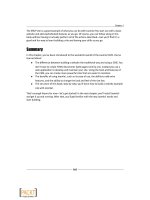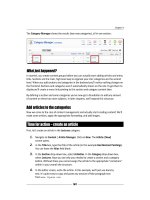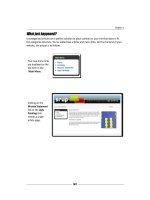Joomla cho người mới bắt đầu part 11 docx
Bạn đang xem bản rút gọn của tài liệu. Xem và tải ngay bản đầy đủ của tài liệu tại đây (1.62 MB, 10 trang )
Chapter 4
[ 107 ]
Wrapping up: Change site settings
The one-hour website is nished. However, there are a few adjustments to be made in
the backend.
Time for action – change site conguration
The site conguraon sll shows some default values that don't match the new site contents.
Let's enter the appropriate site name and add site metadata.
1. Navigate to Site | Global Conguraon.
2. In the Site Sengs secon, enter the Site Name: SRUP - Ugly Painngs Society.
This is the site informaon that will be shown on in the Title Bar of the visitors
web browser:
3. In the Metadata secon, change the text of Metadata Sengs. Metadata are im-
portant for search engines—but if you leave the default text unchanged, search
engines will nd informaon on Joomla! instead of informaon on SRUP. In the
Global Site Meta Descripon, enter: SRUP is an internaonal Society For the
Reappreciaon of Ugly Painngs.
4. In the Global Site Meta Keywords, enter a few keywords that characterize the site's
contents: ugly painngs, bad painng, bad art, SRUP.
What just happened?
By entering a few lines in the Global Conguraon screen we've made sure the right site
name shows up in the visitors' web browser and search engines pick up the right informaon
about the site's contents.
Pop quiz – test your basic Joomla! knowledge
1. What can you use the built-in Joomla! CSS editor for?
a) To add some content containers
b) To change the appearance of your site
c) To change menu sengs
Download at Wow! eBook
WWW.WOWEBOOK.COM
Web Building Basics: Creang a Site in an Hour
[ 108 ]
2. In what order do you add arcles and menu links?
a) Create menu links rst, then add arcles
b) Add arcles rst, then create menu links
c) You can choose whatever order you like
3. What do you use components and extensions for?
a) Adding extras, such as newsleers or contact forms
b) Adding content that only registered users can see
c) To quickly add new content
Summary
You may not be aware of it, but you did actually do an incredible job. Your rst Joomla!
website is up and running!
You've seen that building your site is a three-step process. First you customize the
layout, then you add content, and then you add further funconality (such as a
contact form or a poll) to your site.
You can personalize the looks of the site by eding the template les. If you know
just a lile CSS, you can edit the template les directly in the Template Manager
editor screen.
Before you create content pages you create the containers they belong in. These
containers are called secons (the top level) and categories (the second level).
Create uncategorized arcles if you need some content pages that don't t
any category.
To make any content visible on your site there has to be a menu link poinng to it.
You add items to the home page by changing their Front Page seng. In the Front
Page Manager you can change the order in which these items are presented on the
home page.
You can add extra funconality through components and extensions. An example
of this is the Contacts component that allows you to add contact details and
contact forms.
In this chapter, we followed the fast and simple approach and used only the basic capabilies
of the system, leaving most sengs at their default values. Building on this, it is possible to
create much bigger, complex, sophiscated, and cool sites. The next chapters will cover the
subjects we've touched upon in more detail. In Chapter 5, we'll look specically at the site's
structure; how can you organize the content of your site, whether it's a ten page personal
website or a big corporate site? The challenge is to make your site's organizaon user
friendly, expandable, and keep it easily manageable.
Download at Wow! eBook
WWW.WOWEBOOK.COM
5
Small Sites, Big Sites: Organizing
your Content Effectively
In the last chapter, you saw that creang a website in Joomla! revolves around
three major tasks: designing a layout, creang content, and adding extras. The
central part is, of course, creang content. You can have a Joomla! site using a
simple default template, you can have a site without adding extra funconality,
but you can't have a site without content. That's why, in the next few chapters,
we'll concentrate on managing and creang content. In later chapters, you'll
work on the layout and add extras.
In this chapter you'll:
Understand how to translate a basic site map to a workable blueprint for a
Joomla!-based site
Design a clear, scalable framework for your content, grouping your content with
secons and categories
Use uncategorized pages to build sites that don't require a mul-level content
Building on the example site
The SRUP site you developed in Chapter 4 is a great lile site, perfectly suited for your
client's inial purposes to their rst Web presence. Now it's me to make room for growth.
Your client has a big pile of informaon on ugly art that they want to present to the public.
You are asked to design a site framework that makes it easy to add more content, while at
the same me keeps it easy for visitors to quickly nd their way through the site.
Download at Wow! eBook
WWW.WOWEBOOK.COM
Small Sites, Big Sites: Organizing your Content Eecvely
[ 110 ]
Can you do that? You most certainly can! Joomla! allows you to build sites of all sorts and
sizes, whether they consist of just a few pages or thousands of them. If you plan ahead and
start with a sound basic structure, you'll be rewarded with a site that's easy to maintain and
extend. In this chapter, we'll review the site you've just built and look at the dierent ways
the content can be structured—and rearranged, if need be.
Grouping content: A crash course in site organization
To lay the groundwork for your site, you won't use Joomla!. The back of a napkin will do ne.
Draw up a site map to lay out the primary content chunks and their relaonships. View your
site from a user's perspecve. What do you think your visitors will primarily look for, and
how can you help them nd things fast and easily?
Designing a site map
To create a site map, rst collect all informaon you plan on having on your website and
organize it into a simple and logical format. Let's have a look again at the SRUP website
you built in the last chapter. The following is the basic outline of the site you've created
up to now:
Home
Introducing
Ugly
Paintings
Activities Mission
Contact Us
Lectures
Meetings
articles articles
As site maps come, this is a very basic one. For the most part, it's just one level deep.
Introducing Ugly Painngs and Mission are basic web pages (arcles). Acvies is a secon
that allows the visitor to browse two other categories. Contact Us is a contact form page.
This structure was good enough for a basic website, but it won't do if SRUP wants to expand
their site.
Download at Wow! eBook
WWW.WOWEBOOK.COM
Chapter 5
[ 111 ]
Time for action – create a future proof site map
Let's make some room for growth. Imagine your client's planning to add an indenite
amount of new content, so there's a need for addional content containers. They have
come up with the following list of subjects they want to add to their site:
News items
A few pages to introduce the founding members of SRUP
Reviews on ugly art
Facts on ugly painngs (history, lile known facts, and so on)
What's the best way to organize things? Let's gure out which content ts which type
of container.
Step 1: You'll probably
want to create a
separate News
secon. News should
be a top level item, a
part of the site's
main menu.
Home
Intr. Ugly
Paintings
Activities Mission
Contact Us
Lectures
Meetings
articles
articles
articles
News
General
News
Step 2: The
informaon on the
SRUP founders ts in
a new secon
About SRUP.
Home
Intr.Ugly
Paintings
Activities Mission
Lectures
Meetings
articlesarticles articlesarticles
News
About
SRUP
General
News
Who are
SRUP?
Contact Us
Download at Wow! eBook
WWW.WOWEBOOK.COM
Small Sites, Big Sites: Organizing your Content Eecvely
[ 112 ]
Step 3: Both Reviews
and Facts can be
categories in a new
general secon on
Ugly Painngs.
The exisng arcle
Introducing Ugly
Painngs could
be moved here
(or dropped).
Home
News
General
News
articles
Ugly
Paintings
Reviews
Facts
Activities
Meetings
About
SRUP
Who are
SRUP?
Mission
Contact
Us
articles articles articles articles articles
Lectures
What just happened?
You've laid a solid foundaon for your site—on paper. Before you actually start using Joomla!
to create secons and categories, create a structure for the content that you have in mind.
Basically, no maer how big or small your website is, you'll organize it just like the example
you've just seen. You'll work from top to boom, from the primary level to the lower levels,
dening content groups and their relaons. Bear in mind, though, that there will certainly be
more than one way to organize your informaon. Choose an organizaon that makes sense
to you and your visitors, and try to keep things lean and clean. A complex structure will make
it harder to maintain the content, and eventually—when building menus—it will make it
harder to design clear and simple navigaon paths for your visitors.
Tips on choosing secons
It can be useful to choose secons based on the main intenons people have
when they come to the site. What are they here for? Is it to Browse Products
or to Join a Workshop?
Common choices for secons are: Products, Catalog, Company, Porolio,
About Us, Jobs, News, and Downloads.
Try not to have more than ve to seven secons. Once you have more
than that, readers won't be able to hold them all in their heads at once
when they have to choose which one to browse.
Download at Wow! eBook
WWW.WOWEBOOK.COM
Chapter 5
[ 113 ]
Transferring your site map to Joomla!
Let's have a closer look at our new site map and idenfy the Joomla! elements. This—and
any—Joomla! site is likely to consist of ve types of content.
Home
News
General
News
articles
Ugly
Paintings
Reviews Facts
Activities
Meetings
About
SRUP
Who are
SRUP?
Mission
Contact
Us
articles articles articles articles articles
Lectures
The following are the content types in our SRUP site map:
Home
Obviously, the top level item will be the home page.
News
The main content groups we can idenfy as secons and categories. This small
site has four secons, three of which contain two categories.
articles
Each of the categories hold actual content; this is what will end up in Joomla!
as arcles.
Mission
In this site map, there is one arcle that doesn't really belong in any category: the
Mission Statement page. Every site will have one or two of those independent
arcles. In Joomla!, you can add these as uncategorized arcles. You've seen some
examples of this type of arcles when building your rst site in the last chapter.
Contact
Finally, there's one item that represents a very dierent type of content. In
the site map above, a grey background indicates an item containing special
funconality. In this case this is a contact form. Other examples are guest books,
order forms, and photo galleries.
Basically, that's all there is to a Joomla! site. When you've got your site outlined like this, you
won't meet any surprises while building it. You can transform any amount of content and
funconality into a website, step by step.
Download at Wow! eBook
WWW.WOWEBOOK.COM
Small Sites, Big Sites: Organizing your Content Eecvely
[ 114 ]
How do you turn a site map into a website?
If you've got your site blueprint laid out, you probably want to start building! Now, what
should be the rst step? What's the best, and fastest, way to get from that site map on the
back of your napkin to a real-life Joomla! site? In this book, we'll work in this order:
1. Organize: Create content containers.
You've seen that much of the site map we just created consists of content containers:
secons and categories. In this chapter, we'll focus on these containers. We'll create all
necessary containers for our example site.
2. Add content: Fill the containers with arcles.
Next, we'll add arcles to the secons and categories. Arcles are the "classic content"
that most web pages are made of. We should also check for arcles that do not belong
in any category. Instead of assigning them to a secon and a category, we'll add them
as Uncategorized content. For our example site, we'll work on arcle contents in the
next chapter.
3. Put your contents on display: Create the home page and content overview pages.
Next, you'll want to guide and invite visitors. You can achieve this using two special
types of pages in the site map, the home page and Joomla!'s secon/category
overview pages ("secondary home pages"). You'll focus on deploying these page
types in Chapter 7.
4. Make everything ndable: Create menus.
The top level items in your site map will probably end up as menu items on the site.
To open up your site to the world you'll create and customize menus helping visitors
to easily navigate your content. This is the subject of Chapter 8.
And what about the special content stu?
You'll noce that in the above list we've summed up all sorts of
"classic content", such as arcles, home pages, overview pages, and
menus linking it all. We haven't yet menoned one essenal part of
the site map, the special goodies. On a dynamic website you can have
more than just plain old arcles. You can add picture galleries, forms,
product catalogues, site maps, and much, much more. It's important
to idenfy those special pages from the beginning, but you'll add
them later using Joomla!'s components and extensions. That's why
we'll rst concentrate on building a rock-solid foundaon; later we'll
add all of the desired extras.
Let's start with step one now, and get our site organized!
Download at Wow! eBook
WWW.WOWEBOOK.COM
Chapter 5
[ 115 ]
Creating content containers: Sections and categories
In the previous chapter you have already had a foretaste of how easy it is to create secons
and categories. To create a secon, navigate to Content | Secon Manager | New.
To make a new category, you'll use the Category Manager instead. Just add a tle for your
new secon or category and click on Save. You've created a perfectly workable secon or
category with the default sengs (or parameters as Joomla! likes to call them).
Time for action – create a new section and a category
Your client was happy with the inial site structure you designed, but now their website is
evolving, there's a need for more content containers. Let's add a news secon rst:
1. Navigate to Content | Secon Manager and click on New.
2. In the Secon: [New] screen, ll out the Title eld. In this example, type News:
3. Leave the other values unchanged; click on Save. You're taken to the
Secon Manager. The News secon is now shown in the secon list.
Download at Wow! eBook
WWW.WOWEBOOK.COM
Small Sites, Big Sites: Organizing your Content Eecvely
[ 116 ]
Now, add a category to the new secon. We'll call this category General News:
4. Navigate to Content | Category Manager and click on New.
5. In the Title eld, type General News.
6. In the Secon eld, select News.
7. Click on Save. You're done!
What just happened?
You have added a News secon with one category: General News. Remember, a secon
needs at least one category. For now, this General News category will do. Should the client
wish to have more specic news categories later, these can easily be added.
It's quite OK to have secons with single categories. In the backend they serve as a funconal
(and mandatory) container for content, in the frontend the user won't have to click his way
through redundant links. On clicking the News link, he'll be shown all of the news content in
one go. Basically this means it's possible to add content to a Joomla! secon without having
to create several categories when they're not really needed.
Have a go hero – add some articles
The News category you just added is sll empty. Add some dummy content to it by repeang
the steps you took in the last chapter (see Chapter 4). In short, navigate to Content | Arcle
Manager and click on New. Add a Title, and in the Secon drop-down box select News.
In the Category drop-down box, General News will be selected (it's the only opon). Add
some dummy content. Add a Read More link aer the rst paragraph to enable Joomla! to
separately show the introductory text and the body text. Click on Save and you're done.
In this example, we've added three news arcles to our new secon:
Download at Wow! eBook
WWW.WOWEBOOK.COM