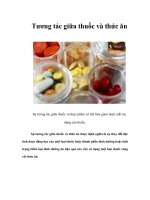Tương tác giữa PHP và jQuery - part 3 ppsx
Bạn đang xem bản rút gọn của tài liệu. Xem và tải ngay bản đầy đủ của tài liệu tại đây (481.73 KB, 10 trang )
CHAPTER 1 ■ INTRODUCING JQUERY
21
which returns the following in the console:
>>> $("p span:last");
[ span.foo ]
However, if you needed to find every span that was the last child of a paragraph element, you would
use :last-child instead:
$("p span:last-child");
This uses each parent as a reference instead of the DOM as a whole, so the results are different:
>>> $("p span:last-child");
[ span, span.foo ]
Form Filters
Forms are a huge part of web sites these days, and their major role inspired a set of filters specifically
geared toward forms.
Because your HTML example does not have any form elements in it, you’ll need to append the file
with some new markup for the following examples.
In index.html, add the following HTML between the last paragraph tag and the first script tag:
<form action="#" method="post">
<fieldset>
<legend>Sign Up Form</legend>
<label for="name">Name</label><br />
<input name="name" id="name" type="text" /><br />
<label for="password">Password</label><br />
<input name="password" id="password"
type="password" /><br /><br />
<label>
<input type="radio" name="loc" />
I'm on my computer
</label><br />
<label>
<input type="radio" name="loc" checked="checked" />
I'm on a shared computer
</label><br /><br />
<input type="submit" value="Log In" /><br />
<label>
<input type="checkbox" name="notify"
disabled="true" />
Keep me signed in on this computer
</label><br />
</fieldset>
</form>
CHAPTER 1 ■ INTRODUCING JQUERY
22
After saving, reload the page in your browser at http://localhost/testing/ to see the form for
testing (see Figure 1-5).
Figure 1-5. The form as it appears after editing index.html
Matching by Form Element Type
The most common form-specific filters simply match form element types. The available filters are
:button, :checkbox, :file, :image, :input, :password, :radio, :submit, and :text.
To select all radio inputs, use the following code:
$("input:radio");
This outputs the following in the console:
>>> $("input:radio");
[ input on, input on ]
These filters are particularly useful because all of the provided types are input elements, so
matching certain types of inputs only without these filters would be a little more difficult.
CHAPTER 1 ■ INTRODUCING JQUERY
23
Selecting Only Enabled or Disabled Form Elements
Additionally, filters to select enabled or disabled form elements are available using :enabled and
:disabled. To select all disabled form elements, use the following code:
$(":disabled");
This outputs the following in the console:
>>> $(":disabled");
[ input on ]
The “Keep me signed in on this computer” check box is disabled, and therefore returned, by the
:disabled filter.
Selecting Checked or Selected Form Elements
Radio and check box inputs have a checked state, and select inputs have a selected state. Filters are
provided to retrieve the form elements that are in either state using :checked or :selected, respectively.
To select the currently checked radio button in your HTML example, execute the following code in
the console:
$(":checked");
This returns the radio input that is currently selected in the console:
>>> $(":checked");
[ input on ]
Summary
In this chapter you learned what jQuery is, why it was created, and the basics of how it works. You also
went over setting up a development environment using XAMPP, Firefox, and the Firebug plugin.
At this point, you should feel comfortable selecting elements from the DOM using jQuery’s powerful
selector engine. This chapter was a tad dry, but it’s important that you fully understand the how of
jQuery before moving on to heavier bits of coding.
In the next chapter, you’ll be learning how to traverse, access, and manipulate the DOM using
jQuery’s built-in methods.
C H A P T E R 2
■ ■ ■
25
Common jQuery Actions and
Methods
Now that you understand how element selection works, you can start learning the basics of how jQuery
simplifies interaction with web pages. In this chapter, you’ll get your hands dirty with the most common
and useful aspects of jQuery.
This chapter will read more like a reference and may be a bit dry at times, but it’s definitely in your
best interest to work through the examples presented within. Having a basic understanding of how these
methods work and what they do will prove invaluable as you start building the example project later on
in this book.
Understanding the Basic Behavior of jQuery Scripts
One of the most convenient features of jQuery is the fact that nearly all its methods are chainable, which
means methods can be executed one right after the other. This leads to clear, concise code that is easy to
follow:
$('p')
.addClass('new-class')
.text("I'm a paragraph!")
.appendTo('body');
Chainable methods are possible because each method returns the jQuery object itself after
modification. At first, this concept may seem difficult to understand, but as you work through the
examples in this chapter, it should become clearer.
Understanding jQuery Methods
jQuery attempts to make several common programming tasks easier. At a glance, it simplifies JavaScript
development by providing the following powerful tools:
• DOM element selection using CSS syntax (which you learned in Chapter 1)
• Simple traversal and modification of the DOM
• Easy syntax for handling browser events (such as clicks and mouse-overs)
CHAPTER 2 ■ COMMON JQUERY ACTIONS AND METHODS
26
• Access to all attributes of an element, including CSS and styling properties, and
the ability to modify them
• Animation and other effects
• Simple AJAX controls
■ Note The preceding list is only a partial list of jQuery’s features and capabilities. As you continue on through the
projects in this book, other helpful features will be explored. As always, for a complete reference, visit the
documentation at
.
Traversing DOM Elements
Traversal in jQuery is the act of moving from one DOM element to another; traversal is essentially
another form of filtering performed after the initial selection has been made. This is useful because it
allows developers to complete an action and then move to another part of the DOM without needing to
perform another search by selector.
It also aids developers in affecting the elements immediately surrounding an element that is being
manipulated or otherwise utilized by a script. This can range from adding a class to parent elements to
indicate activity to disabling all inactive form elements to any number of other useful tasks.
■ Note You will be using the same HTML test file from Chapter 1 for the examples in this chapter as well. If you're
using XAMPP to test locally, point your browser to http://localhost/testing/ to load this file. Make sure the
Firebug console is open and active (see Chapter 1 for a refresher on using the Firebug console).
.eq()
If a set of elements needs to be narrowed down to just one element identified by its index, then you’re
able to use the .eq() method. This method accepts one argument: an index for the desired element. For
.eq(), indices start at 0.
$("p").eq(1);
When executed in the Firebug console, the following returns:
>>> $("p").eq(1);
[ p.foo ]
Additionally, a negative number can be supplied to .eq() to count backward from the end of the
selection set (e.g., passing -2 will return the second-to-last element from the set).
CHAPTER 2 ■ COMMON JQUERY ACTIONS AND METHODS
27
To select the same paragraph as the preceding example by counting backward from the end of the
result set, use the following code:
$("p").eq(-3);
This returns the same paragraph in the console:
>>> $("p").eq(-3);
[ p.foo ]
.filter() and .not()
To use a whole new selector within a set of elements, the .filter() method comes in handy. It accepts
any selector that can be used in the jQuery function, but it applies only to the subset of elements
contained within the jQuery object.
For instance, to select all paragraphs and then filter out all but the ones with class foo, you would
use the following:
$("p").filter(".foo");
The result in the console will read as follows:
>>> $("p").filter(".foo");
[ p.foo ]
The inverse of .find() is .not(), which will return all elements from a result set that do not match
the given selector. For instance, to select all paragraphs and then limit the selection to paragraphs that
do not have the class foo, you would use the following:
$("p").not(".foo");
This results in the following:
>>> $("p").not(".foo");
[ p, p, p#bar ]
.first() and .last()
The .first() and .last() methods work identically to .eq(0) and .eq(-1), respectively. To select the
last paragraph from a set of all paragraphs on the page, use the following:
$("p").last();
This results in the following:
CHAPTER 2 ■ COMMON JQUERY ACTIONS AND METHODS
28
>>> $("p").last();
[ p#bar ]
.has()
To select an element that contains elements matching a certain pattern, you can use the .has() method.
For instance, you would use the following to select all paragraphs and filter the results to only
paragraphs that contain a span element:
$("p").has("span");
This outputs the following:
>>> $("p").has("span");
[ p, p#bar ]
.is()
The .is() method is a little different from other methods in that it does not return the jQuery object. It
evaluates a result set without modifying it, which makes it ideal for use in callback functions or
functions executed after the successful execution of a function or method.
You’ll learn more about practical uses of .is() in later examples of this book; right now, select all
paragraphs in your test document then check if one has the class foo:
$("p").is(".foo");
The result is a Boolean (true or false) answer:
>>> $("p").is(".foo");
true
.slice()
To select a subset of elements based on its index, the .slice() method comes into play. It accepts two
arguments: the first is a starting index from which to generate the subset, and the second is an optional
ending point. If the second parameter isn’t supplied, the subset will continue until the end of the
selection is reached.
■ Note The index passed in the second parameter will not be included in the result set. Therefore, if you need the
second through the fourth elements in a set (indices 1 to 3), your parameters would need to be 1 and 4.
CHAPTER 2 ■ COMMON JQUERY ACTIONS AND METHODS
29
Additionally, like with .eq(), a negative index can be used. This can be applied to the start and/or
end point.
To select all paragraphs and then limit the selection to the second and third paragraphs, use the
following code:
$("p").slice(1,3);
The result in the console reads as follows:
>>> $("p").slice(1,3);
[ p.foo, p ]
To select the last two elements from the paragraph set, you would use the following:
$("p").slice(-2);
This generates the following result:
>>> $("p").slice(-2);
[ p, p#bar ]
.children()
Oftentimes, it becomes necessary to drill down in a result set to find child elements. This is
accomplished using the .children() method, which accepts one optional parameter: a selector to match
child elements against.
To select all paragraphs and then change the selection to match all child elements of the
paragraphs, execute the following code:
$("p").children();
This outputs the following:
>>> $("p").children();
[ span, span.foo ]
If you need a more specific set of children than that, you’re able to pass an optional selector to the
.children() method. To select all paragraphs and then find all children with a class foo, use the
following:
$("p").children(".foo");
The results in the console are as follows:
>>> $("p").children(".foo");
CHAPTER 2 ■ COMMON JQUERY ACTIONS AND METHODS
30
[ span.foo ]
.closest()
The .closest() method is an easy way to find elements up the DOM tree, which is the nesting order of
elements (a DOM tree relationship in your example is the span within a paragraph within the body
element).
For example, to find the closest paragraph to the span with class foo, run the following code snippet
in the console:
$("span.foo").closest("p");
This outputs the following:
>>> $("span.foo").closest("p");
[ p#bar ]
.find()
Similar to the .children() method, the .find() method matches descendants of elements within the
current set. The main difference between .find() and .children() is that .children() only checks one
level down in the DOM tree, whereas .find() doesn’t care how deep the matched elements are.
To demonstrate, select the body tag and then find any contained span elements using the following:
$("body").find("span");
This results in both spans being returned:
>>> $("body").find("span");
[ span, span.foo ]
However, if you were to try the same thing using .children(), an empty result set is returned:
>>> $("body").children("span");
[ ]
.next(), .nextAll(), and .nextUntil()
A trio of useful methods for finding the next sibling elements in a set is provided in .next(), .nextAll(),
and .nextUntil().
The .next() method will find the next sibling element in the set for each of the elements in the
original result set. To select a paragraph with class foo and then traverse to the next sibling element,
execute the following code in the console: