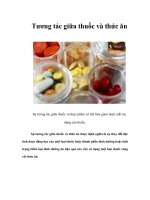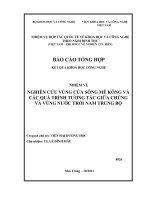Tương tác giữa PHP và jQuery - part 1 pptx
Bạn đang xem bản rút gọn của tài liệu. Xem và tải ngay bản đầy đủ của tài liệu tại đây (1.56 MB, 10 trang )
THE EXPERT’S VOICE
®
IN OPEN SOURCE
Pro
PHP and
jQuery
Jason Lengstorf
Add quick, smooth, and easy interactivity
to your PHP sites with jQuery
P A R T 1
■ ■ ■
Getting Comfortable with
jQuery
In the first part of this book, you’ll be getting familiar with the history and basic
capabilities of jQuery. By the end of this section, you will have a general grasp on the
overarching concepts behind jQuery, and—after you’ve revisited object-oriented PHP
in Part 2—you’ll be ready to tackle the exercises in Part 3 (where you actually start
building a real-world project with jQuery and PHP).
C H A P T E R 1
■ ■ ■
3
Introducing jQuery
To fully understand jQuery and its applications in modern web programming, it's important to take a
moment and look back at where jQuery came from, what needs it was built to fill, and what
programming in JavaScript was like before jQuery came around.
In this chapter you'll learn about JavaScript libraries and the needs they seek to fulfill, as well as why
jQuery is the library of choice for the majority of web developers. You'll also learn the basics of jQuery,
including how to make the library available for use in your applications and how the core of jQuery—its
powerful selector engine—works.
Choosing jQuery over JavaScript
JavaScript has a reputation for being rather unwieldy in web applications. A lack of consistent browser
support, difficult debugging, and an intimidating syntax can make learning JavaScript feel impossible.
To be fair, all the things that make JavaScript seem difficult are part of what make it so powerful, but
that doesn't make it any more inviting to a novice web developer looking to add JavaScript to his arsenal.
Understanding JavaScript Libraries
The steep learning curve associated with JavaScript has been a sore spot for developers for years, and as
frustrations grew, several ambitious developers started building JavaScript libraries, also referred to as
JavaScript frameworks.
These libraries aimed to simplify the use of JavaScript to make it more accessible to both new and
existing developers by creating easy-to-use control functions that remove some of the heavy lifting from
everyday JavaScript tasks. Libraries are especially useful in the realm of Asynchronous JavaScript and
XML (AJAX) due to the complexity of performing the same tasks using straight JavaScript.
JavaScript libraries aim to provide a simpler syntax for common tasks, which translates to a faster
workflow for developers and a less intimidating learning curve for beginners. They also eliminate some
of the headache involved in coding cross-browser JavaScript by doing all the compatibility checks for
you within their built-in methods, which is a huge time-saver when coding.
CHAPTER 1 ■ INTRODUCING JQUERY
4
■ Note The difference between using jQuery's AJAX tools versus the straight JavaScript method will be explored
later on in Chapter 2.
A good number of JavaScript libraries are available. Several of the most popular currently in use are
Prototype (), MooTools (), Yahoo! UI Library
( and the focus of this book, jQuery.
Understanding the Benefits of jQuery
Every JavaScript framework has its own benefits; jQuery is no exception, providing the following
benefits:
• Small file size (approximately 23KB as of version 1.4)
• Extremely simple syntax
• Chainable methods
• Easy plug-in architecture for extending the framework
• A huge online community
• Great documentation at
• Optional extensions of jQuery for added functionality, such as jQueryUI
Understanding the History of jQuery
The brain child of developer John Resig jQuery was first announced at BarCamp NYC in early 2006 (for
more on BarCamp, see ). Resig noted on his web site, that he created jQuery because
he was unhappy with the currently available libraries and felt that they could be vastly improved by
reducing “syntactic fluff” and adding specific controls for common actions
(
jQuery was a big hit in the development community and quickly gained momentum. Other
developers came on to help refine the library, ultimately resulting in the first stable release of jQuery,
version 1.0, on August 26, 2006.
Since then, jQuery has progressed to version 1.4.2 (at the time of this writing) and has seen a huge
influx of plug-ins from the development community. A plug-in is an extension of jQuery that isn’t part of
the core library. You'll learn more about (and build) jQuery plug-ins in Chapter 10.
Setting Up a Testing Environment
Because there’s no better way to understand a new language than to just get your hands dirty, you’ll
need a testing environment to try out some introductory exercises with jQuery. Fortunately, setting up
this testing environment is a simple two-step process: install Firefox, and install Firebug.
CHAPTER 1 ■ INTRODUCING JQUERY
5
Throughout this book, all exercises will assume that you are using the Firefox browser with the
Firebug plug-in due to its excellent JavaScript testing console.
Installing Firefox
To get Firefox up and running on your computer, navigate to and download the
latest version of Firefox (version 3.6 at the time of this writing). After running the installer (Firefox Setup
x.x.x.exe on a PC or Firefox x.x.x.dmg on Mac), Firefox will be running.
Installing Firebug
To install Firebug, use Firefox to navigate to , and click the “Install Firebug x.x for
Firefox” button. This takes you to the Firefox add-ons directory entry for Firebug. Once there, click the
“Add to Firefox” button, which will bring up the installation dialog in the browser (see Figure 1-1). Click
Install Now, and wait for the add-on to install. Then restart Firefox.
Figure 1-1. The installation dialog for Firebug
CHAPTER 1 ■ INTRODUCING JQUERY
6
After restarting Firefox, an icon will appear in the status bar that looks like a lightning bug. Clicking
that icon will bring up the Firebug controls, starting with the console (see Figure 1-2).
Figure 1-2. The Firebug add-on opens to the console panel
■ Note Firebug is useful for much more than JavaScript debugging. It's an invaluable addition to any web
developer's arsenal. To learn more, visit .
CHAPTER 1 ■ INTRODUCING JQUERY
7
SETTING UP A LOCAL TESTING ENVIRONMENT
Though setting up a local testing environment is not required for the exercises presented in this book,
doing so is a good development practice. Testing locally allows for quicker, more secure development and
is generally easier than trying to develop on a remote server.
Installing XAMPP
To quickly and easily set up a local development environment on your computer, download and install
XAMPP using the following steps:
1. Visit and download the latest version of XAMPP
for your operating system.
2. Open the downloaded file. For a PC, run the EXE file, select a directory, and install. For a Mac, mount
the DMG, and drag the XAMPP folder into your
Applications folder.
3. Open the XAMPP Control Panel in the XAMPP folder, and start Apache.
4. Navigate to http://localhost/ to ensure than XAMPP is working. If so, the XAMPP home page will
let you know.
In addition to the Windows and Mac versions of XAMPP, there are distributions for Linux and Solaris. Each
operating system has quirks when installing XAMPP, so refer to the help section for additional information
on getting a local testing environment running on your machine.
Including jQuery in Web Pages
To use jQuery in a project, the library needs to be loaded in your HTML document to give your script
access to the library’s methods. If the library is not loaded first, any scripts using jQuery syntax will likely
result in JavaScript errors. Fortunately, loading jQuery is very simple, and there are several options
available to developers to do so.
Including a Downloaded Copy of the jQuery Library
The first option for including jQuery in a project is to save a copy of the library within your project’s file
structure and include it just like any other JavaScript file:
<script type="text/javascript" src="js/jquery-1.4.2.min.js"></script>
CHAPTER 1 ■ INTRODUCING JQUERY
8
Including a Remotely Hosted Copy of the jQuery Library
The second option is to include a copy of the jQuery library hosted on Google Code. This is done in the
hopes that visitors to your web site will have a copy of the library already cached from another site
including the same file, which decreases load time for your site’s users.
The remote copy is included just like the downloaded copy:
<script type="text/javascript"
</script>
Using the Google AJAX Libraries API
Google Code also offers an option for loading jQuery called the AJAX Libraries API (see
In Google’s words, “The AJAX Libraries API is a content
distribution network and loading architecture for the most popular, open source JavaScript libraries.”
Using the AJAX Libraries API is simple and straightforward, and this is method that will be used
throughout this book. To include jQuery in your web site using the AJAX Libraries API, use the following
snippet:
<script type="text/javascript"
src="
<script type="text/javascript">
google.load("jquery", "1.4.2");
</script>
Setting up a Test File
Now that your testing environment is set up, create a new folder in the htdocs folder within your XAMPP
installation called testing, and create a new file inside it called index.html. In the editor of your choice,
insert the following HTML markup:
<!DOCTYPE html>
<html>
<head>
<title>Testing jQuery</title>
</head>
<body>
<p>Hello World!</p>
<p class="foo">Another paragraph, but this one has a class.</p>
<p><span>This is a span inside a paragraph.</span></p>
<p id="bar">Paragraph with an id.
<span class="foo">And this sentence is in a span.</span>
</p>
<script type="text/javascript"
src="
<script type="text/javascript">
CHAPTER 1 ■ INTRODUCING JQUERY
9
google.load("jquery", "1.4.2");
</script>
</body>
</html>
■ Note Loading the JavaScript right before the closing body tag (</body>) is done to keep the scripts from
blocking other page elements, such as images, from loading. Doing so also prevents JavaScript from running
before the elements are fully loaded on
the page, which can result in unexpected behavior or JavaScript errors.
Save this file and navigate to http://localhost/testing/ in Firefox (see Figure 1-3).
Figure 1-3. Our test file loaded in Firefox
You’ll be using this file to get your feet wet with the basic operations of jQuery.
Introducing the jQuery Function ($)
At the core of jQuery is the jQuery function. This function is the heart and soul of jQuery and is used in
every instance where jQuery is implemented. In most implementations of jQuery, the shortcut $() is
used instead of jQuery() to keep the code concise.
We won’t get too deep into the programming theory that makes this function tick, but it basically
creates a jQuery object and evaluates the expression passed as its parameters. It then determines how it
should respond and modifies itself accordingly.
CHAPTER 1 ■ INTRODUCING JQUERY
10
■ Caution Certain other JavaScript libraries also use the
$() function, so conflicts may occur when attempting to
use multiple libraries simultaneously. jQuery provides a fix for this situation with jQuery.noConflict(). For more
information, see
Selecting DOM Elements Using CSS Syntax
Everything in jQuery revolves around its incredibly powerful selector engine. The rest of this chapter
teaches you the different methods with which you can select elements from the Document Object Model
(DOM) using jQuery.
■ Note The DOM is a collection of objects and nodes that make up HTML, XHTML, and XML documents. It is
platform-and language-independent—this essentially means that developers can use a variety of programming
languages (such as JavaScript) to access and modify DOM information on multiple platforms (such as web
browsers) without compatibility issues.
One of the strongest and most alluring features of jQuery is the ease with which a developer is able to
select elements within the DOM. The use of pseudo-CSS selectors
1
adds an incredible level of power to
jQuery. Pseudo-CSS allows a developer to target specific instances of elements in his HTML. This is
especially helpful to anyone with prior experience with CSS due to the nearly identical syntax.
Essentially, using the same CSS syntax you would use to set up style rules, you’re able to select elements
in the following ways:
• Basic selectors
• Hierarchy selectors
• Filters
• Basic filters
• Content filters
• Visibility filters
• Attribute filters
• Child filters
• Form filters
1