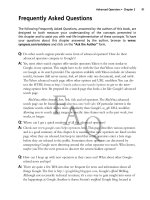Google hacking for penetration tester - part 3 pot
Bạn đang xem bản rút gọn của tài liệu. Xem và tải ngay bản đầy đủ của tài liệu tại đây (626.94 KB, 10 trang )
Figure 1.15 Search Reduction in Action
Notice that the third hit in Figure 1.15 references zebra.conf.sample.These sample files
may clutter valid results, so we’ll add to our existing query, reducing hits that contain this
phrase.This makes our new query
"! Interface's description. " –"zebra.conf.sample"
However, it helps to step into the shoes of the software’s users for just a moment.
Software installations like this one often ship with a sample configuration file to help guide
the process of setting up a custom configuration. Most users will simply edit this file,
changing only the settings that need to be changed for their environments, saving the file
not as a .sample file but as a .conf file. In this situation, the user could have a live configura-
tion file with the term zebra.conf.sample still in place. Reduction based on this term may
remove valid configuration files created in this manner.
There’s another reduction angle. Notice that our zebra.conf.sample file contained the term
hostname Router.This is most likely one of the settings that a user will change, although we’re
making an assumption that his machine is not named Router.This is less a gamble than
reducing based on zebra.conf.sample, however. Adding the reduction term “hostname Router”
to our query brings our results number down and reduces our hits on potential sample files,
all without sacrificing potential live hits.
Although it’s certainly possible to keep reducing, often it’s enough to make just a few
minor reductions that can be validated by eye than to spend too much time coming up with
Google Search Basics • Chapter 1 21
452_Google_2e_01.qxd 10/5/07 12:12 PM Page 21
the perfect search reduction. Our final (that’s four qualifiers for just one word!) query
becomes:
"! Interface's description. " -"hostname Router"
This is not the best query for locating these files, but it’s good enough to give you an
idea about how search reduction works. As we’ll see in Chapter 2, advanced operators will
get us even closer to that perfect query!
Underground Googling…
Bad Form on Purpose
In some cases, there’s nothing wrong with using poor Google syntax in a search. If
Google safely ignores part of a human-friendly query, leave it alone. The human
readers will thank you!
Working With Google URLs
Advanced Google users begin testing advanced queries right from the Web interface’s search
field, refining queries until they are just right. Every Google query can be represented with a
URL that points to the results page. Google’s results pages are not static pages.They are
dynamic and are created “on the fly” when you click the Search button or activate a URL
that links to a results page. Submitting a search through the Web interface takes you to a
results page that can be represented by a single URL. For example, consider the query ihack-
stuff. Once you enter this query, you are whisked away to a URL similar to the following:
www.google.com/search?q=ihackstuff
If you bookmark this URL and return to it later or simply enter the URL into your
browser’s address bar, Google will reprocess your search for ihackstuff and display the results.
This URL then becomes not only an active connection to a list of results, it also serves as a
nice, compact sort of shorthand for a Google query. Any experienced Google searcher can
take a look at this URL and realize the search subject.This URL can also be modified fairly
easily. By changing the word ihackstuff to iwritestuff, the Google query is changed to find the
term iwritestuff.This simple example illustrates the usefulness of the Google URL for
advanced searching. A quick modification of the URL can make changes happen fast!
22 Chapter 1 • Google Search Basics
452_Google_2e_01.qxd 10/5/07 12:12 PM Page 22
Underground Googling…
Uncomplicating URL Construction
The only URL parameter that is required in most cases is a query (the q parameter),
making the simplest Google URL www.google.com/search?q=google.
URL Syntax
To fully understand the power of the URL, we need to understand the syntax.The first part
of the URL, www.google.com/search, is the location of Google’s search script. I refer to this
URL, as well as the question mark that follows it, as the base, or starting URL. Browsing to
this URL presents you with a nice, blank search page.The question mark after the word
search indicates that parameters are about to be passed into the search script. Parameters are
options that instruct the search script to actually do something. Parameters are separated by
the ampersand (&) and consist of a variable followed by the equal sign (=) followed by the
value that the variable should be set to.The basic syntax will look something like this:
www.google.com/search?variable1=value&variable2=value
This URL contains very simple characters. More complex URL’s will contain special
characters, which must be represented with hex code equivalents. Let’s take a second to talk
about hex encoding.
Special Characters
Hex encoding is definitely geek stuff, but sooner or later you may need to include a special
character in your search URL. When that time comes, it’s best to just let your browser help
you out. Most modern browsers will adjust a typed URL, replacing special characters and
spaces with hex-encoded equivalents. If your browser supports this behavior, your job of
URL construction is that much easier.Try this simple test.Type the following URL in your
browser’s address bar, making sure to use spaces between i, hack, and stuff:
www.google.com/search?q="i hack stuff"
If your browser supports this auto-correcting feature, after you press Enter in the address
bar, the URL should be corrected to www.google.com/search?q=”i%20hack%20stuff ” or
something similar. Notice that the spaces were changed to %20.The percent sign indicates
Google Search Basics • Chapter 1 23
452_Google_2e_01.qxd 10/5/07 12:12 PM Page 23
that the next two digits are the hexadecimal value of the space character, 20. Some browsers
will take the conversion one step further, changing the double-quotes to %22 as well.
If your browser refuses to convert those spaces, the query will not work as expected.
There may be a setting in your browser to modify this behavior, but if not, do yourself a
favor and use a modern browser. Internet Explorer, Firefox, Safari, and Opera are all excel-
lent choices.
Underground Googling…
Quick Hex Conversions
To quickly determine hex codes for a character, you can run an American Standard
Code for Information Interchange (ASCII) from a UNIX or Linux machine, or Google for
the term “ascii table.”
Putting the Pieces Together
Google search URL construction is like putting together Legos.You start with a URL and
you modify it as needed to achieve varying search results. Many times your base URL will
come from a search you submitted via the Google Web interface. If you need some added
parameters, you can add them directly to the base URL in any order. If you need to modify
parameters in your search, you can change the value of the parameter and resubmit your
search. If you need to remove a parameter, you can delete that entire parameter from the
URL and resubmit your search.This process is especially easy if you are modifying the URL
directly in your browser’s address bar.You simply make changes to the URL and press Enter.
The browser will automatically fetch the address and take you to an updated search page.
You could achieve similar results by poking around Google’s advanced search page
(www.google.com/advanced_search, shown in Figure 1.16) and by setting various prefer-
ences, as discussed earlier, but ultimately most advanced users find it faster and easier to
make quick search adjustments directly through URL modification.
24 Chapter 1 • Google Search Basics
452_Google_2e_01.qxd 10/5/07 12:12 PM Page 24
Figure 1.16 Using Google’s Advanced Search Page
A Google search URL can contain many different parameters. Depending on the
options you selected and the search terms you provided, you will see some or all of the vari-
ables listed in Table 1.2.These parameters can be added or modified as needed to change
your search criteria.
Table 1.2 Google’s Search Parameters
Variable Value Description
q or as_q The search query The search query.
as_eq A search term These terms will be excluded from
the search.
start 0 to the max number Used to display pages of results.
of hits Result 0 is the first result on the first
page of results.
num maxResults 1 to 100 The number of results per page (max
100).
filter 0 or 1 If filter is set to 0, show potentially
duplicate results.
restrict restrict code Restrict results to a specific country.
Google Search Basics • Chapter 1 25
Continued
452_Google_2e_01.qxd 10/5/07 12:12 PM Page 25
Table 1.2 continued Google’s Search Parameters
Variable Value Description
hl language code This parameter describes the lan-
guage Google uses when displaying
results. This should be set to your
native tongue. Located Web pages
are not translated.
lr language code Language restrict. Only display
pages written in this language.
ie UTF-8 The input encoding of Web searches.
Google suggests UTF-8.
oe UTF-8 The output encoding of Web
searches. Google suggests UTF-8.
as_epq a search phrase The value is submitted as an exact
phrase. This negates the need to sur-
round the phrase with quotes.
as_ft i = include file type Include or exclude the file type
e = exclude file type indicated by as_filetype.
as_filetype a file extension Include or exclude this file type as
indicated by the value of as_ft.
as_qdr all - all results Locate pages updated within the
m3 = 3 months specified timeframe.
m6 = 6 months
y = past year
as_nlo low number Find numbers between as_nlo and
as_nhi.
as_nhi high number Find numbers between as_nlo and
as_nhi.
as_oq a list of words Find at least one of these words.
as_occt any = anywhere Find search term in a specific
title = title of page location.
body = text of page
url = in the page URL
links = in links to the page
as_dt i = only include site or Include or exclude searches from the
domain domain specified by as_sitesearch.
e = exclude site or domain
as_sitesearch domain or site Include or exclude this domain or
site as specified by as_dt.
26 Chapter 1 • Google Search Basics
Continued
452_Google_2e_01.qxd 10/5/07 12:12 PM Page 26
Table 1.2 continued Google’s Search Parameters
Variable Value Description
safe active = enable SafeSearch Enable or disable SafeSearch.
images = disable
SafeSearch
as_rq URL Locate pages similar to this URL.
as_lq URL Locate pages that link to this URL.
rights cc_* Locate pages with specific usage
rights (public, commercial, non-com-
mercial, and so on)
Some parameters accept a language restrict (lr) code as a value.The lr value instructs
Google to only return pages written in a specific language. For example, lr=lang_ar only
returns pages written in Arabic.Table 1.3 lists all the values available for the lr field:
Table 1.3 Language Restrict Codes
lr Language code Language
lang_ar Arabic
lang_hy Armenian
lang_bg Bulgarian
lang_ca Catalan
lang_zh-CN Chinese (Simplified)
lang_zh-TW Chinese (Traditional)
lang_hr Croatian
lang_cs Czech
lang_da Danish
lang_nl Dutch
lang_en English
lang_eo Esperanto
lang_et Estonian
lang_fi Finnish
lang_fr French
lang_de German
lang_el Greek
lang_iw Hebrew
Google Search Basics • Chapter 1 27
Continued
452_Google_2e_01.qxd 10/5/07 12:12 PM Page 27
Table 1.3 continued Language Restrict Codes
lr Language code Language
lang_hu Hungarian
lang_is Icelandic
lang_id Indonesian
lang_it Italian
lang_ja Japanese
lang_ko Korean
lang_lv Latvian
lang_lt Lithuanian
lang_no Norwegian
lang_fa Persian
lang_pl Polish
lang_pt Portuguese
lang_ro Romanian
lang_ru Russian
lang_sr Serbian
lang_sk Slovak
lang_sl Slovenian
lang_es Spanish
lang_sv Swedish
lang_th Thai
lang_tr Turkish
lang_uk Ukrainian
lang_vi Vietnamese
The hl variable changes the language of Google’s messages and links. This is not the
same as the lr variable, which restricts our results to pages written in a specific language, nor
is it like the translation service, which translates a page from one language to another.
Figure 1.17 shows the results of a search for the word food with an hl variable set to DA
(Danish). Notice that Google’s messages and links are in Danish, whereas the search results are
written in English. We have not asked Google to restrict or modify our search in any way.
28 Chapter 1 • Google Search Basics
452_Google_2e_01.qxd 10/5/07 12:12 PM Page 28
Figure 1.17 Using the hl Variable
To understand the contrast between hl and lr, consider the food search resubmitted as an
lr search, as shown in Figure 1.18. Notice that our URL is different:There are now far fewer
results, the search results are written in Danish, Google added a Search Danish pages button,
and Google’s messages and links are written in English. Unlike the hl option (Table 1.4 lists
the values for the hl field), the lr option changes our search results. We have asked Google to
return only pages written in Danish.
Figure 1.18 Using Language Restrict
Google Search Basics • Chapter 1 29
452_Google_2e_01.qxd 10/5/07 12:12 PM Page 29
Table 1.4 h1 Language Field Values
hl Language Code Language
af Afrikaans
sq Albanian
am Amharic
ar Arabic
hy Armenian
az Azerbaijani
eu Basque
be Belarusian
bn Bengali
bh Bihari
xx-bork Bork, bork, bork!
bs Bosnian
br Breton
bg Bulgarian
km Cambodian
ca Catalan
zh-CN Chinese (Simplified)
zh-TW Chinese (Traditional)
co Corsican
hr Croatian
cs Czech
da Danish
nl Dutch
xx-elmer Elmer Fudd
en selected English
eo Esperanto
et Estonian
fo Faroese
tl Filipino
fi Finnish
fr French
fy Frisian
30 Chapter 1 • Google Search Basics
Continued
452_Google_2e_01.qxd 10/5/07 12:12 PM Page 30