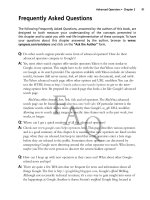Google hacking for penetration tester - part 5 docx
Bạn đang xem bản rút gọn của tài liệu. Xem và tải ngay bản đầy đủ của tài liệu tại đây (320.81 KB, 10 trang )
Table 1.5 continued restrict Field Values
Country Restrict Code
Namibia countryNA
New Caledonia countryNC
Niger countryNE
Norfolk Island countryNF
Nigeria countryNG
Nicaragua countryNI
Netherlands countryNL
Norway countryNO
Nepal countryNP
Nauru countryNR
Niue countryNU
New Zealand countryNZ
Oman countryOM
Panama countryPA
Peru countryPE
French Polynesia countryPF
Papua New Guinea countryPG
Philippines countryPH
Pakistan countryPK
Poland countryPL
St. Pierre and Miquelon countryPM
Pitcairn countryPN
Puerto Rico countryPR
Palestine countryPS
Portugal countryPT
Palau countryPW
Paraguay countryPY
Qatar countryQA
Reunion countryRE
Romania countryRO
Russian Federation countryRU
Rwanda countryRW
Google Search Basics • Chapter 1 41
Continued
452_Google_2e_01.qxd 10/5/07 12:12 PM Page 41
Table 1.5 continued restrict Field Values
Country Restrict Code
Saudi Arabia countrySA
Solomon Islands countrySB
Seychelles countrySC
Sudan countrySD
Sweden countrySE
Singapore countrySG
St. Helena countrySH
Slovenia countrySI
Svalbard and Jan Mayen Islands countrySJ
Slovakia (Slovak Republic) countrySK
Sierra Leone countrySL
San Marino countrySM
Senegal countrySN
Somalia countrySO
Suriname countrySR
Sao Tome and Principe countryST
El Salvador countrySV
Syria countrySY
Swaziland countrySZ
Turks and Caicos Islands countryTC
Chad countryTD
French Southern Territories countryTF
Togo countryTG
Thailand countryTH
Tajikistan countryTJ
Tokelau countryTK
Turkmenistan countryTM
Tunisia countryTN
Tonga countryTO
East Timor countryTP
Turkey countryTR
Trinidad and Tobago countryTT
42 Chapter 1 • Google Search Basics
Continued
452_Google_2e_01.qxd 10/5/07 12:12 PM Page 42
Table 1.5 continued restrict Field Values
Country Restrict Code
Tuvalu countryTV
Taiwan countryTW
Tanzania countryTZ
Ukraine countryUA
Uganda countryUG
United States Minor Outlying Islands countryUM
United States countryUS
Uruguay countryUY
Uzbekistan countryUZ
Holy See (Vatican City State) countryVA
Saint Vincent and the Grenadines countryVC
Venezuela countryVE
Virgin Islands (British) countryVG
Virgin Islands (U.S.) countryVI
Vietnam countryVN
Vanuatu countryVU
Wallis and Futuna Islands countryWF
Samoa countryWS
Yemen countryYE
Mayotte countryYT
Yugoslavia countryYU
South Africa countryZA
Zambia countryZM
Zaire countryZR
Google Search Basics • Chapter 1 43
452_Google_2e_01.qxd 10/5/07 12:12 PM Page 43
Summary
Google is deceptively simple in appearance, but offers many powerful options that provide
the groundwork for powerful searches. Many different types of content can be searched,
including Web pages, message groups such as USENET, images, video, and more. Beginners
to Google searching are encouraged to use the Google-provided forms for searching, paying
close attention to the messages and warnings Google provides about syntax. Boolean opera-
tors such as OR and NOT are available through the use of the minus sign and the word OR
(or the | symbol), respectively, whereas the AND operator is ignored, since Google automat-
ically includes all terms in a search. Advanced search options are available through the
Advanced Search page, which allows users to narrow search results quickly. Advanced
Google users narrow their searches through customized queries and a healthy dose of expe-
rience and good old common sense.
Solutions Fast Track
Exploring Google’s Web-based Interface
There are several distinct Google search areas (including Web, group, video, and
image searches), each with distinct searching characteristics and results pages.
The Web search page, the heart and soul of Google, is simple, streamlined, and
powerful, enabling even the most advanced searches.
A Google Groups search allows you to search all past and present newsgroup posts.
The Image search feature allows you to search for nearly a billion graphics by
keyword.
Google’s preferences and language tools enable search customization, translation
services, language-specific searches, and much more.
Building Google Queries
Google query building is a process that includes determining a solid base search
and expanding or reducing that search to achieve the desired results.
Always remember the “golden rules” of Google searching.These basic premises
serve as the foundation for a successful search.
Used properly, Boolean operators and special characters help expand or reduce
searches.They can also help clarify a search for fellow humans who might read
your queries later on.
44 Chapter 1 • Google Search Basics
452_Google_2e_01.qxd 10/5/07 12:12 PM Page 44
Working With Google URLs
Once a Google query has been submitted, you are whisked away to the Google
results page, the URL of which can be used to modify a search or recall it later.
Although there are many different variables that can be set in a Google search
URL, the only one that is really required is the q, or query, variable.
Some advanced search options, such as as_qdr (date-restricted search by month),
cannot be easily set anywhere besides the URL.
Links to Sites
www.google.com This is the main Google Web page, the entry point for most
searches.
The Google Groups Web page.
Search Google for images and graphics.
Search Google for video files.
www.google.com/language_tools Various language and translation options.
www.google.com/advanced_search The advanced search form.
www.google.com/preferences The Preferences page, which allows you to set
options such as interface language, search language, SafeSearch filtering, and
number of results per page.
Google Search Basics • Chapter 1 45
452_Google_2e_01.qxd 10/5/07 12:12 PM Page 45
Q: Some people like using nifty toolbars. Where can I find information about Google tool-
bars?
A: Ask Google. Seriously, if you aren’t already in the habit of simply asking Google when
you have a Google-related question, you should get in that habit. Google can almost
always provide an answer if you can figure out the query.
Here’s a list of some popular Google search tools:
Platform Tool Location
Mac Google Notifier, Google www.google.com/mac.html
Desktop, Google Sketchup
PC Google Pack (includes IE & www.google.com/tools
Firefox toolbars, Google
Desktop and more)
Mozilla Browser Googlebar />Firefox, Internet Groowe multi-engine Toolbar www.groowe.com/
Explorer
Q: Are there any techniques I can use to learn how to build Google URL’s?
A: Yes.There are a few ways. First, submit basic queries through the Web interface and look
at the URL that’s generated when you submit the search. From the search results page,
modify the query slightly and look at how the URL changes when you submit it.This
boils down to “do it, watch what it does then do it again.”The second way involves
using “query builder” programs that present a graphical interface, which allows you to
select the search options you want, building a Google URL as you navigate through the
interface. Keep an eye on the search engine hacking forums at ckstuff.
com, specifically the “coders corner” where users discuss programs that perform this type
of functionality.
46 Chapter 1 • Google Search Basics
Frequently Asked Questions
The following Frequently Asked Questions, answered by the authors of this book, are
designed to both measure your understanding of the concepts presented in
this chapter and to assist you with real-life implementation of these concepts. To have
your questions about this chapter answered by the author, browse to www.
syngress.com/solutions and click on the “Ask the Author” form.
452_Google_2e_01.qxd 10/5/07 12:12 PM Page 46
Q: What’s better? Using Google’s interface, using toolbars, or writing URL’s?
A: It’s not fair to claim that any one technique is better than the others. It boils down to
personal preference, and many advanced Google users use each of these techniques in
different ways. Many lengthy Google sessions begin as a simple query typed into the
www.google.com Web interface. Depending on the narrowing process, it may be easier
to add or subtract from the query right in the search field. Other times, like in the case
of the daterange operator (covered in Chapter 2), it may be easier to add a quick as_qdr
parameter to the end of the URL.Toolbars excel at providing you quick access to a
Google search while you’re browsing another page. Most toolbars allow you to select
text on a page, right-click on the page and select “Google search” to submit the selected
text as a query to Google. Which technique you decide to use ultimately depends on
your tastes and the context in which you perform searches.
Google Search Basics • Chapter 1 47
452_Google_2e_01.qxd 10/5/07 12:12 PM Page 47
452_Google_2e_01.qxd 10/5/07 12:12 PM Page 48
49
Advanced Operators
Solutions in this chapter:
■
Operator Syntax
■
Introducing Google’s Advanced Operators
■
Combining Advanced Operators
■
Colliding Operators and Bad Search-Fu
■
Links to Sites
Chapter 2
Summary
Solutions Fast Track
Frequently Asked Questions
452_Google_2e_02.qxd 10/5/07 12:14 PM Page 49
Introduction
Beyond the basic searching techniques explored in the previous chapter, Google offers spe-
cial terms known as advanced operators to help you perform more advanced queries.These
operators, used properly, can help you get to exactly the information you’re looking for
without spending too much time poring over page after page of search results. When
advanced operators are not provided in a query, Google will locate your search terms in any
area of the Web page, including the title, the text, the Uniform Resource Locator (URL), or
the like. We take a look at the following advanced operators in this chapter:
■
intitle, allintitle
■
inurl, allinurl
■
filetype
■
allintext
■
site
■
link
■
inanchor
■
daterange
■
cache
■
info
■
related
■
phonebook
■
rphonebook
■
bphonebook
■
author
■
group
■
msgid
■
insubject
■
stocks
■
define
50 Chapter 2 • Advanced Operators
452_Google_2e_02.qxd 10/5/07 12:14 PM Page 50