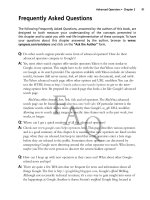Google hacking for penetration tester - part 8 doc
Bạn đang xem bản rút gọn của tài liệu. Xem và tải ngay bản đầy đủ của tài liệu tại đây (1.19 MB, 10 trang )
help you locate pages that have been updated within a certain time frame. For example, to
find pages that have been updated within the past three months and that contain the word
Google, use the query />This might be a better alternative date restrictor than the clumsy daterange operator. Just
understand that these are very different functions. Daterange is not the advanced-operator
equivalent for as_qdr, and unfortunately, there is no operator equivalent. If you want to find
pages that have been updated within the past year or less, you must either use Google
advanced search interface or stick &as_qdr=3m (or equivalent) on the end of your URL.
The daterange operator must be used with other search terms or advanced operators. It
will not return any results when used by itself.
Info: Show Google’s Summary Information
The info operator shows the summary information for a site and provides links to other
Google searches that might pertain to that site, as shown in Figure 2.18.The parameter to
this operator must be a valid URL or site name.You can achieve this same functionality by
supplying a site name or URL as a search query.
Figure 2.18 A Google Info Query’s Output
If you don’t supply a complete URL or hostname, Google could return unpredictable
results. Just as with the link and cache operators, passing an invalid hostname or URL as a
parameter to info will submit the query as a phrase search. A search for info:linux returns
exactly as many results as “info linux”, indicating that Google did indeed treat the info search
as a standard phrase search.
Advanced Operators • Chapter 2 71
452_Google_2e_02.qxd 10/5/07 12:14 PM Page 71
The info operator cannot be used with other operators or search terms.
Related: Show Related Sites
The related operator displays sites that Google has determined are related to a site, as shown
in Figure 2.19.The parameter to this operator is a valid site name or URL.You can achieve
this same functionality by clicking the “Similar Pages” link from any search results page, or
by using the “Find pages similar to the page” portion of the advanced search form (shown in
Figure 2.19).
Figure 2.19 Related in Action?
If you don’t supply a complete URL or hostname, Google could return unpredictable
results. Passing an invalid hostname or URL as a parameter to related will submit the query
as a phrase search.A search for related:linux returns exactly as many results as “related linux”,
indicating that Google did indeed treat the cache search as a standard phrase search.
The related operator cannot be used with other operators or search terms.
Author: Search Groups for
an Author of a Newsgroup Post
The author operator will allow you to search for the author of a newsgroup post.The param-
eter to this option consists of a name or an e-mail address.This operator can only be used in
72 Chapter 2 • Advanced Operators
452_Google_2e_02.qxd 10/5/07 12:14 PM Page 72
conjunction with a Google Groups search. Attempting to use this operator outside a Groups
search will result in an error. When you’re searching for a simple name , such as
author:Johnny, the search results will include posts written by anyone with the first, middle, or
last name of Johnny, as shown in Figure 2.20.
Figure 2.20 A Search for Author:Johnny
As you can see, we’ve got hits for Johnny Lurker, Johnny Walker, Johnny, and Johnny
Anderson. Makes you wonder if those are real names, doesn’t it? In most cases, these are not
real names.This is the nature of the newsgroup beast. Pseudo-anonymity is fairly easy to
maintain when anyone can post to newsgroups through Google using nothing more than a
free e-mail account as verification.
The author operator can be a bit clumsy to use, since it doesn’t interpret its parameters in
exactly the same way as some of the operators. Simple searches such as author:Johnny or
author: work just as expected, but things get dicey when we attempt to
search for names given in the form of a phrase. Consider a search like author:“Johnny Long”,
an attempt to search for an author with a full name of Johnny Long.This search fails pretty
miserably, as shown in Figure 2.21.
Advanced Operators • Chapter 2 73
452_Google_2e_02.qxd 10/5/07 12:14 PM Page 73
Figure 2.21 Phrase Searching and Author Don’t Mix
Passing the query of author:Johnny.long, however, gets us the results we’re expecting:
Johnny Long as the posts’ author, as shown in Figure 2.22.
Figure 2.22 Author Searches Prefer Periods
The author operator can be used with other valid Groups operators or search terms.
74 Chapter 2 • Advanced Operators
452_Google_2e_02.qxd 10/5/07 12:14 PM Page 74
Group: Search Group Titles
This operator allows you to search the title of Google Groups posts for search terms.This
operator only works within Google Groups.This is one of the operators that is very com-
patible with wildcards. For example, to search for groups that end in forsale, a search such as
group:*.forsale works very well. In some cases, Google finds your search term not in the
actual name of the group but in the keywords describing the group. Consider the search
group:windows, as shown in Figure 2.23. Not all of the groups returned contain the word win-
dows, but all the returned groups discuss Windows topics.
Figure 2.23 The Group Search Digs Deeper Than Group Name
In our experience, the group operator does not mix very well with other operators. If
you get odd results when throwing group into the mix, try using other operators such as
intitle to compensate.
Insubject: Search Google Groups Subject Lines
The insubject operator is effectively the same as the intitle search and returns the same results.
Searches for intitle:dragon and insubject:dragon return exactly the same number of results.This
is most likely because the subject of a group post is also the title of the post. Subject is (and
was, in USENET) the more precise term for a message title, and this operator most likely
exists to help ease the mental shift from “deja/USENET searching” to Google searching.
Just like the intitle operator, insubject can be used with other operators and search terms.
Advanced Operators • Chapter 2 75
452_Google_2e_02.qxd 10/5/07 12:14 PM Page 75
Msgid: Locate a Group Post by Message ID
In the first edition of this book, I presented the msgid operator, which displays one specific
message in Google Groups.This operator took only one argument, a group message identi-
fier. A message identifier (or message ID) is a unique string that identifies a newsgroup post.
The format is something like have changed since that printing, and
now msgid is mostly broken, replaced by the as_msgid search URL parameter, now accessible
through the advanced groups page at However,
we’ll discuss Message ID’s here to give you an idea of how that functionality worked, just in
case the msgid parameter is brought back to life.
To view message IDs, you must view the original group post format. When viewing a
post (see Figure 2.24), simply click Show Options and then follow the Show original
link.You will be taken to a page that lists the entire content of the group post, as shown in
Figure 2.25.
Figure 2.24 A Typical Group Message
76 Chapter 2 • Advanced Operators
452_Google_2e_02.qxd 10/5/07 12:14 PM Page 76
Figure 2.25 The Message ID of a Post Is Visible Only in the Post’s Original Format
The Message ID of this message (IUpug.102004$) can
be used in the advance search form, with the as_msgid URL parameter, or with the msgid
operator should it make a comeback.
When operational, the msgid operator does not mix with other operators or search
terms.
Stocks: Search for Stock Information
The stocks operator allows you to search for stock market information about a particular
company.The parameter to this operator must be a valid stock abbreviation. If you provide
an valid stock ticker symbol, you will be taken to a screen that allows further searching for a
correct ticker symbol, as shown in Figure 2.26.
Advanced Operators • Chapter 2 77
452_Google_2e_02.qxd 10/5/07 12:14 PM Page 77
Figure 2.26 Searching for a Valid Stock Symbol
The stocks operator cannot be used with other operators or search terms.
Define: Show the Definition of a Term
The define operator returns definitions for a search term. Fairly simple, and very straightfor-
ward, arguments to this operator may be a word or phrase. Links to the source of the defini-
tion are provided, as shown in Figure 2.27.
Figure 2.27 Results of a Define Search
78 Chapter 2 • Advanced Operators
452_Google_2e_02.qxd 10/5/07 12:14 PM Page 78
The define operator cannot be used with other operators or search terms.
Phonebook: Search Phone Listings
The phonebook operator searches for business and residential phone listings.Three operators
can be used for the phonebook search: rphonebook, bphonebook, and phonebook, which will
search residential listings, business listings, or both, respectively.The parameters to these oper-
ators are all the same and usually consist of a series of words describing the listing and loca-
tion. In many ways, this operator functions like an allintitle search, since every word listed
after the operator is included in the operator search.A query such as phonebook:john darling
ny would list both business and residential listings for John Darling in New York.As shown
in Figure 2.28, links are provided for popular mapping sites that allow you to view maps of
an address or location.
Figure 2.28 The Output of a Phonebook Query
To get access to business listings, play around with the bphonebook operator.This operator
doesn’t always work as expected, but for certain queries (like bphonebook:korean food wash-
ington DC, shown below in Figure 2.29) it works very well, transporting you to a Google
Local listing of businesses that match the description.
Advanced Operators • Chapter 2 79
452_Google_2e_02.qxd 10/5/07 12:14 PM Page 79
Figure 2.29 Google’s Business Operator: bphonebook
There are other ways to get to this information without the phonebook operators. If you
supply what looks like an address (including a state) or a name and a state as a standard
query, Google will return a link allowing you to map the location in the case of an address
or a phone listing in the case of a name and street match.
Notes from the Underground…
Hey, Get Me Outta Here!
If you’re concerned about your address information being in Google’s databases for
the world to see, have no fear. Google makes it possible for you to delete your infor-
mation so others can’t access it via Google. Simply fill out the form at
www.google.com/help/pbremoval.html and your information will be removed, usually
within 48 hours. This doesn’t remove you from the Internet (let us know if you find a
link to do that), but the page gives you a decent list of places that list similar infor-
mation. Oh, and Google is trusting you not to delete other people’s information with
this form.
80 Chapter 2 • Advanced Operators
452_Google_2e_02.qxd 10/5/07 12:14 PM Page 80