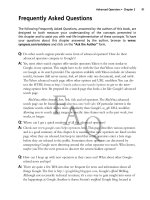Google hacking for penetration tester - part 49 ppt
Bạn đang xem bản rút gọn của tài liệu. Xem và tải ngay bản đầy đủ của tài liệu tại đây (759.81 KB, 10 trang )
Web Server Safeguards
There are several ways to keep the prying eyes of a Web crawler from digging too deeply
into your site. However, bear in mind that a Web server is designed to store data that is
meant for public consumption. Despite all the best protections, information leaks happen. If
you’re really concerned about keeping your sensitive information private, keep it away from
your public Web server. Move that data to an intranet or onto a specialized server that is
dedicated to serving that information in a safe, responsible, policy-enforced manner.
Don’t get in the habit of splitting a public Web server into distinct roles based on access
levels. It’s too easy for a user to copy data from one file to another, which could render some
directory-based protection mechanisms useless. Likewise, consider the implications of a
public Web server system compromise. In a well thought out, properly constructed environ-
ment, the compromise of a public Web server only results in the compromise of public
information. Proper access restrictions would prevent the attacker from bouncing from the
Web server to any other machine, making further infiltration of more sensitive information
all the more difficult for the attacker. If sensitive information were stored alongside public
information on a public Web server, the compromise of that server could potentially com-
promise the more sensitive information as well.
We’ll begin by taking a look at some fairly simple measures that can be taken to lock
down a Web server from within.These are general principles; they’re not meant to provide a
complete solution but rather to highlight some of the common key areas of defense. We will
not focus on any specific type of server but will look at suggestions that should be universal
to any Web server. We will not delve into the specifics of protecting a Web application,but
rather we’ll explore more common methods that have proven especially and specifically
effective against Web crawlers.
Directory Listings and Missing Index Files
We’ve already seen the risks associated with directory listings. Although minor information
leaks, directory listings allow the Web user to see most (if not all) of the files in a directory,
as well as any lower-level subdirectories. As opposed to the “guided” experience of surfing
through a series of prepared pages, directory listings provide much more unfettered access.
Depending on many factors, such as the permissions of the files and directories as well as the
server’s settings for allowed files, even a casual Web browser could get access to files that
should not be public.
Figure 12.1 demonstrates an example of a directory listing that reveals the location of an
htaccess file. Normally, this file (which should be called .htaccess, not htaccess) serves to protect
the directory contents from unauthorized viewing. However, a server misconfiguration
allows this file to be seen in a directory listing and even read.
Protecting Yourself from Google Hackers • Chapter 12 481
452_Google_2e_12.qxd 10/5/07 1:24 PM Page 481
Figure 12.1 Directory Listings Provide Road Maps to Nonpublic Files
Directory listings should be disabled unless you intend to allow visitors to peruse files in
an FTP-style fashion. On some servers, a directory listing will appear if an index file (as
defined by your server configuration) is missing.These files, such as index.html, index.htm,
or default.asp, should appear in each and every directory that should present a page to the
user. On an Apache Web server, you can disable directory listings by placing a dash or minus
sign before the word Indexes in the httpd.conf file.The line might look something like this if
directory listings (or “indexes,” as Apache calls them) are disabled:
Options -Indexes FollowSymLinks MultiViews
Robots.txt: Preventing Caching
The robots.txt file provides a list of instructions for automated Web crawlers, also called
robots or bots. Standardized at www.robotstxt.org/wc/norobots.html, this file allows you to
define, with a great deal of precision, which files and directories are off-limits to Web robots.
The robots.txt file must be placed in the root of the Web server with permissions that allow
the Web server to read the file. Lines in the file beginning with a # sign are considered
comments and are ignored. Each line not beginning with a # should begin with either a
User-agent or a disallow statement, followed by a colon and an optional space.These lines are
written to disallow certain crawlers from accessing certain directories or files. Each Web
crawler should send a user-agent field, which lists the name or type of the crawler.The value
of Google’s user-agent field is Googlebot.To address a disallow to Google, the user-agent line
should read:
482 Chapter 12 • Protecting Yourself from Google Hackers
452_Google_2e_12.qxd 10/5/07 1:24 PM Page 482
User-agent: Googlebot
According to the original specification, the wildcard character * can be used in the user-
agent field to indicate all crawlers.The disallow line describes what, exactly; the crawler
should not look at.The original specifications for this file were fairly inflexible, stating that a
disallow line could only address a full or partial URL. According to that original specifica-
tion, the crawler would ignore any URL starting with the specified string. For example, a line
like Disallow: /foo would instruct the crawler to ignore not only /foo but /foo/index.html,
whereas a line like Disallow: /foo/ would instruct the crawler to ignore /foo/index.html but
not /foo, since the slash trailing foo must exist. For example, a valid robots.txt file is shown
here:
#abandon hope all ye who enter
User-Agent: *
Disallow: /
This file indicates that no crawler is allowed on any part of the site—the ultimate
exclude for Web crawlers.The robots.txt file is read from top to bottom as ordered rules.
There is no allow line in a robots.txt file.To include a particular crawler, disallow it access to
nothing.This might seem like backward logic, but the following robots.txt file indicates that
all crawlers are to be sent away except for the crawler named Palookaville:
#Bring on Palookaville
User-Agent: *
Disallow: /
User-Agent: Palookaville
Disallow:
Notice that there is no slash after Palookaville’s disallow. (Norman Cook fans will be
delighted to notice the absence of both slashes and dots from anywhere near Palookaville.)
Saying that there’s no disallow is like saying that user agent is allowed—sloppy and confusing,
but that’s the way it is.
Google allows for extensions to the robots.txt standard. A disallow pattern may include *
to match any number of characters. In addition, a $ indicates the end of a name. For
example, to prevent the Googlebot from crawling all your PDF documents, you can use the
following robots.txt file:
#Away from my PDF files, Google!
User-Agent: Googlebot
Disallow: /*.PDF$
Once you’ve gotten a robots.txt file in place, you can check its validity by visiting the
Robots.txt Validator at www.sxw.org.uk/computing/robots/check.html.
Protecting Yourself from Google Hackers • Chapter 12 483
452_Google_2e_12.qxd 10/5/07 1:24 PM Page 483
Underground Googling
Web Crawlers and Robots.txt
Hackers don’t have to obey your robots.txt file. In fact, Web crawlers really don’t have
to, either, although most of the big-name Web crawlers will, if only for the “CYA”
factor. One fairly common hacker trick is to view a site’s robots.txt file first to get an
idea of how files and directories are mapped on the server. In fact, as shown in Figure
12.2, a quick Google query can reveal lots of sites that have had their robots.txt files
crawled. This, of course, is a misconfiguration, because the robots.txt file is meant to
stay behind the scenes.
Figure 12.2 Robots.txt Should Not Be Crawled
484 Chapter 12 • Protecting Yourself from Google Hackers
452_Google_2e_12.qxd 10/5/07 1:24 PM Page 484
NOARCHIVE: The Cache “Killer”
The robots.txt file keeps Google away from certain areas of your site. However, there could
be cases where you want Google to crawl a page, but you don’t want Google to cache a
copy of the page or present a “cached” link in its search results.This is accomplished with a
META tag.To prevent all (cooperating) crawlers from archiving or caching a document,
place the following META tag in the HEAD section of the document:
<META NAME="ROBOTS" CONTENT="NOARCHIVE">
If you prefer to keep only Google from caching the document, use this META tag in the
HEAD section of the document:
<META NAME="GOOGLEBOT" CONTENT="NOINDEX, NOFOLLOW">
Any cooperating crawler can be addressed in this way by inserting its name as the
META NAME. Understand that this rule only addresses crawlers. Web visitors (and hackers)
can still access these pages.
NOSNIPPET: Getting Rid of Snippets
A snippet is the text listed below the title of a document on the Google results page.
Providing insight into the returned document, snippets are convenient when you’re blowing
through piles of results. However, in some cases, snippets should be removed. Consider the
case of a subscription-based news service.Although this type of site would like to have the
kind of exposure that Google can offer, it needs to protect its content (including snippets of
content) from nonpaying subscribers. Such a site can accomplish this goal by combining the
NOSNIPPET META tag with IP-based filters that allow Google’s crawlers to browse content
unmolested.To keep Google from displaying snippets, insert this code into the document:
<META NAME="GOOGLEBOT" CONTENT="NOSNIPPET">
An interesting side effect of the NOSNIPPET tag is that Google will not cache the doc-
ument. NOSNIPPET removes both the snippet and the cached page.
Password-Protection Mechanisms
Google does not fill in user authentication forms. When presented with a typical password
form, Google seems to simply back away from that page, keeping nothing but the page’s
URL in its database. Although it was once rumored that Google bypasses or somehow magi-
cally side-steps security checks, those rumors have never been substantiated.These incidents
are more likely an issue of timing.
If Google crawls a password-protected page either before the page is protected or while
the password protection is down, Google will cache an image of the protected page.
Clicking the original page will show the password dialog, but the cached page does not—
Protecting Yourself from Google Hackers • Chapter 12 485
452_Google_2e_12.qxd 10/5/07 1:24 PM Page 485
providing the illusion that Google has bypassed that page’s security. In other cases, a Google
news search will provide a snippet of a news story from a subscription site (shown in Figure
12.3), but clicking the link to the story presents a registration screen, as shown in Figure
12.4.This also creates the illusion that Google somehow magically bypasses pesky password
dialogs and registration screens.
Figure 12.3 Google Grabs Information from the Protected Site
Figure 12.4 A Password-Protected News Site
486 Chapter 12 • Protecting Yourself from Google Hackers
452_Google_2e_12.qxd 10/5/07 1:24 PM Page 486
If you’re really serious about keeping the general public (and crawlers like Google) away
from your data, consider a password authentication mechanism. A basic password authentica-
tion mechanism, htaccess, exists for Apache.An htaccess file, combined with an htpasswd file,
allows you to define a list of username/password combinations that can access specific direc-
tories.You’ll find an Apache htaccess tutorial at />cess.html, or try a Google search for htaccess howto.
Software Default Settings and Programs
As we’ve seen throughout this book, even the most basic Google hacker can home in on
default pages, phrases, page titles, programs, and documentation with very little effort. Keep
this in mind and remove these items from any Web software you install. It’s also good secu-
rity practice to ensure that default accounts and passwords are removed as well as any instal-
lation scripts or programs that were supplied with the software. Since the topic of Web
server security is so vast, we’ll take a look at some of the highlights you should consider for
a few common servers.
First, for Microsoft IIS 6.0, consider the IIS 6.0 Security Best Practices document listed in
the Links section at the end of this chapter.
For IIS 5, the Microsoft IIS 5.0 Security Checklist (see the “Links to Sites” section at the
end of this chapter) lists quite a few tasks that can help lock down an IIS 5.0 server in this
manner:
■
Remove the \IISSamples directory (usually from c:\inetpub\iissamples).
■
Remove the \IISHelp directory (usually from c:\winnt\help\iishelp).
■
Remove the \MSADC directory (usually from c:\program files\common
files\system\msadc).
■
Remove the IISADMPWD virtual directory (found in
c:\winnt\system32\inetsrv\iisadmpwd directory and the ISM.dll file).
■
Remove unused script extensions:
■
Web-based password change: .htr
■
Internet database connector: .idc
■
Server-side includes: .stm, .shtm and .shtml
■
Internet printing: .printer
■
Index server: .htw, .ida and .idq
The Apache 1.3 series comes with fewer default pages and directories, but keep an eye
out for the following:
Protecting Yourself from Google Hackers • Chapter 12 487
452_Google_2e_12.qxd 10/5/07 1:24 PM Page 487
■
The /manual directory from the Web root contains the default documentation.
■
Several language files in the Web root beginning with index.html.These default
language files can be removed if unused.
For more information about securing Apache, see the Security Tips document at
/>Underground Googling
Patch That System
It certainly sounds like a cliché in today’s security circles, but it can’t be stressed
enough: If you choose to do only one thing to secure any of your systems, it should be
to keep up with and install all the latest software security patches. Misconfigurations
make for a close second, but without a firm foundation, your server doesn’t stand a
chance.
Hacking Your Own Site
Hacking into your own site is a great way to get an idea of its potential security risks.
Obviously, no single person can know everything there is to know about hacking, meaning
that hacking your own site is no replacement for having a real penetration test performed by
a professional. Even if you are a pen tester by trade, it never hurts to have another perspec-
tive on your security posture. In the realm of Google hacking, there are several automated
tools and techniques you can use to give yourself another perspective on how Google sees
your site. We’ll start by looking at some manual methods, and we’ll finish by discussing some
automated alternatives.
WARNING
As we’ll see in this chapter, there are several ways a Google search can be
automated. Google frowns on any method that does not use its supplied
Application Programming Interface (API) along with a Google license key.
Assume that any program that does not ask you for your license key is run-
ning in violation of Google’s terms of service and could result in banishment
from Google. Check out www.google.com/accounts/TOS for more informa-
tion. Be nice to Google and Google will be nice to you!
488 Chapter 12 • Protecting Yourself from Google Hackers
452_Google_2e_12.qxd 10/5/07 1:24 PM Page 488
Site Yourself
We’ve talked about the site operator throughout the book, but remember that site allows you
to narrow a search to a particular domain or server. If you’re sullo, the author of the (most
impressive) NIKTO tool and administrator of cirt.net, a query like site:cirt.net will list all
Google’s cached pages from your cirt.net server, as shown in Figure 12.5.
Figure 12.5 A Site Search is One Way to Test Your Google Exposure
You could certainly click each and every one of these links or simply browse through
the list of results to determine if those pages are indeed supposed to be public, but this exer-
cise could be very time consuming, especially if the number of results is more than a few
hundred. Obviously, you need to automate this process. Let’s take a look at some automation
tools.
Gooscan
Gooscan, written by Johnny Long, is a Linux-based tool that enables bulk Google searches.
The tool was not written with the Google API and therefore violates Google’s Terms of
Service (TOS). It’s a judgment call as to whether or not you want to knowingly violate
Google’s TOS to scan Google for information leaks originating from your site. If you decide
to use a non-API-based tool, remember that Google can (though very rarely does) block
certain IP ranges from using its search engine. Also keep in mind that this tool was designed
Protecting Yourself from Google Hackers • Chapter 12 489
452_Google_2e_12.qxd 10/5/07 1:24 PM Page 489
for securing your site, not breaking into other people’s sites. Play nice with the other chil-
dren, and unless you’re accustomed to living on the legal edge, use the Gooscan code as a
learning tool and don’t actually run it!
Gooscan is available from . Don’t expect much in the way
of a fancy interface or point-and-click functionality.This tool is command-line only and
requires a smidge of technical knowledge to install and run.The benefit is that Gooscan is
lean and mean and a good alternative to some Windows-only tools.
Installing Gooscan
To install Gooscan, first download the tar file, decompressing it with the tar command.
Gooscan comes with one C program, a README file, and a directory filled with data files,
as shown in Figure 12.6.
Figure 12.6 Gooscan Extraction and Installation
Once the files have been extracted from the tar file, you must compile Gooscan with a
compiler such as GCC. Mac users should first install the XCode package from the Apple
Developers Connection Web site, Windows users should con-
sider a more “graphical” alternative such as Athena or SiteDigger, because Gooscan does not
currently compile under environments like CYGWIN.
Gooscan’s Options
Gooscan’s usage can be listed by running the tool with no options (or a combination of bad
options), as shown in Figure 12.7.
490 Chapter 12 • Protecting Yourself from Google Hackers
452_Google_2e_12.qxd 10/5/07 1:24 PM Page 490