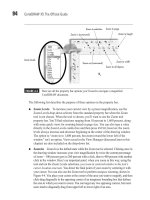Hướng dẫn sử dụng Coreldraw x5 - part 4 pot
Bạn đang xem bản rút gọn của tài liệu. Xem và tải ngay bản đầy đủ của tài liệu tại đây (924.92 KB, 10 trang )
New Document Palette
Wouldn’t it be nice to have a collection of the colors you’ve used in a document all neatly
arranged for future use? Corel thought so, too, and now X5 sports the Document palette,
accessed via Window | Color Palettes | Document Palette. You can add a color to the palette
by dragging one from an existing palette, you can eyedropper-sample anything in the
workspace—including anything on a docker—and you can even move CorelDRAW’s
application window down to then sample your Windows desktop or other application—and
add a sample to the Document palette.
Colors can be deleted, the palette can be saved as a global palette, and other operations
are performed through the palette’s menu—click the triangle icon to open the menu list.
Ill 1-5
14 CorelDRAW X5 The Official Guide
Eyedroppers All Over the Place
Corel has simplified the task of getting the color you need at a moment’s notice by adding
eyedropper tools to several of the dockers, tool option palettes, and possibly the front door to
Corel’s offices in Ottawa. When you need a color, X5 has you covered.
Adobe Application Compatibility
If you have a client or coworker who uses Adobe applications such as Photoshop or
Illustrator, file types such as PSD, PDF, and AI seamlessly import and export from and to
these programs, to and from CorelDRAW X5. Try starting a new document using sRGB as
the color settings. Click the Color Settings double down-arrow in the Create a New
Document dialog if sRGB is not apparent as a choice, and then import Hot ideas.psd. As
shown in Figure 1-6, this layered bitmap file was originally composed in Photoshop CS 5,
CHAPTER 1: What’s New in CorelDRAW X5? 15
1
FIGURE 1-6 Work with Photoshop layers in CorelDRAW as easily as done in Adobe
programs.
saved in Photoshop with maximum backward compatibility enabled, and it imports to a
CorelDRAW page as a bitmap group, with all the user names of the layers preserved.
You can easily do the sort of editing shown in this figure:
1. After importing and placing the layered bitmap on a page, open Tools | Object
Manager, right-click the PSD filename entry, and then choose Ungroup All.
2. Add some text. In this figure, the font Neon is used with a small glow applied using
the Drop Shadow tool.
3. Drag the text entry down on the Object Manager list to just above the bottom layer
in the PSD file. In this example, by doing this, one of the brush handles intrudes on
the text, making the composition more integrated and dimensional.
You can also move layer contents around, and when you create a new document you
need to export as a PSD bitmap file, every layer you create in CorelDRAW can appear as a
separate layer when someone opens the exported file in Photoshop. The same is true of
Illustrator—CorelDRAW preserves layers and layer order.
Introducing Corel CONNECT
Ever since Corel stopped direct support of DRAW’s Scrapbook, some diehard fans just
prefer to connect to drawings—and also to fonts, images, and media on the Web—by using
new Corel CONNECT. Corel CONNECT is a media browser that runs as a stand-alone
application and also can be called from inside DRAW and PHOTO-PAINT. Corel
CONNECT can be configured in only moments to display the contents of offline media
(such as Flickr and your Corel Graphics Suite installation DVD), the contents of any folder
on your hard disk, and to create a favorites list for quick access. For even quicker access,
CONNECT features a tray where you can drag and drop content you frequently need—you
then access the tray’s contents from CONNECT, or as a docker from within DRAW and
PHOTO-PAINT.
Here’s a quick tour of how you set up and use Corel CONNECT in tandem with
CorelDRAW to find a piece of artwork you created a year ago and want to use as part of a
new composition.
Connecting with Your Content
1. If you can’t find Corel CONNECT in Windows’ Start application list, launch
CorelDRAW and then click the Application Launcher icon on the standard toolbar.
16 CorelDRAW X5 The Official Guide
2. If this is the first time you’ve run Corel CONNECT, you’ll see a welcome screen in
the main viewing pane, your Favorite Folders list at left is probably empty, and the
tray at the bottom of the interface is empty. Display the “expand list” triangles next
to the items in the Folders list by moving the mouse to that area. Click the triangle
to the left of “Computer” in the Folders list area (bottom left) to expand the tree, and
then navigate down until you find a folder that you know contains saved CorelDRAW
illustrations. Put a check in the box to the left of the folder, and before you know it,
the main preview window is populated with not only CorelDRAW artwork files, but
everything Corel CONNECT can recognize as vector art, bitmap images, typeface
files, and over 100 other file types, complete with preview thumbnails.
3. Let’s limit the search to only CorelDRAW files. In the Search field at top right,
type the wildcard *.CDR and then press
ENTER. Bingo, other vector file types are
ignored, and you now see only CorelDRAW preview thumbnails. Hover your cursor
over a thumbnail to see a larger version and file info associated with the file. To
zoom your view of all the main pane’s contents, use the slider below the main pane.
4. Let’s say you want quick access to these files: you make them a favorites location.
Drag the folder from the Folders area into the Favorite Folders area, and then click
the newly dragged folder in the Favorite Folders area. Only the Favorite Folders
location you’ve clicked has its contents displayed in the main preview pane.
5. You are bound to have at least one or two favorites that you want immediate access
to in DRAW or PHOTO-PAINT. Put these items in the tray—drag a thumbnail from
the main pane when you have your favorites folder selected, and then drag it down
to the tray. Right-clicking any tray item gives you access to shortcut commands such
as opening the media in DRAW or PAINT, and opening the location of the file as it
resides on your hard disk. Corel CONNECT organizes your files, but it doesn’t
move them from their original folder location. At the left side of the tray are launch
commands and also the Remove button. Clicking the Remove button removes the
item from the tray, but it doesn’t delete any of your work from your hard disk.
Figure 1-7 shows a labeled layout of Corel CONNECT.
CHAPTER 1: What’s New in CorelDRAW X5? 17
1
6. Once you have even one item in CONNECT’s tray, this item is automatically
synchronized to show in DRAW and PHOTO-PAINT when you open them and
choose to display the application tray; the command is Windows | Dockers | Tray.
Open CorelDRAW now, perhaps create a rectangle and apply a texture fill, and then
open the tray so you can add a foreground object (or group of objects) to the
composition.
7. Drag the thumbnail onto the page. CorelDRAW copies the content, and presto, your
composition is hours ahead of any other method for adding content to a composition.
18 CorelDRAW X5 The Official Guide
FIGURE 1-7 Use Corel CONNECT to organize your work and access most-used items from
within DRAW and PHOTO-PAINT.
Tray
Open in
CorelDRAW
Filter
External
content
Favorites
Hard disk(s)
Contents of
Favorites
Ill 1-6
Corel CONNECT’s Search field does more than filter for specific file types. If, for
example, you insert your CorelDRAW Graphics Suite DVD into an optical drive,
and then choose the disk from the Libraries list, you can type the name of a file in
the Search field to hone in on the DVD content you want. Type flower as an
example, and the main preview window will display all images and vector files
whose metadata tags (created for you by Corel) have “flower” as a keyword. A file
doesn’t have to be named “flower” for CONNECT to locate and display it. This is
also why it’s a good idea when saving your own files to fill in keywords; choose File
| Document Properties and then type anything that will help you recall the file into
the Keywords field. Then press
CTRL+S.
CHAPTER 1: What’s New in CorelDRAW X5? 19
1
For the Business Professional
If you’re a new user, or a professional who needs graphics but doesn’t illustrate, X5 bundles
not only outstanding tools to make complex drawing go very simply, but also a handsome
collection of ready-to-use artwork. The following sections describe what’s new and what’s
been fortified in X5.
Clip Art and Photographs
The CorelDRAW Graphics Suite DVD comes with over 10,000 drawings and beautiful
digital images to complement a banner, brochure cover, or any other collateral material for a
small to medium business. Much of this content is all new, and this is another good reason to
learn to use Corel CONNECT— without some organization you’d be like a wealthy tycoon
drowning in a vault of gold pieces!
Fonts
Over a thousand new OpenType fonts have been added to the already comprehensive list of
typefaces you can install from the DVD. In particular, the complete Helvetica family is at
your beck and call, a very classic, clean font family, perfect for sales materials. And there’s
also Frutiger, a nice alternative to Helvetica, more contemporary, with a sleek and slick look
in any graphics use.
Templates
The DVD comes with 2,000 templates for vehicles, and 350 other templates for business
use. Use Corel CONNECT to browse these goodies for the template you need, and then
choose File | New From Template to get up and running in no time.
X5 Extras
The DVD provides extra media brushstrokes and bitmap fills, which will appeal to both
business users and graphics professionals. You’ll also want to check out the over 2 hours’
worth of training tutorials on the DVD; again, use Corel CONNECT to browse for the tips
and tricks you needed yesterday.
For anyone who has enjoyed watching animated Flash banners on the Web and said, “I
gotta learn this Flash stuff…someday,” your day has come. The install DVD has a copy of
SWiSH miniMax, a limited edition of SWiSH miniMax’s popular Flash-generating software.
SWiSH miniMax takes the mind-boggling details out of Flash animation creation, and you
might also want to check out Chapter 28, where The Official Guide walks you through, step-
by-step, how to produce a vector animation complete with audio.
20 CorelDRAW X5 The Official Guide
As you travel through this book’s examples, you’ll be asked to change certain
CorelDRAW settings, and as a (happy) consequence, your copy of CorelDRAW X5
will no longer be set at its factory defaults. There’s nothing wrong with using a
nonstandard configured copy of DRAW, but if your boss or coworker insists that you
undo changes to settings and options, hold
F8 before you launch CorelDRAW, and
continue to hold until you see the splash screen. This action restores CorelDRAW
to all of its default settings, which is something you’ll want to think about with
due deliberation, without the distraction of playing Lady GaGa on your iPod at
124 decibels, operating heavy machinery, or having a tooth extracted with an
“As Seen on TV” device.
Y
ou could call this chapter the tip of the iceberg, if your idea of a fun time is an iceberg
(Leonardo DiCaprio didn’t). Kidding aside, there are a lot of pages under your right thumb,
and it’s all good stuff. Bring along some curiosity and a design idea or two, and shift into
second gear.
CHAPTER 1: What’s New in CorelDRAW X5? 21
1
This page intentionally left blank
CHAPTER 2
Exploring Your
Workspace
23