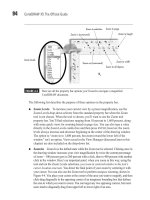Hướng dẫn sử dụng Coreldraw x5 - part 23 potx
Bạn đang xem bản rút gọn của tài liệu. Xem và tải ngay bản đầy đủ của tài liệu tại đây (800.11 KB, 10 trang )
Drawing Scale, Windows Calculator, and Dimension Lines
1. Open The Neptune Soaker.cdr.
2. For laughs, choose the Horizontal or Vertical dimension line tool, and drag it from
the beginning of the body of the water pistol to the right, and then release the mouse
button at the end of the water plug, the yellow piece of plastic to the left of the red
cap. Write this value down.
3. The boss says the body is 7 ½". In this example, the body length should be 5.76". You
launch Windows Calculator (or use the physical home version in your workshop): 7.5/
5.76 = 1.302 percent. This is the value by which this document’s Drawing Scale must
be adjusted, as you recall from the example earlier in this chapter.
4. Right-click over a ruler, choose Ruler Setup, and then in the Ruler Options box,
click Edit Scale.
5. Page Distance should be 1 inch. Type 1.302 in the World Distance field, and then
click OK to apply this new scale. See Figure 7-15.
6. Use the Horizontal or Vertical, the Parallel, and the Angular dimension tools to
measure anything asked of you in this or your own drawing.
204 CorelDRAW X5 The Official Guide
FIGURE 7-15 Adjust the World Distance scale to make measuring areas in photos and
drawings accurate to scale.
Actual size is 7.50".
7.5/5.76 = 1.302
As Figure 7-16 shows, when Fraction styles are used in combination with reassigning
line and fill colors for text, you have a highly detailed, picture-perfect presentation for the
manufacturing department and even print ads.
You’ve seen in this chapter that in addition to everyday paths and closed objects, there
are also lines for labeling and organizing objects. You’ve also learned how to steer the power
of CorelDRAW’s rulers to suit your own design needs. You can now use those old-fashioned
wooden rulers you have around the house for what they’re meant for: to stir house paint.
Come explore the basic shapes you can create (and then measure!) in Chapter 8, as you
get a feel for the speed and ease of CorelDRAW’s preset shapes—there are a lot of them—
and take the next step in creating visually complex illustrations.
CHAPTER 7: Measuring and Drawing Helpers 205
7
FIGURE 7-16 Provide accurate object dimensions for a client—regardless of the print size of a
document—with the dimension tools.
This page intentionally left blank
CHAPTER 8
Creating Basic Shapes,
Applying
Transformations
207
T
his is the “You have to begin somewhere!” chapter: drawing vector paths with
CorelDRAW is all about creating objects that you then customize and refine through
fancy fills and elegant outlines. Therefore, it’s important to know the techniques for creating
simple—and not so simple—geometric shapes, and to know how to edit your drawings to
create exactly the shape you want to fill and stroke.
Download and extract all the files from the Chapter08.zip archive to follow the
tutorials in this chapter.
CorelDRAW X5’s Smart Drawing Tool
Even if you use a graphics tablet and stylus, you’re still drawing freehand, and using a
mouse introduces even less precision when it comes to vector drawing. Fortunately, the
Smart Drawing tool takes the guesswork out of drawing polygonal and rounded objects—in
a nutshell, you sketch an approximation of what you intend, tune the options for the Smart
Drawing tool a little, and in a jiffy you have a precise object of the proportions you need.
Pictured here on the toolbox, the Smart Drawing tool instantly translates rough drawings
into shapes you’d usually consider drawing with the Rectangle tool or Ellipse tool—or with
other tools that require more effort and skill.
Ill 8-1
When the Smart Drawing tool is chosen, the property bar displays Shape Recognition
Level and smoothing options (shown next) for setting the sensitivity CorelDRAW uses in
translating your roughs into precise shapes.
Ill 8-2
208 CorelDRAW X5 The Official Guide
Smart Drawing tool
Recognition and smoothing options
You control how precisely your sketch shape is translated into shapes by setting these
options:
●
Shape Recognition Level This option sets how precisely your sketched shape is
matched to a recognizable shape and can be set to one of five levels ranging from
Lowest (sketched shapes are not easily recognized) to Highest (sketched shapes are
easily recognized), with Medium being the default; None turns the feature off.
●
Smart Smoothing Level After you’ve completed a sketch by releasing the mouse
button, a level of node smoothing is applied to make object recognition more, or
less, precise. This option gives you total control over the smoothing action, much in
the same fashion as using the Reduce Nodes spin box on the property bar when a
path is selected with the Shape tool. Choose from five options ranging from Lowest
(less smoothing applied) to Highest (more smoothing applied), with Medium as the
default; None turns the feature off.
You can control the delay time interval between the moment you release the mouse
button and stop drawing and the moment DRAW X5 determines a recognizable
shape. By increasing the delay time, you can sketch several separate lines or shapes
one after the other, and DRAW then recognizes them as a single compound path. To
get to this option, double-click the Smart Drawing tool icon on the toolbox to open
Options. The Drawing Assistance Delay slider can be set between 0 and 2.0
seconds. The higher you set the delay time, the more time you’ll have to keep
drawing before CorelDRAW steps in to assist you.
Try the following steps to immediately get a leg up on drawing flawless objects.
CAD: CorelDRAW-Assisted Drawing
1. Choose the Smart Drawing tool and use a click-drag action to sketch the shape of a
square or rectangle. Try to keep the sides of the shape vertical and horizontal as you
draw; if the square shape looks like a melted ice cube, don’t worry! When you
release the mouse button, CorelDRAW X5 automatically translates your sketch into
a rectangle shape.
2. Choose the Pick tool next, and check your status bar display. The shape you
sketched is specified as a Rectangle, and the property bar shows options associated
with shapes created with the Rectangle tool.
3. Choose the Smart Drawing tool(s) again, and sketch the shape of an oval or circle.
Try to keep the shape parallel to the page orientation, but CorelDRAW can also
intelligently refine a sketch of an oval that’s rotated. On releasing the mouse button,
CorelDRAW X5 translates your sketched shape into an ellipse shape.
CHAPTER 8: Creating Basic Shapes, Applying Transformations 209
8
4. Choose the Pick tool and check your status bar. The shape you sketched is specified
as an Ellipse, and the property bar shows options associated with shapes created
with the Ellipse tool, such as the Ellipse, Arc, and Pie properties.
You can alter your sketched shapes on-the-fly using the Smart Drawing tool to
backtrack and erase the path you’re drawing. Hold
SHIFT as the modifier key to
reverse and erase. Release
SHIFT to resume sketching normally.
The shapes you draw can also have special editing properties; use Figure 8-1 as a visual
reference when you use the tool.
●
Rectangles and ovals produced by using the Smart Drawing tool become CorelDRAW
objects, identical in editing properties to the objects you draw with the Rectangle
and Ellipse tools.
●
Trapezoids and parallelograms produced with the Smart Drawing tool become
Perfect Shapes, explained in a moment.
210 CorelDRAW X5 The Official Guide
FIGURE 8-1 Perfect Shapes retain their properties even when you extensively edit their
appearance.
Sketched Shapes Translated Shapes
Rectangle—becomes a CorelDRAW object
Ellipse—becomes a CorelDRAW object
Isosceles triangle—becomes a regular closed path
Parallelogram—becomes a Perfect Shape
Trapezoid—becomes a Perfect Shape
●
Other shapes you draw—triangles, arrows, stair steps, and so on—become regular
curved objects, but the Smart Drawing tool intelligently smoothes out curves and
straightens nearly straight line segments.
●
Perfect Shapes are a special category of CorelDRAW objects and they have special
properties. They feature “glyph” nodes (by default, a red-filled diamond)—which
are different from regular nodes along a path—and the nodes can be manipulated to
modify the shape without destroying any of its unique geometric properties.
Now that you’ve created at least one Perfect Shape and know how to make others, try
these next steps to create variations on the basic appearance of a Perfect Shape.
Reshaping a Perfect Shape
1. Using the Smart Drawing tool, sketch the shape of a trapezoid (refer to Figure 8-1;
two sides are parallel, the other two sides converge). When you release the mouse
button, CorelDRAW translates your sketch into a Perfect Shape.
2. Choose the Pick tool and then look at the status bar. The shape is identified as a
Perfect Shape, a special category of shape. Use the Shape tool next to click-drag the
glyph node. You’ll see that the parallel sides remain parallel, and the converging
sides slope away and toward each other. By duplicating this Perfect Shape, you can
edit with the Shape tool and create an array of trapezoids, all different in appearance
but all editable indefinitely, and all retain the geometric structure of a Perfect Shape.
To learn more about creating Perfect Shapes and manipulating glyph nodes, see
“Using Perfect Shape Tools,” later in this chapter.
The Smart Drawing tool helps you quickly draw and translate a variety of sketched shapes
into different, geometrically flawless shapes more efficiently than using multiple tools. Each of
the translated shapes has its own special properties, which you’ll learn in detail in the sections
that follow.
Using the Rectangle Tool and Property Bar
The Rectangle tool is simple enough to use, but it doesn’t just create a four-sided, right-
angle polygon—it creates a rectangle that has special properties in CorelDRAW, and these
special properties extend to rectangles drawn with the Smart Drawing tool. You’ll find the
Rectangle tool in the toolbox, or you can quickly select it by pressing
F6.
Ill 8-3
CHAPTER 8: Creating Basic Shapes, Applying Transformations 211
8
Rectangle tool
Rectangle shapes offer you the option to apply corner “roundness” based on a percentage
value. Roundness can be set either manually by dragging a corner with the Shape tool, or
by using the property bar Corner Radius option available while a rectangle is selected. By
default, you round all four corners equally and together. However, if you unlock the Edit
Corners Together toggle button, you can manually enter different values for each of the four
corners, discussed in the following section.
Ill 8-4
You can also choose the Rectangle tool while any shape-creation tool is selected
(the Ellipse tool, for example) by right-clicking a blank space on the document page
and choosing Create Object | Rectangle from the pop-up menu.
Drawing a Rectangle
To create a rectangle, choose the Rectangle tool from the toolbox, and click-diagonal drag in
any direction to define its corner positions, as shown here. The act of click-dragging begins
by defining the first two corners. As you drag, the corner positions can be redefined,
depending on where your cursor is on the page; and then, before you release the mouse
button, you’ve defined the position for the remaining two rectangle corners.
Ill 8-5
While the Rectangle tool is selected, notice that the cursor is a crosshair with a small
rectangle shape at its lower right. As you click-drag using the cursor, you’ll also notice that
212 CorelDRAW X5 The Official Guide
Edit Corners Together
Corner Radius (roundness) values
Top left
Bottom left
Top right
Bottom right
Rectangle tool cursor
the status bar and property bar show coordinates, width, and height properties of your new
object shape.
Setting Rectangle Corner Properties
Round Corner is one of three different effects you can apply and dynamically edit when
you’re into rectangles. Round Corner, as well as the Scalloped Corner and Chamfered
Corner styles, can be applied to a rectangle from a value of 0 to about one half the overall
length of one of its sides. If we think about this, a 2" rectangle can’t have more than a 1"
rounded corner on each side! The Corner Radius amount can be changed anytime while the
shape remains a native rectangle; that is, it has not been converted to curves. By typing 0
into any of the size boxes while the rectangle is selected, you remove the corner style.
Round, Scalloped, and Chamfered Corner can be set uniformly for all corners (the default)
or independently when the Edit Corners Together lock option is in the unlocked state.
Double-clicking the Rectangle tool button in the toolbox instantly creates a
rectangular border around your current document page.
CHAPTER 8: Creating Basic Shapes, Applying Transformations 213
8
Constraining Shapes While Drawing
Just like most Windows applications, CorelDRAW takes advantage of keyboard
modifier keys you can use to modify shapes as you draw them. Holding modifier keys
as you click-drag various tool cursors makes drawing your new object shape easier,
you get more options at your cursor tip, and you work faster. These shortcuts are
worth committing to memory:
●
Hold CTRL while drawing new objects to constrain their shape to equal width
and height.
●
Hold SHIFT while drawing new objects to draw their shape from the center
outward. This is particularly useful, for example, when you need a rectangle
whose center is positioned at a specific point on the page.
●
Hold CTRL+SHIFT while drawing new objects to constrain their shape from the
center origin, and to equal width and height simultaneously.
It helps to mentally associate
CTRL with “constrain” and SHIFT with “additional or
added feature.”