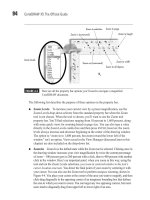Hướng dẫn sử dụng Coreldraw x5 - part 38 doc
Bạn đang xem bản rút gọn của tài liệu. Xem và tải ngay bản đầy đủ của tài liệu tại đây (1.22 MB, 10 trang )
7. Optionally, if your symbol is crowding into the list text, increase the Bullet To Text
spacing. Similarly, the paragraph text frame might be too tight to the left of the
bullet; in this case, you increase the Text Frame To Bullet amount. See the following
illustration for the completed design.
Working with Columns
Although you can manually create flowing columns of paragraph text, it’s often less time-
consuming to use the automated Columns feature in CorelDRAW. Text columns divide
paragraph text frames into several vertical columns separated by gutters (margins). Multiple
columns can be created only in the Text | Columns dialog. This section describes how to
manipulate columns with the mouse. You must have paragraph text selected with the Text
tool to work with columns: the tabs do not show on the rulers using other tools.
Select the frame in which you want to place columns, choose Text | Columns, and then
set the Number Of Columns on the Column Settings dialog. It is always a good idea to keep
354 CorelDRAW X5 The Official Guide
the number of columns balanced, so each column is neither too wide nor too narrow.
A good rule of thumb for legibility is: each line of text should be no wider than 6 inches or
16 words, but it should be wide enough to have at least 4 words per line.
To change the width of the columns and margins, drag the column guides, column-
boundary markers, gutter handles, and horizontal-resize handles, as shown in Figure 12-8.
When dragging the column guides or boundary markers, if the Equal Column Width option
is selected in the Column Settings dialog, all the gutters will be resized together; the gutter
handles are available only when this option is not selected.
CHAPTER 12: Getting Artistic with Text 355
12
FIGURE 12-8 Column widths can be edited directly by dragging with the mouse.
Drag column guides to
resize columns and gutters.
Drag gutter handles to move gutters.
Drag resize handle to adjust
width of all columns and gutters.
Columns can be applied only to whole paragraph text frames and cannot be applied
to individual paragraphs or artistic text.
Column Settings
Once you’ve created a paragraph text object with columns, you can refine and make precise
columns and gutter widths through the Column Settings dialog (Text | Columns), shown in
Figure 12-9.
To add extra columns, first set the Number Of Columns, and then set the Widths of the
columns. The Gutter value is the distance between the selected column and the next one. If
Equal Column Width is selected, changing the width of any column or gutter changes the
356 CorelDRAW X5 The Official Guide
FIGURE 12-9 Use the Column Settings dialog to apply columns to paragraph text.
width of all columns or gutters to the same value. If Maintain Current Frame Width is
selected, changing the width of any column or gutter will not change the overall width of
the frame, so the other columns and gutters will be resized to accommodate the change. A
preview of the column settings is shown in the preview frame on the right side of the dialog.
Text in columns (even if only one column is used) can be justified via the Text toolbar
and the Paragraph Formatting box.
You can have more control over columns by laying them out as multiple text frames,
each one containing a single column.
Formatting Paragraph Text
Stepping inside the frame and column formatting of paragraph text, CorelDRAW has
extensive options for specifying how lines of text look compared with one another, how
tightly characters and words are spaced, and how you want individual paragraphs to separate
from each other. The following sections cover the use of the Paragraph Formatting box.
Paragraph Alignment
The Alignment settings on the Paragraph Formatting box affect the spacing for the entire
selected paragraph; you can choose the entire paragraph text object using the Pick tool, or
choose only pages by highlighting them with the Text tool. Horizontal and Vertical
Alignment at the top of this box pertain to the orientation of the language set of the font
used; American and European users will want to use Horizontal Alignment.
Spacing
Below Alignment on the Paragraph Formatting box are controls for inter-line spacing
(leading), for how much space should go before or after a paragraph, for inter-character and
inter-word spacing, and finally for indent preferences. Note that proper typographical form
dictates that separate paragraphs are usually indicated by either a first-line indent or a line
space between paragraphs, but not both.
Paragraph and Line Spacing
Depending on your layout, you might choose to separate paragraphs by using the Before
Paragraph or the After Paragraph spin boxes, but not both. The spacing between paragraphs
is measured by default as the “% Of Char. Height” (percent of the character height), the total
height of a character in a digital font, which is not always easy to discern; typically it’s about
30 percent taller than a capital letter in the font. If this proves to be too time-consuming to
calculate, you can always choose Points or “% Of Pt. Size” (percentage of point size) from
the drop-down list. In the following illustration, 200% of the character height is chosen to
separate paragraphs. This is an option you want to experiment with, depending on the
typeface you’re using. Anywhere from 125% to 200% can work from an artistic standpoint.
CHAPTER 12: Getting Artistic with Text 357
12
Line spacing is used to let some “air” into paragraph text and is especially useful when
you have a font whose ascenders or descenders are unusually tall. You can also use very
wide Line spacing to create an artistic effect when starting, for example, a magazine article.
It’s been fashionable in layout for several years now to put about 300% Line spacing in the
opening paragraph: it lightens the page when using a bold font and also allows the reader to
see more of any decorative background.
Language, Character, and Word Spacing
If you’re typesetting, for example, an article using an Asian font, Language spacing will be
useful to space non-left-to-right sentences; if not, you have very little use for this option.
You can set how much extra space is added to the default inter-character space for the
paragraph as a whole by using the Character spacing. The values are a percentage of a
normal space character for the current font. You can also modify the inter-word spacing—
this has the effect of adjusting the width of the space character. The following illustration
shows some adjusted text at right (highlighted), and you can compare the effect to the
default paragraph text at left.
358 CorelDRAW X5 The Official Guide
Remember the control handles on the bounding boxes of paragraph text. They
offer less precision when setting character and line spacing than the Paragraph
Formatting box, but they’re quick to use and provide a good coarse view of how
your layout is shaping up.
Indentation and Margins of Paragraph Text
You can set the sizes of the indents of the left and right margins, as well as the size of the
first-line indentation, just as you do in a word processor. These can be set precisely from the
Paragraph Formatting box, or you can set them with a little less precision using the
triangular markers on the ruler, which are shown here:
Formatting Tabs
Tab stops for paragraph text can be edited either directly in the ruler or in the Text | Tab
Settings dialog, as shown in Figure 12-10. CorelDRAW supports left, right, center, and
decimal tabs, just like most word processors do.
Adding, Moving, and Deleting Tabs from the Dialog
Tabs can be added to the current paragraph in the Text | Tab Settings box by first entering a
value in the Tab Location spin box, and then by clicking Add. To set the type of the new tab,
choose from the drop-down list associated with the tab. Similarly, you can adjust an existing
tab by clicking its position (thus opening the value for editing) and then typing in a new
value. To delete a tab, select it in the list, and then click the Remove button.
When you create a new paragraph, unless you have modified the default paragraph style,
tab stops are positioned every half-inch. To remove all the tabs, click the Remove All button.
Formatting Tab Leaders from the Dialog
You can choose whether text positioned to any tab has a leader between the tab settings from
the Leader Settings box reached by clicking the Leader Options button in Tab Settings.
Leading characters are often used in tabulated lists such as tables of contents and menus to
join the section titles or menu items on the left with their respective page numbers or prices
on the right.
Leaders are usually displayed as a series of dots, but they can be changed to any of the
characters shown in the Character drop-down list (unfortunately, you can’t make a leader
using a font other than the one used in the paragraph text). To change the leader character,
CHAPTER 12: Getting Artistic with Text 359
12
Left indent marker
First-line indent marker
Right indent marker
Handle for moving both left-hand indent markers together.
select a Character from the drop-down list. The distance between the leader characters is set
with the Spacing setting: this value is the number of space characters to insert between each
leader character. A preview of the leaders appears in the Preview box.
Ill 12-14
360 CorelDRAW X5 The Official Guide
FIGURE 12-10 Edit tab stops by using the Text | Tabs settings.
Leader Options
Alignment
Add tab
Delete tab
Delete all tabs
Using the Ruler to Set Tabs
To edit tab stops on the ruler, the ruler must be visible (choose View | Rulers), you use the
Text tool in selecting the paragraph text, and you click to set or edit the tab stops. To view
tab characters in the body of your paragraph text, press
CTRL+SHIFT+C (Text | Show Non-
Printing Characters).
Before creating new tabs, you should delete all the tabs that are already in place—
select Remove All from the Tab Settings dialog.
To create new tabs with the ruler, use the Text tool to select the paragraphs to which you want
to add tabs, and then click on the horizontal ruler where you want to add the new tab stop. The
type of the tab can be set by right-clicking over the tab. There is also a selector button where the
ruler origin usually is when working with paragraph text. Clicking the selector button cycles
between the four tab states: left–right–center–decimal. See Figure 12-11.
To move a tab, drag it to its new position on the ruler. To delete a tab, drag it off the ruler
and into the workspace. To change the type of a tab, delete it and create a new one of the
correct type, right-click it in the ruler, and select a new type from the pop-up menu, or
change its type in the Tab Settings dialog. Tabs cannot be added to artistic text.
Here’s a practical example of the value in knowing how to set up tabs: create a folding
menu design, and then create paragraph text with menu items and their corresponding prices
on the same lines (make up anything you like; have fun here!). Here’s how to create a dot
leader so the guests can see the prices at far right easily, based on the menu items at far left.
CHAPTER 12: Getting Artistic with Text 361
12
FIGURE 12-11 Tab stops can be edited directly on the horizontal ruler when editing.
Left tab
Right tab
Center tab
Decimal tab
Picking Up the Tab
1. With the Text tool cursor inserted in the body of the text, choose Text | Tabs.
2. Create a tab at the end of the line, just short of the end of the paragraph frame; give
it the Right tab property.
3. Unfortunately, you can’t have a decimal leader and a regular text leader on the same
line of text, but this, for the most part, is okay. With most typefaces the decimal in
the price column will line up fairly evenly with a leader tab in place on lines. Click
Leader Options.
4. Choose a period as the character, or if you want something fancier, you might try a
single right-pointing angle quote (“›”;
ALT+155) if your font supports this character.
5. Set the Spacing for the leader character. Notice that your document updates live, so
you can preview how your dot leader looks before clicking OK.
362 CorelDRAW X5 The Official Guide
6. Click OK and the menu will certainly look more appetizing after applying your
newfound typographer’s skills.
Wrapping Text Around Other Shapes
You can apply text wrapping to shapes in CorelDRAW so that any paragraph text placed
close to the shape will flow around the object instead of over or under it, as shown in the
examples in Figure 12-12.
Several types of wrapping are available.
●
Contour wrapping The text is wrapped a line at a time around the outline of the
object.
●
Square wrapping The text is wrapped around an imaginary rectangle that bounds
the object with the wrap (its bounding box).
CHAPTER 12: Getting Artistic with Text 363
12