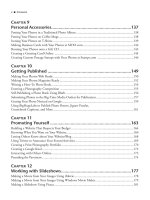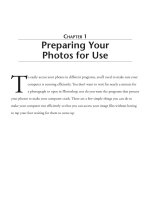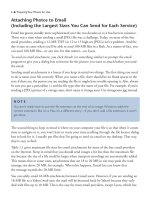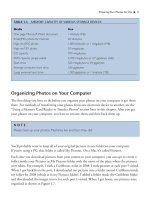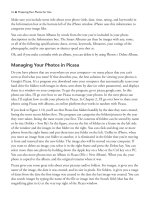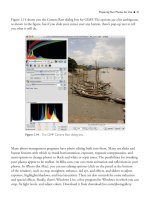101 QUICK AND EASY SECRETS FOR USING YOUR DIGITAL PHOTOGRAPHS- P25 ppsx
Bạn đang xem bản rút gọn của tài liệu. Xem và tải ngay bản đầy đủ của tài liệu tại đây (486.44 KB, 5 trang )
106 ■ Photo Blog Heaven
Figure 6.12 Fancy yachts in St.Thomas,Virgin Islands.
POSTING BY EMAIL
On Blogger.com, you can post text and images to your blog by email.This means that you can
send an email (or picture message) with text and images to your blog hosting site from your
cell phone, which in turn posts it automatically on your blog.To get started, you log in to your
Google account via Blogger.com, which will bring you to your Dashboard (where you manage
all of your blogs). For the blog to which you want to send a message, click on the envelope by
its name. An Email Posting window (see
Figure 6.13) will pop up where you create
an email address to which you send your
post. Next, go to your email account
(say, Gmail or your cell phone’s email
address, for example) and embed or
attach a picture to the email (picture mail)
with some text under it. Send the email to
the email address you created on Blogger.
When you send via a cell phone, the
entire message is posted, including the
To, From, and Subject information.
Figure 6.13 Blogger has an email address that you
can send a blog post to for publication on your blog.
Photo Blog Heaven ■ 107
Building a Moblog
A moblog is a blog on your cell phone. You can post to a blog with a cell phone from anywhere
in the world if you have a cell phone with text or media messaging.
To send a picture to your blog, send the image as an email via MMS (multimedia message) to
To do this on an iPhone, for example, open the image you want to send, click
on Send Photo, choose to email the photo, and then input into the To field.
Finally, click Send.
Blogger will then send you a message
back with a claim token and a mobile
blog URL. Next, go to go.blogger.com
(see Figure 6.14), enter in your claim
token, verify your registration by typing
the distorted characters given into the
text box below them, and click
Continue. (If you do this on your
computer, you can configure an existing
blog to a mobile blog. To do this, see
the “Configuring Your Blog to a Mobile
Blog” sidebar.) From there, you can see
the image on your blog if you already
have one, or you can create a mobile
blog by naming it, giving it a URL,
clicking Continue, and then choosing
a template and clicking Done.
Figure 6.14 You can create a blog from a cell phone.
CONFIGURING YOUR BLOG TO A MOBILE BLOG
Now that you’ve read the “Building a Moblog” section, you know that you get a claim token
when you email from your cell phone.To post to a blog you’ve already
created on a computer, type in the claim token at go.blogger.com on your computer.You then
can register your blog. Use the same email address to register as you do to sign into Google.
The system will then recognize your other blogs and display them in a window on your
computer. Click on the one you want the mobile posts to go to in the Claim Mobile Blog
window.Your mobile posts will then be forwarded to the blog you already have.
As Pretty as
a Picture Frame
H
ow you present your picture is almost as important as the picture itself.
There are all kinds of things you can do with your pictures in terms of
framing and matting. What you do with your picture is dependent on where
you are going to put it. If you are going to put a picture in an online gallery, you can make
a photo frame for it either online or with Photoshop/Elements. If you’re going to put it in
an on-the-ground gallery or shop, you can order frames and mats online at reasonable
prices. You can recycle frames by picking them up at garage sales or thrift stores and
refurbish them to make them look brand new. Finally, you can put hundreds of pictures
in a digital photo frame and have people looking at it for extended periods of time.
Putting Your Photos in a Digital Picture Frame
The latest fad to hit the walls and shelves of homes is digital picture frames. They run anywhere
from $50 to $1,000, depending on the features they have. See Figure 7.1 for one example.
There are many brands to choose from, among which there are many models. The most impor-
tant thing to look for is picture quality. Some brands produce fuzzy images; others produce
sharp detail. When you buy a digital picture frame, make sure its resolution for showing your
images is adequate. Anything less than 800×600 for an 8-inch frame or 1024×768 for a 10-inch
one is too low.
Different frames read various types of memory cards, such as CompactFlash, SD, MMC, xD,
and Memory Stick. Some digital picture frames have internal memories, onto which you can
copy the pictures you want. On some frames, the pictures copy automatically into folders,
which you can later update—moving and/or deleting both folders and pictures. Most frames
give you options for slideshow speed, transition effects, and slideshow order.
Models vary widely. The basic Westinghouse 8-inch DPF-0802 800×600 plays video (no music)
files and has a collage option, as well as makes slideshows from your images. The Synaps 15-inch
1024×768 has a remote control and an MP3 player and plays video and music files, as well as
makes slideshows from your images.
110 ■ As Pretty as a Picture Frame
Figure 7.1 A Smartparts digital picture frame.