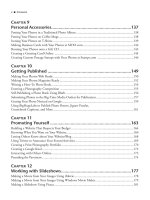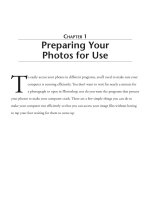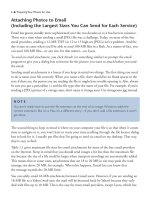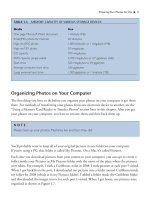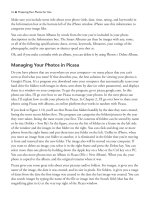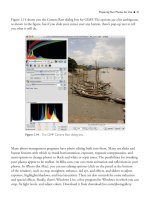101 QUICK AND EASY SECRETS FOR USING YOUR DIGITAL PHOTOGRAPHS- P27 pptx
Bạn đang xem bản rút gọn của tài liệu. Xem và tải ngay bản đầy đủ của tài liệu tại đây (398.06 KB, 5 trang )
LoonaPix also offers LoonaPic Effect and Face Effect options. One of the options for a LoonaPic
Effect is to put your face on a hundred-dollar bill. What fun!
Making a Frame for Your Photo in Photoshop
Photoshop and Photoshop Elements have much to offer for framing a photograph. To be sure,
it takes several steps to do it, but once you get the hang of it, the sky is the limit with the kinds
of photo frames you can create. Here are the steps to make a basic photo frame in Photoshop.
Before you begin, resize your photo to around 6×9 inches. (Refer to the “Resizing Your Photos
for Different Uses” section in Chapter 1.)
1. Navigate to Image > Canvas Size.
2. For a 1-inch frame, add one inch to the height and width values. So, a 6×9 image would
be a 7×10 canvas size. Choose white as the canvas extension color. (By checking the
Relative box, you can enter any number you wish, without the hassle of addition.
The program then adds whatever number you put in the Width and Height fields
to the canvas size.)
3. Navigate to Layer > New Layer. (Name it Outer.)
116 ■ As Pretty as a Picture Frame
Figure 7.5 Step 2 in LoonaPix is to choose a frame.
4. Use the Rectangular Marquee tool and make a selection just inside the outer border of
the canvas.
5. Choose Select > Inverse.
6. Navigate to Edit > Fill and choose black for the color.
7. Navigate to Layer > New Layer. (Name it Inner.)
8. Use the Rectangular Marquee tool and make a selection just outside the inner border of
the canvas.
9. Navigate to Edit > Fill and choose black for the color.
10. Navigate to Select > Modify > Contract and type 4 for the value.
11. Navigate to Edit > Cut.
12. Go to the bottom of the Layers palette and click the Add a Layer Style button. Choose
Drop Shadow from the drop-down menu.
13. Play with the Distance, Spread, Size, and Opacity sliders.
Voila! Your frame should look something like you see in Figure 7.6. You can change anything
you want now—the colors with the Paint Bucket, the rectangle thickness with the Contract
option (increase the value for a thicker rectangle around your frame), or the shading with the
Drop Shadow option.
As Pretty as a Picture Frame ■ 117
Figure 7.6 Make a frame in Photoshop.
Making Big Bucks
Selling Your Photos
(and Donating Them,
Too)
M
aking some extra money with your photos might be easier than you think.
Although doing so by, say, selling your photos to National Geographic is a
tough proposition, selling them to microstock agencies isn’t. If you’ve got
a knack for taking sharp, interesting photographs of everyday situations, you’ll have an
easy time getting your photos approved for sale at any number of microstock agencies.
There are other possibilities, too, for putting your work up for sale. After you have your
photos printed and framed (which was discussed in earlier chapters of this book), your
photos are ready to be put on the market. There are opportunities for selling the finished
products at street fairs, on Craigslist, and in cafes. Once you have some experience in these
venues, you can move on to art galleries and photo shows.
Selling Your Photos to Online
Microstock Photography Agencies
Shipshape photos only, please! Microstock agencies don’t accept just any image. An image has to
meet their requirements.
If you’re going to sell images at one of these agencies (see Table 8.1), note that:
❈
Agencies usually accept high-quality, high-resolution images, mostly JPGs.
❈
Most of the time, you have the option to submit your photos as exclusive (you’ll only submit
photos to one agency) or nonexclusive. In Table 8.1, the information is for nonexclusive use
of your photos (which means you can sell at other sites).
❈
Agencies will not accept images that have logos/movie characters anywhere in the picture.
❈
Before submitting your image, view it at 100-percent size on your monitor. If it’s not sharp
at that size, it will be rejected.
❈
Using Photoshop or other image processing programs is fair game.
❈
Have a model release (you can download one at www.your-digital-photography.com/
model-release-form.html) for all recognizable people in your image. BigStockPhoto accepts
editorial-use photos—photos without a release—for street scenes, celebrities, news, and
cultural events.
❈
Pay-per-shot varies because some people pay for photos on subscription plans. (They get
a certain amount of photos per a time period at a set price.)
❈
Pay-per-shot usually depends on the size of the photo downloaded.
❈
Different sites have different requirements for you to be able to submit your images.
Shutterstock is one of the strictest. You have to get 10 photos approved before they’ll accept
you. At Fotolia, there are no approvals needed to get started.
❈
All stock photo sites offer more commission for exclusive use of your photos.
In Table 8.1, I show figures for nonexclusive use of photos. Commissions increase at some
photo agencies when the number of your photos downloaded reaches a threshold value.
Other stock agencies include StockXpert, 123RF, ImageVortex, Can Stock Photo, ShutterPoint,
PhotoStockPlus, Crestock, SnapVillage, and Citizenside.
120 ■ Making Big Bucks Selling Your Photos (and Donating Them,Too)