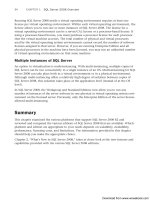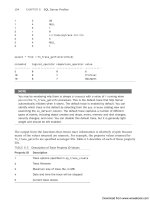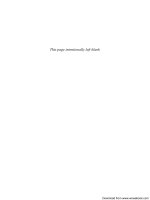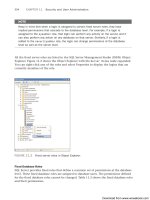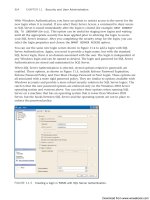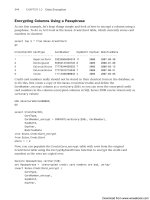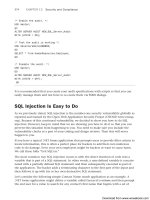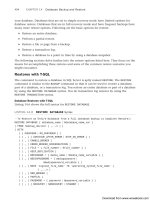Microsoft SQL Server 2008 R2 Unleashed- P24 doc
Bạn đang xem bản rút gọn của tài liệu. Xem và tải ngay bản đầy đủ của tài liệu tại đây (320.17 KB, 10 trang )
ptg
This page intentionally left blank
Download from www.wowebook.com
ptg
CHAPTER 8
Installing SQL Server
2008
IN THIS CHAPTER
. What’s New in Installing SQL
Server 2008
. Installation Requirements
. Installation Walkthrough
. Installing SQL Server Using a
Configuration File
. Installing Service Packs and
Cumulative Updates
. Slipstream Installations
Installing SQL Server is the first and one of the easiest tasks
you’ll accomplish as an administrator. And even though it
may take as little as 15 minutes to get SQL Server 2008 up
and running by clicking through the install screens and
accepting the defaults (Next, Next, Next ), it is crucial to
first understand the meaning of each install option and its
ramifications for your environment.
What’s New in Installing SQL
Server 2008
The installation process has been completely revamped for
SQL Server 2008, introducing enhancements to simplify the
installation compared to SQL Server 2005. The new installa-
tion features for SQL Server 2008 include the following:
. A new SQL Server 2008 Installation Center landing
page, which includes a number of options for plan-
ning, installing, and maintaining a SQL Server imple-
mentation, as well as links to SQL Server
documentation for planning and reviewing before
starting the install.
. New maintenance tasks available in the installation
process, allowing DBAs to either repair a corrupt SQL
Server 2008 installation or conduct a feature upgrade.
The Feature Upgrade Wizard allows DBAs to upgrade
or change their installed edition of SQL Server 2008
(for example, upgrading from Standard Edition to
Enterprise Edition without having to perform a
complete reinstall).
Download from www.wowebook.com
ptg
186
CHAPTER 8 Installing SQL Server 2008
. A discovery report that provides details on all SQL Server components, features, and
settings associated with an installation.
. The potential to automate SQL Server installations by using an existing configura-
tion file.
. An Advanced Cluster Preparation tool, which streamlines and prepares a SQL Server
2008 failover cluster installation.
With the release of Service Pack 1, SQL Server 2008 also now supports Slipstream installa-
tion. Slipstreaming is a method of integrating a SQL Server 2008 update (such as a service
pack or cumulative update) with the original installation media so that the original media
and update are installed at the same time. This capability can be a huge timesaver over
having to manually apply service packs or cumulative updates after performing a full
installation.
Installation Requirements
Before you install SQL Server 2008 on your server, it’s a good idea (even if you own the
latest-and-greatest system) to review the hardware and software requirements. The next
two sections gather all the fine print into a few conveniently organized tables.
NOTE
The SQL Server 2008 installer helps determine whether your system meets the mini-
mum requirements by running the new System Configuration Checker (SCC) early in the
install. SCC conveniently provides a savable (via a button click) textual report on its
results (and displays them onscreen). SCC is covered in detail later in this chapter.
Hardware Requirements
To install SQL Server 2008, you must ensure your system possesses a few basic components:
. A pointing device
. A display device with resolution of at least 1024×768 (required by SQL Server
Management Studio [SMSS])
. A DVD-ROM or CD-ROM drive (for installation from disc)
Table 8.1 lists server environment hardware requirements, by SQL Server edition, with
reference to processor type and/or word length. This table lists the base minimum hard-
ware requirements. In most installations, you want to have at least 2GB of memory and a
2GHz or faster processor. In addition, installation using a redundant array of disks (RAID)
on production systems is highly recommended.
Of course, faster editions of processors, increased RAM, and more disk space don’t nega-
tively impact any installation either. One final (and perhaps obvious) note: The more SQL
Server components you install, the more disk space you need. Analysis Services, for
example, requires an additional 90MB of disk space for the install.
Download from www.wowebook.com
ptg
187
Installation Requirements
The hard disk space requirements for SQL Server are dependent on which SQL Server
components are installed. Table 8.2 breaks down the disk space requirements by feature.
NOTE
Licensing for multicore processors is the same as for single-core processors: only a sin-
gle license is required for each multicore processor. Another way of saying this is licens-
ing is per CPU socket, not per processor core.
TABLE 8.1 SQL Server 2008 Minimum Hardware Requirements, by Edition
SQL Server Editions Memory
(RAM)
Processors (CPU)
Enterprise, Datacenter, Standard,
Workgroup, Web, and Developer
(32-bit)
1GB 1GHz Pentium III
Enterprise, Datacenter, Standard,
Workgroup, Web, and Developer
(64-bit)
1GB 1.4GHz AMD Opteron, AMD Athlon 64, Intel
Xeon with Intel EM64T support, or Intel
Pentium IV with EM64T support
Enterprise, Standard, and Developer
(Itanium)
1GB 1GHz Itanium
Express (64-bit) 256MB 1.4GHz AMD Opteron, AMD Athlon 64, Intel
Xeon with Intel EM64T support, or Intel
Pentium IV with EM64T support
Express (32-bit) 256MB 1GHz Pentium III
Express with Tools and Express with
Advanced Services (32-bit)
512MB 1GHz Pentium III
TABLE 8.2 SQL Server 2008 Disk Space Requirements, by Feature
SQL Server Feature Disk Space Requirement
Database Engine and data files, Replication, and Full-Text
Search
280MB
Analysis Services and data files 90MB
Reporting Services and Report Manager 120MB
Integration Services 120MB
Client Components 850MB
SQL Server Books Online 240MB
8
Download from www.wowebook.com
ptg
188
TABLE 8.3 SQL Server 2008 R2 Software Requirements, by Edition
SQL Server Editionμs Supported Operating Systems
Enterprise and
Datacenter (32-bit)
Windows Server 2003 Standard, Enterprise, and Datacenter Editions
with SP2 or later
Windows Server 2008 Web, Standard, Enterprise, and Datacenter
Editions with SP2 or later
Windows Server 2008 R2 Web, Standard, Enterprise, and Datacenter
Editions
Enterprise and
Datacenter (64-bit)
Windows Server 2003 Standard, Enterprise, and Datacenter x64
Editions with SP2 or later
Windows Server 2008 Standard, Web, Enterprise, and Datacenter x64
Editions with SP2 or later
Windows Server 2008 R2 Standard, Web, Enterprise, and Datacenter
x64 Editions
Enterprise (Itanium) Windows Server 2003 Enterprise and Datacenter 64-bit Itanium
Editions SP2 or later
Windows Server 2008 64-bit Itanium with SP2 or later
Windows Server 2008 R2 64-bit Itanium
Software Requirements
The following software prerequisites must be installed on any server running any SQL
Server edition:
. Microsoft Internet Explorer 6.0 Service Pack 1 (SP1) or later (required because it is a
dependency of SMSS, Books Online, Business Intelligence Development Studio [for
Analysis Services], and the Report Designer)
. Windows Installer 4.5 or later (sometimes distributed by Microsoft Windows Update
services; also will be installed by the SQL Server Installation Center)
. .NET Framework 3.5 SP1, SQL Server Native Client and SQL Server Setup support files
(if not installed already, these are also installed by SQL Server Installation Center)
Table 8.3 lists the software and operating system requirements for SQL Server 2008, by
edition.
CHAPTER 8 Installing SQL Server 2008
Download from www.wowebook.com
ptg
189
Installation Requirements
8
TABLE 8.3 SQL Server 2008 R2 Software Requirements, by Edition
SQL Server Editionμs Supported Operating Systems
Standard and Developer
(32-bit)
Windows XP SP3 or later
Windows Vista SP2 Ultimate, Enterprise, Business, and Home
Basic/Premium Editions
Windows 7 Ultimate, Enterprise, Professional, and Home
Basic/Premium x64 Editions
Windows Server 2003 Enterprise, Standard, and Datacenter Editions
with SP2 or later
Windows Server 2008 R2 Web Standard, Enterprise, and Datacenter
Editions
Windows Server 2008 Web, Standard, Enterprise, and Datacenter
Editions
Standard and Developer
(64-bit)
Windows Server 2003 Standard, Enterprise, and Datacenter x64
Editions with SP2 or later
Windows XP Professional x64 Edition
Windows Vista Ultimate, Enterprise, Business, and Home
Basic/Premium x64 Editions
Windows 7 Ultimate, Enterprise, Professional, and Home
Basic/Premium x64 Editions
Windows Server 2008 Web, Standard, Datacenter, and Enterprise x64
Editions
Windows Server 2008 R2 Web, Standard, Datacenter, and Enterprise
x64 Editions
Developer (Itanium) Windows Server 2003 Enterprise and Datacenter Editions for Itanium-
based systems with SP2 or later
Windows Server 2008 64-bit Itanium Enterprise and Datacenter
Edition SP2 or later
Windows Server 2008 R2 64-bit Itanium Enterprise Edition
Workgroup (32-bit) Windows XP SP3 and later
Windows Server 2003 Standard, Enterprise, and Datacenter Editions
with SP2 or later
Windows Vista SP2 Ultimate, Enterprise, Business, and Home
Basic/Premium Editions
Windows 7 Ultimate, Enterprise, Professional, and Home
Basic/Premium Editions
Windows Server 2008 SP2 Web, Standard, Enterprise, and
Datacenter Editions
Windows Server 2008 R2 Web, Standard, Enterprise, and Datacenter
Editions
Download from www.wowebook.com
ptg
190
CHAPTER 8 Installing SQL Server 2008
TABLE 8.3 SQL Server 2008 R2 Software Requirements, by Edition
SQL Server Editionμs Supported Operating Systems
Workgroup (64-bit) Windows XP x64 Professional
Windows Server 2003 Standard, Enterprise, and Datacenter x64
Editions with SP2 or later
Windows Vista Ultimate, Home Premium, Home Basic, Enterprise, and
Business x64 Editions
Windows 7 Ultimate, Enterprise, Professional, and Home
Basic/Premium x64 Editions
Windows Server 2008 SP2 Web, Standard, Enterprise, and
Datacenter x64 Editions
Windows Server 2008 R2 Web, Standard, Enterprise, and Datacenter
x64 Editions
Web (32-bit) Windows Server 2003 Standard, Enterprise, and Datacenter Editions
with SP2 or later
Windows Server 2008 SP2 Web, Standard, Enterprise, and
Datacenter Editions
Windows Server 2008 R2 Web, Standard, Enterprise, and Datacenter
Editions
Web (64-bit) Windows Server 2003 Standard, Enterprise, and Datacenter x64
Editions with SP2 or later
Windows Server 2008 SP2 Web, Standard, Enterprise, and
Datacenter x64 Editions
Windows Server 2008 R2 Web, Standard, Enterprise, and Datacenter
x64 Editions
Express (32-bit) Windows XP (Home, Tablet, Professional, and Media Editions) SP2 or
later
Windows Server 2003 (Web, Standard, Enterprise, and Datacenter
Editions with SP2 or later)
Windows Vista SP2 Ultimate, Home Premium, Home Basic,
Enterprise, and Business Editions
Windows 7 Ultimate, Enterprise, Professional, and Home
Basic/Premium Editions
Windows Server 2008 SP2 Web, Standard, Enterprise, and
Datacenter Editions
Windows Server 2008 R2 Web, Standard, Enterprise, and Datacenter
Editions
Download from www.wowebook.com
ptg
191
Installation Requirements
8
TABLE 8.3 SQL Server 2008 R2 Software Requirements, by Edition
SQL Server Editionμs Supported Operating Systems
Express (64-bit) Windows Server 2003 Standard, Enterprise, and Datacenter x64
Editions with SP2 or later
Windows Vista Ultimate, Home Premium, Home Basic, Enterprise, and
Business x64 Editions
Windows 7 Ultimate, Enterprise, Professional, and Home
Basic/Premium x64 Editions
Windows Server 2008 SP2 Web, Standard, Enterprise, and
Datacenter x64 Editions
Windows Server 2008 R2 Web, Standard, Enterprise, and Datacenter
x64 Editions
Network Protocol Support
The following network protocols are supported for all editions (where applicable):
. Shared memory (but not for failover clusters)
. Named pipes
. TCP/IP (required for SQL Server endpoint communications)
. Virtual Interface Adapter (VIA)
Running Multiple Simultaneous Editions
You can install multiple editions of SQL Server 2008 on the same machine and run them
simultaneously. This capability comes in handy when you need to test code or other
feature functionality on one edition versus another, such as when your development and
deployment environments differ. In fact, you can even install and run SQL Server 2008
Enterprise Evaluation Edition on XP SP2 (not supported for the non–Evaluation Enterprise
Edition) if you need to test an Enterprise Edition feature on a non–Windows Server system.
NOTE
You can quickl y ascer tain the SQL S er ver edition you’re r unning by executing this T-SQL
query:
select serverproperty(‘edition’)
Download from www.wowebook.com
ptg
192
CHAPTER 8 Installing SQL Server 2008
Installation Walkthrough
The following sections walk you through a typical installation scenario step by step. We
bring up important points of information along the way, providing a real-world perspective
on the process. No past experience with SQL Server is required to understand these sections.
NOTE
SQL Server 2008 is actually version 10 of the product, just as SQL Server 2005 is
version 9, and SQL Server 2000 was version 8, which succeeded SQL Server 7. SQL
Server 2008 R2 is considered version 10.5. Although versioning by year seems
straightforward, it may obfuscate the reasoning behind the naming convention used for
many installed items, such as shared folder names (for example, Microsoft SQL
Server\100), SQL Server instance folder names (for example,
\MSSQL10_50.MSSQLSERVER), and so on. In addition, SQL Server 2000 servers
appear as version 8 when registered in SSMS (and elsewhere). You can still adminis-
ter many aspects of SQL Server 2000 instances via the 2008 and 2008 R2 manage-
ment tools.
Install Screens, Step by Step
The first step in installing SQL Server 2008 or 2008 R2 is, of course, to launch the SQL
Server Installation Center. You do this by inserting the install DVD in the drive and
double-clicking setup.exe in the root folder (if AutoPlay is enabled, setup runs automati-
cally). If you’re installing from a decompressed .iso file or network share, locate the root
folder and double-click the setup.exe file in the root folder.
If Windows Installer 4.5 or Microsoft .NET Framework 3.5 Service Pack 1 are not installed,
the SQL Server Setup program first needs to install them before you can continue. If this is
the case, you see a dialog like the one shown in Figure 8.1
FIGURE 8.1 SQL Server 2008 prerequisites warning dialog.
Download from www.wowebook.com
ptg
193
Installation Walkthrough
8
NOTE
If the prerequisites for the Installer need to be installed, you likely need to restart the
computer for the updates to take effect. After restarting, rerun setup.exe to continue
the installation.
When the prerequisites are installed, the Installation Wizard runs the SQL Server
Installation Center, as shown in Figure 8.2.
FIGURE 8.2 SQL Server 2008 Installation Center window.
NOTE
The same installation program is used whether you want to perform a full SQL Server
installation or to install just the client tools. You have the option to choose which com-
ponents to install on the Feature Selection screen, which is displayed after you install
the Setup Support Files.
The first thing you’ll notice is that there is a great deal of content immediately available
from the SQL Server Installation Center Planning window, including documentation on
hardware and software requirements, release notes, security and upgrade documentation,
Download from www.wowebook.com