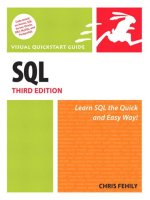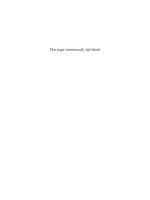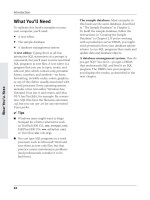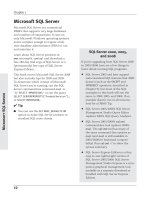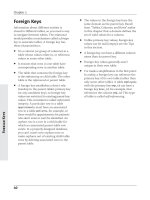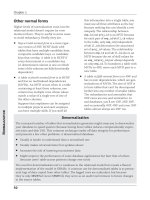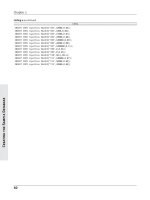SQL VISUAL QUICKSTART GUIDE- P5 pdf
Bạn đang xem bản rút gọn của tài liệu. Xem và tải ngay bản đầy đủ của tài liệu tại đây (363.14 KB, 10 trang )
IBM DB2
IBM DB2 is a commercial DBMS that sup-
ports very large databases and numbers of
transactions. It runs on many operating sys-
tems and hardware platforms and is com-
plex enough to require a full-time database
administrator (DBA) to run and maintain it.
Learn about DB2 products at
www.ibm.com/db2
and download a free
90-day trial copy of DB2 or a (permanently)
free copy of IBM DB2 Express-C.
This book covers DB2 9.5 but also includes
tips for earlier versions, back to 8.0. To deter-
mine which version of DB2 you’re running, run
the DB2 command-line command
db2level
or run the query
SELECT service_level FROM
SYSIBMADM.ENV_INST_INFO;
.
To run SQL programs, use the Command
Center graphical tool in DB2 8.x, the
Command Editor graphical tool in DB2 9.x,
or the
db2
command-line processor (CLP).
20
Chapter 1
IBM DB2
To use Command Center (DB2 8.x):
1.
Start Command Center.
This procedure varies by platform.
In Windows, for example, choose Start >
All Programs > IBM DB2 > Command
Line Tools > Command Center. In Unix
and Linux, use the command
db2cctr
.
Alternatively, if Control Center is open,
choose Tools > Command Center or
click .
2.
Choose the command-type SQL
Statements and DB2 CLP Commands.
3.
Click the Interactive tab.
4.
In the Database Connection box, click ,
expand the object tree until you find the
Databases folder, select a database, and
then click OK.
5.
To run SQL interactively, in the
Command box, type or paste an SQL
statement (Figure 1.27).
or
To run an SQL script, click the Scripts
tab, choose Script > Import, navigate to
and select the script file, and then click
OK.
6.
Click or press Ctrl+Enter.
or
Choose Interactive > Execute or
Script > Execute.
Interactive-SQL results appear in the
Results tab (Figure 1.28). SQL-script
results appear in the box below the
Script box.
21
DBMS Specifics
IBM DB2
Figure 1.27 A ready-to-run
SELECT
statement in
Command Center.
Figure 1.28 The results of the
SELECT
statement.
To use Command Editor (DB2 9.x):
1.
Start Command Editor.
This procedure varies by platform.
In Windows, for example, choose
Start > All Programs > IBM DB2 >
[db2_copy_name] > Command Line
Tools > Command Editor. In Unix and
Linux, use the command
db2ce
.
Alternatively, if Control Center is open,
choose Tools > Command Editor or
click .
2.
On the Commands tab, choose a data-
base in the Target list.
If the desired database doesn’t appear in
the Target list, click Add (to the right of
the list), choose a database, and then
click OK.
3.
To run SQL interactively, type or paste an
SQL statement in the top box of the
Commands tab (Figure 1.29).
or
To run an SQL script, choose Selected >
Open (or press Ctrl+O), navigate to and
select the script file, and then click OK.
4.
Click or press Ctrl+Enter.
or
Choose Selected > Execute.
Command Editor displays the results in
the Query Results tab (Figure 1.30). The
bottom box of the Commands tab shows
query-processing information.
22
Chapter 1
IBM DB2
Figure 1.29 A ready-to-run
SELECT
statement in
Command Editor.
Figure 1.30 The results of the
SELECT
statement.
For technical reasons involving parent and
child processes, (only) Microsoft Windows
users must start the
db2
command-line
processor with a special preliminary step.
To start the db2 command-line
processor in Windows:
◆
At a command prompt, type
db2cmd
and
then press Enter.
or
For DB2 8.x, choose Start > All Programs >
IBM DB2 > Command Line Tools >
Command Window.
or
For DB2 9.x, choose Start > All Programs >
IBM DB2 > [db2_copy_name] >
Command Line Tools > Command
Window.
A new DB2 CLP command-prompt win-
dow appears.
✔ Tips
■
You must use the DB2 CLP window for
all
db2
commands (described next). If
you try to run
db2
at a regular Windows
command prompt, DB2 responds with
the error “Command line environment
not initialized.”
■
If you launch a new DB2 CLP window via
the
db2cmd
command, you can close the
original command-prompt window.
■
In the DB2 CLP window, change (
cd
)
your working directory if necessary
before you run
db2
commands.
23
DBMS Specifics
IBM DB2
To use the db2 command-line
processor interactively:
1.
At a command prompt, type
db2 -t
and then press Enter. The
-t
option
tells
db2
that a semicolon (;) terminates
statements.
The
db2 =>
prompt appears.
2.
At the
db2
prompt, type
connect to
dbname
;
and then press Enter. dbname is the
name of the database to use.
3.
Type an SQL statement. The statement
can span multiple lines. Terminate it
with a semicolon and then press Enter to
display the results (Figure 1.31).
✔ Tip
■
Alternatively, you can avoid the
db2 =>
prompt by typing commands and SQL
statements right on the command line.
For example:
db2 connect to books
db2 SELECT * FROM authors
If you omit the
-t
option, as here, don’t
terminate commands and SQL state-
ments with a semicolon.
24
Chapter 1
IBM DB2
Figure 1.31 The same
SELECT
statement in
db2
interactive mode.
25
DBMS Specifics
IBM DB2
To use the db2 command-line
processor in script mode:
1.
At a command prompt, type:
db2 connect to
dbname
dbname is the name of the database
to use.
2.
At a command prompt, type:
db2 -t -f
sql_script
sql_script is a text file containing SQL
statement(s) and can include an absolute
or relative pathname. The
-t
option
tells
db2
that a semicolon (;) terminates
statements.
3.
Press Enter to display the results
(Figure 1.32).
✔ Tips
■
In step 2, add the option
-v
if you want
to echo the contents of sql_script in the
output.
■
An alternative script tool is
db2batch
.
Figure 1.32 The same
SELECT
statement in
db2
script
mode.
To exit the db2 command-line tool:
◆
At the
db2
prompt, type
quit;
and then
press Enter. (Omit the semicolon if
you didn’t use the
-t
option when you
started
db2
.)
To show db2 command-line options:
◆
At a command prompt, type
db2 ?
and
then press Enter.
This command displays a few pages that
speed by quickly. To view one page at a
time, instead type
db2 ? | more
and then
press Enter. Tap the spacebar to advance
pages (Figure 1.33).
✔ Tips
■
To get help while you’re at a
db2 =>
prompt, type
?;
and then press Enter.
(Omit the semicolon if you didn’t use
the
-t
option when you started
db2
.)
■
DB2 for Linux, Unix, and Windows
(“LUW” in IBM-speak) differs somewhat
from DB2 on other platforms. This sec-
tion covers LUW DB2. If you’re running
non-LUW DB2 (on z/OS or OS/390, for
example), your commands might differ.
26
Chapter 1
IBM DB2
Figure 1.33 The
db2
help screen.
MySQL
MySQL (pronounced my-es-kyoo-el) is an
open-source DBMS that supports large data-
bases and numbers of transactions. MySQL
is known for its speed and ease of use. It’s
free for personal use and runs on many
operating systems and hardware platforms.
You can download it at
www.mysql.com
.
This book covers MySQL 5.1 but also
includes tips for earlier versions, back to 4.0.
To determine which version of MySQL
you’re running, run the MySQL command-
line command
mysql -V
or run the query
SELECT VERSION();
.
To run SQL programs, use the
mysql
command-line tool.
✔ Tip
■
To open a command prompt in
Windows, choose Start > All Programs >
Accessories > Command Prompt.
To use the mysql command-line tool
interactively:
1.
At a command prompt, type:
mysql -h
host
-u
user
-p
dbname
host is the host name, user is your MySQL
user name, and dbname is the name of
the database to use. MySQL will prompt
you for your password (for a passwordless
user, either omit the
-p
option or press
Enter at the password prompt).
2.
Type an SQL statement. The statement
can span multiple lines. Terminate it
with a semicolon (;) and then press Enter
to display the results (Figure 1.34).
27
DBMS Specifics
MySQL
Figure 1.34 The results of a
SELECT
statement in
mysql
interactive mode.
To use the mysql command-line tool
in script mode:
1.
At a command prompt, type:
mysql -h
host
-u
user
-p -t
➞
dbname
<
sql_script
host is the host name, user is your
MySQL user name, and dbname is the
name of the database to use. MySQL
will prompt you for your password (for
a passwordless user, either omit the
-p
option or press Enter at the password
prompt). The
-t
option formats the
results as a table; omit this option if you
want tab-delimited output. dbname is
the name of the database to use. The
<
redirection operator reads from the file
sql_script, which is a text file containing
SQL statement(s) and can include an
absolute or relative pathname.
2.
Press Enter to display the results
(Figure 1.35).
28
Chapter 1
MySQL
Figure 1.35 The same
SELECT
statement in
mysql
script
mode.
To exit the mysql command-line tool:
◆
Type
quit
or
\q
and then press Enter.
To show mysql command-line
options:
◆
At a command prompt, type
mysql -?
and then press Enter.
This command displays a few pages that
speed by. To view one page at a time,
type
mysql -? | more
and then press
Enter. Tap the spacebar to advance pages
(Figure 1.36).
✔ Tips
■
If MySQL is running on a remote net-
work computer, ask your database
administrator (DBA) for the connection
parameters. If you’re running MySQL
locally (that is, on your own computer),
then set host to
localhost
, set user to
root
, and use the password you assigned
to
root
when you set up MySQL.
■
As an alternative to the command
prompt, you can use the graphical tools
at
www.mysql.com/products/tools
.
■
You can learn more about open-source
software at
www.opensource.org
.
29
DBMS Specifics
MySQL
Figure 1.36 The
mysql
help screen.