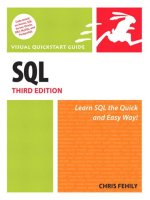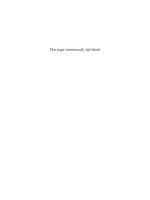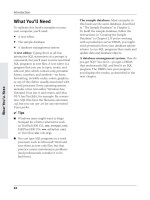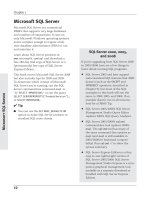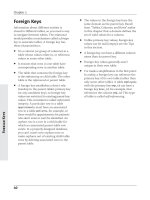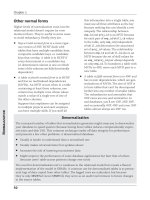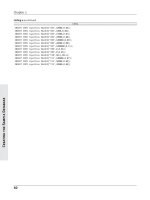SQL VISUAL QUICKSTART GUIDE- P35 ppsx
Bạn đang xem bản rút gọn của tài liệu. Xem và tải ngay bản đầy đủ của tài liệu tại đây (182.07 KB, 10 trang )
To insert a row by using
column positions:
◆
Type:
INSERT INTO table
VALUES(value1, value2, , valueN );
table is the name of a table to insert the
row into. value1, value2, …, valueN is a
parenthesized list of comma-separated
literals or expressions that provides a
value to every column in the new row.
The number of values must equal the num-
ber of columns in table, and the values
must be listed in the same sequence as
the columns in table. The DBMS inserts
each value into the column that corre-
sponds to the value’s position in table.
value1 is inserted into the first column
of table in the new row, value2 into the
second column, and so on.
This statement adds one row to table
(Listing 10.1).
320
Chapter 10
Inserting Rows with INSERT
Listing 10.1 This
INSERT
statement adds a new row
to the table
authors
by listing values in the same
order in which the columns appear in
authors
. See
Figure 10.7 for the result.
INSERT INTO authors
VALUES(
'A08',
'Michael',
'Polk',
'512-953-1231',
'4028 Guadalupe St',
'Austin',
'TX',
'78701');
Listing
To insert a row by using
column names:
◆
Type:
INSERT INTO table
(column1, column2, , columnN )
VALUES(value1, value2, , valueN );
table is the name of the table to insert the
row into. column1, column2, …, columnN
is a parenthesized list of comma-separat-
ed names of columns in table. value1,
value2, …, valueN is a parenthesized list
of comma-separated literals or expres-
sions that provides values to the named
columns in the new row.
The number of values must equal the
number of columns in the column list,
and the values must be listed in the same
sequence as the column names. The
DBMS inserts each value into a column
by using corresponding list positions.
value1 is inserted into column1 in the
new row, value2 into column2, and so on.
An omitted column is assigned its
default value or null.
This statement adds one row to table.
It’s clearer to list column names in the
same order as they appear in the table
(Listing 10.2), but you can list them in any
order (Listing 10.3). In either case, the values
in the
VALUES
clause must match the sequence
in which you list the column names.
321
Inserting, Updating, and Deleting Rows
Inserting Rows with INSERT
Listing 10.2 This
INSERT
statement adds a new row to
the table
authors
by listing values in the same order
in which the column names appear in the column list.
See Figure 10.7 for the result.
INSERT INTO authors(
au_id,
au_fname,
au_lname,
phone,
address,
city,
state,
zip)
VALUES(
'A09',
'Irene',
'Bell',
'415-225-4689',
'810 Throckmorton Ave',
'Mill Valley',
'CA',
'94941');
Listing
Listing 10.3 You don’t have to list column names in
the same order in which they appear in the table.
Here, I’ve rearranged the column names and their
corresponding values. See Figure 10.7 for the result.
INSERT INTO authors(
zip,
phone,
address,
au_lname,
au_fname,
state,
au_id,
city)
VALUES(
'60614',
'312-998-0020',
'1937 N. Clark St',
'Weston',
'Dianne',
'IL',
'A10',
'Chicago');
Listing
You can omit column names if you want to
provide values for only some columns explic-
itly (Listing 10.4). If you omit a column, the
DBMS must be able to provide a value based
on the column’s definition. The DBMS will
insert the column’s default value (if defined)
or null (if allowed). If you omit a column that
doesn’t have a default value or allow nulls,
the DBMS will display an error message and
won’t insert the row. In this case, the
VALUES
clause is equivalent to
VALUES(‘A11’, ‘Max’,
‘Allard’, ‘212-502-0955’, NULL, NULL,
NULL, NULL)
. For information about specify-
ing a default value and allowing nulls, see
“Specifying a Default Value with
DEFAULT
”
and “Forbidding Nulls with
NOT NULL
” in
Chapter 11.
Figure 10.7 shows the new rows in table
authors
after Listings 10.1 through 10.4
have run.
322
Chapter 10
Inserting Rows with INSERT
Listing 10.4 Here, I’ve added a row for a new author
but omitted column names and values for the
author’s address information. The DBMS inserts
nulls into the omitted columns automatically. See
Figure 10.7 for the result.
INSERT INTO authors(
au_id,
au_fname,
au_lname,
phone)
VALUES(
'A11',
'Max',
'Allard',
'212-502-0955');
Listing
au_id au_fname au_lname phone address city state zip
A01 Sarah Buchman 718-496-7223 75 West 205 St Bronx NY 10468
A02 Wendy Heydemark 303-986-7020 2922 Baseline Rd Boulder CO 80303
A03 Hallie Hull 415-549-4278 3800 Waldo Ave, #14F San Francisco CA 94123
A04 Klee Hull 415-549-4278 3800 Waldo Ave, #14F San Francisco CA 94123
A05 Christian Kells 212-771-4680 114 Horatio St New York NY 10014
A06 Kellsey 650-836-7128 390 Serra Mall Palo Alto CA 94305
A07 Paddy O'Furniture 941-925-0752 1442 Main St Sarasota FL 34236
A08 Michael Polk 512-953-1231 4028 Guadalupe St Austin TX 78701
A09 Irene Bell 415-225-4689 810 Throckmorton Ave Mill Valley CA 94941
A10 Dianne Weston 312-998-0020 1937 N. Clark St Chicago IL 60614
A11 Max Allard 212-502-0955 NULL NULL NULL NULL
Figure 10.7 The table
authors
has four new rows after I run Listings 10.1 through 10.4.
To insert rows from one table into
another table:
◆
Type:
INSERT INTO table
[(column1, column2, , columnN)]
subquery;
table is the name of table to insert the
rows into. column1, column2, …, columnN
is an optional parenthesized list of comma-
separated names of columns in table.
subquery is a
SELECT
statement that
returns rows to insert into table.
The number of columns in the subquery
result must equal the number of columns
in table or in the column list. The DBMS
ignores the column names in the subquery
result and uses column position instead.
The first column in the subquery result
is used to populate the first column in
table or column1, and so on. An omitted
column is assigned its default value
or null.
This statement adds zero or more rows
to table.
The remaining examples in this section use
the table
new_publishers
(Figure 10.8),
which I created to show how
INSERT SELECT
works.
new_publishers
has the same struc-
ture as the table
publishers
and acts only as
the source of new rows; it isn’t itself
changed by the
INSERT
operations.
323
Inserting, Updating, and Deleting Rows
Inserting Rows with INSERT
pub_id pub_name city state country
P05 This is Pizza? Press New York NY USA
P06 This is Beer? Press Toronto ON Canada
P07 This is Irony? Press London NULL United Kindom
P08 This is Fame? Press Los Angeles CA USA
Figure 10.8 This table, named
new_publishers
, is used in Listings 10.5 through 10.7.
new_publishers
has the same
structure as
publishers
.
Listing 10.5 inserts the rows for Los Angeles–
based publishers from
new_publishers
into
publishers
. Here, I’ve omitted the column
list, so the DBMS uses the column positions
in
publishers
rather than column names to
insert values. This statement inserts one row
into
publishers
; see Figure 10.9 for the result.
Listing 10.6 inserts the rows for non-
U.S. publishers from
new_publishers
into
publishers
. Here, the column names are the
same in both the
INSERT
and
SELECT
clauses,
but they don’t have to match because the
DBMS disregards the names of the columns
returned by
SELECT
and uses their positions
instead. This statement inserts two rows
into
publishers
; see Figure 10.9 for the result.
It’s legal for the
SELECT
clause to return an
empty result (zero rows). Listing 10.7
inserts the rows for publishers named XXX
from
new_publishers
into
publishers
. I can
use
SELECT *
instead of listing column names
because
new_publishers
and
publishers
have the same structure. This statement
inserts no rows into
publishers
because no
publisher is named XXX; see Figure 10.9 for
the result.
324
Chapter 10
Inserting Rows with INSERT
Listing 10.5 Insert the rows for Los Angeles–based
publishers from
new_publishers
into
publishers
. See
Figure 10.9 for the result.
INSERT INTO publishers
SELECT
pub_id,
pub_name,
city,
state,
country
FROM new_publishers
WHERE city = 'Los Angeles';
Listing
Listing 10.6 Insert the rows for non-U.S. publishers
from
new_publishers
into
publishers
. This statement
has no effect on the target table. See Figure 10.9 for
the result.
INSERT INTO publishers(
pub_id,
pub_name,
city,
state,
country)
SELECT
pub_id,
pub_name,
city,
state,
country
FROM new_publishers
WHERE country <> 'USA';
Listing
Figure 10.9 shows the table
publishers
after Listings 10.5 through 10.7 are run.
✔ Tips
■
The process of adding rows to a table for
the first time is called populating the
table.
■
If you want to be extra-careful before
you insert rows, you can test your
INSERT
statement on a temporary copy of the
target table; see “Creating a Temporary
Table with
CREATE TEMPORARY TABLE
” and
“Creating a New Table from an Existing
One with
CREATE TABLE AS
” in Chapter 11.
■
You also can
INSERT
rows through a view;
see “Updating Data Through a View” in
Chapter 13.
■
If you’re using transactions, you must
use a
COMMIT
statement after your final
INSERT
statement to make the changes
to the table permanent. For information
about transactions, see Chapter 14.
continues on next page
325
Inserting, Updating, and Deleting Rows
Inserting Rows with INSERT
Listing 10.7 Insert the rows for publishers named XXX
from
new_publishers
into
publishers
. See Figure 10.9
for the result.
INSERT INTO publishers(
pub_id,
pub_name,
city,
state,
country)
SELECT *
FROM new_publishers
WHERE pub_name = 'XXX';
Listing
pub_id pub_name city state country
P01 Abatis Publishers New York NY USA
P02 Core Dump Books San Francisco CA USA
P03 Schadenfreude Press Hamburg NULL Germany
P04 Tenterhooks Press Berkeley CA USA
P06 This is Beer? Press Toronto ON Canada
P07 This is Irony? Press London NULL United Kindom
P08 This is Fame? Press Los Angeles CA USA
Figure 10.9 The table
publishers
has three new rows after I run Listings 10.5 through 10.7.
■
If table1 and table2 have compatible
structures, you can insert all the rows
from table2 into table1 with:
INSERT INTO table1
SELECT * FROM table2;
■
In some DBMSs, the
INTO
key-
word is optional in an
INSERT
statement, but you should always include
it for portability.
By default, MySQL (unfortunately) con-
verts some invalid
INSERT
or
UPDATE
values
and issues a warning instead of triggering
an error, which is useless unless you’re
using transactions and can roll back the
operation. If you insert 9/0, for example,
MySQL will try to insert a null rather
than return a division-by-zero error and
complain only if the column forbids nulls.
If you insert the out-of-range value 999999
into a
SMALLINT
column, MySQL will insert
32767 (the largest
SMALLINT
value) and
issue a warning. MySQL provides
ERROR_
FOR_DIVISION_BY_ZERO
,
STRICT_ALL_TABLES
,
STRICT_TRANS_TABLES
, and other modes to
handle invalid or missing values properly.
For all DBMSs, check the documenta-
tion to see how your DBMS handles the
insertion of values into columns whose
data type generates a unique row identifi-
er automatically (see “Unique Identifiers”
in Chapter 3).
326
Chapter 10
Inserting Rows with INSERT
Updating Rows
with UPDATE
The
UPDATE
statement changes the values in
a table’s existing rows. You can use
UPDATE
to change:
◆
All rows in a table
◆
Specific rows in a table
To update rows, you specify:
◆
The table to update
◆
The names of the columns to update
and their new values
◆
An optional search condition that speci-
fies which rows to update
The important characteristics of
UPDATE
are:
◆
UPDATE
takes an optional
WHERE
clause
that specifies which rows to update.
Without a
WHERE
clause,
UPDATE
changes
all the rows in the table.
◆
UPDATE
is dangerous because it’s easy to
omit the
WHERE
clause mistakenly (and
update all rows) or misspecify the
WHERE
search condition (and update the wrong
rows). It’s wise to run a
SELECT
statement
that uses the same
WHERE
clause before
running the actual
UPDATE
statement.
Use
SELECT *
to display all rows that the
DBMS will change when you run
UPDATE
,
or use
SELECT COUNT(*)
to display only
the number of rows that will change.
◆
Each updated value must have the same
data type or must be implicitly convert-
ible to the same type as its column (see
“Converting Data Types with
CAST()
” in
Chapter 5).
◆
To preserve referential integrity, you can
define the action that the DBMS takes
automatically when you try to
UPDATE
a
key value to which foreign-key values
point; see the Tips in “Specifying a Foreign
Key with
FOREIGN KEY
” in Chapter 11.
◆
An updated value can’t violate a check
constraint; see “Adding a Check Constraint
with
CHECK
” in Chapter 11.
◆
No expression can cause an arithmetic
error (an overflow or divide-by-zero
error, for example).
◆
Recall from “Tables, Columns, and Rows”
in Chapter 2 that the order of rows in a
table is unimportant and that you have
no control over the physical location of
rows, so an updated row can change
position in a table.
327
Inserting, Updating, and Deleting Rows
Updating Rows with UPDATE
To update rows:
◆
Type:
UPDATE table
SET column = expr
[WHERE search_condition];
table is the name of a table to update.
column is the name of the column in
table that contains the rows to change.
expr is a literal, an expression, or a paren-
thesized subquery that returns a single
value. The value returned by expr replaces
the existing value in column. To change
the values in multiple columns, type a
list of comma-separated column = expr
expressions in the
SET
clause. You can list
the column = expr expressions in any
order.
search_condition specifies the conditions
that rows have to meet to be updated.
The search_condition conditions can
be
WHERE
conditions (comparison opera-
tors,
LIKE
,
BETWEEN
,
IN
, and
IS NULL
; see
Chapter 4) or subquery conditions (com-
parison operators,
IN
,
ALL
,
ANY
, and
EXISTS
; see Chapter 8), combined with
AND
,
OR
, and
NOT
. If the
WHERE
clause is
omitted, every row in table is updated.
Listing 10.8 changes the value of
contract
to zero in every row of
titles
. The lack of
a
WHERE
clause tells the DBMS to update all
the rows in the column
contract
. This state-
ment updates 13 rows; see Figure 10.10 for
the result.
Listing 10.9 uses an arithmetic expression
and a
WHERE
condition to double the price of
history books. This statement updates three
rows; see Figure 10.10 for the result.
328
Chapter 10
Updating Rows with UPDATE
Listing 10.8 Change the value of
contract
to zero in
every row. See Figure 10.10 for the result.
UPDATE titles
SET contract = 0;
Listing
Listing 10.9 Double the price of history books. See
Figure 10.10 for the result.
UPDATE titles
SET price = price * 2.0
WHERE type = 'history';
Listing
✔ Tip
■
A tricky way to change prices with
CASE
:
UPDATE titles
SET price = price * CASE type
WHEN ‘history’ THEN 1.10
WHEN ‘psychology’ THEN 1.20
ELSE 1
END;
Listing 10.10 updates the columns
type
and
pages
for psychology books. You use
only a single
SET
clause to update multiple
columns, with column = expr expressions
separated by commas. (Don’t put a comma
after the last expression.) This statement
updates three rows; see Figure 10.10 for
the result.
Listing 10.11 uses a subquery and an
aggregate function to cut the sales of books
with above-average sales in half. This state-
ment updates two rows; see Figure 10.10 for
the result.
You can update values in a given table
based on the values stored in another table.
Listing 10.12 uses nested subqueries to
update the publication date for all the books
written (or cowritten) by Sarah Buchman.
This statement updates three rows; see
Figure 10.10 for the result.
329
Inserting, Updating, and Deleting Rows
Updating Rows with UPDATE
Listing 10.10 For psychology books, set the type to
self help
and the number of pages to null. See
Figure 10.10 for the result.
UPDATE titles
SET type = 'self help',
pages = NULL
WHERE type = 'psychology';
Listing
Listing 10.11 Cut the sales of books with above-
average sales in half. See Figure 10.10 for the result.
UPDATE titles
SET sales = sales * 0.5
WHERE sales >
(SELECT AVG(sales)
FROM titles);
Listing
Listing 10.12 Change the publication date of all of
Sarah Buchman’s books to January 1, 2003. See
Figure 10.10 for the result.
UPDATE titles
SET pubdate = DATE '2003-01-01'
WHERE title_id IN
(SELECT title_id
FROM title_authors
WHERE au_id IN
(SELECT au_id
FROM authors
WHERE au_fname = 'Sarah'
AND au_lname = 'Buchman'));
Listing