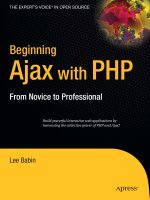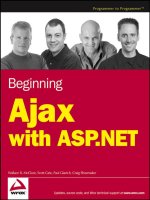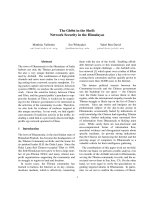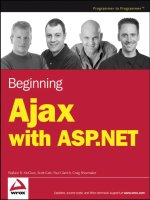Beginning Ajax with PHP (SECURITY In the preceding example) - P.8 ppsx
Bạn đang xem bản rút gọn của tài liệu. Xem và tải ngay bản đầy đủ của tài liệu tại đây (713.6 KB, 30 trang )
In the preceding example, the Insecure Bank Co. shouldn’t have transferred the
money to Bob’s account so easily. Julie should have been forced to fill out a specific form
for the transaction to take place.
In this form, you use a one-time token. This is essentially a password that is gener-
ated for a specific transaction, which is then required to complete the transaction. It
doesn’t require the user to enter anything extra; it simply means that a transaction can-
not be completed without confirmation.
We’ll use the bank example again to demonstrate this. This is how a basic version of
the
transfer.php script might look with the one-time token added to it. Without the cor-
rect token being submitted with the form, the transaction cannot complete, thereby
foiling the previous CSRF attack.
<?php
session_start();
if (!isset($_SESSION['token'])) {
$_SESSION['token'] = md5(uniqid(rand(), true));
}
if ($_POST['token'] == $_SESSION['token']) {
// Validate the submitted amount and account, and complete the transaction.
unset($_SESSION['token']);
echo 'Transaction completed';
exit;
}
?>
<form method="post" action="transfer.php">
<input type="hidden" name="token" value="<?php echo $_SESSION['token'] ?>" />
<p>
Amount: <input type="text" name="amount" /><br />
Account: <input type="text" name="account" /><br />
<input type="submit" value="Transfer money" />
</p>
</form>
You first initiate the PHP session. We have simplified this call for now, but you should
keep in mind the previous strategies for protecting your sessions.
Next, you check whether a token exists, and create a new one if there isn’t already
one. You use the
uniqid() function to create this unique token. In fact, the code used to
generate this token is taken directly from the
uniqid() PHP manual page, at www.php.net/
uniqid.
CHAPTER 12 ■ SECURITY194
6676CH12.qxd 9/27/06 12:00 PM Page 194
To simplify the example, we have created a form that submits back to itself—so next,
you check your stored token against the one submitted. Initially when you run this form,
no token is submitted, so obviously the transaction isn’t completed.
Finally, you output the form with the generated token. This must be included in the
form to complete the transaction.
Confirming Important Actions Using the User’s Password
If all else fails, you can always require users to reenter their passwords before performing
any critical actions. While it may be an inconvenience to users, the added security may
well be worth it.
This step is often taken before someone can change their password. Not only must
they enter their new password, they must also enter their old password for the change to
be made.
An example of this is Amazon. After you log in, the site will remember your identity
for subsequent visits, displaying related products based on your browsing patterns and
past purchases.
However, as soon as you try to do something like buy a book or view a previous pur-
chase, you must enter your password to confirm you have the rights to do so.
GET vs. POST
A common (but often incorrect) argument is that using a POST request instead of a GET
request can prevent attacks like this. The reason this argument is incorrect is that a POST
request can also be easily executed.
Granted, it is slightly more complicated to achieve, but it is still easy. The
XMLHttpRequest object can perform POST requests just as it can perform GET requests.
The preceding XSS example used an image to transmit the sensitive cookie data. If the
attacker needed to perform a
POST request rather than a GET request, it wouldn’t be diffi-
cult to insert a call to
XMLHttpRequest.
There are other reasons to use
POST instead of GET, but the idea that POST is more
secure is simply incorrect. Let’s now look at why
POST can be better to use than GET.
Accidental CSRF Attacks
Not all CSRF attacks occur as the result of a malicious user. Sometimes they can occur by
somebody accidentally visiting a URL that has some side effect (such as deleting a record
from a database). This can easily be prevented by using
POST instead of GET.
For example, suppose you run a popular forum system that allows anonymous users
to post messages. The form that posts to the site is a
GET form. Because your site is popu-
lar, search engines visit it every day to index your pages.
CHAPTER 12 ■ SECURITY 195
6676CH12.qxd 9/27/06 12:00 PM Page 195
One of the search engines finds the script that submits posts to your forum, and as a
web spider does, it visits that page. Without even meaning to, that search engine has now
posted a new message to your forum! Not only that, but it might have indexed that URL,
meaning that when people use that search engine, they could click through directly to
that link!
This example is a bit extreme (mainly because you should be validating all the input
data anyway), but it demonstrates the following point: scripts that result in some side
effect (such as inserting data, deleting data, or e-mailing somebody) should require a
form method of
POST, while GET should only be used by scripts with no side effects (such
as for a search form).
Denial of Service
A denial of service (DoS) attack occurs when a computer resource (such as a network or a
web server) is made unavailable due to abuse by one or more attacker. This is generally
achieved by making the target servers consume all of their resources so that the intended
users cannot use them.
What we’re looking at here in relation to Ajax is the unintentional overloading of our
own resources in order to fulfill all HTTP subrequests.
To demonstrate what I mean, let’s take a look at Google Suggest (
labs.google.com/
suggest). When you begin to type a search query, an Ajax request fetches the most popu-
lar queries that begin with the letters you have typed, and then lists them below the
query input box.
A single search could result in five or six HTTP subrequests before a search is even
performed! Now, obviously Google has a lot of processing power, but how would your
web server react to this kind of usage? If you ran your own version of Suggest, and the
results were fetched from a MySQL database, your web server could end up making a few
thousand connections and queries to your MySQL server every minute (other application
environments work differently than PHP in that they can pool database connections,
thereby removing the need to connect to the database server for each request. PHP’s
persistent connections can at times be unreliable).
As you can see, given enough concurrent users, your web server could quickly
become overloaded.
The other thing to note here is that the amount of data sent back to the user is also
increased greatly. While this will rarely be enough to overload their connection, this must
also be taken into consideration.
Perhaps this example is a little extreme, as most Ajax applications won’t be this inten-
sive; but without careful consideration, you could significantly increase the load on your
server. Let’s take a look at some strategies to get around this.
CHAPTER 12 ■ SECURITY196
6676CH12.qxd 9/27/06 12:00 PM Page 196
Strategy 1: Use Delays to Throttle Requests
When using Google Suggest, one of the first things you might have noticed is that the
suggestions don’t instantly appear. As you type, the suggestions are only displayed when
you pause briefly (after a delay of about 1/4 of a second).
The alternative to this would be look up suggestions after every keypress. By applying
this brief delay, Google has significantly throttled the HTTP subrequests.
You achieve this effect by using JavaScript’s
setTimeout() and clearTimeout() functions.
setTimeout() is used to execute a command after a nominated delay, while clearTimeout()
cancels the execution of this command.
So, in the case of Google Suggest, every time a key is pressed, you cancel any existing
timers (by calling
clearTimeout()), and then start a new timer (by calling setTimeout()).
Following is a basic example of such code. When you type in the text input, nothing hap-
pens until you briefly pause. When you pause, the text in the input is repeated.
<html>
<body>
Enter text:
<input type="text" onkeypress="startTimer()" name="query" id="query" />
<div id="reflection"></div>
<script type="text/javascript">
var timer = null; // initialize blank timer
var delay = 300; // milliseconds
var input = document.getElementById('query');
var output = document.getElementById('reflection');
function runRequest()
{
output.innerHTML = input.value;
input.focus(); // refocus the input after the text is echoed
}
function startTimer()
{
window.clearTimeout(timer);
timer = window.setTimeout(runRequest, delay); // reset the timer
}
</script>
</body>
</html>
CHAPTER 12 ■ SECURITY 197
6676CH12.qxd 9/27/06 12:00 PM Page 197
As soon as a key is pressed in the query input, the startTimer() function is called.
This then clears any existing timer that might exist from a previous keypress, and then
creates a new timer, instructed to run the
runRequest() function after the specified delay.
Strategy 2: Optimize Ajax Response Data
The principle here is simple: the less data sent between the web browser and web server,
the less bandwidth used. The by-product of this is that the application runs faster and
more efficiently, and potentially reduces data transfer costs (for both you and the end
user).
This is a contentious issue when it comes to Ajax, as one of the key concepts is that
XML data is returned from HTTP subrequests. Obviously, though, using XML results in a
lot of redundant data that you don’t necessarily need. As such, instead of using XML, you
can return a truncated version of the same data.
Let’s compare using XML to hold sample Google Suggest response data with not
using XML. Enter the term
ajax into Google Suggest, and the following data will be
returned (note that this data has been broken up so that you can read it more easily):
sendRPCDone(frameElement,
"ajax",
new Array("ajax",
"ajax amsterdam",
"ajax fc",
"ajax ontario",
"ajax grips",
"ajax football club",
"ajax public library",
"ajax football",
"ajax soccer",
"ajax pickering transit"),
new Array("3,840,000 results",
"502,000 results",
"710,000 results",
"275,000 results",
"8,860 results",
"573,000 results",
"40,500 results",
"454,000 results",
"437,000 results",
"10,700 results"),
new Array("")
);
CHAPTER 12 ■ SECURITY198
6676CH12.qxd 9/27/06 12:00 PM Page 198
Here, Google is returning some JavaScript code that is then executed in the client’s
browser to generate the drop-down suggestion list. This returned data is a total of
431 bytes. But let’s suppose it uses XML instead. While you can only speculate on how
they might structure their XML, it might look something like this:
<suggestions term="ajax">
<suggestion term="ajax" results="3,840,000 results" />
<suggestion term="ajax amsterdam" results="502,000 results" />
<suggestion term="ajax fc" results="710,000 results" />
<suggestion term="ajax ontario" results="275,000 results" />
<suggestion term="ajax grips" results="8,860 results" />
<suggestion term="ajax football club" results="573,000 results" />
<suggestion term="ajax public library" results="40,500 results" />
<suggestion term="ajax football" results="454,000 results" />
<suggestion term="ajax soccer" results="437,000 results" />
<suggestion term="ajax pickering transit" results="10,700 results" />
</suggestions>
This is a total of 711 bytes—a 65 percent increase. If you multiply this by all the
requests performed, it is potentially a huge difference over the period of a year. It would
take about 3,600 instances of this particular search to increase traffic by 1 MB. It doesn’t
sound like much—but it adds up quickly when you consider that every time somebody
uses Suggest, four or five subrequests are triggered—especially considering the sheer
number of search requests Google performs every day.
In fact, Google could optimize this return data even more, speeding up data transfer
and reducing bandwidth further. Here’s a sample response, only requiring a few small
changes to their JavaScript code. This is a total of 238 bytes:
ajax
3,840,000
ajax amsterdam
502,000
ajax fc
710,000
ajax ontario
275,000
ajax grips
8,860
ajax football club
573,000
ajax public library
40,500
ajax football
CHAPTER 12 ■ SECURITY 199
6676CH12.qxd 9/27/06 12:00 PM Page 199
454,000
ajax soccer
437,000
ajax pickering transit
10,700
While in other situations, it may be right to use XML (such as when you need to apply
an XSLT stylesheet directly to the returned data), you are much better off in this case not
using XML.
Protecting Intellectual Property and
Business Logic
One of the biggest problems with making heavy use of JavaScript to implement your
application is that anybody using the applications can access the code. While they can’t
access your internal PHP scripts, they can still get a good feel for how the application
works simply by using the “view source” feature in their browser.
As an example, we will again look at Google Suggest. While you cannot see the internal
code used to determine the most popular suggestions, you can easily create an imitation
of this application by copying their JavaScript and CSS, and viewing the data that is
returned from a HTTP subrequest (triggered when the user starts typing a search query).
Not all Ajax-powered applications can be reverse-engineered as easily as Google
Suggest, but various bits and pieces can easily be taken from all web applications. This
information can be used for many purposes, such as creating your own similar applica-
tion, or learning how to compromise a web application.
There is no way to completely protect your code, but let’s take a look at some strate-
gies to at least help with this.
Strategy 1: JavaScript Obfuscation
Because the JavaScript source code in your web application can be read by somebody
with access to the application, it is impossible to stop code theft. However, if your code
is hard to read, it is hard to steal.
A code obfuscator is an application that rewrites source code into a format that is
extremely difficult to logically follow. It achieves this by doing the following:
• Making variable and function names illegible (such as renaming a function called
isValidEmail() into a random string, such as vbhsdf24hb())
• Removing extraneous whitespace and fitting as much code into as few lines as
possible
CHAPTER 12 ■ SECURITY200
6676CH12.qxd 9/27/06 12:00 PM Page 200
• Rewriting numeric values into more complex equations (such as changing foo = 6
into foo = 0x10 + 5 - 0xF)
• Representing characters in strings by their hexadecimal codes
Once your code has been run through the obfuscator, it will become very difficult for
somebody to steal. Realistically, though, all this will do is slow down somebody who is
trying to use your code—ultimately, it will not stop them if they are determined enough.
Additionally, this results in more work from your end. Every time you make a modifi-
cation to your code, you must then run it through the obfuscator again before publishing
the new version.
Strategy 2: Real-Time Server-Side Processing
Generally, when we talk about validation of user-submitted data, we’re referring to client-
side and server-side validation. Server-side processing occurs by the user submitting the
form, a script on the server processing it, and, if any errors occur, the form being shown
again to the user with the errors highlighted.
Conversely, client-side validation takes place in real time, checking whether or not
the user has entered valid data. If they have not, they are told so without the form being
submitted to the server. For example, if you wanted to ensure that a user has entered a
valid e-mail address, you might use the following code:
<form method="post" action="email.php" onsubmit="return validateForm(this)">
<p>
Email: <input type="text" name="email" value="" /><br />
<input type="submit" value="Submit Email" />
</p>
</form>
<script type="text/javascript">
function isValidEmail(email)
{
var regex = /^[_a-z0-9-]+(\.[_a-z0-9-]+)*@[a-z0-9-]+(\.[a-z0-9-]+)*$/i;
return regex.test(email);
}
function validateForm(frm)
{
if (!isValidEmail(frm.email.value)) {
alert('The email address you entered is not valid');
return false;
}
CHAPTER 12 ■ SECURITY 201
6676CH12.qxd 9/27/06 12:00 PM Page 201
return true;
}
</script>
Let’s say you wanted to protect the logic behind the isValidEmail() function. By com-
bining server-side validation with JavaScript, you can check the user’s e-mail address on
the server side in real time, thereby giving you the same functionality while protecting
your business logic. Here, you add Ajax functionality to check the e-mail address:
<?php
function isValidEmail($email)
{
$regex = '/^[_a-z0-9-]+(\.[_a-z0-9-]+)*@[a-z0-9-]+(\.[a-z0-9-]+)*$/i';
return preg_match($regex, $email);
}
if ($_GET['action'] == 'checkemail') {
if (isValidEmail($_GET['email']))
echo '1';
else
echo '0';
exit;
}
?>
<form method="post" action="email.php" onsubmit="return validateForm(this)">
<p>
Email: <input type="text" name="email" value="" /><br />
<input type="submit" value="Submit Email" />
</p>
</form>
<script type="text/javascript">
function isValidEmail(email)
{
//Create a boolean variable to check for a valid Internet Explorer instance.
var xmlhttp = false;
//Check if we are using IE.
try {
//If the JavaScript version is greater than 5.
xmlhttp = new ActiveXObject("Msxml2.XMLHTTP");
} catch (e) {
//If not, then use the older active x object.
CHAPTER 12 ■ SECURITY202
6676CH12.qxd 9/27/06 12:00 PM Page 202
try {
//If we are using Internet Explorer.
xmlhttp = new ActiveXObject("Microsoft.XMLHTTP");
} catch (E) {
//Else we must be using a non-IE browser.
xmlhttp = false;
}
}
// If we are not using IE, create a JavaScript instance of the object.
if (!xmlhttp && typeof XMLHttpRequest != 'undefined') {
xmlhttp = new XMLHttpRequest();
}
xmlhttp.open("GET",
"email.php?action=checkemail&email=" + escape(email),
false);
xmlhttp.send(null);
if (xmlhttp.readyState == 4 && xmlhttp.status == 200)
return xmlhttp.responseText == '1';
}
function validateForm(frm)
{
if (!isValidEmail(frm.email.value)) {
alert('The email address you entered is not valid');
return false;
}
return true;
}
</script>
This second example now uses your PHP function to validate the e-mail address,
rather than JavaScript, as in the first example.
One small thing to note in this code is that you set the “asynchronous” flag to
false in
the
xmlhttp.open() call. This is because you want to stop and wait for the Ajax response,
and then return
true or false to the validateForm() function.
In this particular instance, the code is somewhat longer when using Ajax to validate
the form, but in other situations you may find that the processing you need to do cannot
even be achieved by using JavaScript, therefore requiring you to use PHP anyway.
Validating user input in this way will slow down your application slightly, but this is
the trade-off for better protecting your code. As always, you should still be processing the
form data on the server side when it is submitted.
CHAPTER 12 ■ SECURITY 203
6676CH12.qxd 9/27/06 12:00 PM Page 203
Summary
As just shown, there are several security issues to consider when implementing your Ajax
application. As the technology continues to become more and more prevalent in today’s
web applications, and developers are called on to create systems based entirely in
JavaScript, it is important to remember some of the key points discussed in this chapter.
Of particular importance is the server-side sanitization and validation of user input,
as dealing with this correctly will maintain the security of your servers and data.
Now that we have gone through the key aspects of building, maintaining, and secur-
ing Ajax- and PHP-based web applications, it is time to work on the complexities of
debugging and testing applications both on the client and server side. In Chapter 13, we
will have a look at some of the more developer-friendly tools available that will help you
to build the most bug-free and functional applications possible.
CHAPTER 12 ■ SECURITY204
6676CH12.qxd 9/27/06 12:00 PM Page 204
Testing and Debugging
The testing and debugging of JavaScript-based applications has long been a difficult
task, primarily due to inconsistencies between platforms and browsers, and also due to
a lack of developer tools. To further complicate matters, a new browser war has emerged,
with Firefox strongly challenging the once dominant Internet Explorer for its share of the
market.
Many developers have now switched to Firefox, because of its wide range of browser
extensions and closer standards compliance. Unfortunately for Firefox lovers, the market
is still dominated by the use of Internet Explorer, and therefore developers must ensure
compatibility with it, as well as other emerging browsers such as Safari and Opera.
In this chapter, we will look at the various tools and extensions available for Firefox
and Internet Explorer, and how to use them with your everyday JavaScript development.
JavaScript Error Reporting
When you begin working with JavaScript, you will soon learn that not all browsers are
created equally. I began my JavaScript debugging endeavors years ago using the Internet
Explorer interface. Sadly, doing so can be frustrating. The basic JavaScript error system
(see Figure 13-1) for Internet Explorer consists of a pop-up warning saying that an error
has occurred with the script on the page.
Not only is the error message nondescriptive, but it doesn’t tell you exactly where in
your code the error occurred. If your JavaScript code is inline in your HTML document,
the line numbers will generally match up; but as soon as you use an external JavaScript
file, it becomes extremely difficult to pinpoint where an error occurred.
205
CHAPTER 13
6676CH13.qxd 9/27/06 12:01 PM Page 205
Figure 13-1. The Internet Explorer JavaScript debugger
After several years of Internet Explorer frustration, I was pleased to learn that Firefox
provides a rather effective JavaScript debugging console. When a JavaScript error occurs
in Firefox, precise details of the error are logged into its internal JavaScript console. The
user can then access this console to see a list of all errors that have occurred in a script’s
execution.
While Internet Explorer enjoys giving you nondescript error messages, the JavaScript
console in Firefox (see Figure 13-2) provides a detailed description of the type of error
that occurred (error, warning, or message); the details of the error involved; and even the
file location it occurred at, along with a line number.
While Firefox offers superior JavaScript debugging reporting to Internet Explorer,
Internet Explorer testing remains a necessary task, as there are some differing standards
in use between the two browsers.
As Ajax has the potential to be totally cross-platform, it can help to have a version of
all the major browsers at your disposal when testing your applications. Remember that
just because something works great in one browser, it doesn’t mean that it will work per-
fectly in all browsers. It is important to know who your core audience is and to ensure
that you have code that will work to the advantage of as many of your users as possible
(ideally, all of them).
When you first open the console (click Tools
➤ JavaScript Console), you will notice
a few buttons at the top, an area to enter code, and a listing of any errors that have
occurred. The buttons at the top mainly provide a means of sorting error messages by
type and are pretty self-explanatory. Consider setting the default error reporting level to
All (meaning that all logged messages are displayed).
CHAPTER 13 ■ TESTING AND DEBUGGING206
6676CH13.qxd 9/27/06 12:01 PM Page 206
Figure 13-2. Firefox’s JavaScript console
The error message box will catch everything from CSS issues to JavaScript warnings
and errors. Each error generally consists of three pieces. The first piece is displayed in
bold and contains a detailed message of what has gone wrong with the script in question.
The next piece is a URL of the script in which the error occurred, located beneath the
description. The last piece gives the number of the line at which the error occurred; it’s
located to the right of the other two pieces.
Note that the console isn’t cleared between script executions, so you may sometimes
need to click the Clear button and rerun your script to make sure that only the relevant
errors are displayed. If errors were generated by a previous page, they may be still listed
in the console if you don’t clear them first.
By leaving the JavaScript console open at all times, you can quickly and efficiently
debug all JavaScript error messages, as well as keep your CSS clean and functioning prop-
erly. I really don’t know how I would work without this handy little tool, and it is highly
recommended that you make use of it during your JavaScript debugging endeavors.
However, that is not all that Firefox has to offer, thanks to its ingenious extensions feature.
CHAPTER 13 ■ TESTING AND DEBUGGING 207
6676CH13.qxd 9/27/06 12:01 PM Page 207
Firefox Extensions
One of the best features of the Firefox browser is its ability to be extended by third-party
plug-ins, each providing extra functionality not core to the browser. There are a wide
range of these extensions available, including a tool to display your local weather, a tool
to hide advertising from web sites, and of course, what we are interested in, debugging
tools.
We will now take a look at some of the most useful tools available to Firefox users to
help them develop and debug their HTML, CSS, and JavaScript applications.
Web Developer Toolbar
Available from the web developer toolbar is
one of the most popular extensions for Firefox (see Figure 13-3). It offers a wide range of
capabilities, including the ability to control cookies, edit CSS, and highlight various
HTML elements. It allows you to easily resize your browser to other monitor sizes, and it
also provides shortcuts to other Firefox features, such as source code viewing and page
validation.
CHAPTER 13 ■ TESTING AND DEBUGGING208
Figure 13-3. The Firefox web developer toolbar
While most of the toolbar’s features aren’t specific to debugging JavaScript, it
includes an icon that becomes highlighted when a script error occurs on a page. This
allows you to quickly see whether an error occurred in your script.
The DOM Inspector
The DOM is used to represent the structure of an HTML or XML document in tree form.
This allows programmers to easily access any element in a document.
The DOM inspector (pictured in Figure 13-4) lets you browse this tree structure,
allowing you to easily see how the document is constructed. This is a very powerful tool,
letting you see the properties of each element in your document. For instance, you can
see all CSS properties of a chosen element, including its x and y coordinates on your
page, and the order in which CSS styles are applied.
6676CH13.qxd 9/27/06 12:01 PM Page 208
Figure 13-4. The Firefox-based DOM inspector: a crucial debugging tool when getting into
heavy DOM-accessing JavaScript code
This plug-in is shipped with Firefox, but you must manually choose to install it when
you install the browser.
We will be looking closer at the DOM in Chapter 14.
LiveHTTPHeaders
The LiveHTTPHeaders extension (available from )
allows you to watch all the HTTP request and response data as you load pages. Not only
does it show the data for the web pages you load, but it also shows all requests for images
and other files (such as CSS and JavaScript files). This shows all raw request and response
data, including cookies sent and received.
This is especially useful for Ajax development, as you can also see the requests and
responses caused by the
XMLHttpRequest object. This allows you to see if your subrequests
were executed correctly. Additionally, you can then easily copy and paste the request URL
into your browser to see if the subrequest data is returned correctly.
CHAPTER 13 ■ TESTING AND DEBUGGING 209
6676CH13.qxd 9/27/06 12:01 PM Page 209
As an example, let’s take a look at Google Suggest (located at labs.google.com/
suggest
). When you start typing your search query, a list of suggestions are fetched using
Ajax and returned so that you can see some possible search terms containing what you
have already typed.
If you turn on LiveHTTPHeaders and then type Ajax into the search box, you can see
the following request executing internally:
/>GET /complete/search?hl=en&js=true&qu=ajax HTTP/1.1
Host: www.google.com
User-Agent: Mozilla/5.0 (Windows; U; Windows NT 5.1; en-US; rv:1.8.0.6)➥
Gecko/20060728 Firefox/1.5.0.6
Accept: text/xml,application/xml,application/xhtml+xml,text/html;q=0.9,text/plain;➥
q=0.8,image/png,*/*;q=0.5
Accept-Language: en-us,en;q=0.5
Accept-Encoding: gzip,deflate
Accept-Charset: ISO-8859-1,utf-8;q=0.7,*;q=0.7
Keep-Alive: 300
Connection: keep-alive
HTTP/1.x 200 OK
Content-Type: text/html; charset=utf-8
Content-Encoding: gzip
Server: Auto-Completion Server
Cache-Control: private, x-gzip-ok=""
Content-Length: 207
Date: Fri, 25 Aug 2006 02:02:04 GMT
The first line simply shows the full URL to which the request is being sent. The next
block of text is what makes up the HTTP request. That is, it is precisely what Firefox is
sending to Google to fetch the suggestions for the term Ajax. The final block of text is the
response data that Google sends back to Firefox.
Note that the response text doesn’t include that actual returned data—it is only
showing the response headers. Similarly, the request block only shows the request headers.
If you were submitting a
POST form, there would be a bunch of form values submitted that
wouldn’t be listed in LiveHTTPHeaders.
If you enter the request URL directly in your browser (
www.google.com/complete/
search?hl=en&js=true&qu=ajax), you can see the actual data returned by Google (which in
this case is some JavaScript code that is used to populate the suggestion list).
CHAPTER 13 ■ TESTING AND DEBUGGING210
6676CH13.qxd 9/27/06 12:01 PM Page 210
Obviously it can be very useful to see the internal data requested and returned for
debugging and testing your own Ajax applications.
As a side note, a useful feature of LiveHTTPHeaders is that you can filter out the
requests for files—such as images and CSS files, which you generally won’t need to see
while debugging (a page with hundreds of images can make it difficult for you to see the
data you’re looking for).
Venkman JavaScript Debugger
While Firefox’s built-in JavaScript console allows you to see errors and their locations in
your code, it does not provide any actual debugging capabilities. For that you can use
Venkman, Mozilla’s JavaScript debugger (shown in Figure 13-5). You can download this
extension from
www.mozilla.org/projects/venkman.
Figure 13-5. Debugging the Google Suggest page using Venkman
CHAPTER 13 ■ TESTING AND DEBUGGING 211
6676CH13.qxd 9/27/06 12:01 PM Page 211
To use the debugger, you first load the page you want to debug in your browser. Next,
open Venkman by selecting JavaScript Debugger from the Firefox Tools menu. You will
then see a summary of the files loaded for that page. At this point, you can browse the
files for the code you want to debug.
There is a wide range of tools Venkman provides for debugging. These including set-
ting breakpoints (so that code will execute until a breakpoint is reached, and then pause
for you to perform diagnostics), stepping over code (executing one statement at a time,
proceeding through the code as you instruct it to), and interactive sessions (allowing you
to enter code into the debugger and see it execute).
In addition to these tools, you can also see the full scope of variables that are set
(and their values), so you can see whether variables have the values you expect at certain
points of execution. You can also view the call stack, allowing you to see if your functions
were called in the order you expected, and allowing you to trace back an error to its point
of origin.
On the whole, Venkman is a powerful but complex tool to use. If you get into the
habit of using it early on, though, you will find your general development to proceed
much more smoothly.
HTML Validation
While not specific to Ajax development, it is important to use valid HTML (or XHTML)
when developing your web applications, as this provides the greatest cross-browser com-
patibility. Clean, correct HTML code will also make debugging your JavaScript that much
simpler. Note that it is possible for errors in your HTML code to result in errors in your
JavaScript (such as if you miss a closing quote in a HTML attribute).
The HTML Validator extension for Firefox (see Figure 13-6) will check your pages in
real time and let you know in the Firefox status bar if there are any errors in your markup.
You can download this extension from
/>Additionally, when you use the View Source tool in Firefox, HTML Validator will auto-
matically list all the errors and highlight each line in the source where an error occurs.
I would recommend when using this extension that you also periodically use the val-
idator available from the W3C, as I’ve noticed on occasion that there are differences in
validation between the two (this mainly relates to
doctype-specific tags, not major syntax
errors).
CHAPTER 13 ■ TESTING AND DEBUGGING212
6676CH13.qxd 9/27/06 12:01 PM Page 212
Figure 13-6. HTML Validator extends Firefox’s source-viewing capabilities.
Internet Explorer Extensions
A little-known fact about Internet Explorer is that it also supports plug-ins, just as Firefox
does. The reason that this is not as well known is because there are so many development-
related plug-ins for Firefox, whereas most of the plug-ins available for Internet Explorer
are search-related—such as Google Toolbar.
Since I have just discussed some of the extensions available for Firefox, I will now
look at some of the tools available for Internet Explorer.
CHAPTER 13 ■ TESTING AND DEBUGGING 213
6676CH13.qxd 9/27/06 12:01 PM Page 213
Internet Explorer Developer Toolbar
This toolbar is in many respects similar to the Firefox web developer toolbar. Available
from
www.microsoft.com/downloads/details.aspx?familyid=e59c3964-672d-4511-bb3e-➥
2d5e1db91038, it provides tools to outline elements, resize the browser, validate pages, and
display image information (see Figure 13-7).
Figure 13-7. Internet Explorer with the developer toolbar (indicated by DevToolBar) and
DOM explorer loaded, highlighting the Google Suggest logo
This toolbar also adds the DOM explorer to Internet Explorer. This is similar to
Firefox’s DOM inspector, which also allows you to view and modify styles and properties
in real time.
CHAPTER 13 ■ TESTING AND DEBUGGING214
6676CH13.qxd 9/27/06 12:01 PM Page 214
Fiddler
Fiddler (see Figure 13-8) is a free HTTP debugging tool from Microsoft. It logs all the
traffic between Internet Explorer and the web sites that you load. It is similar to Live-
HTTPHeaders for Firefox, except that it isn’t integrated with the browser, and it provides
much more functionality. You can download Fiddler from
www.fiddlertool.com.
CHAPTER 13 ■ TESTING AND DEBUGGING 215
Figure 13-8. Fiddler displays all the information about requested files when a web page is loaded in
Internet Explorer.
When you request the Fiddler web site in Internet Explorer, all files involved in
requesting the page are listed. There are a wide range of options available to view, mostly
on the Session Inspector tab.
On this tab, you can view request and response headers, returned data (if the file is
an image, you can view it), and submitted form data. You can also manually build your
own HTTP requests to execute.
On the whole, this is a very powerful and useful tool, but by default it will only work
for Internet Explorer. Fiddler acts as an HTTP proxy, running on your computer on
port 8888. This means you can get it to work in Firefox as well, by changing the Firefox
proxy settings. To do so, open Firefox and click Tools
➤ Options. On the General tab,
click the Connection Settings button. In the Connection Settings dialog that appears,
check the “Manual proxy configuration” radio button, and enter localhost on port 8888
as your proxy. You’ll need to change this setting back after you finish with Fiddler, other-
wise you may not be able to load any web sites.
6676CH13.qxd 9/27/06 12:01 PM Page 215
Summary
In this chapter, you looked at some of the tools available for testing and debugging
JavaScript in Firefox and Internet Explorer. By no means are these all of the tools avail-
able, but they are among the most popular, and should be sufficient help in nearly all
situations.
To conclude this book, I will move into the last set of techniques necessary to truly
make JavaScript work for you from an Ajax point of view. In Chapter 14, you will be look-
ing at how to manipulate your web pages using DOM. By harnessing the power of DOM,
you can take control of a web page and perform any client-side scripting you might need.
CHAPTER 13 ■ TESTING AND DEBUGGING216
6676CH13.qxd 9/27/06 12:01 PM Page 216
The DOM
The last step in your journey through Ajax- and PHP-based web application develop-
ment revolves around the DOM. The DOM is a representation of all the objects and
elements on a web page. Using a tree structure, all paragraphs, images, links, and other
elements can be directly accessed and manipulated using JavaScript.
One of the key aspects of developing Ajax-based applications is the manipulation of
elements on an HTML page using the DOM. In numerous examples in previous chapters,
we have updated the
innerHTML property of a given div. This is an example of updating an
element’s property via the DOM. This is one of the most basic things you can do using the
DOM; there are, of course, more advanced effects you can achieve, such as dynamically
creating new elements for the HTML page, and removing events. The DOM also allows
you to dynamically update the CSS styles of a given element.
While debugging JavaScript can be tricky enough when working with Ajax-based
server-side requests, working with the DOM can be even more intimidating. To become
an adept DOM wrangler, you must understand how elements relate to each other, what
sorts of attributes and methods are available to use, and how to go about accessing what
is on the page. Throughout this chapter, we will go into basic examples on how to use the
DOM to your advantage and open the door to more advanced techniques.
Accessing DOM Elements
Before you get started manipulating elements in the DOM, you need to know the various
methods for accessing different elements. There are many ways to achieve this, so here
we will just look at the most common methods.
document.getElementById
This is probably one of the functions that you will use the most. If you want to access a
specific element (be it a
div, a link, or an image), you can simply assign it an ID, and then
pass that ID to this method.
217
CHAPTER 14
6676CH14.qxd 9/27/06 12:02 PM Page 217
An ID should only ever be used once in a single document; therefore, calling this
method should only ever refer to at most one element. If you have more than one ele-
ment sharing a given ID, the first element found is returned. Consider the following
HTML snippet:
<input type="text" name="foo" id="myFoo" value="bar" />
<script type="text/javascript">
var elt = document.getElementById('myFoo');
if (elt)
alert(elt.value);
</script>
This code finds the text input element, and then shows its value in an alert box. A
simple check is done here to see if the element was indeed found.
getElementsByTagName
This function returns a collection of elements (rather than just a single element) based
on the type of tag it references. You can then loop over each element as required.
For instance, it you wanted to find all the links in a page and make them bold, you
could use the following code:
<a href="#">Foo</a>
<script type="text/javascript">
var links = document.getElementsByTagName('a');
for (var i = 0; i < links.length; i++) {
links[i].style.fontWeight = 'bold';
}
</script>
You can also call this method on a specific element rather than just the document
object. For example, if you wanted to retrieve the names of all of the images within a spe-
cific
div, you could combine the use of getElementsByTagName with getElementById:
<div id="myDiv">
<img src="foo.jpg" />
</div>
<script type="text/javascript">
var theDiv = document.getElementById('myDiv');
var theImages = theDiv.getElementsByTagName('img');
CHAPTER 14 ■ THE DOM218
6676CH14.qxd 9/27/06 12:02 PM Page 218