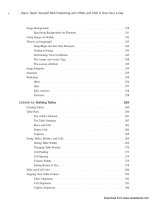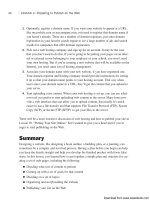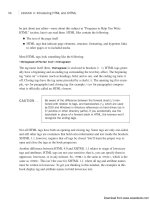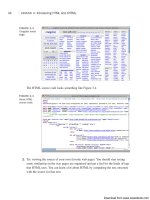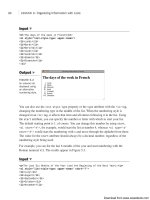Tự học HTML và CSS trong 1 giờ - part 4 pptx
Bạn đang xem bản rút gọn của tài liệu. Xem và tải ngay bản đầy đủ của tài liệu tại đây (1.05 MB, 10 trang )
ptg
This page intentionally left blank
Download from www.wowebook.com
ptg
LESSON 1
Navigating the World
Wide Web
A journey of a thousand miles begins with a single step, and here you
are in Lesson 1 of a journey that will show you how to write, design, and
publish pages on the World Wide Web. But before beginning the actual
journey, you should start simple, with the basics. You’ll learn the following:
n
How the World Wide Web really works
n
What web browsers do, and a couple of popular ones from which
to choose
n
What a web server is, and why you need one
n
Some information about uniform resource locators (URLs)
These days, the Web is pervasive, and maybe most if not all of today’s
information will seem like old news. If so, feel free to skim this lesson
and skip ahead to Lesson 2, “Preparing to Publish on the Web,” where
you’ll find an overview of points to think about when you design and
organize your own Web documents.
Download from www.wowebook.com
ptg
How the World Wide Web Works
Chances are that you’ve used the Web, perhaps even a lot. However, you might not have
done a lot of thinking about how it works under the covers. In this first section, I
describe the Web at a more theoretical level so that you can understand how it works as a
platform.
I have a friend who likes to describe things using many meaningful words strung
together in a chain so that it takes several minutes to sort out what he’s just said.
If I were he, I’d describe the World Wide Web as a global, interactive, dynamic, cross-
platform, distributed, graphical hypertext information system that runs over the Internet.
Whew! Unless you understand all these words and how they fit together, this description
isn’t going to make much sense. (My friend often doesn’t make much sense, either.)
So, let’s look at all these words and see what they mean in the context of how you use
the Web as a publishing medium.
The Web Is a Hypertext Information System
The idea behind hypertext is that instead of reading text in a rigid, linear structure (such
as a book), you can skip easily from one point to another. You can get more information,
go back, jump to other topics, and navigate through the text based on what interests you
at the time.
Hypertext enables you to read and navigate text and visual information in a nonlinear
way, based on what you want to know next.
When you hear the term hypertext, think links. (In fact, some people still refer to links as
hyperlinks.) Whenever you visit a web page, you’re almost certain to see links through-
out the page. Some of the links might point to locations within that same page, others to
pages on the same site, and still others might point to pages on other sites. Hypertext was
an old concept when the Web was invented—it was found in applications such as
HyperCard and various help systems. However, the World Wide Web redefined how
large a hypertext system could be. Even large websites were hypertext systems of a scale
not before seen, and when you take into account that it’s no more difficult to link to a
document on a server in Australia from a server in the United States than it is to link to a
document stored in the same directory, the scope of the Web becomes truly staggering.
8
LESSON 1: Navigating the World Wide Web
Download from www.wowebook.com
ptg
How the World Wide Web Works
9
1
Nearly all large corporations and medium-sized businesses and
organizations are using web technology to manage projects, order
materials, and distribute company information in a paperless envi-
ronment. By locating their documents on a private, secure web
server called an intranet, they take advantage of the technologies
the World Wide Web has to offer while keeping the information
contained within the company.
The Web Is Graphical and Easy to Navigate
In the early days, using the Internet involved simple text-only applications. You had to
navigate the Internet’s various services using command-line programs (think DOS) and
arcane tools. Although plenty of information was available on the Net, it wasn’t neces-
sarily pretty to look at or easy to find.
Then along came the first graphical web browser: Mosaic. It paved the way for the Web
to display both text and graphics in full color on the same page. The ability to create
complex, attractive pages rivaling those founds in books, magazines, and newspapers
propelled the popularity of the Web. These days, the Web offers such a wide degree of
capabilities that people are writing web applications that replace desktop applications.
A browser is used to view and navigate web pages and other information on the World
Wide Web. Currently, the most popular browsers are Microsoft Internet Explorer,
Mozilla Firefox, Apple Safari, and Google Chrome. In addition, more and more people
are using mobile devices to access the Web, most of which have their own browsers.
NOTE
Hypertext or Hypermedia?
If the Web incorporates so much more than text, why do I keep calling the Web a
hypertext system? Well, if you’re going to be absolutely technically correct about it,
the Web is not a hypertext system—it’s a hypermedia system. But, on the other
hand, you might argue that the Web began as a text-only system, and much of the
content is still text-heavy, with extra bits of media added in as emphasis. I prefer the
term hypertext, and it’s my book, so I use it. You know what I mean.
Download from www.wowebook.com
ptg
The Web Is Cross-Platform
If you can access the Internet, you can access the World Wide Web, regardless of
whether you’re working on a low-end PC or a fancy expensive workstation. These days,
you can even access the Web from most mobile phones. If you think Windows menus
and buttons look better than Macintosh menus and buttons or vice versa (or if you think
both Macintosh and Windows people are weenies), it doesn’t matter. The World Wide
Web isn’t limited to any one kind of machine or developed by any one company. The
Web is entirely cross-platform.
Cross-platform means that you can access web information equally well from any com-
puter hardware running any operating system using any display.
10
LESSON 1: Navigating the World Wide Web
The Cross-Platform Ideal
The whole idea that the Web is—and should be—cross-platform is strongly held to
by purists. The reality, however, is somewhat different. With the introduction over the
years of numerous special features, technologies, and media types, the Web has
lost some of its capability to be truly cross-platform. As web authors choose to use
these nonstandard features, they willingly limit the potential audience for the content
of their sites. For example, a site centered on a Flash animation is essentially unus-
able for someone using a browser that doesn’t have a Flash player, or for a user
who might have turned off Flash for quicker downloads. Similarly, some programs
that extend the capabilities of a browser (known as plug-ins) are available only for
one platform (either Windows, Macintosh, or UNIX). Choosing to use one of those
plug-ins makes that portion of your site unavailable to users who are either on the
wrong platform or don’t want to bother to download and install the plug-in.
The Web Is Distributed
Web content can take up a great deal of space, particularly when you include images,
audio, and video. To store all the information, graphics, and multimedia published on the
Web, you would need an untold amount of disk space, and managing it would be almost
impossible. (Not that there aren’t people who try.) Imagine that you were interested in
finding out more information about alpacas (Peruvian mammals known for their wool),
but when you selected a link in your online encyclopedia, your computer prompted you
to insert CD-ROM #456 ALP through ALR. You could be there for a long time just
looking for the right CD-ROM!
Download from www.wowebook.com
ptg
The Web succeeds at providing so much information because that information is distrib-
uted globally across millions of websites, each of which contributes the space for the
information it publishes. These sites reside on one or more computers, referred to as web
servers. A web server is just a computer that listens for requests from web browsers and
responds to that request. You, as a consumer of that information, request a resource from
the server to view it. You don’t have to install it, change disks, or do anything other than
point your browser at that site.
A website is a location on the Web that publishes some kind of information. When you
view a web page, your browser connects to that website to get that information.
Each website, and each page or bit of information on that site, has a unique address. This
address is called a uniform resource locator or URL. When people tell you to visit a site
at they’ve just given you a URL. Whenever you use a browser to
visit a website, you get there using a URL. You’ll learn more about URLs later in this
lesson in the “Uniform Resource Locators” section.
The Web Is Dynamic
If you want a permanent copy of some information that’s stored on the Web, you have to
save it locally because the content can change any time, even while you’re viewing the
page.
If you’re browsing that information, you don’t have to install a new version of the help
system, buy another book, or call technical support to get updated information. Just
launch your browser and check out what’s there.
If you’re publishing on the Web, you can make sure that your information is up-to-date
all the time. You don’t have to spend a lot of time re-releasing updated documents.
There’s no cost of materials. You don’t have to get bids on numbers of copies or quality
of output. Color is free. And you won’t get calls from hapless customers who have a ver-
sion of the book that was obsolete 4 years ago.
Consider a book published and distributed entirely online, such as Little Brother by Cory
Doctorow (which you can find at He can correct any
mistakes in the book and simply upload the revised text to his website, making it
instantly available to his readers. He can post pointers to foreign language translations of
the book as they arrive. The website for the book appears in Figure 1.1.
How the World Wide Web Works
11
1
Download from www.wowebook.com
ptg
12
LESSON 1: Navigating the World Wide Web
FIGURE 1.1
The website for
Little Brother.
The pictures throughout this book usually are taken in Safari run-
ning on Mac OS X. The only reason for this use is that I’m writing
this book on an Apple Macintosh. If you’re using a different oper-
ating system, don’t feel left out. As I noted earlier, the glory of the
Web is that you see the same information regardless of the plat-
form you use.
For some sites, the capability to update the site on-the-fly, at any moment, is precisely
why the site exists. Figure 1.2 shows the home page for Yahoo! News, an online news
site that’s updated 24 hours a day to reflect up-to-the-minute news as it happens. Because
the site is up and available all the time, it has an immediacy that neither hard-copy news-
papers nor most television news programs can match. Visit Yahoo! News at
.
These days, you don’t even need to reload a web page to receive updated information.
Through the use of JavaScript, which I discuss starting in Lesson 14, “Introducing
JavaScript,” you can update the contents of a page in real time. The scores and statistics
on the NBA game page in Figure 1.3 are updated in place as the game progresses.
NOTE
Download from www.wowebook.com
ptg
The Web Is Interactive
Interactivity is the capability to “talk back” to the web server. More traditional media,
such as television, isn’t interactive in the slightest; all you do is sit and watch as shows
are played at you. Other than changing the channel, you don’t have much control over
what you see. The Web is inherently interactive; the act of selecting a link and jumping
to another web page to go somewhere else on the Web is a form of interactivity. In addi-
tion to this simple interactivity, however, the Web enables you to communicate with the
publisher of the pages you’re reading and with other readers of those pages.
For example, pages can be designed to contain interactive forms that readers can fill out.
Forms can contain text-entry areas, radio buttons, or simple menus of items. When the
form is submitted, the information typed by readers is sent back to the server from which
the pages originated. Figure 1.4 shows an example of an online form.
How the World Wide Web Works
13
1
FIGURE 1.2
Yahoo! News.
FIGURE 1.3
Live game updates
on the CBS Sports
website.
Download from www.wowebook.com
ptg
As a publisher of information on the Web, you can use forms for many different pur-
poses, such as the following:
n
To get feedback about your pages.
n
To get information from your readers (survey, voting, demographic, or any other
kind of data). You then can collect statistics on that data, store it in a database, or
do anything you want with it.
n
To provide online order forms for products or services available on the Web.
n
To create comment forms and forums that enable your readers to post their own
information on your pages. These kinds of systems enable your readers to commu-
nicate not only with you, but also with other readers of your pages.
In addition to forms, which provide some of the most popular forms of interactivity on
the Web, advanced features of web technologies provide even more interactivity. Flash,
and JavaScript, for example, enable you to include entire programs and games inside
web pages. Software can run on the Web to enable real-time chat sessions between your
readers. As time goes on, the Web becomes less of a medium for people passively sitting
and digesting information (and becoming “Net potatoes”) and more of a medium for
reaching and communicating with other people all over the world.
14
LESSON 1: Navigating the World Wide Web
FIGURE 1.4
A registration
form.
Download from www.wowebook.com
ptg
Web Browsers
A web browser, as mentioned earlier, is the application you use to view pages and navi-
gate the World Wide Web. A wide array of Web browsers is available for just about every
platform you can imagine. Microsoft Internet Explorer, for example, is included with
Windows, and Safari is included with Mac OS X. Mozilla Firefox, Google Chrome, and
Opera are all available as free downloads. Currently, the most widely used is Microsoft
Internet Explorer (sometimes called just Internet Explorer or IE), but competing
browsers are increasing their share of the market. These days, if you don’t take all the
popular browsers into account when creating your Web pages, you’ll limit your audience
substantially.
Web Browsers
15
1
Choosing to develop for a specific browser, such as Internet
Explorer, is suitable when you know a limited audience using the
targeted browser software will view your website. Developing this
way is a common practice in corporations implementing intranets.
In these situations, it’s a fair assumption that all users in the
organization will use the browser supplied to them and, accord-
ingly, it’s possible to design the web pages on an intranet to use
the specific capabilities of the browser in question.
What the Browser Does
The core purpose of a web browser is to connect to web servers, request documents, and
then properly format and display those documents. Web browsers can also display files
on your local computer, download files that are not meant to be displayed, and in some
cases even allow you to send and retrieve email. What the browser is best at, however, is
dealing with retrieving and displaying web documents. Each web page is a file written in
a language called the Hypertext Markup Language (HTML) that includes the text of the
page, a description of its structure, and links to other documents, images, or other media.
The browser takes the information it gets from the web server and formats it for your
system. Different browsers might format and display the same file in diverse ways,
depending on the capabilities of that system and how the browser is configured.
Retrieving documents from the Web and formatting them for your system are the two tasks
that make up the core of a browser’s functionality. Depending on the browser you use and
the features it includes, however, you can also play Flash animations, play multimedia
files, run Java applets, read your mail, or use other advanced features that a particular
browser offers.
NOTE
Download from www.wowebook.com