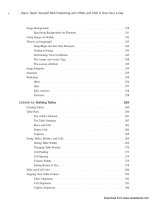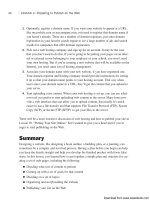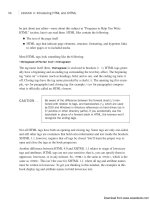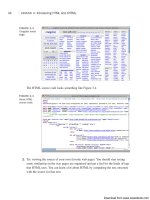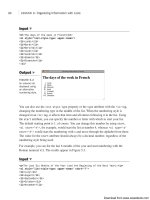Tự học HTML và CSS trong 1 giờ - part 5 doc
Bạn đang xem bản rút gọn của tài liệu. Xem và tải ngay bản đầy đủ của tài liệu tại đây (603.25 KB, 10 trang )
ptg
An Overview of Some Popular Browsers
This section describes the most popular browsers currently on the Web. They’re in no
way the only browsers available, and if the browser you’re using isn’t listed here, don’t
feel that you have to use one of these. Whichever browser you have is fine as long as it
works for you.
Microsoft Internet Explorer
Microsoft’s browser, Microsoft Internet Explorer, is included with Microsoft Windows.
Because Windows has the largest market share, Internet Explorer is the most popular
web browser. However, many users choose to replace Internet Explorer with other
browsers because of security concerns and greater support for web standards and newer
capabilities.
16
LESSON 1: Navigating the World Wide Web
If you’re serious about web design, you should install all the popu-
lar browsers on your system and use them to view your pages
after you’ve published them. That way, you can make sure that
everything is working properly. Even if you don’t use a particular
browser on a day-to-day basis, your site will be visited by people
who do. If you are interested in checking cross-browser compatibil-
ity issues, start with Microsoft Internet Explorer and Mozilla
Firefox, and include Google Chrome, too.
The percentage of users who use Internet Explorer varies widely from site to site.
Current estimates are that various versions of Internet Explorer comprise about 55% of
the browser market, but the browser usage varies widely from site to site. Figure 1.5
shows Internet Explorer running under Windows 7.
One other important point to make about Internet Explorer is that the different versions
of IE differ greatly. Version 8 of Internet Explorer was released in 2009, but many users
haven’t upgraded from IE 7 or even IE 6. IE differs widely between versions, so to get a
site to work properly, you need to test in each version. Web publishers are just starting to
drop support for IE 6, and Microsoft recommends that all users upgrade to a newer version.
NOTE
Download from www.wowebook.com
ptg
Mozilla Firefox
Mozilla Firefox is a free, open source web browser that enjoys more than 30% of the
browser market as of June, 2010. Netscape Navigator was the first popular commercial
web browser. Version 1.0 was released in 1994. In 1998, Netscape Communications
opened the source code to its web browser and assigned some staff members to work on
making it better. Seven years and many releases later, the result of that effort was Mozilla
Firefox. Netscape Communications, since acquired by America Online, no longer has
any official ties to the Mozilla Foundation, which is now an independent nonprofit
organization.
Firefox has become popular in large part because it is free from the security issues that
plague Internet Explorer. In addition, a large number of Firefox extensions improve the
browser experience, and Firefox has done a good job of keeping up with web standards
as they have evolved. Firefox is available for Windows, Mac OS X, and Linux and is a
free download at .
I recommend that you use Firefox as you work through this book, for two reasons. The
first is that there are a number of Firefox add-ons that will make your life much easier
when you develop websites. I discuss them in Lesson 2. The second is that getting your
pages to work in Firefox is a good place to start before you test them in other browsers.
Generally speaking, it’s easier to make a page that works in Firefox work in Internet
Explorer than it is to make a page that works in Internet Explorer work in Firefox (along
with the other browsers).
Web Browsers
17
1
FIGURE 1.5
Microsoft
Internet Explorer
(Windows 7).
Download from www.wowebook.com
ptg
Apple Safari
Safari is the default browser for OS X. There is also a version that’s available for
Windows, and a mobile version of this browser is installed on the Apple iPhone. It is
based on open source technology, and its support for web standards is at a similar level
to Firefox. Right now, Safari has about 5% of the browser market.
Google Chrome
Google Chrome is the new kid on the block. It uses the same HTML engine as Safari, an
open source engine called WebKit. Google Chrome is known for offering very high per-
formance, and has some features that prevent it from crashing as often as other browsers.
It’s a free download and despite that it was released at the end of 2008, Chrome users
make up about 5% of the total.
Other Browsers
When it comes to browsers, Microsoft Internet Explorer and Mozilla Firefox are the big
two. And in terms of market share, Internet Explorer has the majority, but plenty of other
browsers are floating around, too. You’d think that given that the browser market has
been dominated by Microsoft or Netscape almost since its inception, there wouldn’t be a
lot of other browsers out there, but that’s not the case.
For example, Opera ( has a niche market. It’s small, fast,
free, and available for a number of platforms, including Windows, Mac OS X, and
Linux. It’s also standards-compliant. For UNIX users who use KDE, there’s Konqueror.
There are various Mozilla offshoots, such as Camino for Mac OS X. Likewise, com-
mand-line browsers such as Lynx and Links are available to provide an all-text view of
web pages. There are also a number of browsers that provide access to the Web for peo-
ple with various special needs; I discuss them in detail in Lesson 19, “Designing for the
Real World.” It makes sense to code to common standards to accommodate all these
types of browsers.
Using the Browser to Access Other Services
Internet veterans know that there are dozens of different ways to get information: FTP,
Usenet news, and email. Before the Web became as popular as it is now, you had to use a
different tool for each of these, all of which used different commands. Although all these
choices made for a great market for How to Use the Internet books, they weren’t easy to
use.
18
LESSON 1: Navigating the World Wide Web
Download from www.wowebook.com
ptg
Web browsers changed that. Although the Web is its own information system with its
own Internet protocol (the Hypertext Transfer Protocol or HTTP), web browsers can read
files from other Internet services also. Even better, you can create links to information on
those systems just as you would create links to web pages. This process is seamless and
available through a single application.
To point your browser to different kinds of information on the Internet, you use
different kinds of URLs. Most URLs start with http:, which indicates a file at an actual
website. To download a file from a public site using FTP, you’d use a URL like
ftp://_name_of_site/directory/filename. You can also view the contents of a directory
on a publicly accessible FTP site using an ftp: URL that ends with a directory name.
Figure 1.6 shows a listing of files from the iBiblio FTP site at />Web Servers
19
1
FIGURE 1.6
A listing of files
and directories
available at the
iBiblio FTP site.
To access a Usenet newsgroup through your web browser (thereby launching an
external news-reading program), you can simply enter a news: URL, such as
news:alt.usage.english.
You’ll learn more about different kinds of URLs in Lesson 6, “Adding Links to Your
Web Pages.”
Web Servers
To view and browse pages on the Web, all you need is a web browser. To publish pages
on the Web, you need a web server.
Download from www.wowebook.com
ptg
A web server is the program that runs on a computer and is responsible for replying to
web browser requests for files. You need a web server to publish documents on the Web.
One point of confusion is that the computer on which a server program runs is also
referred to as a server. So, when someone uses the term web server, she could be refer-
ring to a program used to distribute web pages or the computer on which that program
runs.
When you use a browser to request a page on a website, that browser makes a web con-
nection to a server using HTTP. The server accepts the connection, sends the contents of
the requested files, and then closes the connection. The browser then formats the infor-
mation it got from the server.
On the server side, many different browsers can connect to the same server to get the
same information. The web server is responsible for handling all these requests.
Web servers do more than just serve files. They’re also responsible for managing form
input and for linking forms and browsers with programs such as databases running on the
server.
As with browsers, many different servers are available for many different platforms, each
with many different features. For now, all you need to know is what the server is there
for; you’ll learn more about web servers in Lesson 20, “Putting Your Site Online.”
These days, a lot of people make websites without uploading pages to a web server. They
publish blogs using any of a number of popular services, or they use a content manage-
ment system of some kind, or they publish pages on a wiki. Even using Twitter and post-
ing status updates on Facebook are forms of web publishing. Regardless of the
application you use to publish information on the Web, it is likely to be published as
HTML, and understanding how HTML works can help you achieve the results you
desire.
Uniform Resource Locators
As you learned earlier, a URL is a pointer to some bit of data on the Web, be it a web
document, a file available via FTP, a posting on Usenet, or an email address. The URL
provides a universal, consistent method for finding and accessing information.
In addition to typing URLs directly into your browser to go to a particular page, you also
use URLs when you create a hypertext link within a document to another document. So,
any way you look at it, URLs are important to how you and your browser get around on
the Web.
20
LESSON 1: Navigating the World Wide Web
Download from www.wowebook.com
ptg
URLs contain information about the following:
n
How to get to the information (which protocol to use: FTP, HTTP, or file)
n
The Internet hostname of the computer where the content is stored
(www.ncsa.uiuc.edu, ftp.apple.com, netcom16.netcom.com, and so on)
n
The directory or other location on that site where the content is located
You also can use special URLs for tasks such as sending mail to people (called Mailto
URLs) and running JavaScript code. You’ll learn all about URLs and what each part
means in Lesson 6.
Summary
To publish on the Web, you have to understand the basic concepts that make up the parts
of the Web. In this lesson, you learned three major concepts. First, you learned about a
few of the more useful features of the Web for publishing information. Second, you
learned about web browsers and servers and how they interact to deliver web pages.
Third, you learned about what a URL is and why it’s important to web browsing and
publishing.
Workshop
Each lesson in this book contains a workshop to help you review the topics you learned.
The first section of this workshop lists some common questions about the Web. Next,
you’ll answer some questions that I’ll ask you about the Web. The answers to the quiz
appear in the next section. At the end of each lesson, you’ll find some exercises that can
help you retain the information you learned about the Web.
Q&A
Q Who runs the Web? Who controls all these protocols? Who’s in charge of all
this?
A No single entity owns or controls the World Wide Web. Given the enormous num-
ber of independent sites that supply information to the Web, for any single organi-
zation to set rules or guidelines would be impossible. Two groups of organizations,
however, have a great influence over the look and feel and direction of the Web
itself.
The first is the World Wide Web Consortium (W3C), based at Massachusetts
Institute of Technology in the United States and INRIA in Europe. The W3C is
Workshop
21
1
Download from www.wowebook.com
ptg
made up of individuals and organizations interested in supporting and defining the
languages and protocols that make up the Web (HTTP, HTML, XHTML, and so
on). It also provides products (browsers, servers, and so on) that are freely avail-
able to anyone who wants to use them. The W3 Consortium is the closest anyone
gets to setting the standards for and enforcing rules about the World Wide Web.
You can visit the Consortium’s home page at />The second group of organizations that influences the Web is the browser develop-
ers themselves, most notably Microsoft and the Mozilla Foundation. The competi-
tion to be the most popular and technically advanced browser on the Web can be
fierce. Although both organizations claim to support and adhere to the guidelines
proposed by the W3C, both also include their own new features in new versions of
their software—features that sometimes conflict with each other and with the work
the W3C is doing.
Things still change pretty rapidly on the Web. The popular browsers are finally
converging to support many of the standards defined by the W3C, so writing to
those standards will work most of the time. I talk about the exceptions throughout
this book.
Q I’ve heard that the Web changes so fast that it’s almost impossible to stay cur-
rent. Is this book doomed to be out-of-date the day it’s published?
A Although it’s true that things do change on the Web, the vast majority of the infor-
mation in this book can serve you well far into the future. HTML is as stable now
as it has ever been, and when you learn the core technologies of Hypertext Markup
Language (HTML), Cascading Style Sheets (CSS), and JavaScript, you can add on
other things at your leisure.
Quiz
1. What’s a URL?
2. What’s required to publish documents on the Web?
Quiz Answers
1. A URL, or uniform resource locator, is an address that points to a specific docu-
ment or bit of information on the Internet.
2. You need access to a web server. Web servers, which are programs that serve up
documents over the Web, reply to web browser requests for files and send the
requested pages to many different types of browsers. They also manage form input
and handle database integration.
22
LESSON 1: Navigating the World Wide Web
Download from www.wowebook.com
ptg
Exercises
1. Try navigating to each of the different types of URLs mentioned in this lesson
(http:, ftp:, and news:). Some links you might want to try are
and .
2. Download a different browser than the one you ordinarily use and try it out for a
while. If you’re using Internet Explorer, try out Firefox, Chrome, Safari, or even a
command-line browser such as Lynx or Links. To see how things have changed
and how some users who don’t upgrade their browser experience the Web, down-
load an old browser from and try it out.
Workshop
23
1
Download from www.wowebook.com
ptg
This page intentionally left blank
Download from www.wowebook.com
ptg
LESSON 2
Preparing to Publish
on the Web
When you write a book, a paper, an article, or even a memo, you usually
don’t just jump right in with the first sentence and then write it through to
the end. The same goes with the visual arts—you don’t normally start
from the top-left corner of the canvas or page and work your way down to
the bottom right.
A better way to write, draw, or design a work is to do some planning
beforehand—to know what you’re going to do and what you’re trying to
accomplish, and to have a general idea or rough sketch of the structure
of the piece before you jump in and work on it.
Just as with more traditional modes of communication, the process of
writing and designing web pages takes some planning and thought before
you start flinging text and graphics around and linking them wildly to each
other. It’s perhaps even more important to plan ahead with web pages
because trying to apply the rules of traditional writing or design to online
hypertext often results in documents that are either difficult to under-
stand and navigate online or that simply don’t take advantage of the fea-
tures that hypertext provides. Poorly organized web pages also are
difficult to revise or to expand.
The other question you’ll want to ask is where your website will be
hosted. In this lesson, I explain how to make provisions for putting your
site on the Web. I describe some of the things you should think about
before you begin developing your web pages. Specifically, you need to do
the following:
n
Learn the differences between a web server, a website, a web
page, and a home page.
n
Think about the sort of information (content) you want to put on
the Web.
Download from www.wowebook.com