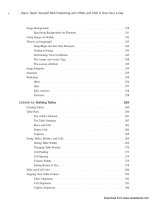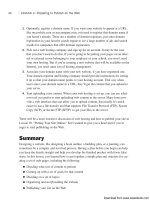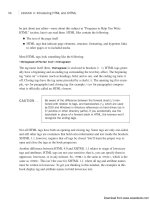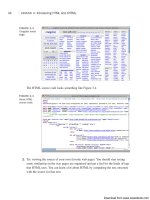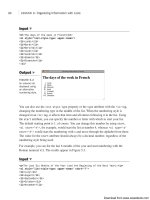Tự học HTML và CSS trong 1 giờ - part 8 pdf
Bạn đang xem bản rút gọn của tài liệu. Xem và tải ngay bản đầy đủ của tài liệu tại đây (607.61 KB, 10 trang )
ptg
1. Optionally, register a domain name. If you want your website to appear at a URL
like mycoolsite.com or mycompany.com, you need to register that domain name if
you haven’t already. There are a number of domain registrars, just enter domain
registration in your favorite search engine to see a large number of ads and search
results for companies that offer domain registration.
2. Pick out a web hosting company and sign up for an account. It may be the case
that you don’t need to do this. If you’re going to be putting your pages on an inter-
nal or external server belonging to your employer or your school, you won’t need
your own hosting. But if you’re creating a new website that will be available on the
Internet, you need some sort of hosting arrangement.
3. Associate your domain name with your new website, if you have registered one.
Your domain registrar and hosting company should provide instructions for setting
it up so that your domain name points to your hosting account. That way when
users enter your domain name in a URL, they’ll get the content that you upload to
your server.
4. Start uploading your content. When your web hosting is set up, you can use what-
ever tool you prefer to start uploading web content to the server. Many hosts pro-
vide a web interface that can allow you to upload content, but usually it’s much
easier to use a file transfer tool that supports File Transfer Protocol (FTP), Secure
Copy (SCP), or Secure FTP (SFTP) to get your files to the server.
There will be a more extensive discussion of web hosting and how to publish your site in
Lesson 20, “Putting Your Site Online,” but I wanted to give you a head start if you’re
eager to start publishing on the Web.
Summary
Designing a website, like designing a book outline, a building plan, or a painting, can
sometimes be a complex and involved process. Having a plan before you begin can help
you keep the details straight and help you develop the finished product with fewer false
starts. In this lesson, you learned how to put together a simple plan and structure for cre-
ating a set of web pages, including the following:
n
Deciding what sort of content to present
n
Coming up with a set of goals for that content
n
Deciding on a set of topics
n
Organizing and storyboarding the website
n
Publishing your site on the Web
46
LESSON 2: Preparing to Publish on the Web
Download from www.wowebook.com
ptg
With that plan in place, you now can move on to the next few lessons and learn the
specifics of how to write individual web pages, create links between them, and add
graphics and media to enhance the website for your audience.
Workshop
The first section of the workshop lists some of the common questions people ask while
planning a website, along with an answer to each. Following that, you have an opportu-
nity to answer some quiz questions. If you have problems answering any of the questions
in the quiz, go to the next section, where you can find the answers. The exercises help
you formulate some ideas for your own website.
Q&A
Q Getting organized seems like an awful lot of work. All I want to do is make
something simple, and you’re telling me I have to have goals and topics and
storyboards. Are all the steps listed here really necessary?
A If you’re doing something simple, you won’t need to do much, if any, of the stuff I
recommended in this lesson. However, if you’re talking about developing two or
three interlinked pages or more, having a plan before you start can help. If you just
dive in, you might discover that keeping everything straight in your head is too dif-
ficult. And the result might not be what you expected, making it hard for people to
get the information they need out of your website and making it difficult for you to
reorganize it so that it makes sense. Having a plan before you start can’t hurt, and
it might save you time in the long run.
Q You talked a lot in this lesson about organizing topics and pages, but you said
nothing about the design and layout of individual pages. Why?
A I discuss design and layout later in this book, after you’ve learned more about the
sorts of layout that HTML (the language used for web pages) can do and the stuff
that it just can’t do. You’ll find a whole day and more about page layout and
design in Lesson 18, “Writing Good Web Pages: Do’s and Don’ts.”
Q What if I don’t like any of the basic structures you talked about in this lesson?
A Then design your own. As long as your visitors can find what they want or do what
you want them to do, no rules say you must use a hierarchy or a linear structure. I
presented these structures only as potential ideas for organizing your web pages.
Workshop
47
2
Download from www.wowebook.com
ptg
Quiz
1. How would you briefly define the meaning of the terms website, web server, and
web pages?
2. In terms of web publishing, what’s the meaning of the term home page?
3. After you set a goal or purpose for your website, what’s the next step to designing
your pages?
4. Regardless of the navigation structure you use in your website, there’s one link that
should typically appear on each of your web pages. What is it?
5. What’s the purpose of a storyboard?
Quiz Answers
1. A website is one or more web pages linked together in a meaningful way. A web
server is the actual computer that stores the website (or confusingly enough, the
piece of software that responds to requests for pages from the browser). Web pages
are the individual elements of the website, like a page is to a book.
2. A home page, in terms of web publishing, is the entry point to the rest of the pages
in your website (the first or topmost page).
3. After you set a goal or purpose for your website, you should try to organize your
content into topics or sections.
4. You should try to include a link to your home page on each of the pages in your
website. That way, users can always find their way back home if they get lost.
5. A storyboard provides an overall outline of what the website will look like when
it’s done. It helps organize your web pages in a way that works for you. They are
most beneficial for larger websites.
Exercises
1. Come up with a list of several goals that your visitors might have for your web
pages. The clearer your goals, the better.
2. After you set your goals, visit sites on the Web that cover topics similar to those
you want to cover in your own website. As you examine the sites, ask yourself
whether they’re easy to navigate and have good content. Then make a list of what
you like about the sites. How would you make your website better?
48
LESSON 2: Preparing to Publish on the Web
Download from www.wowebook.com
ptg
LESSON 3
Introducing HTML and
XHTML
After finishing up the discussions about the World Wide Web and getting
organized, with a large amount of text to read and concepts to digest,
you’re probably wondering when you’re actually going to get to write a web
page. That is, after all, why you bought this book. Wait no longer! In this
lesson, you get to create your first (albeit brief) web page, learn about
HTML (the language for writing web pages), and learn about the following:
n
What HTML is and why you have to use it
n
What you can and cannot do when you design HTML pages
n
What HTML tags are and how to use them
n
How to write pages that conform to the XHTML standard
n
How you can use Cascading Style Sheets to control the look and
feel of your pages
Download from www.wowebook.com
ptg
What HTML Is (And What It Isn’t)
Take note of just one more thing before you start actually writing web pages. You should
know what HTML is, what it can do, and most important, what it can’t do.
HTML stands for Hypertext Markup Language. HTML was based on the Standard
Generalized Markup Language (SGML), a much larger, more complicated document-
processing system. To write HTML pages, you won’t need to know much about SGML.
However, knowing that one of the main features of SGML is that it describes the general
structure of the content inside documents—rather than its actual appearance on the page
or onscreen—does help. This concept might be a bit foreign to you if you’re used to
working with WYSIWYG (What You See Is What You Get) editors such as Adobe’s
Dreamweaver or Microsoft FrontPage, so let’s go over the information carefully.
HTML Describes the Structure of a Page
HTML, by virtue of its SGML heritage, is a language for describing the structure of a
document, not its actual presentation. The idea here is that most documents have com-
mon elements—for example, titles, paragraphs, and lists. Before you start writing, there-
fore, you can identify and define the set of elements in that document and name them
appropriately (see Figure 3.1).
50
LESSON 3: Introducing HTML and XHTML
Paragraph
Bulleted list
Paragraph
Heading
FIGURE 3.1
Document
elements.
If you’ve worked with word processing programs that use style sheets (such as Microsoft
Word) or paragraph catalogs (such as FrameMaker), you’ve done something similar;
each section of text conforms to one of a set of styles that are predefined before you start
working.
Download from www.wowebook.com
ptg
HTML defines a set of common styles for web pages: headings, paragraphs, lists, and
tables. It also defines character styles such as boldface and code examples. These styles
are indicated inside HTML documents using tags. Each tag has a specific name and is
set off from the content of the document using a notation that I discuss a bit later.
HTML Does Not Describe Page Layout
When you work with a word processor or page layout program, styles are not just named
elements of a page; they also include formatting information such as the font size and
style, indentation, underlining, and so on. So, when you write some text that’s supposed
to be a heading, you can apply the Heading style to it, and the program automatically
formats that paragraph for you in the correct style.
HTML doesn’t go this far. For the most part, the HTML specification doesn’t say any-
thing about how a page looks when it’s viewed. HTML tags just indicate that an element
is a heading or a list; they say nothing about how that heading or list is to be formatted.
So, as with the magazine example and the layout person who formats your article, the
layout person’s job is to decide how big the heading should be and what font it should be
in. The only thing you have to worry about is marking which section is supposed to be a
heading.
What HTML Is (And What It Isn’t)
51
3
Although HTML doesn’t say much about how a page looks when
it’s viewed, Cascading Style Sheets (CSS) enable you to apply
advanced formatting to HTML tags. HTML has evolved to the point
where web publishers are intended to use CSS for formatting
instructions. I’ll talk about CSS later in this lesson.
Web browsers, in addition to providing the networking functions to retrieve pages from
the Web, double as HTML formatters. When you read an HTML page into a browser
such as Firefox, Safari, or Internet Explorer, the browser interprets, or parses, the HTML
tags and formats the text and images on the screen. The browser has mappings between
the names of page elements and actual styles on the screen; for example, headings might
be in a larger font than the text on the rest of the page. The browser also wraps all the
text so that it fits into the current width of the window.
Different browsers running on diverse platforms might style elements differently. Some
browsers might use different font styles than others. For example, a browser on a desktop
computer might display italics as italics, whereas a handheld device or mobile phone
might use reverse text or underlining on systems that don’t have italic fonts. Or it might
put a heading in all capital letters instead of a larger font.
NOTE
Download from www.wowebook.com
ptg
What this means to you as a web page designer is that the pages you create with HTML
might look different from system to system and from browser to browser. The actual
information and links inside those pages are still there, but the onscreen appearance
changes. You can design a web page so that it looks perfect on your computer system,
but when someone else reads it on a different system, it might look entirely different.
(And it might vbe entirely unreadable.)
52
LESSON 3: Introducing HTML and XHTML
How the Visual Styles for Tags Evolved
In practice, most HTML tags are rendered in a fairly standard manner, on desktop
computers at least. When the earliest browsers were written, somebody decided
that links would be underlined and blue, visited links would be purple, and empha-
sized text would appear in italic. They also made similar decisions about every other
tag. Since then, pretty much every browser maker has followed that convention to a
greater or lesser degree. These conventions blurred the line separating structure
from presentation, but in truth it still exists, even if it’s not obvious.
Why It Works This Way
If you’re used to writing and designing documents that will wind up printed on paper,
this concept might seem almost perverse. No control over the layout of a page? The
whole design can vary depending on where the page is viewed? This is awful! Why on
earth would a system work like this?
Remember in Lesson 1, “Navigating the World Wide Web,” when I mentioned that one
of the cool things about the Web is that it’s cross-platform and that web pages can be
viewed on any computer system, on any size screen, with any graphics display? If the
final goal of web publishing is for your pages to be readable by anyone in the world, you
can’t count on your readers having the same computer systems, the same screen size, the
same number of colors, or the same fonts that you have. The Web takes into account all
these differences and enables all browsers and all computer systems to be on equal
ground.
The Web, as a design medium, is not a new form of paper. The Web is an entirely differ-
ent medium, with its own constraints and goals that are different from working with
paper. The most important rules of web page design, as I’ll keep harping on throughout
this book, are the following:
Download from www.wowebook.com
ptg
Throughout this book, I’ll show you examples of HTML code and what they look like
when displayed.
How Markup Works
HTML is a markup language. Writing in a markup language means that you start with
the text of your page and add special tags around words and paragraphs. The tags indi-
cate the different parts of the page and produce different effects in the browser. You learn
more about tags and how they’re used in the next section.
HTML has a defined set of tags you can use. You can’t make up your own tags to create
new styles or features. And just to make sure that things are confusing, various browsers
support different sets of tags. To further understand this, take a brief look at the history
of HTML.
A Brief History of HTML Tags
HTML 2.0 was the original standard for HTML (a written specification for it is devel-
oped and maintained by the W3C) and the set of tags that all browsers must support.
Most of the tags in that original specification are still supported. In the next few lessons,
you primarily learn to use tags that were first introduced in HTML 2.0.
The HTML 3.2 specification was developed in early 1996. Several software vendors,
including IBM, Microsoft, Netscape Communications Corporation, Novell, SoftQuad,
Spyglass, and Sun Microsystems, joined with the W3C to develop this specification.
Some of the primary additions to HTML 3.2 included features such as tables, applets,
and text flow around images.
What HTML Is (And What It Isn’t)
53
3
Do design your pages so that they
work in most browsers.
Do focus on clear, well-structured
content that’s easy to read and
understand.
Don’t design your pages based on
what they look like on your computer
system and on your browser.
DO DON’T
The enhancements introduced in HTML 3.2 are covered later in
this book. You learn more about tables in Lesson 10, “Building
Tables.” Lesson 12, “Integrating Multimedia: Sound, Video, and
More,” tells you how to use Java applets.
NOTE
Download from www.wowebook.com
ptg
HTML 4.0, first introduced in 1997, incorporated many new features that gave designers
greater control over page layout than HTML 2.0 and 3.2. Like HTML 2.0 and 3.2, the
W3C maintains the HTML 4.0 standard.
Framesets (originally introduced in Netscape 2.0) and floating frames (originally intro-
duced in Internet Explorer 3.0) became an official part of the HTML 4.0 specification.
Framesets are discussed in more detail in Lesson 17, “Working with Frames and Linked
Windows.” We also see additional improvements to table formatting and rendering. By
far, however, the most important change in HTML 4.0 was its increased integration with
style sheets.
54
LESSON 3: Introducing HTML and XHTML
If you’re interested in how HTML development is working and just
exactly what’s going on at the W3C, check out the pages for HTML
at the Consortium’s site at
/>At one time, Microsoft and Netscape were releasing new versions of their browsers fre-
quently, competing to see who could add the most compelling new features to HTML
without waiting for the standards process to catch up. These days, browser releases in the
browser market are growing. Microsoft Internet Explorer and Mozilla Firefox are popu-
lar, and other browsers such as Apple Safari, Google Chrome, and Opera are in the mix,
too. Although they release new versions frequently, all of them are focused on imple-
menting web standards instead of introducing nonstandard features of their own. The
most important recent development, however, has been the expansion of the Web onto
mobile devices. Mobile phones and other devices are growing more powerful and popu-
lar, and it is becoming more important for web developers to consider these platforms
when designing their browsers.
The extra work involved in dealing with variations between browsers and platforms has
been a headache for web developers for a long time. Keeping track of all this information
can be confusing. Throughout this book, as I introduce each tag, I explain any browser-
specific issues you may encounter.
The Current Standard: XHTML 1.1
XHTML 1.1 is written in Extensible Markup Language (XML), and is the current
standard that most web developers adhere to. The X stands for XML, which is another
markup standard derived from SGML. The main difference from HTML is that XML
has strict rules for document structure. Whereas HTML 4 was forgiving of unclosed
NOTE
Download from www.wowebook.com
ptg
elements, for an XML document to be valid, every tag must be closed, every attribute
must have a value, and more. XHTML 1.1 requires that HTML documents also be valid
XML.
Technically, XHTML 1.1 and HTML 4.01 are very similar. The tags and attributes are
almost the same, but a few simple rules have to be followed to make sure that a docu-
ment complies with the XHTML 1.1 specification. Throughout this book, I explain how
to deal with the different HTML tags to ensure that your pages are readable and still look
good in all kinds of browsers.
The Future Standard: HTML5
The W3C HTML Working Group is busy creating a new standard for HTML: HTML5.
The goal of HTML5 is to introduce new elements that more accurately reflect the state of
the Web as it exists now. These elements include things like <header> and <footer> for
the page header and footer, respectively.
HTML5 does not demand that web pages be valid XML, relaxing some of the rules that
XHTML 1.0 imposed. However, today’s valid HTML or XHTML will still be valid in
HTML5 when it’s fully adopted.
Most browsers have already begun to support the new features in HTML5, even though
the specification has not been finalized. I’ll explain what you can do with HTML5 now
and what you’ll need to do as browser support for HTML5 expands.
One of the most important differences between HTML5 and earlier HTML specifications
is that HTML5 is being created with the cooperation of the browser makers. In the past,
support for HTML specifications among browser vendors has been uneven at best. Only
features that the browser vendors have committed to support will be included in HTML5.
If agreement cannot be reached on a particular feature, that feature will not be included
in a specification. The hope is that at the end of the HTML5 process, web developers
will have a specification they can count on to work from.
Finally, HTML5 removes many elements that had been introduced in previous standards
but are now superseded by Cascading Style Sheets. Some of these tags were deprecated
in previous standards—HTML5 drops them entirely.
What HTML Files Look Like
Pages written in HTML are plain text files (ASCII), which means that they contain no
platform- or program-specific information. Any editor that supports text (which should
What HTML Files Look Like
55
3
Download from www.wowebook.com