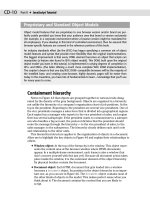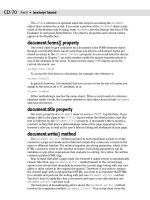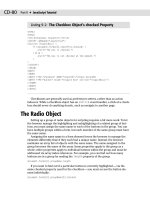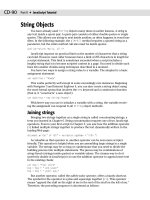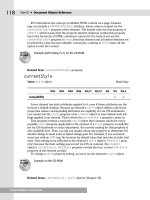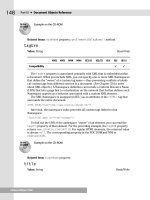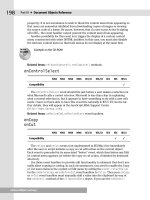JavaScript Bible, Gold Edition part 9 doc
Bạn đang xem bản rút gọn của tài liệu. Xem và tải ngay bản đầy đủ của tài liệu tại đây (143.27 KB, 10 trang )
CD-10
Part II ✦ JavaScript Tutorial
Containment hierarchy
Notice in Figure 4-6 that objects are grouped together in various levels desig-
nated by the density of the gray background. Objects are organized in a hierarchy,
not unlike the hierarchy of a company’s organization chart of job positions. At the
top is the president. Reporting to the president are several vice presidents. One of
the vice presidents manages a sales force that is divided into geographical regions.
Each region has a manager who reports to the vice president of sales; each region
then has several salespeople. If the president wants to communicate to a salesper-
son who handles a big account, the protocol dictates that the president should
route the message through the hierarchy — to the vice president of sales; to the
sales manager; to the salesperson. The hierarchy clearly defines each unit’s role
and relationship to the other units.
This hierarchical structure applies to the organization of objects in a document.
Allow me to highlight the key objects in Figure 4-6 and explain their relationships to
others.
✦ Window object: At the top of the hierarchy is the window. This object repre-
sents the content area of the browser window where HTML documents
appear. In a multiple-frame environment, each frame is also a window (but
don’t concern yourself with this just yet). Because all document action takes
place inside the window, it is the outermost element of the object hierarchy.
Its physical borders contain the document.
✦ Document object: Each HTML document that gets loaded into a window
becomes a
document object. Its position in the object hierarchy is an impor-
tant one, as you can see in Figure 4-6. The
document object contains most of
the other kinds of objects in the model. This makes perfect sense when you
think about it: The document contains the content that you are likely to
script.
Proprietary and Standard Object Models
Object model features that are proprietary to one browser version and/or brand are per-
fectly usable provided you know that your audience uses that brand or version exclusively
(for example, in a corporate environment where a browser version might be mandated for
all employees). If you develop in this kind of controlled environment, then be assured that
browser-specific features are covered in the reference portions of this book.
An industry standards effort (by the W3C) has begun specifying a common set of object
model features and syntax that provide more flexibility than the original implementations.
The biggest improvement is that every HTML element becomes an object that scripts can
manipulate (a feature also found in IE4’s object model). This DOM, built upon the original
object model you learn in this tutorial, is implemented in varying degrees of completion in
IE5+ and NN6+ (the latter offering a much more complete W3C DOM implementation).
The scripter’s dream is that one day W3C DOM–compatible browsers will be the majority of
the installed base, and creating cross-browser, highly dynamic pages will be easier than
today. In the meantime, you have lots of fundamentals to learn — knowledge that you’ll use
for many years to come.
CD-11
Chapter 4 ✦ Browser and Document Objects
✦ Form object: Users don’t see the beginning and ending of forms on a page, only
their elements. But a form is a distinct grouping of content inside an HTML
document. Everything that is inside the
<FORM> </FORM> tag set is part of
the form object. A document might have more than one pair of
<FORM> tags if
dictated by the page design. If so, the map of the objects for that particular
document has two form objects instead of the one that appears in Figure 4-6.
✦ Form control elements: Just as your HTML defines form elements within the
confines of the
<FORM> </FORM> tag pair, so does a form object contain all
the elements defined for that object. Each one of those form elements — text
fields, buttons, radio buttons, checkboxes, and the like — is a separate object.
Unlike the one-of-everything model shown in Figure 4-6, the precise model for
any document depends on the HTML tags in the document.
When a Document Loads
Programming languages, such as JavaScript, are convenient intermediaries
between your mental image of how a program works and the true inner workings of
the computer. Inside the machine, every word of a program code listing influences
the storage and movement of bits (the legendary 1s and 0s of the computer’s
binary universe) from one RAM storage slot to another. Languages and object mod-
els are inside the computer (or, in the case of JavaScript, inside the browser’s area
of the computer) to make it easier for programmers to visualize how a program
works and what its results will be. The relationship reminds me a lot of knowing
how to drive an automobile from point A to point B without knowing exactly how an
internal combustion engine, steering linkages, and all that other internal “stuff”
works. By controlling high-level objects such as the ignition key, gearshift, gas
pedal, brake, and steering wheel, I can get the results I need.
Of course, programming is not exactly like driving a car with an automatic trans-
mission. Even scripting requires the equivalent of opening the hood and perhaps
knowing how to check the transmission fluid or change the oil. Therefore, now it’s
time to open the hood and watch what happens to the document object model as a
page loads into the browser.
A simple document
Figure 4-7 shows the HTML and corresponding object model for a very simple
document. When this page loads, the browser maintains in its memory a map of the
objects generated by the HTML tags in the document. The
window object is always
there for every document. Every
window object also contains an object called the
location object (it stores information about the URL of the document being
loaded). I’ll skip that object for now, but acknowledge its presence (as a dimmed
box in the diagram) because it is part of the model in the browser memory. Finally,
because a document has been loaded, the browser generates a
document object in
its current map.
CD-12
Part II ✦ JavaScript Tutorial
Figure 4-7: A simple document and object map
In IE4+ and the W3C DOM, every HTML element (such as the H1 element of
Figure 4-7) becomes an object contained by the document. But this tutorial
observes the original model, which turns only a handful (albeit an important
handful) of HTML elements into scriptable objects.
Add a form
Now, I modify the HTML file to include a blank <FORM> tag set and reload the
document. Figure 4-8 shows what happens to both the HTML (changes in boldface)
and the object map as constructed by the browser. Even though no content
appears in the form, the
<FORM> tags are enough to tell the browser to create that
form object. Also note that the form object is contained by the document in the
hierarchy of objects in the current map. This mirrors the structure of the idealized
map shown in Figure 4-6.
Figure 4-8: Adding a form
Add a text input element
I modify and reload the HTML file again, this time including an <INPUT> tag that
defines the text field form element shown in Figure 4-9. As mentioned earlier, the
containment structure of the HTML (the
<INPUT> tag goes inside a <FORM> tag set)
is reflected in the object map for the revised document. Therefore, the window con-
tains a document; the document contains a form; and the form contains a text input
element.
Location
Window
Document
Form
<HTML>
<HEAD><TITLE>
Simple Doc
</TITLE></HEAD>
<BODY>
<H1>Howdy</H1>
<FORM>
</FORM>
</BODY>
</HTML>
Note
Window
Document
Location
<HTML>
<HEAD><TITLE>
Simple Doc
</TITLE></HEAD>
<BODY>
<H1>Howdy</H1>
</BODY>
</HTML>
CD-13
Chapter 4 ✦ Browser and Document Objects
Figure 4-9: Adding a text input element to the form
Add a button element
The last modification I make to the file is to add a button input element to the
same form as the one that holds the text input element (see Figure 4-10). Notice
that the HTML for the button is contained by the same
<FORM> tag set as the text
field. As a result, the object map hierarchy shows both the text field and button
contained by the same
form object. If the map were a corporate organization chart,
the employees represented by the Text and Button boxes would be at the same
level reporting to the same boss.
Figure 4-10: Adding a button element to the same form
Location
Window
Document
Form
Text
<HTML>
<HEAD><TITLE>
Simple Doc
</TITLE></HEAD>
<BODY>
<H1>Howdy</H1>
<FORM>
<INPUT TYPE="text">
<INPUT TYPE="button">
</FORM>
</BODY>
</HTML>
Button
Location
Window
Document
Form
Text
<HTML>
<HEAD><TITLE>
Simple Doc
</TITLE></HEAD>
<BODY>
<H1>Howdy</H1>
<FORM>
<INPUT TYPE="text">
</FORM>
</BODY>
</HTML>
CD-14
Part II ✦ JavaScript Tutorial
Now that you see how objects are created in memory in response to HTML tags,
the next step is to figure out how scripts can communicate with these objects. After
all, scripting is mostly about controlling these objects.
Object References
After a document is loaded into the browser, all of its objects are safely stored in
memory in the containment hierarchy structure specified by the browser’s docu-
ment object model. For a script to control one of those objects, there must be a way
to communicate with an object and find out something about it such as, “Hey, Mr.
Text Field, what did the user type?”
The JavaScript language uses the containment hierarchy structure to let scripts
get in touch with any object in a document. For a moment, pretend you are the
browser with a document loaded into your memory. You have this road map of
objects handy. If a script needs you to locate one of those objects, it would be a big
help if the script showed you what route to follow in the map to reach that object.
That is precisely what an object reference in a script does for the browser.
Object naming
The biggest aid in creating script references to objects is assigning names to
every scriptable object in your HTML. Scriptable browsers, such as modern ver-
sions of Navigator and Internet Explorer, acknowledge an optional tag attribute
called
NAME. This attribute enables you to assign a unique name to each object.
Here are some examples of
NAME attributes added to typical tags:
<FORM NAME=”dataEntry” METHOD=GET>
<INPUT TYPE=”text” NAME=”entry”>
<FRAME SRC=”info.html” NAME=”main”>
The only rules about object names (also called identifiers) are that they
✦ May not contain spaces
✦ Should not contain punctuation except for the underscore character
✦ Must be inside quotes when assigned to the
NAME attribute
✦ Must not start with a numeric character
Think of assigning names the same as sticking nametags on everyone attending a
conference meeting. The name of the object, however, is only one part of the actual
reference that the browser needs to locate the object. For each object, the refer-
ence must include the steps along the object hierarchy from the top down to the
object — no matter how many levels of containment are involved. In other words,
the browser cannot pick out an object by name only. A reference includes the
names of each object along the path from the window to the object. In the
JavaScript language, each successive object name along the route is separated from
another by a period.
CD-15
Chapter 4 ✦ Browser and Document Objects
To demonstrate what real references look like within the context of an object
model you’ve already seen, I retrace the same model steps shown earlier but this
time I show the reference to each object as the document acquires more objects.
A simple document
I start with the model whose only objects are the window (and its location
object) and document from the simple HTML file. Figure 4-11 shows the object map
and references for the two main objects. Every document resides in a window, so to
reference the
window object you start with window. Also fixed in this reference is
the document because there can be only one document per window (or frame).
Therefore, a reference to the
document object is window.document.
Figure 4-11: References to the window and document
Add a form
Modifying the document to include the empty <FORM> tag generates the form
object in the map. If I do the job right, the <FORM> tag also includes a NAME
attribute. The reference to the form object, as shown in Figure 4-12, starts with the
window, wends through the document, and reaches the form, which I call by name:
window.document.formName (the italics meaning that in a real script, I would sub-
stitute the form’s name for
formName).
Location
Window
Document
window
window.document
NAME versus ID Attributes
The HTML 4.0 specification introduces a new way to assign an identifier to HTML elements:
the
ID attribute. The ID attribute is helpful for some aspects of Cascading Style Sheets
(CSS) and Dynamic HTML. Even so, the
NAME attribute is still required for common denom-
inator elements covered in this tutorial — FRAME, FORM, and INPUT elements, for example.
The newest browsers can access an element by name or ID, but authors typically use the
ID
attribute for HTML element objects not shown in Figure 4-6. You can read more about the
ID attribute (and id property) in Chapter 15 after you finish the tutorial.
CD-16
Part II ✦ JavaScript Tutorial
Figure 4-12: Reference to the form object
Add a text input element
As the hierarchy gets deeper, the object reference gets longer. In Figure 4-13, I
add a text input object to the form. The reference to this deeply nested object still
starts at the window level and works its way down to the name I assigned to the
object in its
<INPUT> tag:
window.document.formName.textName.
Figure 4-13: Reference to the text field object
Add a button element
When I add a button to the same form as the text object, the reference
stays the same length (see Figure 4-14). All that changes is the last part of
the reference where the button name goes in place of the text field name:
window.document.formName.buttonName.
Location
Window
Document
Form
Text
window
window.document
window.document.
formName
window.document.
formName.textName
Location
Window
Document
Form
window
window.document
window.document.
formName
CD-17
Chapter 4 ✦ Browser and Document Objects
Figure 4-14: Reference to the button object
About the Dot Syntax
JavaScript uses the period to separate components of a hierarchical reference.
This convention is adopted from Java, which, in turn, based this formatting on the
C language. Every reference typically starts with the most global scope — the win-
dow for client-side JavaScript — and narrows focus with each “dot” (.) delimiter.
If you have not programmed before, don’t be put off by the dot syntax. You are
probably already using it, such as when you access Usenet newsgroups. The
methodology for organizing the thousands of newsgroups is to group them in a
hierarchy that makes it relatively easy to both find a newsgroup and visualize
where the newsgroup you’re currently reading is located in the scheme of things.
Newsgroup organization model
Let me briefly dissect a typical newsgroup address to help you understand dot
syntax:
rec.sport.skating.inline. The first entry (at the left edge) defines the
basic group — recreation — among all the newsgroup categories. Other group cate-
gories, such as
comp and alt, have their own sections and do not overlap with
what goes on in the
rec section. Within the rec section are dozens of subsections,
one of which is
sport. That name distinguishes all the sport-related groups from,
say, the automobile or music groups within recreational newsgroups.
Like most broad newsgroup categories,
rec.sport has many subcategories,
with each one devoted to a particular sport. In this case, it is skating. Other sport
newsgroups include
rec.sport.rugby and rec.sport.snowboarding. Even
within the
rec.sport.skating category, a further subdivision exists to help
narrow the subject matter for participants. Therefore, a separate newsgroup just
for inline skaters exists, just as a group for roller-skating exists (
rec.sport.
skating.roller
). As a narrower definition is needed for a category, a new level is
formed by adding a dot and a word to differentiate that subgroup from the thou-
sands of newsgroups on the Net. When you ask your newsgroup software to view
messages in the
rec.sport.skating.inline group, you’re giving it a map to
follow in the newsgroup hierarchy to go directly to a single newsgroup.
Location
Window
Document
Form
Text
Button
window
window.document
window.document.
formName
window.document.
formName.textName
window.document.
formName.buttonName
CD-18
Part II ✦ JavaScript Tutorial
Another benefit of this syntactical method is that names for subcategories can
be reused within other categories, if necessary. For example, with this naming
scheme, it is possible to have two similarly named subcategories in two separate
newsgroup classifications (such as
rec.radio.scanners and alt.radio.
scanners
). When you ask to visit one, the hierarchical address, starting with the
rec or alt classification, ensures you get to the desired place. Neither collection of
messages is automatically connected with the other (although subscribers fre-
quently cross-post to both newsgroups).
For complete newbies to the Net, this dot syntax can be intimidating. Because
the system was designed to run on UNIX servers (the UNIX operating system is
written in C), the application of a C-like syntax for newsgroup addressing is hardly
surprising.
What Defines an Object?
When an HTML tag defines an object in the source code, the browser creates a
slot for that object in memory as the page loads. But an object is far more complex
internally than, say, a mere number stored in memory. The purpose of an object is
to represent some “thing.” Because in JavaScript you deal with items that appear in
a browser window, an object may be an input text field, a button, or the whole
HTML document. Outside of the pared-down world of a JavaScript browser, an
object can also represent abstract entities, such as a calendar program’s appoint-
ment entry or a layer of graphical shapes in a drawing program.
Every object is unique in some way, even if two or more objects look identical to
you in the browser. Three very important facets of an object define what it is, what
it looks like, how it behaves, and how scripts control it. Those three facets are
properties, methods, and event handlers. They play such key roles in your future
JavaScript efforts that the Quick Reference in Appendix A summarizes the proper-
ties, methods, and event handlers for each object in the object models imple-
mented in various browser generations. You might want to take a quick peek at that
road map of the original object model if for no other reason than to gain an appreci-
ation for the size of the scripting vocabulary that this tutorial covers.
Properties
Any physical object you hold in your hand has a collection of characteristics
that defines it. A coin, for example, has shape, diameter, thickness, color, weight,
embossed images on each side, and any number of other attributes that distinguish
it from, say, a feather. Each of those features is called a property. Each property has
a value of some kind attached to it (even if the value is empty or null). For example,
the shape property of a coin might be “circle”—in this case, a text value. In con-
trast, the denomination property is most likely a numeric value.
You may not have known it, but if you’ve written HTML for use in a scriptable
browser, you have set object properties without writing one iota of JavaScript. Tag
attributes are the most common way to set an HTML object’s initial properties. The
presence of JavaScript often adds optional attributes whose initial values you can
set when the document loads. For example, the following HTML tag defines a
button object that assigns two property values:
<INPUT TYPE=”button” NAME=”clicker” VALUE=”Hit Me ”>
CD-19
Chapter 4 ✦ Browser and Document Objects
In JavaScript parlance, then, the name property holds the word “clicker,” while
the
value property is the text that appears on the button label, “Hit Me. . . .” In
truth, a button has more properties than just these, but you don’t have to set every
property for every object. Most properties have default values that are automati-
cally assigned if nothing special is set in the HTML or later from a script.
The contents of some properties can change while a document is loaded and the
user interacts with the page. Consider the following text input tag:
<INPUT TYPE=”text” NAME=”entry” VALUE=”User Name?”>
The name property of this object is the word “entry.” When the page loads, the
text of the
VALUE attribute setting is placed in the text field — the automatic behav-
ior of an HTML text field when the
VALUE attribute is specified. But if a user enters
some other text into the text field, the
value property changes — not in the HTML,
but in the memory copy of the object model that the browser maintains. Therefore,
if a script queries the text field about the content of the
value property, the
browser yields the current setting of the property — which isn’t the one specified
by the HTML if a user changes the text.
To gain access to an object’s property, you use the same kind of dot syntax,
hierarchical addressing scheme you saw earlier for objects. A property is contained
by its object, so the reference to it consists of the reference to the object plus one
more extension naming the property. Therefore, for the button and text object tags
just shown, references to various properties are
document.formName.clicker.name
document.formName.clicker.value
document.formName.entry.value
You may wonder what happened to the window part of the reference. It turns out
that there can be only one document contained in a window, so references to
objects inside the document can omit the
window portion and start the reference
with
document. You cannot omit the document object, however, from the reference.
In IE4+, you can reference an element object by simply referring to the element’s
ID
attribute if one is assigned. Even so, I strongly recommend spelling out references
so that your code is easier to read and understand long after you’ve written it.
Notice, too, that the button and text fields both have a property named
value.
These properties represent very different attributes for each object. For the button,
the property determines the button label; for the text field, the property reflects the
current text in the field. You now see how the (sometimes lengthy) hierarchical
referencing scheme helps the browser locate exactly the object and property your
script needs. No two items in a document can have identical references even
though parts of these references may have the same component names.
Methods
If a property is like a descriptive adjective for an object, then a method is a verb.
A method is all about action related to the object. A method either does something
to the object or with the object that affects other parts of a script or document.
They are commands of a sort, but whose behaviors are tied to a particular object.
An object can have any number of methods associated with it (including none at
all). To set a method into motion (usually called invoking a method), a JavaScript
statement must include a reference to it — via its object with a pair of parentheses
after the method name — as in the following examples: