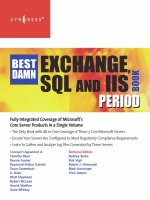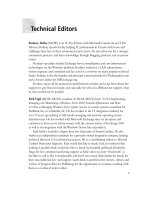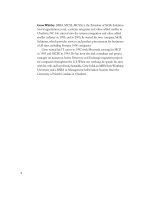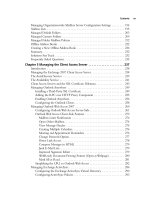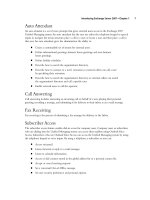Exxhange SQL And IIS- P9 pps
Bạn đang xem bản rút gọn của tài liệu. Xem và tải ngay bản đầy đủ của tài liệu tại đây (200.38 KB, 5 trang )
Introducing Exchange Server 2007 • Chapter 1 7
Auto Attendant
An auto attendant is a set of voice prompts that gives external users access to the Exchange 2007
Unifi ed Messaging system. An auto attendant lets the user use either the telephone keypad or speech
inputs to navigate the menu structure, place a call to a user, or locate a user and then place a call to
that user. An auto attendant gives the administrator the ability to:
■
Create a customizable set of menus for external users.
■
Defi ne informational greetings, business hours greetings, and non-business
hours greetings.
■
Defi ne holiday schedules.
■
Describe how to search the organization’s directory.
■
Describe how to connect to a user’s extension so external callers can call a user
by specifying their extension.
■
Describe how to search the organization’s directory so external callers can search
the organization’s directory and call a specifi c user.
■
Enable external users to call the operator.
Call Answering
Call answering includes answering an incoming call on behalf of a user, playing their personal
greeting, recording a message, and submitting it for delivery to their inbox as an e-mail message.
Fax Receiving
Fax receiving is the process of submitting a fax message for delivery to the Inbox.
Subscriber Access
The subscriber access feature enables dial-in access for company users. Company users or subscribers
who are dialing into the Unifi ed Messaging system can access their mailbox using Outlook Voice
Access. Subscribers who use Outlook Voice Access can access the Unifi ed Messaging system by using
the telephone keypad or voice inputs. By using a telephone, a subscriber or user can:
■
Access voicemail.
■
Listen, forward, or reply to e-mail messages.
■
Listen to calendar information.
■
Access or dial contacts stored in the global address list or a personal contact list.
■
Accept or cancel meeting requests.
■
Set a voicemail Out-of-Offi ce message.
■
Set user security preferences and personal options.
8 Chapter 1 • Introducing Exchange Server 2007
The Unifi ed Messaging Server role integrates Exchange Server 2007 with your organization’s existing
telephony network and brings the features found in Unifi ed Messaging to the core of the Exchange Server
product line. (For more information about the new Unifi ed Messaging role, see Chapter 11).
Edge Transport Server Role
The Exchange Product Group developed the Edge Transport Server to give enterprises powerful
out-of-the-box protection against spam without needing to invest in a third-party solution. The
messaging hygiene features in the Edge Transport Server role are agent-based and consist of multiple
fi lters that are frequently updated.
Although the primary role of the Edge Transport Server is to route mail and perform message
hygiene, it also includes features that allow you to rewrite SMTP addresses, confi gure transport rules,
enable journaling, and associate company disclaimers.
The Edge Transport Server can also be used to set up a business-to-business domain security
relationship, thereby reducing management overhead that might otherwise be required to provide
domain security between two business partners. Domain security enables message-level encryption
and digital signatures, and ad hoc business-to-business and partner-to-partner message security.
The Edge Transport Server uses Active Directory Application Mode (ADAM) to store the
required Active Directory data, including Accepted Domains, Recipients, Safe Senders, Send
Connectors, and a Hub Transport Server list (used to generate dynamic connectors so that they
don’t have to be created manually). The Active Directory data is replicated to the Edge Transport
Server using an EdgeSync service that runs on the Hub Transport Server on the internal network.
Since the EdgeSync service uses Lightweight Directory Access Protocol (LDAP) for replication, you
only need to open two additional ports (besides port 25 used for SMTP) for Edge Server to internal
Hub Transport Server communication (default ports 50389 and 50636, respectively). (For more
information about the Edge Transport Server role, see Chapter 7).
New Management Approach
Exchange Server 2007 will make your job as Exchange administrators much easier and more effective
than in previous versions of Exchange.
EMC Console
The Exchange Management Console (EMC) is one of the most notable additions to Exchange
Server 2007. The EMC is a complete rewrite of the Exchange System Manager user interface
navigation tree. The Exchange Product group needed to organize the eight levels of tree navigation
in Exchange Server 2003, so they developed the console with the goal of making it simple, intuitive,
and more organized, using less nesting in hopes of reducing the learning curve, and effectively
organizing all actions while maintaining strict consistency. In order to accomplish this goal, the
Exchange Product group developed a new graphical user interface (GUI) using MMC 3.0, and
divided the EMC into four different work areas: Console tree, Work pane, Result pane, and Action
pane (see Figure 1.2). In addition, the Console tree is divided into four different work centers,
making navigation much easier. Lastly, the entire console is built on top of the Windows PowerShell,
making all user interface commands visible in shell cmdlets for noting and future scripting.
Introducing Exchange Server 2007 • Chapter 1 9
The following are short descriptions of each of the work panes available in the Exchange 2007
Management Console.
Console Tree
The purpose of the Console tree (located on the left side of the EMC) is to organize nodes based on
the types of server roles that have been deployed in the Exchange Server 2007 organization.
Work Pane
The Work pane (located on the bottom of the EMC) is designed to display objects based on the
server role subnode selected beneath the Server Confi guration work center.
Result Pane
The Result pane (located on the top of the EMC) contains various confi guration tabs that
display the different objects available based on the selected work center node or subnode in the
Console tree.
Figure 1.2 Exchange Server 2007 Work Centers
10 Chapter 1 • Introducing Exchange Server 2007
Action Pane
The Action pane (located on the right side of the EMC) lists the various actions that are available
for a selected object. The Action pane is an MMC 3.0 feature that can be hidden if you want to use
context menus (i.e., right-click menus).
Four New Work Centers
The Console tree is divided into four work centers, that directly map the type of data you need to
manage in your organization.
Organization Confi guration Work Station
The Organization Confi guration work center contains any global or systemwide confi guration data and
settings in the organization. This is where you fi nd features such as E-mail Address Policies (formerly
Recipient Policies), Address Lists, Accepted Domains, and so forth). The Organization Confi guration
work center is categorized by server role, as confi guration data can be both server-level based or
organizationally based. By using this approach, it’s easy for the Exchange Administrator to discover
the confi guration data for a particular server role. If the Organization Confi guration work center
is selected, you can manage the Exchange Administrator roles (formerly known as the Exchange
Administration Delegation Wizard).
The Server Confi guration work center contains server-level data such as Storage Group, Mailbox
databases, client protocols, and receive connectors. Just like the Organization Confi guration work
center, the subnodes in this work center are based on server roles. When selecting the Server
Confi guration work center node, you get an overview of the Exchange 2007 Servers in your
Exchange organization, where you can see the server name, the build version, and which server
roles are installed on each Exchange server.
The Recipient Confi guration work center node is used for recipient management. Here is where
you see various recipient type nodes such as mailboxes, distribution groups, mail contacts, and
disconnected mailboxes.
NOTE
With Exchange Server 2007, mail-enabled objects are no longer managed via the
Active Directory Users and Computers snap-in; instead, they have to be managed
via the EMC or the Exchange Management Shell (EMS) (See Chapter 3.)
The Toolbox work center can be considered a central repository for different Exchange tools
that will help you diagnose and troubleshoot Exchange-related issues, in addition to giving you
best practice recommendations in terms of properly confi guring and optimizing the servers in
your organization. As shown in Figure 1.3, tools such as the Best Practices Analyzer, Database
Introducing Exchange Server 2007 • Chapter 1 11
The following sections are short descriptions of each administrator tool available in the Toolbox
work center.
Exchange Server Best Practices Analyzer
The Exchange Server Best Practices Analyzer (ExBPA) is a tool that is used for checking the
confi guration and health of the Exchange server topology. Every time you run the tool it checks
for updated eXtensible Markup Language (XML) fi les as best practices for Exchange Server are
reviewed and updated.
Figure 1.3 Exchange Toolbox Work Center
Recovery Management, Database Troubleshooter, Mail Flow Troubleshooter, and a Performance
Troubleshooter can be found here. In addition, the Toolbox center is also the place to track
messages using the Message Tracking Queue Viewer, and to track performance using the
Performance Monitor.