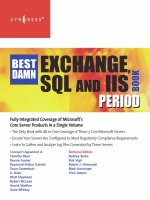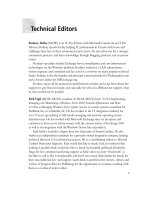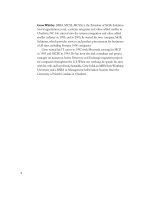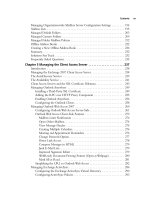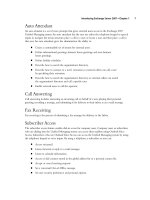Exxhange SQL And IIS- P13 ppsx
Bạn đang xem bản rút gọn của tài liệu. Xem và tải ngay bản đầy đủ của tài liệu tại đây (57.31 KB, 5 trang )
Installing Exchange Server 2007 • Chapter 2 27
Enterprise Edition
So what extra benefi ts will you get out of deploying an Exchange 2007 Enterprise edition in your
environment? The Enterprise edition of Exchange Server 2007 has been designed for large enterprise
corporations. The Enterprise edition has support for:
■
50 Storage Groups
■
50 databases
■
No database storage limit
■
Local Continuous Replication (LCR)
■
Exchange 2007 Clustering
■
Single Copy Clusters (SCC) using MSCS
■
Cluster Continuous Replication (CCR) using MSCS
Exchange Server 2007 Client Access Licensing
Exchange 2003 and earlier versions offered only one type of Exchange Client Access License (CAL),
but with Exchange 2007 we now have two types: a Standard CAL and an Enterprise CAL.
Standard CAL
In addition to the features of Exchange 2003 CAL, the Exchange 2007 Standard CAL provides us
with the following:
■
Org-wide policy management
■
Cross-org mailbox search
■
Continuous Replication Technologies
■
Mail-fl ow rules
■
Server roles
Enterprise CAL
In addition to the features of Exchange 2007 Standard CAL, the Enterprise CAL provides us
with the following:
■
Unifi ed messaging
■
Per-user journaling
■
Exchange Hosted Services Filtering
■
Forefront Security for Exchange Server (Microsoft’s antivirus product, formerly known
as Antigen)
28 Chapter 2 • Installing Exchange Server 2007
Exchange 2007 Prerequisites
Before you begin installing Exchange Server 2007, you should make sure that the computer on
which you are installing the product meets the recommended hardware and software requirements.
In addition, you should make sure that the Active Directory domain in which you are installing
Exchange Server 2007 is confi gured with the correct functional level. The minimum Windows Active
Directory functional level for Exchange 2007 is Windows 2000 native mode. If you are installing
Exchange Server 2007 into an existing Exchange organization, it is also important to note that the
organization should be running in native mode; however, since the purpose of this chapter is to show
you how to install Exchange Server 2007 into a clean Active Directory forest, you really don’t need
to worry about this now.
NOTE
Before you get too involved in planning the budget for a transition to Exchange 2007
in your organization, you should be aware of one very important thing. Many of you
who have Exchange 2003 deployed in your organizations might very well be aware of
the fact that each Exchange 2003 CAL included the right to install Outlook 2003 on the
devices for which these CALs were obtained. You probably think this hasn’t changed a
bit with Exchange 2007 CALs. Think again, because Exchange Server 2007 Standard or
Enterprise does not include the right to install Outlook on devices for which CALs are
obtained! This means that your organization might have to wait to make the
transition to Exchange 2007 until you’re ready to deploy Offi ce 2007 as well. To read
more about this Exchange 2007 CAL change, visit www.microsoftvolumelicensing.com/
userights/ProductPage.aspx?pid=111.
IMPORTANT
The Exchange Server 2007 32-bit evaluation version is meant to be used in a test
environment only and should never be used in a production environment, because it
is not supported by Microsoft. The only Exchange Server 2007 component you may
use in a production environment is the Exchange 2007 Management Tools
(more specifi cally, the Exchange Management Console, the Exchange Management
Shell, the Exchange Help fi le, and the Exchange Best Practices Analyzer tool). These
can be installed on a 32-bit machine running either Windows 2003 Server with
Service Pack 1 (SP1) or Windows XP Professional with Service Pack 2 (SP2).
Although the hardware and software requirements are the same, this chapter does not cover how
to install an Exchange server into an existing Exchange organization. It also does not go into detail
on how you transition from Exchange 5.5, 2000, or 2003 to Exchange 2007. Instead, these topics are
covered in Chapter 10.
Installing Exchange Server 2007 • Chapter 2 29
Hardware Requirements
The hardware requirements for a production Exchange 2007 server are described in the
following sections.
Processor
Exchange Server 2007 exists in both 32- and 64-bit versions, but only the 64-bit version is supported
in a production environment. This means that the server hardware on which you plan to install
Exchange Server 2007 must have one of the following 64-bit processor types installed:
■
x64 architecture-based processor that supports Intel Extended Memory 64 Technology
(Intel EM64T)
■
x64 architecture-based computer with AMD 64-bit processor that supports AMD64 platform
Note that the Intel Itanium IA64 processor is not listed, since it is not supported by Exchange
Server 2007.
NOTE
If you are planning to use Exchange Server 2007 for either testing or evaluation
purposes, you can use the 32-bit evaluation version. This simply requires an Intel
Pentium or compatible 800 megahertz (MHz) or faster 32-bit processor. The Exchange
2007 Evaluation version can be downloaded from www.microsoft.com/exchange.
Memory
The memory requirements for a 64-bit Exchange 2007 server that is to be deployed in a production
environment are 2 gigabytes (GB) of RAM per server. However, bear in mind that those are the
minimum requirements. The recommend requirements are:
■
2GB of RAM per server plus approximately 5 megabytes (MB) of RAM per user mailbox
located on the respective server
■
A paging fi le equivalent to the amount of server memory plus 10MB
Also be aware that it’s recommended to add additional memory if you’re planning to use more
than four storage groups (approximately 2GB per three storage groups).
Disk Space
Disk space requirements are as follows:
■
At least 1.2GB of disk space on the drive on which Exchange Server 2007 is to be installed
■
200MB or more of disk space on the system drive
30 Chapter 2 • Installing Exchange Server 2007
When installing the Unifi ed Messaging role on a server, you will also need to allocate an
additional 500MB for each Unifi ed Messaging language pack that is installed.
Drives
A DVD drive isn’t really a requirement, because you can install Exchange 2007 from an attached
network drive or even a mounted ISO fi le.
Software Requirements
In addition to the hardware requirements, Exchange Server 2007 has some software requirements
that need to be fulfi lled before you can begin your install.
Operating System
When planning to install Exchange Server 2007 in a production environment, you will need
Microsoft Windows Server 2003 64-bit version with Service Pack 1 or Windows Server 2003 R2
64-bit version.
Both Standard and Enterprise Editions are supported by the 64-bit version of Exchange Server
2007, but bear in mind that the Enterprise Edition is required if you are planning on deploying an
Exchange 2007 cluster. (This goes for both Single Copy Clusters and Cluster Continuous
Replication setups.)
If you plan on installing the Exchange 2007 32-bit version (for testing or evaluation purposes),
you would need to install the 32-bit version of Microsoft Windows Server 2003 SP1 or Windows
Server 2003 R2.
SOME INDEPENDENT ADVICE
Since Exchange 2007 can be installed on a server running either Windows Server
2003 R2 or Windows Server 2003 SP1 or higher, those of you who deal with Windows
2003 Small Business Server (SBS) are probably wondering whether Exchange 2007 will
be supported in the current edition of SBS. Unfortunately, the answer is no. You will
have to wait for the next major release of SBS, which will be based on the Windows
Longhorn server. Even worse, the next version of SBS won’t be released for
approximately six to 12 months after Windows Longhorn server hits the streets.
File Format
All disk partitions must be formatted with the NTFS fi le system (that’s right, FAT is, fortunately,
not supported). This means that all disk partitions holding any fi les or data in the following list should
be formatted using NFTS:
■
System partition
■
Partition storing Exchange Server binaries
Installing Exchange Server 2007 • Chapter 2 31
■
Partitions containing transaction log fi les
■
Partitions containing database fi les
■
Partitions containing other Exchange Server fi les
Software Required
The following software is required for any of the fi ve different Exchange 2007 server roles. Server
roles were previously discussed in detail in Chapter 1.
■
Microsoft .NET Framework Version 2.0
■
Microsoft Management Console (MMC) 3.0 (bear in mind that MMC 3.0 is installed by
default when you use Windows Server 2003 R2)
■
Windows PowerShell V1.0
■
HotFix for Windows x64 (KB904639)
NOTE
If you haven’t installed .NET Framework 2.0, the MMC 3.0 snap-in, or Windows
PowerShell when you launch the Exchange Server 2007 installation program, you will
be provided with links to each respective piece of software so that you can install
each separately.
Required Windows Components
Depending on the Exchange 2007 server roles you plan to install, different Windows components are
required before doing so. This section lists each role as well as the required Windows components.
Mailbox Server
The following components are required for the Mailbox server:
■
Enable network COM+ access
■
Internet Information Services
■
World Wide Web Service
Client Access Server
The following components are required for the Client Access server:
■
World Wide Web Service