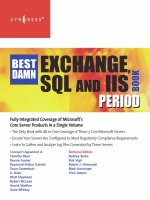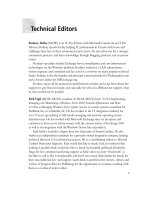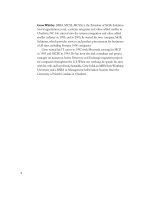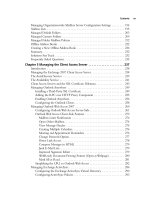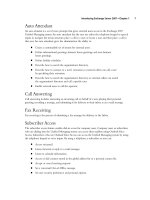Exxhange SQL And IIS- P19 pptx
Bạn đang xem bản rút gọn của tài liệu. Xem và tải ngay bản đầy đủ của tài liệu tại đây (441.92 KB, 5 trang )
Installing Exchange Server 2007 • Chapter 2 57
Licensing an Exchange 2007 Server
Unlike Exchange Server 2000 and 2003, you have to license Exchange Server 2007. By default,
Exchange Server 2007 has a built-in time bomb (120 days), as you will notice the fi rst time
you launch the Exchange Management Console, when you will be presented with a dialog box
similar to the one shown in Figure 2.23.
If you purchased and have a Standard or Enterprise product key ready, now is a good time to
license your Exchange 2007 server.
Figure 2.23 The License Warning
NOTE
You will not be able to license a 32-bit version of Exchange Server 2007 because this
version is meant for testing and other evaluation purposes.
58 Chapter 2 • Installing Exchange Server 2007
Figure 2.24 Selecting the Exchange 2007 Servers That Are to Be Licensed
3. In the Enter Product Key Wizard, enter your product key license and click Enter
(see Figure 2.25).
To license an Exchange Server 2007 server, you will need to perform the following steps:
1. Open the Exchange Management Console, then select the Server Confi guration work
center node.
2. You will be presented with a list of Exchange 2007 servers in your Exchange organization
in the work pane. Select the server you want to license and click Enter Product Key
in the Actions pane on the right (see Figure 2.24).
Installing Exchange Server 2007 • Chapter 2 59
Figure 2.25 Entering the Product Key
4. On the Completion page, click Finish (see Figure 2.26).
NOTE
If you’re licensing an Exchange 2007 Enterprise Server with the Mailbox server role
installed, you need to restart the Microsoft Exchange Information Store service
for the change to be refl ected in the EMC.
60 Chapter 2 • Installing Exchange Server 2007
To verify that an Exchange 2007 Server has been properly licensed, you can open the Properties
page for the respective server. If the server is licensed, you’ll see a Product ID number under the
General tab, as shown in Figure 2.27. If it isn’t licensed, it will show Unlicensed instead of a product
ID number.
Figure 2.26 Exchange 2007 Server Successfully Licensed
Installing Exchange Server 2007 • Chapter 2 61
Figure 2.27 The Properties Page for a Licensed Exchange 2007 Server
NOTE
You can also license an Exchange 2007 server using the Exchange Management Shell.
To do so, run the following command: Set-ExchangeServer –Identity Servername –
ProductKey <product key that consists of 25 digits>.