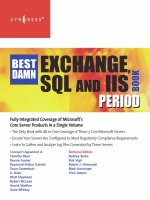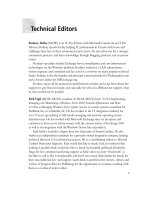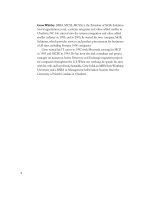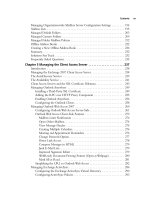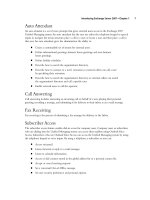Exxhange SQL And IIS- P20 ppsx
Bạn đang xem bản rút gọn của tài liệu. Xem và tải ngay bản đầy đủ của tài liệu tại đây (696.23 KB, 5 trang )
62 Chapter 2 • Installing Exchange Server 2007
Figure 2.28 The Finalize Deployment Tab
Finalizing Deployment of
Exchange Server 2007
When you launch the Exchange Management Console for the fi rst time, the Microsoft Exchange
node will be selected. Under this node you’ll fi nd two new tabs: Finalize Deployment and
End-to-End Scenario. The Finalize Deployment tab provides a list of recommended tasks you should
perform (depending on the server roles installed on the server) to fi nalize the deployment of your
Exchange 2007 server (see Figure 2.28).
Installing Exchange Server 2007 • Chapter 2 63
The tasks listed under this tab are applied to features that are enabled by default and need
additional confi guration. We highly recommend that you follow each task carefully so as not to
overlook anything. However, don’t rely 100 percent on this list; these are just Microsoft’s attempt
to show you the most basic confi guration settings. Your environment could require additional
confi guration forethought and planning.
The End-to-End Scenario tab (see Figure 2.29) provides a list of tasks that are optional, but it’s
a good idea to review and complete them anyway.
Figure 2.29 The End-to-End Tab
64 Chapter 2 • Installing Exchange Server 2007
Adding and Removing Exchange 2007
Server Roles
After you have installed one or more Exchange 2007 server roles on a server, you have the option of
adding roles later as required. This can be done using the GUI or command-line interface (CLI).
Adding a server role using the GUI is done by following these steps:
1. Log on to the respective server with an account that has Exchange Organization
Administrator rights.
2. Open the Control Panel.
3. Click Add or Remove Programs.
4. Select Microsoft Exchange Server 2007.
5. Click the Change button (see Figure 2.30).
Figure 2.30 Adding a Role to an Exchange 2007 Server
Installing Exchange Server 2007 • Chapter 2 65
6. In the Exchange Server 2007 Setup Wizard, click Next (see Figure 2.31).
Figure 2.31 Exchange Server 2007 Setup in Maintenance Mode
66 Chapter 2 • Installing Exchange Server 2007
Figure 2.32 Selecting the Server Role to Be Added to the Exchange 2007 Server
8. When the Exchange Server 2007 Setup Wizard has installed the respective roles,
click Finish.
To add one or more roles via the CLI, you need to use ExSetup.exe and not Setup.exe, as you
might have thought. ExSetup.exe can be found in the C:\Program Files\Microsoft\Exchange Server\
Bin folder. To add a role, perform the following steps:
1. Log on to the respective server using an account that has Exchange Organization
Administrator rights.
7. Now tick the roles you want to install on the server, then click Next (see Figure 2.32).