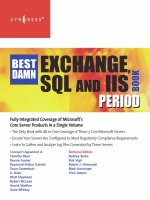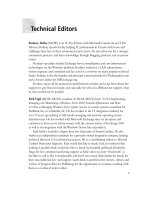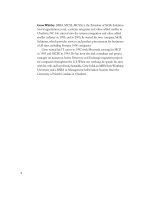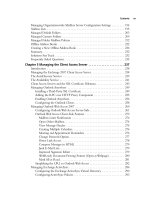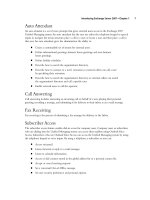Exxhange SQL And IIS- P22b pot
Bạn đang xem bản rút gọn của tài liệu. Xem và tải ngay bản đầy đủ của tài liệu tại đây (154.46 KB, 5 trang )
Installing Exchange Server 2007 • Chapter 2 77
Q: Should the Active Directory Forest and Domain(s) still be prepared using ForestPrep and
DomainPrep, as was the case in Exchange 2000 and 2003?
A: The Active Directory forest as well as any domains should be prepared for Exchange 2007, but
the ForestPrep and DomainPrep switches don’t exist any longer. Instead you must use PrepareSchema
and PrepareDomain or PrepareAD (which will run both PrepareSchema and PrepareDomain). But
note that it’s not mandatory that you run these switches before you start installing
Exchange 2007, since they will be run automatically during the installation, if you have the
appropriate permissions.
Q: Can I install Exchange 2007 in a Windows 2000 Active Directory?
A: No. Exchange 2007 can only be installed in a Windows 2003 Active Directory. In addition, each
domain controller must be running Windows Server 2003 with SP1 applied.
Q: To what forest-level mode must the Active Directory be set to be able to install Exchange 2007?
A: The forest-level mode should be set to Windows 2000 Native mode or Windows 2003 Native
mode.
Q: I heard that Exchange 2007 must be licensed with a product key. Could you confi rm whether
this is correct?
A: You heard right. Each Exchange 2007 server in an Exchange organization must be properly
licensed using a 25-digit product key, which can be found on the DVD case or can be requested
via the TechNet or MSDN sites. An unlicensed version of Exchange 2007 will expire
after 120 days.
This page intentionally left blank
79
Managing Recipients
in Exchange 2007
Chapter 3
Solutions in this chapter:
■
Managing Recipients Using the
Exchange 2007 Management Console
■
Managing Recipients in a
Coexistence Environment
■
Granting Access and/or SendAs Permissions
to a Mailbox
■
Creating a Custom Recipient Management
Console
■
Recipient Filtering in Exchange 2007
˛
Summary
˛ Solutions Fast Track
˛ Frequently Asked Questions
80 Chapter 3 • Managing Recipients in Exchange 2007
Introduction
One of the things that have changed drastically in Exchange Server 2007 is the way in which you
manage recipients. As most of us are aware, recipients were managed via Active Directory Users and
Computers (ADUC) MMC snap-in in the Exchange 2000 and 2003 environments, but with
Exchange 2007, the recipient management tasks have been integrated back into the Exchange
Management Console and removed from ADUC, as was the case in Exchange versions prior to
Exchange Server 2000. In addition to performing the recipient tasks using the Exchange
Management Console, you also have the option of using the Exchange Management Shell, which is
perfectly suited for performing bulk user changes using one-liners (single-line commands).
So, why did the Exchange Product group choose to move away from extending and using the
ADUC MMC snap-in to manage recipients in Exchange 2007? There are several reasons. For one,
the team wanted to attack the cost of managing recipient users by introducing automation. This
automation has been introduced via PowerShell CMDlets, which, as mentioned, really shine when it
comes to bulk user changes. For another, they wanted to truly support the split-permissions model,
making it possible for an Exchange Administrator to do any relevant Exchange tasks from within
a single console: the Exchange Management Console (EMC). Another goal was to simplify the
management of the Global Address List (GAL) and recipient types from within the EMC. This goal
was accomplished because only the objects and attributes that pertain to Exchange are shown in this
console. Finally, the Exchange Product group wanted to have explicit recipient types instead of implicit
ones. Exchange 2007 has a total of 14 different explicit recipient types, each with its own individual
icon and recipient type details, lowering the overall administrative burden.
We’ll be honest and say that there’s been a lot of hype on the Internet about whether moving
the management of recipients to the EMC was a good idea or not. During the Exchange 2007
Technology Adoption Program (TAP) and the Rapid Deployment Program (RDP), many Exchange
Administrators, as well as independent consultants, expressed their opinion about this move. The
majority of them think it’s a bad decision, primarily because it leads to huge retraining costs
(for help desk staff and others), and it means you suddenly have to administer users using two
different consoles, the ADUC and the EMC. We think that the overall concern is valid, but at the
same time we understand the Exchange Product group’s decision to make the move. Since the
group has no intention of changing this post-RTM, we’ll have to live with it.
After reading this chapter, you will have a good understanding of what has changed since Exchange
Server 2003. You will also be provided with step-by-step instructions on how you perform recipient
management tasks using primarily the EMC but also some CMDlets in the Exchange Management
Shell (EMS). In addition, we’ll talk about how you should manage recipients when your systems are
coexisting with an Exchange 2000 environment (where Exchange 2007 coexists with Exchange 2000
and/or 2003), how you create a custom recipient management console, and how to use recipient fi lters.
Managing Recipients Using the
Exchange 2007 Management Console
As mentioned in the introduction to this chapter, the management of recipients in Exchange Server
2007 as well as their Exchange-related properties has been moved back into the EMC in addition
to the EMS, both of which are based on Windows PowerShell. This means that all management
Managing Recipients in Exchange 2007 • Chapter 3 81
of Exchange recipient objects should be modifi ed from within the EMC or EMS, not using the
ADUC snap-in.
In this fi rst section of the chapter, we’ll take a look at how you manage recipients using the
EMC. Recipient management for all types of recipients, such as user mailboxes, mail-enabled contacts,
and users and distribution groups, is done under the Recipient Confi guration work center node,
shown as selected in Figure 3.1. As you can see, we have four recipient type subnodes beneath this
work center. In order, we have a Mailbox, Distribution Group, Mail Contact, and a Disconnected
Mailbox node.
Figure 3.1 Recipient Work Center Node in the Exchange Management Console
Also notice that when the Recipient Confi guration work center node is selected, all types of
recipient objects are listed in the Results pane, with the exception of disconnected mailboxes, since
these aren’t physically located in the Active Directory. If you take a closer look at the screenshot in
Figure 3.1, you can also see that each type of recipient object has its own individual icon as well as
recipient type description, due to the fact that they now are explicit and not implicit, as was the case
in Exchange Server 2003. This is a nice addition because it makes it so much easier to differentiate
the recipient types in Exchange 2007.
If you take a look at the tasks provided in the Action pane, you can see that it’s possible to create
any recipient type without having to specifi cally select the corresponding recipient type subnode
beneath the Recipient Confi guration work center node. If you select a recipient type subnode
instead, you’ll only see a list of the recipient types specifi c for that subnode. Furthermore, the available
tasks in the Action pane are specifi c only to that particular recipient type.