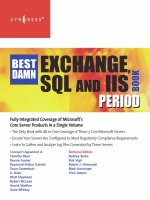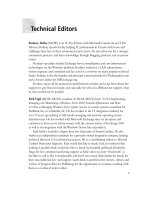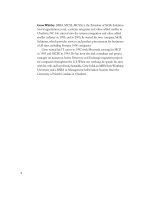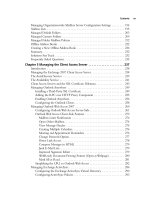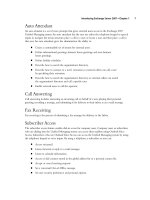Exxhange SQL And IIS- P25 docx
Bạn đang xem bản rút gọn của tài liệu. Xem và tải ngay bản đầy đủ của tài liệu tại đây (953.24 KB, 5 trang )
92 Chapter 3 • Managing Recipients in Exchange 2007
On the Move Options page, we can specify how the mailboxes that contain corrupted messages
should be managed. We can confi gure the Move Mailbox Wizard to skip any mailboxes containing
one or more corrupted messages or simply let it skip corrupted messages (Figure 3.12). If we select
the latter, we have even more granular control and can specify the maximum number of messages to
skip before the mailbox move should be cancelled. In this example, we choose Skip the mailbox and
click Next.
Figure 3.12 Move Mailbox Wizard Options
We’re now taken to the Move Schedule page shown in Figure 3.13, where we can specify when
the mailbox move should occur as well as the maximum length of time the move should run before
Managing Recipients in Exchange 2007 • Chapter 3 93
Figure 3.13 The Move Mailbox Wizard Schedule Page
Next we are taken to the Move Mailbox page (see Figure 3.14), where we can verify that the
parameters for the mailbox move are correct before the actual move takes place. When you’re ready,
click Move.
it should be cancelled. The idea behind the Move Mailbox Schedule option is to allow you to
schedule the mailbox moves to occur during nonworking hours. In this example, we select
Immediately and click Next.
94 Chapter 3 • Managing Recipients in Exchange 2007
Depending on the size of the mailbox, you will need to have a little patience while the move
takes place. The Move Mailbox Wizard needs to fi rst open the source mailbox and then create a
destination mailbox on the target database. Only then does it start to move the contents of the
mailbox, completing its task by fi nally deleting the source mailbox and closing its connection. When
the mailbox has been moved successfully, you’ll be taken to the Completion page, where you can see
the CMDlet as well as the parameters used to move the mailbox (see Figure 3.15). Click Finish to
exit the Move Mailbox Wizard.
Figure 3.14 The Move Mailbox Wizard Summary Page
Managing Recipients in Exchange 2007 • Chapter 3 95
Figure 3.15 The Move Mailbox Wizard Completion Page
NOTE
The Exchange 2007 Move Mailbox Wizard is the tool you should use for moving
legacy mailboxes from Exchange 2000 or 2003 Server to an Exchange 2007
Mailbox Server.
To move a mailbox using the EMS, you can use the Move-Mailbox CMDlet. To get a list of
available parameters for this CMDlet, type Get-Help Move-Mailbox in the EMS.
96 Chapter 3 • Managing Recipients in Exchange 2007
Enabling Unifi ed Messaging for a Mailbox
If you have installed the Unifi ed Messaging Server role on an Exchange 2007 server in your
Exchange organization, you also have the option of enabling Unifi ed Messaging for a user mailbox.
When you click the Enable Unifi ed Messaging link in the Action pane, you will be faced with the
Enable Unifi ed Messaging Wizard shown in Figure 3.16. In addition to enabling Unifi ed Messaging
for a user mailbox, this is where you apply any required Unifi ed Messaging Mailbox Policies, a
mandatory setting, as well as creating a mailbox extension and personal identifi cation number (PIN),
used to access Outlook Voice Access (OVA). When you have enabled Unifi ed Messaging for a user
mailbox, an e-mail message will be sent to the respective mailbox, notifying that user that they have
been enabled for unifi ed messaging. The e-mail message will include information about the PIN as
Figure 3.16 Enabling Unifi ed Messaging for a User Mailbox