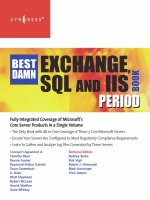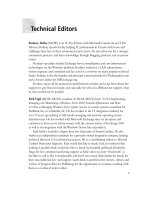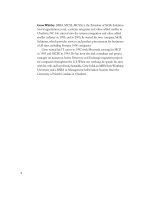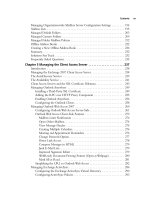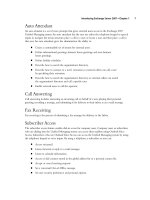Exxhange SQL And IIS- P46 pptx
Bạn đang xem bản rút gọn của tài liệu. Xem và tải ngay bản đầy đủ của tài liệu tại đây (696.26 KB, 5 trang )
202 Chapter 4 • Managing the Exchange 2007 Mailbox Server Role
The address list has now been created as well as applied (unless you chose to schedule it),
and you should be able to see it immediately in any mail client that is connected to the
Exchange 2007 server. In Figure 4.35, we can see the list address list we just created via the
OWA 2007 client.
Figure 4.34 The New Address List Completion Page
Managing the Exchange 2007 Mailbox Server Role • Chapter 4 203
Any address list you create can also be edited later. You do this by selecting the respective
address list, then clicking Edit in the Action pane. Alternatively, you can right-click the
address list and select Edit in the context menu. You can also reapply or remove an address list
using this method.
To create an address list using the EMS, you need to use the New-AddressList CMDlet. For
a description of this CMDlet as well the available parameters, type Get-Help New-AddressList
in the EMS.
Managed Default Folders
Under the Managed Default Folders tab (see Figure 4.36), we can manage the default mailbox
folders (such as Inbox, Calendar, and Sent Items) by applying managed content settings to a specifi c
folder or, if needed, the entire mailbox. For example, we would be able to apply a managed content
setting to a default folder such as the Inbox so that particular types of items in this folder (and any
subfolders) are either deleted or moved to another folder after, say, 15 days. If the items are deleted,
we can even enable journaling (also called archiving) for the items, if required.
Figure 4.35 Viewing the Address List Using OWA 2007
204 Chapter 4 • Managing the Exchange 2007 Mailbox Server Role
Since this is a new feature in Exchange that can be a bit diffi cult to understand, let’s look at
an example:
1. To apply managed content settings to a specifi c default folder, select the appropriate
default folder, then click New Managed Content Settings in the Action pane.
Alternatively, you can right-click default folder, then click New Managed Content
Settings in the context menu.
2. In the New Managed Content Settings Wizard, type a name for the managed
content settings (see Figure 4.37). This is merely the name that will be displayed in
the EMC.
Figure 4.36 The Managed Default Folders Tab
Managing the Exchange 2007 Mailbox Server Role • Chapter 4 205
3. Select the type of messages these settings should apply to, then tick Messages expire
after (days) and specify the number of days after which the messages will expire.
4. Now you need to select when the expiration period starts. Here you can choose between
When the item is delivered to the mailbox and When the item is moved to the
folder.
5. Finally, you need to decide what action should be taken when the message or item expires.
Here you can choose among Delete and Allow Recovery, Mark as Past Retention
Limit, Move to a Managed Custom Folder, Move to the Deleted Items Folder,
and Permanently Delete. If you choose the action Move to a Managed Custom
Folder, you also need to specify the managed custom folder by clicking the Browse
button. (Note that the managed custom folder must already exist!)
Figure 4.37 The New Managed Content Settings Introduction Page
206 Chapter 4 • Managing the Exchange 2007 Mailbox Server Role
6. Now click Next.
7. We now have the option of enabling journaling by putting a check mark in Forward
copies to: and selecting a mailbox that should be used for journaling. In addition, we can
assign a label to the copy of the respective message or item as well as select the appropriate
message format (Exchange MAPI Message FORMAT – TNEF or Outlook Message
Format
*
.MSG).
8. When you’re done, click Next (see Figure 4.38).
Figure 4.38 Confi guring Journaling Settings