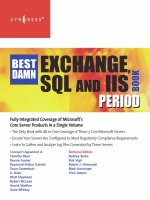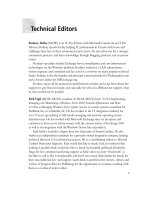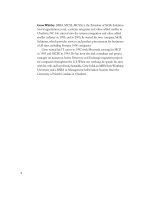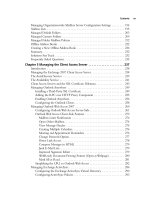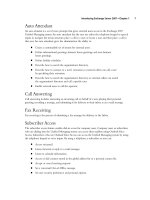Exxhange SQL And IIS- P58 docx
Bạn đang xem bản rút gọn của tài liệu. Xem và tải ngay bản đầy đủ của tài liệu tại đây (304.4 KB, 5 trang )
262 Chapter 5 • Managing the Client Access Server
Because the /owa virtual directory (vdir) is the only vdir used when accessing a user mailbox
stored on an Exchange 2007 Mailbox Server, this is also the vdir under which you confi gure most of
the OWA-related functionally (I say most since some settings must still be confi gured using the IIS
Manager).
Let’s take a closer look at the confi guration options available on the Property page of the owa
virtual directory.
The fi rst tab, which is the General tab shown in Figure 5.18, shows us information such as the
name of the CAS, the Web site to which the owa vdir belongs, as well as the Exchange version and
the last time the vdir was modifi ed. In addition, this is where we can specify the Internal and
External URL used to access OWA (the internal URL will always be pre-entered).
NOTE
With Exchange Server 2007, you can longer access Public Folders using the
OWA 2007 interface.
Table 5.2 Continued
Virtual Directory Version Description
Public Exchange 2000, 2003 This virtual directory is used to
access public folders by using the
Outlook Web Access application for
mailboxes located on computers
running Exchange 2007, Exchange
Server 2003, or Exchange 2000 Server.
Only public folders on servers that
are running Exchange 2003 or
Exchange 2000 will be available
through Outlook Web Access.
Managing the Client Access Server • Chapter 5 263
Moving on to the Authentication tab (Figure 5.19), here we have the option of specifying the
authentication method used to authenticate OWA users. Notice forms-based authentication is
enabled by default, unlike OWA 2003 where you had to enable this feature manually. If for some
reason you don’t want to have forms-based authentication enabled, you can choose to switch to basic
by clicking Use one or more standard authentication methods. One reason you might want to
do this is because you have an ISA Server 2006 deployed in your perimeter network and you are
using it to pre-authenticate user logons, thus enabling Basic authentication instead.
Figure 5.18 The General Tab on the OWA Property Page
264 Chapter 5 • Managing the Client Access Server
Before we move on, I want to bring your attention to the sentence in the bottom on the
Authentication window pane, which says that in order to confi gure SSL settings for the Outlook
Web Access virtual directory, you should use the IIS Manager. Since the SSL certifi cate that is
installed on the Default Web Site is a self-signed untrusted SSL certifi cate, there will come a day
where you want to replace it with an SSL certifi cate from a third-party certifi cate provider
(I showed you how this was done in the previous section in this chapter).
Now click the Segmentation tab shown in Figure 5.20. In previous versions of Exchange,
segmentation was very complex to confi gure, because you had to do so directly in the Registry
(at least until the Exchange 2003 Outlook Web Administration tool was released). With Exchange
Server 2007 it couldn’t be easier. You simply select the feature you want to disable, click the
Figure 5.19 The Authentication Tab on the OWA Property Page
Managing the Client Access Server • Chapter 5 265
Disable button and that’s it. You don’t even have to do an IISRESET /noforce afterwards.
Most impressively, there is no need to log off and back on since the change is applied immediately!
Figure 5.20 The Segmentation Tab on the OWA Property Page
TIP
If you want to turn off an OWA feature for one or more users, you can do so using
the Set-CASMailbox cmdlet. For example, we can turn off the calendar for a user
with the following command:
Set-CASMailbox <user> -OWACalendarEnabled: $False
266 Chapter 5 • Managing the Client Access Server
The next tab is the Public Computer File Access tab, shown in Figure 5.21. Here we can
enable and disable direct fi le access. Direct fi le access is a feature that makes it possible for your
users to open any fi le that is available through OWA. This is not only fi le attachments, but also
fi les located in Windows SharePoint Services document libraries and/or on Windows fi le server
shares.
Figure 5.21 The Public Computer File Access Tab on the OWA Property Page