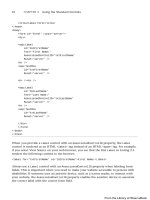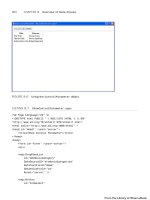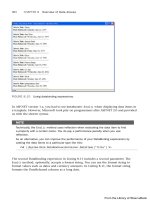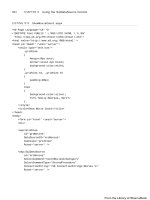ASP.NET 4 Unleased - p 7 pps
Bạn đang xem bản rút gọn của tài liệu. Xem và tải ngay bản đầy đủ của tài liệu tại đây (477.09 KB, 10 trang )
ptg
34
CHAPTER 1 Overview of the ASP.NET Framework
Understanding ASP.NET Pages
This section examines ASP.NET pages in more detail. You learn about dynamic compila-
tion and code-behind files. We also discuss the events supported by the Page class.
Understanding Dynamic Compilation
Strangely enough, when you create an ASP.NET page, you are actually creating the source
code for a .NET class. You are creating a new instance of the System.Web.UI.Page class.
The entire contents of an ASP.NET page, including all script and HTML content, are
compiled into a .NET class.
When you request an ASP.NET page, ASP.NET Framework checks for a .NET class that
corresponds to the page. If a corresponding class does not exist, the Framework automati-
cally compiles the page into a new class and stores the compiled class (the assembly) in
the Temporary ASP.NET Files folder located at the following path:
\WINDOWS\Microsoft.NET\Framework\v4.0.30128\Temporary ASP.NET Files
The next time anyone requests the same page in the future, the page is not compiled again.
The previously compiled class is executed, and the results are returned to the browser.
Even if you unplug your web server, move to Borneo for 3 years, and start up your web
server again, the next time someone requests the same page, the page does not need to be
recompiled. The compiled class is preserved in the Temporary ASP.NET Files folder until
the source code for your application is modified.
When the class is added to the Temporary ASP.NET Files folder, a file dependency is
created between the class and the original ASP.NET page. If the ASP.NET page is modified
in any way, the corresponding .NET class is automatically deleted. The next time someone
requests the page, the Framework automatically compiles the modified page source into a
new .NET class.
This process is called dynamic compilation, which enables ASP.NET applications to support
thousands of simultaneous users. Unlike an ASP Classic page, for example, an ASP.NET
page does not need to be parsed and compiled every time it is requested. An ASP.NET page
is compiled only when an application is modified.
NOTE
You can precompile an entire ASP.NET application by using the aspnet_compiler.exe
command-line tool. If you precompile an application, users don’t experience the compi-
lation delay resulting from the first page request.
From the Library of Wow! eBook
ptg
35
Understanding ASP.NET Pages
1
NOTE
You can disable dynamic compilation for a single page, the pages in a folder, or an
entire website with the CompilationMode attribute. When the CompilationMode
attribute is used with the <%@ Page %> directive, it enables you to disable dynamic
compilation for a single page. When the compilationMode attribute is used with the
pages element in a web configuration file, it enables you to disable dynamic compila-
tion for an entire folder or application.
Disabling compilation is useful when you have thousands of pages in a website and
you don’t want to load too many assemblies into memory. When the
CompilationMode attribute is set to the value Never, the page is never compiled, and
an assembly is never generated for the page. The page is interpreted at runtime.
You cannot disable compilation for pages that include ser ver-side code. In par ticular,
a no compile page cannot include a server-side <script> </script> block. On
the other hand, a no compile page can contain ASP.NET controls and databinding
expressions.
If you are curious, I’ve included the source code for the class that corresponds to the
FirstPage.aspx page in Listing 1.12. (I cleaned up the code and made it shorter to save
space.) I copied this file from the Temporary ASP.NET Files folder after enabling debugging
for the application.
LISTING 1.12 FirstPage.aspx Source
namespace ASP
{
using System.Web.Security;
using System.Web;
using System.Web.SessionState;
using System.Text;
using System.Collections.Specialized;
using System.Web.Profile;
using System.Net.Mail;
using System.Collections;
using System.Web.UI.WebControls.WebParts;
using System.Configuration;
using System;
using System.Web.Caching;
using System.Web.UI;
using System.Text.RegularExpressions;
using System.Web.UI.WebControls;
using System.Web.UI.HtmlControls;
From the Library of Wow! eBook
ptg
36
CHAPTER 1 Overview of the ASP.NET Framework
[System.Runtime.CompilerServices.CompilerGlobalScopeAttribute()]
public class firstpage_aspx : global::System.Web.UI.Page,
System.Web.SessionState.IRequiresSessionState, System.Web.IHttpHandler
{
protected global::System.Web.UI.WebControls.Label lblServerTime;
protected global::System.Web.UI.HtmlControls.HtmlForm form1;
private static bool @__initialized;
private static object @__fileDependencies;
void Page_Load()
{
lblServerTime.Text = DateTime.Now.ToString();
}
public firstpage_aspx()
{
string[] dependencies;
((global::System.Web.UI.Page)(this)).AppRelativeVirtualPath =
➥
“~/FirstPage.aspx”;
if ((global::ASP.firstpage_aspx.@__initialized == false))
{
dependencies = new string[1];
dependencies[0] = “~/FirstPage.aspx”;
global::ASP.firstpage_aspx.@__fileDependencies =
this.GetWrappedFileDependencies(dependencies);
global::ASP.firstpage_aspx.@__initialized = true;
}
this.Server.ScriptTimeout = 30000000;
}
protected System.Web.Profile.DefaultProfile Profile
{
get
{
return ((System.Web.Profile.DefaultProfile)(this.Context.Profile));
}
}
protected System.Web.HttpApplication ApplicationInstance
{
get
{
return ((System.Web.HttpApplication)(this.Context.Application
➥
Instance));
}
From the Library of Wow! eBook
ptg
37
Understanding ASP.NET Pages
1
}
private global::System.Web.UI.WebControls.Label @__BuildControllbl
➥
ServerTime()
{
code
}
private global::System.Web.UI.HtmlControls.HtmlForm @__BuildControlform1()
{
code
}
private void @__BuildControlTree(firstpage_aspx @__ctrl)
{
code
}
protected override void FrameworkInitialize()
{
base.FrameworkInitialize();
this.@__BuildControlTree(this);
this.AddWrappedFileDependencies(global::ASP.firstpage_aspx.@__file
➥
Dependencies);
this.Request.ValidateInput();
}
public override int GetTypeHashCode()
{
return 243955639;
}
public override void ProcessRequest(System.Web.HttpContext context)
{
base.ProcessRequest(context);
}
}
}
The class in Listing 1.12 inherits from the System.Web.UI.Page class. The
ProcessRequest() method is called by ASP.NET Framework when the page is displayed.
This method builds the page’s control tree, which is the subject of the next section.
From the Library of Wow! eBook
ptg
38
CHAPTER 1 Overview of the ASP.NET Framework
Understanding Control Trees
In the previous section, you learned that an ASP.NET page is actually the source code for a
.NET class. Alternatively, you can think of an ASP.NET page as a bag of controls. More
accurately, because some controls might contain child controls, you can think of an
ASP.NET page as a control tree.
For example, the page in Listing 1.13 contains a DropDownList control and a Button
control. Furthermore, because the <%@ Page %> directive has the Trace=”true” attribute,
tracing is enabled for the page.
LISTING 1.13 ShowControlTree.aspx
<%@ Page Language=”C#” Trace=”true” %>
<!DOCTYPE html PUBLIC “-//W3C//DTD XHTML 1.0 Transitional//EN”
“
<html xmlns=” >
<head id=”Head1” runat=”server”>
<title>Show Control Tree</title>
</head>
<body>
<form id=”form1” runat=”server”>
<div>
<asp:DropDownList
id=”DropDownList1”
Runat=”server”>
<asp:ListItem Text=”Oranges” />
<asp:ListItem Text=”Apples” />
</asp:DropDownList>
<asp:Button
id=”Button1”
Text=”Submit”
Runat=”server” />
</div>
</form>
</body>
</html>
When you open the page in Listing 1.13 in your browser, you can see the control tree for
the page appended to the bottom of the page. It looks like this:
__Page ASP.showcontroltree_aspx
ctl02 System.Web.UI.LiteralControl
From the Library of Wow! eBook
ptg
39
Understanding ASP.NET Pages
1
ctl00 System.Web.UI.HtmlControls.HtmlHead
ctl01 System.Web.UI.HtmlControls.HtmlTitle
ctl03 System.Web.UI.LiteralControl
form1 System.Web.UI.HtmlControls.HtmlForm
ctl04 System.Web.UI.LiteralControl
DropDownList1 System.Web.UI.WebControls.DropDownList
ctl05 System.Web.UI.LiteralControl
Button1 System.Web.UI.WebControls.Button
ctl06 System.Web.UI.LiteralControl
ctl07
The root node in the control tree is the page itself. The page has an ID of __Page. The
page class contains all the other controls in its child controls collection. The control tree
also contains an instance of the HtmlForm class named form1. This control is the server-
side form tag contained in the page. It contains all the other form controls—the
DropDownList and Button controls—as child controls.
Several LiteralControl controls are interspersed between the other controls in the control
tree. What are these controls?
Remember that everything in an ASP.NET page is converted into a .NET class, including
any HTML or plain text content in a page. The LiteralControl class represents the HTML
content in the page (including any carriage returns between tags).
NOTE
Normally, you refer to a control in a page by its ID. However, there are situations in
which this is not possible. In those cases, you can use the FindControl() method
of the Control class to retrieve a control with a particular ID. The FindControl()
method is similar to the JavaScript getElementById() method.
Using Code-Behind Pages
The ASP.NET Framework (and Visual Web Developer) enables you to create two different
types of ASP.NET pages. You can create both single-file and two-file ASP.NET pages.
All the code samples in this book are written as single-file ASP.NET pages. In a single-file
ASP.NET page, a single file contains both the page code and page controls. The page code
is contained in a <script runat=”server”> tag.
As an alternative to a single-file ASP.NET page, you can create a two-file ASP.NET page. A
two-file ASP.NET page is normally referred to as a code-behind page. In a code-behind page,
the page code is contained in a separate file.
From the Library of Wow! eBook
ptg
40
CHAPTER 1 Overview of the ASP.NET Framework
NOTE
Code-behind pages work in a different way after ASP.NET 2.0 Framework than they did
in ASP.NET 1.x Framework. In ASP.NET 1.x, the two halves of a code-behind page were
related by inheritance. After ASP.NET 2.0 Framework, the two halves of a code-behind
page are related by a combination of partial classes and inheritance.
For example, Listing 1.14 and Listing 1.15 contain the two halves of a code-behind page.
VISUAL WEB DEVELOPER NOTE
When using Visual Web Developer, you create a code-behind page by selecting Web
Site, Add New Item and selecting the Web Form Item and checking the Place Code in
Separate File check box before adding the page.
LISTING 1.14 FirstPageCodeBehind.aspx
<%@ Page Language=”C#” AutoEventWireup=”true” CodeFile=”FirstPageCodeBehind.aspx.cs
”Inherits=”FirstPageCodeBehind” %>
<!DOCTYPE html PUBLIC “-//W3C//DTD XHTML 1.0 Transitional//EN”
“
<html xmlns=” >
<head id=”Head1” runat=”server”>
<title>First Page Code-Behind</title>
</head>
<body>
<form id=”form1” runat=”server”>
<div>
<asp:Button
id=”Button1”
Text=”Click Here”
OnClick=”Button1_Click”
Runat=”server” />
<br /><br />
<asp:Label
id=”Label1”
Runat=”server” />
From the Library of Wow! eBook
ptg
41
Understanding ASP.NET Pages
1
</div>
</form>
</body>
</html>
LISTING 1.15 FirstPageCodeBehind.aspx.cs
using System;
using System.Collections.Generic;
using System.Web;
using System.Web.UI;
using System.Web.UI.WebControls;
public partial class FirstPageCodeBehind : System.Web.UI.Page
{
protected void Page_Load(object sender, EventArgs e)
{
Label1.Text = “Click the Button”;
}
protected void Button1_Click(object sender, EventArgs e)
{
Label1.Text = “Thanks!”;
}
}
The page in Listing 1.14 is called the presentation page. It contains a Button control and a
Label control. However, the page does not contain any code. All the code is contained in
the code-behind file.
VISUAL WEB DEVELOPER NOTE
You can flip to the code-behind file for a page by right-clicking a page and selecting
View Code.
The code-behind the file in Listing 1.15 contains the Page_Load() and Button1_Click()
handlers. The code-behind file in Listing 1.15 does not contain any controls.
Notice that the page in Listing 1.14 includes both a CodeFile and Inherits attribute in its
<%@ Page %> directive. These attributes link the page to its code-behind file.
From the Library of Wow! eBook
ptg
42
CHAPTER 1 Overview of the ASP.NET Framework
How Code-Behind Works: The Ugly Details
In the early versions of ASP.NET Framework (ASP.NET 1.x), two classes were generated by a
code-behind page. One class corresponded to the presentation page, and one class corre-
sponded to the code-behind file. These classes were related to one another through class
inheritance. The presentation page class inherited from the code-behind file class.
The problem with this method of associating presentation pages with their code-behind
files was that it was brittle. Inheritance is a one-way relationship. Anything that is true of
the mother is true of the daughter, but not the other way around. Any control that you
declared in the presentation page was required to be declared in the code-behind file.
Furthermore, the control had to be declared with exactly the same ID. Otherwise, the
inheritance relationship would be broken and events raised by a control could not be
handled in the code-behind file.
In the beta version of ASP.NET 2.0, a completely different method of associating presenta-
tion pages with their code-behind files was used. This new method was far less brittle. The
two halves of a code-behind page were no longer related through inheritance, but through
a new technology supported by .NET 2.0 Framework called partial classes.
NOTE
Chapter 17, “Building Components,” discusses partial classes.
Partial classes enable you to declare a class in more than one physical file. When the class
is compiled, one class is generated from all the partial classes. Any members of one partial
class—including any private fields, methods, and properties—are accessible to any other
partial classes of the same class. This makes sense because partial classes are combined
eventually to create one final class.
The advantage of using partial classes is that you don’t need to worry about declaring a
control in both the presentation page and code-behind file. Anything that you declare in
the presentation page is available automatically in the code-behind file, and anything you
declare in the code-behind file is available automatically in the presentation page.
The beta version of ASP.NET 2.0 Framework used partial classes to relate a presentation
page with its code-behind file. However, certain advanced features of ASP.NET 1.x
Framework were not compatible with using partial classes. To support these advanced
features, a more complex method of associating presentation pages with code-behind files
is used in the final release of ASP.NET 2.0 Framework. This method is still the standard in
ASP.NET 4.
Since version 2.0 of ASP.NET, the framework uses a combination of inheritance and partial
classes to relate presentation pages and code-behind files. Three classes are generated
whenever you create a code-behind page.
The first two classes correspond to the presentation page. For example, when you create
the
FirstPageCodeBehind.aspx page, the following two classes are generated automati-
cally in the Temporary ASP.NET Files folder:
From the Library of Wow! eBook
ptg
43
Understanding ASP.NET Pages
1
public partial class FirstPageCodeBehind
{
protected System.Web.UI.WebControls.Button Button1;
protected System.Web.UI.WebControls.Label Label1;
additional code
}
public class firstpagecodebehind_aspx : FirstPageCodeBehind
{
additional code
}
A third class is generated that corresponds to the code-behind file. Corresponding to the
FirstPageCodeBehind.aspx.cs file, the following class is generated:
public partial class FirstPageCodeBehind : System.Web.UI.Page
{
protected void Page_Load(object sender, EventArgs e)
{
Label1.Text = “Click the Button”;
}
protected void Button1_Click(object sender, EventArgs e)
{
Label1.Text = “Thanks!”;
}
}
The firstpagecodebehind_aspx class is executed when the FirstPageCodeBehind.aspx
page is requested from a browser. This class inherits from the FirstPageCodeBehind class.
The FirstPageCodeBehind class is a partial class. It gets generated twice: once by the
presentation page and once by the code-behind file.
The ASP.NET Framework uses a combination of partial classes and inheritance to relate
presentation pages and code-behind files. Because the page and code-behind classes are
partial classes, unlike the previous version of ASP.NET, you no longer need to declare
controls in both the presentation and code-behind page. Any control declared in the
presentation page is accessible in the code-behind file automatically. Because the page
class inherits from the code-behind class, ASP.NET Framework continues to support
advanced features of ASP.NET 1.x Framework, such as custom base Page classes.
Deciding Between Single-File and Code-Behind Pages
So, when should you use single-file ASP.NET pages and when should you use code-behind
pages? This decision is a preference choice. There are intense arguments over this topic
contained in blogs spread across the Internet.
From the Library of Wow! eBook