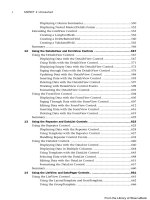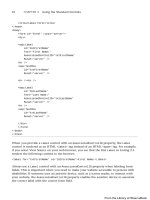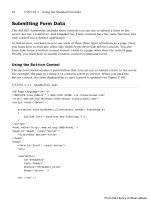ASP.NET 4 Unleased - p 25 ppsx
Bạn đang xem bản rút gọn của tài liệu. Xem và tải ngay bản đầy đủ của tài liệu tại đây (519.24 KB, 10 trang )
ptg
214
CHAPTER 4 Using the Rich Controls
WARNING
If you create an event handler for the AdCreated event and you cache the page, the
content rendered by the AdRotator control is also cached. When handling the
AdCreated event, use partial page caching to cache only part of a page and not the
AdRotator control itself.
The page in Listing 4.14 displays a banner advertisement with the AdRotator control. The
page includes an event handler for the AdRotator control’s AdCreated event.
LISTING 4.14 AdRotatorTrack.aspx
<%@ Page Language=”C#” %>
<!DOCTYPE html PUBLIC “-//W3C//DTD XHTML 1.0 Transitional//EN”
“
<script runat=”server”>
protected void AdRotator1_AdCreated(object sender, AdCreatedEventArgs e)
{
// Update Impressions
srcAds.InsertParameters[“AdId”].DefaultValue =
➥
e.AdProperties[“Id”].ToString();
srcAds.Insert();
// Change NavigateUrl to redirect page
e.NavigateUrl = “~/AdHandler.ashx?id=” + e.AdProperties[“Id”].ToString();
}
</script>
<html xmlns=” >
<head id=”Head1” runat=”server”>
<title>AdRotator Track</title>
</head>
<body>
<form id=”form1” runat=”server”>
<div>
<asp:AdRotator
id=”AdRotator1”
DataSourceID=”srcAds”
OnAdCreated=”AdRotator1_AdCreated”
Runat=”server” />
<asp:SqlDataSource
id=”srcAds”
ConnectionString=”Server=.\SQLExpress;Integrated Security=True;
From the Library of Wow! eBook
ptg
215
Displaying Advertisements
4
AttachDbFileName=|DataDirectory|AdListDB.mdf;User Instance=True”
SelectCommand=”SELECT Id, ImageUrl, Width, Height, NavigateUrl,
➥
AlternateText,Keyword, Impressions
FROM AdList”
InsertCommand=”INSERT AdStats (AdId, EntryDate, Type) VALUES (@AdId,
➥
GetDate(), 0)”
Runat=”server”>
<InsertParameters>
<asp:Parameter Name=”AdId” Type=”int32” />
</InsertParameters>
</asp:SqlDataSource>
</div>
</form>
</body>
</html>
The AdCreated event handler does two things. First, it inserts a new record into a database
table named AdStats, which records an advertisement impression. Second, the handler
modifies the NavigateUrl so that the user is redirected to a handler named
AdHandler.ashx.
The AdStats database table looks like this:
Column Name Data Type
Id
Int (IDENTITY)
AdId
Int
EntryDate
DateTime
Type
Int
The Type column records the type of entry. The value 0 represents an advertisement
impression, and the value 1 represents an advertisement transfer.
When you click an advertisement, you link to a file named AdHandler.ashx. This file is
contained in Listing 4.15.
From the Library of Wow! eBook
ptg
216
CHAPTER 4 Using the Rich Controls
LISTING 4.15 AdHandler.ashx
<%@ WebHandler Language=”C#” Class=”AdHandler” %>
using System;
using System.Web;
using System.Data;
using System.Data.SqlClient;
public class AdHandler : IHttpHandler {
const string conString = @”Server=.\SQLExpress;Integrated Security=True;
AttachDbFileName=|DataDirectory|AdListDB.mdf;User Instance=True”;
public void ProcessRequest (HttpContext context)
{
int AdId = Int32.Parse(context.Request[“Id”]);
SqlConnection con = new SqlConnection(conString);
string navigateUrl = String.Empty;
using (con)
{
con.Open();
UpdateTransferStats(AdId, con);
navigateUrl = GetNavigateUrl(AdId, con);
}
if (!String.IsNullOrEmpty(navigateUrl))
context.Response.Redirect(navigateUrl);
}
void UpdateTransferStats(int advertisementId, SqlConnection con)
{
string cmdText = “INSERT AdStats (AdId, EntryDate, Type) VALUES “ +
“(@AdId, GetDate(), 1)”;
SqlCommand cmd = new SqlCommand(cmdText, con);
cmd.Parameters.AddWithValue(“@AdId”, advertisementId);
cmd.ExecuteNonQuery();
}
string GetNavigateUrl(int advertisementId, SqlConnection con)
{
string cmdText = “SELECT NavigateUrl FROM AdList WHERE Id=@AdId”;
SqlCommand cmd = new SqlCommand(cmdText, con);
cmd.Parameters.AddWithValue(“@AdId”, advertisementId);
From the Library of Wow! eBook
ptg
217
Displaying Advertisements
4
return cmd.ExecuteScalar().ToString();
}
public bool IsReusable
{
get
{
return false;
}
}
}
The handler in Listing 4.15 performs two tasks. First, it inserts a new record into the
AdStats database table, recording that a transfer is taking place. Next, it grabs the
NavigateUrl from the AdList database table and sends the user to the advertiser’s website.
The final page displays advertiser statistics from the AdStats database table (see Figure
4.9). This page is contained in Listing 4.16.
FIGURE 4.9 Displaying advertiser statistics.
From the Library of Wow! eBook
ptg
218
CHAPTER 4 Using the Rich Controls
LISTING 4.16 AdRotatorStats.aspx
<%@ Page Language=”C#” %>
<!DOCTYPE html PUBLIC “-//W3C//DTD XHTML 1.0 Transitional//EN”
“
<html xmlns=” >
<head id=”Head1” runat=”server”>
<style type=”text/css”>
.grid td,.grid th
{
border-bottom:solid 1px black;
padding:5px;
}
</style>
<title>AdRotator Statistics</title>
</head>
<body>
<form id=”form1” runat=”server”>
<div>
<h1>Advertisement Statistics</h1>
Impressions represent the number of times an advertisement has been viewed.
Transfers represent the number of times an advertisement has been clicked.
<h2>Impressions</h2>
<asp:GridView
id=”grdImpressions”
DataSourceID=”srcImpressions”
AutoGenerateColumns=”false”
GridLines=”None”
CssClass=”grid”
Runat=”server”>
<Columns>
<asp:BoundField
DataField=”AdId”
HeaderText=”Advertisement Id” />
<asp:BoundField
DataField=”Impressions”
HeaderText=”Impressions” />
</Columns>
</asp:GridView>
<asp:SqlDataSource
id=”srcImpressions”
ConnectionString=”Server=.\SQLExpress;Integrated Security=True;
From the Library of Wow! eBook
ptg
219
Displaying Advertisements
4
AttachDbFileName=|DataDirectory|AdListDB.mdf;User Instance=True”
SelectCommand=”SELECT AdId,Count(*) As Impressions
FROM AdStats
WHERE Type=0
GROUP BY AdId
ORDER BY Impressions DESC”
Runat=”server” />
<h2>Transfers</h2>
<asp:GridView
id=”grdTransfers”
DataSourceID=”srcTransfers”
AutoGenerateColumns=”false”
GridLines=”None”
CssClass=”grid”
Runat=”server”>
<Columns>
<asp:BoundField
DataField=”AdId”
HeaderText=”Advertisement Id” />
<asp:BoundField
DataField=”Transfers”
HeaderText=”Transfers” />
</Columns>
</asp:GridView>
<asp:SqlDataSource
id=”srcTransfers”
ConnectionString=”Server=.\SQLExpress;Integrated Security=True;
AttachDbFileName=|DataDirectory|AdListDB.mdf;User Instance=True”
SelectCommand=”SELECT AdId,Count(*) As Transfers
FROM AdStats
WHERE Type=1
GROUP BY AdId
ORDER BY Transfers DESC”
Runat=”server” />
</div>
</form>
</body>
</html>
The page in Listing 4.16 contains two GridView controls bound to two SqlDataSource
controls. The first GridView displays statistics on impressions, and the second GridView
displays statistics on transfers.
From the Library of Wow! eBook
ptg
220
CHAPTER 4 Using the Rich Controls
Displaying Different Page Views
The MultiView control enables you to hide and display different areas of a page. This
control is useful when you need to create a tabbed page. It is also useful when you need to
divide a long form into multiple forms.
The MultiView control contains one or more View controls. You use the MultiView control
to select a particular View control to render. (The selected View control is the Active
View.) The contents of the remaining View controls are hidden. You can render only one
View control at a time.
The MultiView control supports the following properties (this is not a complete list):
. ActiveViewIndex—Enables you to select the View control to render by index.
. Views—Enables you to retrieve the collection of View controls contained in the
MultiView control.
The MultiView control also supports the following methods:
. GetActiveView—Enables you to retrieve the selected View control.
. SetActiveView—Enables you to select the active view.
Finally, the MultiView control supports the following event:
. ActiveViewChanged—Raised when a new View control is selected.
The View control does not support any special properties or methods. Its primary purpose
is to act as a container for other controls. However, the View control does support the
following two events:
. Activate—Raised when the view becomes the selected view in the MultiView
control.
. Deactivate—Raised when another view becomes the selected view in the MultiView
control.
Displaying a Tabbed Page View
When you use the MultiView control with the Menu control, you can create a tabbed page
view. (To make it look pretty, you need to use some CSS.)
For example, the page in Listing 4.17 contains a MultiView control with three View
controls. The Menu control switches between the View controls (see Figure 4.10).
From the Library of Wow! eBook
ptg
221
Displaying Different Page Views
4
LISTING 4.17 MultiViewTabs.aspx
<%@ Page Language=”C#” %>
<!DOCTYPE html PUBLIC “-//W3C//DTD XHTML 1.0 Transitional//EN”
“
<script runat=”server”>
protected void Menu1_MenuItemClick(object sender, MenuEventArgs e)
{
int index = Int32.Parse(e.Item.Value);
MultiView1.ActiveViewIndex = index;
}
</script>
<html xmlns=” >
<head id=”Head1” runat=”server”>
<style type=”text/css”>
html
{
background-color:silver;
}
.tabs
{
FIGURE 4.10 Displaying a tabbed page with the MultiView control.
From the Library of Wow! eBook
ptg
222
CHAPTER 4 Using the Rich Controls
position:relative;
top:1px;
left:10px;
}
.tab
{
border:solid 1px black;
background-color:#eeeeee;
padding:2px 10px;
}
.selectedTab
{
background-color:white;
border-bottom:solid 1px white;
}
.tabContents
{
border:solid 1px black;
padding:10px;
background-color:white;
}
</style>
<title>MultiView Tabs</title>
</head>
<body>
<form id=”form1” runat=”server”>
<div>
<asp:Menu
id=”Menu1”
Orientation=”Horizontal”
StaticMenuItemStyle-CssClass=”tab”
StaticSelectedStyle-CssClass=”selectedTab”
CssClass=”tabs”
OnMenuItemClick=”Menu1_MenuItemClick”
Runat=”server”>
<Items>
<asp:MenuItem Text=”Tab 1” Value=”0” Selected=”true” />
<asp:MenuItem Text=”Tab 2” Value=”1” />
<asp:MenuItem Text=”Tab 3” Value=”2” />
</Items>
</asp:Menu>
<div class=”tabContents”>
<asp:MultiView
id=”MultiView1”
ActiveViewIndex=”0”
From the Library of Wow! eBook
ptg
223
Displaying Different Page Views
4
Runat=”server”>
<asp:View ID=”View1” runat=”server”>
<br />This is the first view
<br />This is the first view
<br />This is the first view
<br />This is the first view
</asp:View>
<asp:View ID=”View2” runat=”server”>
<br />This is the second view
<br />This is the second view
<br />This is the second view
<br />This is the second view
</asp:View>
<asp:View ID=”View3” runat=”server”>
<br />This is the third view
<br />This is the third view
<br />This is the third view
<br />This is the third view
</asp:View>
</asp:MultiView>
</div>
</div>
</form>
</body>
</html>
In Listing 4.17, the Menu control is associated with a CSS class named tabs. This class rela-
tively positions the Menu control down one pixel to merge the bottom border of the Menu
control with the top border of the <div> tag that contains the MultiView. Because the
selected tab has a white bottom border, the border between the selected tab and the tab
contents disappears.
Displaying a Multipart Form
You can use the MultiView control to divide a large form into several subforms. You can
associate particular commands with button controls contained in a MultiView. When the
button is clicked, the MultiView changes the active view.
The MultiView control recognizes the following commands:
. NextView—Causes the MultiView to activate the next View control.
. PrevView—Causes the MultiView to activate the previous View control.
. SwitchViewByID—Causes the MultiView to activate the view specified by the button
control’s CommandArgument.
From the Library of Wow! eBook