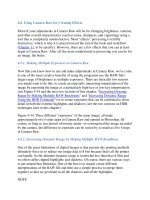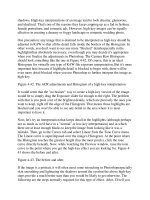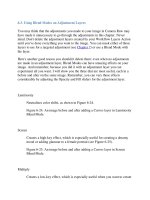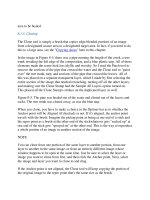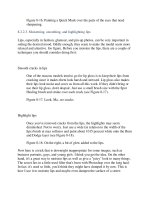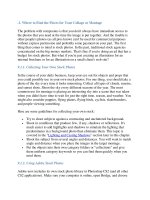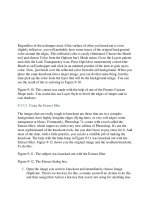Professional Information Technology-Programming Book part 155 potx
Bạn đang xem bản rút gọn của tài liệu. Xem và tải ngay bản đầy đủ của tài liệu tại đây (22.48 KB, 5 trang )
Configure the DHCP Settings of a Network Adapter (Windows NT/2000/XP)
This setting controls whether TCP/IP should use DHCP to automatically assign an
IP address, or if it should use the statically defined address.
Home
:
Network
:
Protocols
: WINS
Configure LMHOSTS Lookup Options (Windows NT/2000/XP)
The LMHOSTS file is used within Windows networking to specify domain
resolution and lookup information. These settings allow you to configure the use of
the LMHOSTS file.
Control Network Adapter Responses to a WINS Query (Windows 95/98/Me)
In computers with multiple network adapters this setting specifies whether to send
all IP addresses or only one IP address in response to a WINS query request.
Control the WINS Refresh Period (Windows 95/98/Me)
This setting control the initial WINS refresh timeout value.
Control Network Adapter Responses to a WINS Query (Windows NT/2000/XP)
In computers with multiple network adapters this setting specifies whether to send
all IP addresses or only one IP address in response to a WINS query request.
Enable WINS Proxy Agent (Windows 95/98/Me)
This setting controls whether the current computer should act as a WINS proxy
agent and forward WINS name queries.
Specify the WINS Port Number (Windows 95/98/Me)
This setting allows you to specify an alternate port number to use with all WINS
name queries and registration requests.
Control WINS Query Settings (Windows 95/98/Me)
These settings control the WINS query parameters including the number of query
attempts and query timeout.
Specify Response Mode for Multi-Adapter Computers (Windows 95/98/Me)
For a computer with multiple network adapters, this setting specifies whether to
send all IP addresses on a name query request from WINS.
Home
:
Network
: Servers
Optimize the Windows Server Service (Windows NT/2000/XP)
This setting can be used to manually optimize the Windows server functionality.
By selecting the appropriate value you can optimize the service for memory usage,
network throughput or a balance of both.
Display Configure Your Server Wizard (Windows 2000)
You can modify your user profile to determine whether the "Windows 2000
Configure Your Server" dialog box appears at startup.
Support Browse Lists for Multiple Domains (Windows NT/2000/XP)
By default, the Computer Browser service only maintains a list of servers on the
local network. To allow clients to browse computers on other domains you may
need to add the other domains names using this tweak.
Control Automatic DNS Server Cache Updates (Windows NT/2000/XP)
This value disables that automatic cache updated from the DNS root servers.
Useful when there is a problem with the root servers, or if you wish to completely
control DNS updates.
Support Long Filenames on Netware Servers (Windows 95/98/Me)
This setting controls whether long filenames (LFN) are supported on Netware
servers, and if supported which versions.
Change LAN Auto-disconnect Timeout (Windows NT/2000/XP)
Windows can be configured to automatically disconnect idle LAN sessions are a
set number of minutes.
Control MS-DOS File Control Blocks (FCBs) Usage on Servers (Windows
NT/2000)
Specifies whether MS-DOS File Control Blocks (FCBs) are folded together, so
multiple remote opens are performed as a single open on the server to save
resources.
Specify the Idle Timeout for Server Connnections (Windows NT/2000/XP)
Specifies the amount of idle time that a circuit is allowed before being
disconnected. If this parameter is set to a low value, it saves server resources but
reduces performance because of client overhead in reconnecting.
Include a Comment in the Server Announcement (Windows NT/2000/XP)
This setting allows you to specify a comment which is sent in server
announcements and returned to NetServerGetInfo requests.
Specify the Server Announcement Variation (Windows NT/2000/XP)
This parameter specifies the time by which the server announcement period can
vary. This helps to prevent several servers from continuously announcing
simultaneously, thereby reducing network load peaks.
Specify the Server Announcement Frequency (Windows NT/2000/XP)
Specifies how often a non-hidden server announces itself to the network. More
frequent announcements keep client server tables more up to date, but may
increase network overhead and processing on client computers, because the clients
must process every announcement.
Search for Network Folders and Printers (All Windows)
This setting controls whether Windows should automatically attempt to locate
available file shares and printers by crawling the local network.
Disable the Printer Server Browse Thread (Windows NT/2000/XP)
When this option is enabled, the print spooler does not send shared printer
information to other print servers.
Home
: Security
Active Desktop
Active Desktop Security and
Restrictions
Control Panel
Control Panel Security Restrictions
Desktop and Explorer
Desktop and Explorer Restrictions
Login and Authentication
Login and Authentication Settings
Network
Network and Workgroup Security
Settings
Privacy
Security settings to manage privacy
Remote Access
Remote Access Security Settings
Start Menu and Taskbar
Start Menu and Taskbar
Restrictions
System
System Security Restrictions and
Settings
Prevent Access to the Contents of Selected Drives (Windows 2000/Me/XP)
This restriction prevents users from using My Computer or Explorer to access the
content of selected drives. Also, they cannot use Run, Map Network Drive, or the
Dir command to view the directories on these drives.
Disable Registry Editing Tools (All Windows) Popular
This restriction disables the ability to interactively run the standard Microsoft
registry editing tools such as REGEDIT and REGEDT32.
Disable the Shut Down Command (All Windows)
This option allows you to stop users from being able to shutdown the computer by
disabling the shut down command.
Disable the Windows Hotkeys (All Windows)
This restriction allows you to disable the use of the Windows hotkey combinations
that provide shortcuts to the Start Menu and task swapping.
Restrict Access to the Windows Update Feature (All Windows)
The Windows Update feature allows users to easily update Windows components
and software over the Internet. These settings allow can be used to grant or restrict
access to this function.
Manage System Policy Updates (Windows NT/2000/XP)
Windows normally makes a connection to the NETLOGON share of the validating
domain controller and checks for the existence of the policy file. These settings
control how system policies are applied to a Windows machine when on a
network.
Hide Drives in My Computer (All Windows) Popular
This setting allows you to control which drives are visible in My Computer and
Explorer. It is possible to hide all drives or just selected ones.
Reset the Screen Saver Password (Windows 95/98/Me)
If you have misplaced your Windows screen saver password you can reset it by
using this tweak.
Restrict Applications Users Can Run (All Windows) Popular
Windows gives the ability to restrict the applications that can be run by users on a
workstation.
Change Alternate Installation Credential Settings (Windows 2000/XP)
These settings control whether users are prompted to enter alternate logon
credentials when installing software as a non administrative user.
Restrict Changes to User Folder Locations (Windows 2000/Me/XP)
These restrictions disable the ability for users to change the location of user-
specific folders such as My Documents, My Pictures, My Music and Favorites.
Disable User Profiles (Windows 95/98/Me)
This setting can be used to disable the use of user profiles.
Implement a User Based Custom Shell (Windows 2000/XP)
Windows allows you to selectively specify the system shell based on the logged in
user. For example this allows one user to use the standard explorer interface and
another to use the legacy progman shell.
Disable Run Commands Specified in the Registry (Windows 98/Me/2000/XP)
This restriction is used to disable the ability to run startup programs specified in
the registry when Windows launches.
Restrict Users from Running Specific Applications (Windows 2000/Me/XP)
This setting allows you to specify applications and filenames that users are
restricted from running.
Home
:
Security
: Active Desktop
Force the Use of Active Desktop (All Windows)
The user is normally given the option of disabling Active Desktop through the
display properties. This tweak removes the ability to disable Active Desktop.
Active Desktop Restrictions (All Windows)
Features of the Windows Active Desktop can be selectively controlled by
modifying options in the Windows registry. Following the instructions in this
tweak.
Remove Active Desktop Options from the Settings Menu (All Windows)
The tweak will remove the Active Desktop options from Settings on the Start
Menu.