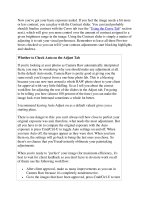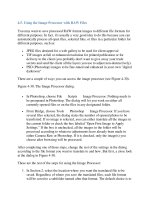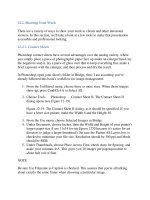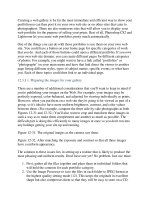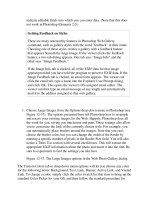Professional Information Technology-Programming Book part 167 pps
Bạn đang xem bản rút gọn của tài liệu. Xem và tải ngay bản đầy đủ của tài liệu tại đây (22.49 KB, 5 trang )
Home
:
Windows
:
Accessories
: Command Processor
Disable the MS-DOS Command Prompt (Windows 95/98/Me)
This setting allows you to disable the use of the MS-DOS command prompt in
Windows.
Enable Command Completion (Windows NT/2000/XP) Popular
Command completion allows you to type a portion of a file name, and then have
the system complete the rest by pressing the specified key. This is similar to the
UNIX shell command completion feature.
Change the Command Prompt (Windows NT/2000/XP)
This setting allows you to change the format of the command prompt to show
additional information instead of just the current drive and path ("C:\>").
Allow UNC Paths at the Command Prompt (Windows NT/2000/XP)
The Command Processor normally checks and disallows UNC names from being
used for the current directory in the Command Prompt as they may cause problems
with launched child processes. This tweak can be used to allow UNC paths and
remove the warning message.
Add Command Prompt Option to Every Folder (All Windows) Popular
If you still use the DOS prompt regularly then this setting creates a new right-click
menu option to open a command prompt at the selected directory.
Change the Command Prompt Colors (Windows NT/2000/XP)
The value DefaultColor controls the foreground and background colors used in
command prompt windows. It has a default value of 0, for standard white text on a
black background.
Enable Directory Completion (Windows 2000/XP)
Directory completion allows you to specify a key, that when pressed, completes
the remainder of a directory name, you can press the key multiple times to scroll
through the choices.
Quick Edit the Command Prompt (Windows NT/2000/XP)
Quick Edit allows you to easily cut and paste text in the command prompt window
using the mouse. The ability to use the Edit menu options is still possible.
Disable Command Prompt and Batch Files (Windows 2000/XP)
This restriction allows you to selectively disable the Command Prompt (CMD) and
the ability to execute DOS batch files.
Disable Single Mode MS-DOS Applications (Windows 95/98/Me)
This setting allows you to disable the use of real mode DOS applications from
within the Windows shell.
Run Startup Programs in a Command Prompt (Windows 2000/XP)
This setting allows you to specify commands or programs to be automatically
executed whenever a command processor is launched. For example, to set
environment variables or parameters using a batch file.
Modify the Number of File Handles for DOS Programs (Windows Me)
This setting controls the number of file handles available to MS-DOS programs
run in each virtual machine. In Windows Me, each MS-DOS VM is given the
default value of 30 file handles.
Use High Memory for DOS Drivers (Windows 95/98/Me)
This setting causes Windows to load the local DOS devices into high memory and
freeing up more low memory for DOS applications.
Disable Command Processor Extensions (Windows 2000/XP)
This setting controls whether command extensions are enabled or disabled. When
command extensions are used they change the behaviour of various standard
command processor functions such as CD, MD, DEL, PROMPT and SET.
Enable Delayed Environment Variable Expansion (Windows 2000/XP)
This setting allows you to enable or disable delayed environment variable
expansion in the command processor. If this feature is enabled then exclaimation
characters can be used to substitute the value of an environment variable at
execution time.
Home
:
Windows
:
Accessories
: Dr Watson
Specify the Dr Watson Log Directory (Windows NT/2000/XP)
This tweak is used to set the directory that stores the log files created by the Dr.
Watson utility.
Changing the Behavior of the Dr Watson Utility (Windows NT/2000)
By default whenever an application error occurs in Windows NT, Dr Watson is
launched and the debugger started automatically. The extra resources needed for
the debugger can sometimes push the system over the edge. It is possible to stop
the debugger from launching by changing this setting.
Specify the Number of Instructions to Record (Windows NT/2000/XP)
This tweak specifies the number of instructions for Dr. Watson to record during an
application error.
Control Symbol Dumping in Dr Watson (Windows NT/2000/XP)
This tweak controls whether the Dr. Watson should dump the contents of the
symbol tables during an application error.
Control Thread Dumping in Dr Watson (Windows NT/2000/XP)
This tweak controls whether the Dr. Watson utility should dump the contents of all
threads during an application error.
Specify the Wave File for Sound Notification (Windows NT/2000/XP)
This tweak is used to specify the path and filename of the wave file to be played
during an application error if sound notification has been enabled.
Control Whether Dr Watson Alerts Using Popups (Windows NT/2000/XP)
This tweak controls whether the Dr. Watson utility display a message box when it
encounters an application error.
Control Whether Dr Watson Alerts Using Sound (Windows NT/2000/XP)
This tweak controls whether the Dr. Watson utility uses sound notification, i.e. a
WAV file, to alert during an application error.
Specify the Location of the Dump File (Windows NT/2000/XP)
This tweak allows you to specify the path and filename to use when creating a
crash dump file.
Control Whether Dr Watson Creates a Crash Dump (Windows NT/2000/XP)
This tweak controls whether the Dr. Watson utility creates a crash dump file after
an application crash has occured.
Control the Log File Creation Method of Dr Watson (Windows NT/2000/XP)
This tweak controls whether the Dr. Watson utility creates a new log file or
appends data to the old log file for each application error that occurs.
Specify an Alternate Debugging Utility (Windows NT/2000/XP)
By default Windows uses Dr Watson as the debugger when a system crash occurs.
This setting allows you to specify an alternate utility such as Visual Studio or
Norton CrashGuard.
Home
:
Windows
:
Accessories
: Registry Editor
Disable Registry Editing Tools (All Windows) Popular
This restriction disables the ability to interactively run the standard Microsoft
registry editing tools such as REGEDIT and REGEDT32.
Specify Anonymous Remote Registry Access (Windows NT/2000/XP)
This tweak allows you to specify which keys under the
HKEY_LOCAL_MACHINE hive that anonymous users are allowed to access
remotely. This is useful because some services require remote access to the registry
to function correctly.
Windows Registry Checker Settings (Windows 98/Me)
Windows 98 and Me include the Registry Checker tool which makes a daily
backup copy of registry and other system files. These settings allow you to
configure the behaviour of the Scanreg utility.
Prevent Regedit from Saving the Last Location (Windows 2000/XP)
By default, when you start Regedit.exe, it displays the last key you accessed the
last time you ran Regedit. This tweak describes how to prevent this behavior.
Repair the Registry Editor (Windows 2000/Me/XP)
This tweak allows you to reset the location and parameters of the Registry Editor
(REGEDIT) back to the system defaults. This is useful if Regedit is not being
displayed correctly.
Avoid Accidental Registry Imports with Regedit (All Windows) Popular
By default if you double-click on a file with a '.REG' extension the file will be
imported into the system registry. You can change the default so it opens the file
for editing instead.
Home
:
Windows
:
Accessories
: Task Scheduler
Receive Notification of Missed Tasks (All Windows)
By default when you are using Task Scheduler to automatically run programs you
will not receive notification if a task is not run. This tweak can be used to cause
Windows to show a pop-up message with the option to re-run any missed tasks.
Change the Scheduler Log File Settings (All Windows)
These settings specify where the Scheduling Agent (Task Scheduler) should write
the log file and the maximum log file size (in KB).
Disable Task Scheduler (Windows 95/98/Me) Popular
Task Scheduler is automatically installed in some versions of Windows, and also
when you install Internet Explorer. This tweak will remove it from your system.
Disable Drag and Drop Task Scheduling (Windows 2000/Me/XP)
This restriction disables the ability to drag and drop programs into the Scheduled
Tasks folder. This also disables the functionality of the Cut, Copy and Paste
shortcut items.
Disable Manual Task Control (Windows 2000/Me/XP)
This restriction disables the ability for users to manually start and stop scheduled
tasks. Tasks will continue to run automatically as configured.
Remove Advanced Option from Task Scheduler Wizard (Windows
2000/Me/XP)
This setting removes the "Open advanced properties for this task when I click
Finish" checkbox from the task creation wizard. This should be enabled to simplify
the process for novice users.
Disable Changes to Task Properties (Windows 2000/Me/XP)
This setting restricts users from changing the properties of an existing item in Task
Scheduler.
Disable Changes to Task Run Command (Windows 2000/Me/XP)
This setting restricts changes to the run command and disables the Browse button
in the Task Scheduler properties.
Restrict Task Creation and Deletion (Windows 2000/Me/XP)
These settings allow you to restrict the creation and deletion of items in Task
Scheduler.