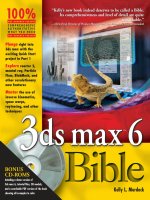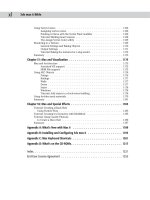3ds Max Design 2010 doc
Bạn đang xem bản rút gọn của tài liệu. Xem và tải ngay bản đầy đủ của tài liệu tại đây (24.37 MB, 915 trang )
02344ffirs.indd 2 7/27/09 1:14:17 PM
Mastering
Autodesk
®
3ds Max
®
Design 2010
02344ffirs.indd 1 7/27/09 1:14:16 PM
02344ffirs.indd 2 7/27/09 1:14:17 PM
Mastering
Autodesk
®
3ds Max
®
Design 2010
Mark Gerhard
Jeffrey M. Harper
Jon McFarland
02344ffirs.indd 3 7/27/09 1:14:19 PM
Senior Acquisitions Editor: Willem Knibbe
Development Editor: Denise Santoro Lincoln
Production Editor: Liz Britten
Copy Editor: Kathy Grider-Carlyle
Editorial Manager: Pete Gaughan
Production Manager: Tim Tate
Vice President and Executive Group Publisher: Richard Swadley
Vice President and Publisher: Neil Edde
Book Designer: Maureen Forys and Judy Fung
Compositor: Jeffrey Lytle, Happenstance Type-O-Rama
Proofreader: Word One, New York
Indexer: Ted Laux
Project Coordinator, Cover: Lynsey Stanford
Cover Designer: Ryan Sneed
Cover Image: © Pete Gardner/Digital Vision/Getty Images
Copyright © 2009 by Wiley Publishing, Inc., Indianapolis, Indiana
Published simultaneously in Canada
ISBN: 978-0-470-40234-4
No part of this publication may be reproduced, stored in a retrieval system or transmitted in any form or by any means, electronic, mechanical, photocopy-
ing, recording, scanning or otherwise, except as permitted under Sections 107 or 108 of the 1976 United States Copyright Act, without either the prior writ-
ten permission of the Publisher, or authorization through payment of the appropriate per-copy fee to the Copyright Clearance Center, 222 Rosewood Drive,
Danvers, MA 01923, (978) 750-8400, fax (978) 646-8600. Requests to the Publisher for permission should be addressed to the Permissions Department, John
Wiley & Sons, Inc., 111 River Street, Hoboken, NJ 07030, (201) 748-6011, fax (201) 748-6008, or online at />Limit of Liability/Disclaimer of Warranty: The publisher and the author make no representations or warranties with respect to the accuracy or com-
pleteness of the contents of this work and specifically disclaim all warranties, including without limitation warranties of fitness for a particular pur-
pose. No warranty may be created or extended by sales or promotional materials. The advice and strategies contained herein may not be suitable for
every situation. This work is sold with the understanding that the publisher is not engaged in rendering legal, accounting, or other professional ser-
vices. If professional assistance is required, the services of a competent professional person should be sought. Neither the publisher nor the author
shall be liable for damages arising herefrom. The fact that an organization or Web site is referred to in this work as a citation and/or a potential source
of further information does not mean that the author or the publisher endorses the information the organization or Web site may provide or recom-
mendations it may make. Further, readers should be aware that Internet Web sites listed in this work may have changed or disappeared between
when this work was written and when it is read.
For general information on our other products and services or to obtain technical support, please contact our Customer Care Department within the
U.S. at (877) 762-2974, outside the U.S. at (317) 572-3993 or fax (317) 572-4002.
Wiley also publishes its books in a variety of electronic formats. Some content that appears in print may not be available in electronic books.
Library of Congress Cataloging-in-Publication Data
McFarland, Jon.
Mastering 3ds max design 2010 / Jon McFarland. 1st ed.
p. cm.
Summary: “The only comprehensive tutorial/reference exclusively devoted to Autodesk’s robust architectural visualization software 3ds Max
Design is a powerful real-time 3D design, modeling, and animation tool for architectural visualizations. This book covers all the software’s crucial
features, including how to simulate and analyze sun, sky, and artificial light-crucial factors for sustainable design-and how to define and assign real-
istic materials and work with AutoCAD and Revit files. You’ll quickly learn how to get the most from this powerful software’s 3D modeling, anima-
tion, and rendering capabilities. McFarland is an Autodesk Authorized Author with professional experience in creating complex visualizations for a
large property development company. His real-world focus means workflows and instructions are professional and proven, and projects will include
those that pros work on every day. Uses actual examples from the author’s experience, including retail spaces, small offices, residential develop-
ments, and more Concise explanations, focused examples, step-by-step instructions, and hands-on tutorials teach the basics and fine points of the
software Covers all the essential features, such as how to simulate and analyze sun, sky, and artificial light Demonstrates efficient use of the inter-
face; how to work with Revit and AutoCAD files; using data, scene management, and solid modeling tools; rendering real-world surfaces; and setting
up animated walkthroughs Mastering 3ds Max Design 2010 provides a practical education in using this powerful architectural visualization tool”
Provided by publisher.
ISBN 978-0-470-40234-4
1. Architectural design Data processing. 2. Computer-aided design. 3. 3ds max (Computer file) I. Title.
NA2728.M426 2009
720.2840285’536 dc22
2009025051
TRADEMARKS: Wiley, the Wiley logo, and the Sybex logo are trademarks or registered trademarks of John Wiley & Sons, Inc. and/or its affiliates, in
the United States and other countries, and may not be used without written permission. Autodesk and 3ds Max are registered trademarks of
Autodesk, Inc. All other trademarks are the property of their respective owners. Wiley Publishing, Inc. is not associated with any product or vendor
mentioned in this book.
10 9 8 7 6 5 4 3 2 1
02344ffirs.indd 4 7/27/09 1:14:19 PM
Dear Reader,
Thank you for choosing Mastering Autodesk 3ds Max Design 2010. This book is part of a family
of premium-quality Sybex books, all of which are written by outstanding authors who combine
practical experience with a gift for teaching.
Sybex was founded in 1976. More than 30 years later, we’re still committed to producing consis-
tently exceptional books. With each of our titles, we’re working hard to set a new standard for
the industry. From the paper we print on, to the authors we work with, our goal is to bring
you the best books available.
I hope you see all that reflected in these pages. I’d be very interested to hear your comments and
get your feedback on how we’re doing. Feel free to let me know what you think about this or
any other Sybex book by sending me an email at n e d d e @ w iley.co m. If you think you’ve found a
technical error in this book, please visit . Customer feedback is criti-
cal to our efforts at Sybex.
Best regards,
Neil Edde
Vice President and Publisher
Sybex, an Imprint of Wiley
02344ffirs.indd 5 7/27/09 1:14:19 PM
This book is dedicated to my wife Rhonda, who puts
up with me; to my four children, Kai, Sakina, David,
and Sam, who bring me so much joy; and to my
grandson Mateo, may he enjoy the future. And to my
mother and father who gave me the encouragement
to do whatever I wanted, no matter how wacky it
seemed at the time.
—M.G.
This book is dedicated to my family and friends, for
always encouraging me in my endeavors, providing
their emotional support, and for their understanding
when I had to miss events or disappear from the face
of the Earth to finish projects such as completing this
book on schedule.
I would also like to dedicate this to Mr. Gil
Moscatello, for introducing me to AutoCAD back
in 1989 in his Architectural Drafting classes,
for tolerating my enthusiastic investigation and
critiquing of the software, and for his guidance and
encouragement which has and will continue to help
me throughout my career.
—J.H.
To my wife Lucy and our two sons, Zach and Jacob
—J.M.
02344ffirs.indd 6 7/27/09 1:14:19 PM
Acknowledgments
Thanks to everyone at Wiley/Sybex for their continued support over the years. Big thanks to
Tom Hudson for pursuing his dream that turned into this software, and Gary Yost, Dan Silva,
Rolf Bertteig, and Jack Powell for creating a program that has turned into my life’s work. I’d like
to acknowledge Frank Moore, for getting me into this mess by hiring me at Autodesk in 1990.
And my gratitude goes to Gary Rackliff for hiring me exactly at the right moment in my life.
Thanks to Jeff Harper for incredibly hard work under the gun. And double thanks to my wife
Rhonda, for keeping me sane when my computer was driving me otherwise.
—Mark Gerhard
I would like to acknowledge the support of Mark Gerhard in recommending me for editing
and updating the Mastering Autodesk VIZ 2008 book to make it appropriate for the new 3ds Max
Design 2010 software, and for his help in updating the content. I would also like to acknowledge
Willem Knibbe, Denise Lincoln, Pete Gaughan, Liz Britten, and everyone else on the Wiley/
Sybex Team who helped keep me on schedule, assisted with graphics and figures, and made the
edits and corrections.
Thanks go out to Jon McFarland, Scott Onstott, and George Omura, who worked on the previous
editions of Mastering Autodesk VIZ. They provided a very thorough framework on which to build. I
would also like to thank Scott Onstott for allowing us to use his models as examples for a number
of chapters of this book. Thanks also go out to Michael Clamp for the use of his wonderful photo-
graph of Notre Dame de Haut in Chapter 4 and to Brian P. Skripac, former Architectural Consulting
Expert at IMAGINiT Technologies, for the Revit model used in Chapter 15.
I have to thank my family and friends again for all their love, support, encouragement, faith,
and patience.
—Jeff Harper
02344ffirs.indd 7 7/27/09 1:14:19 PM
About the Authors
Mark Gerhard is a 3ds Max Guru. He has devoted the past two decades to this software in all
its forms. Mark was one of the first artists hired by Autodesk in 1990 to test the first version of
3D Studio on MS-DOS. In his 14-plus years at Autodesk he worked as an instructor, product
manager, demo artist, application engineer, and technical writer. He wrote many of the tutorials
that shipped with 3ds Max from versions 3 to present. He has been an ATC instructor, teaching
3ds Max to countless individuals at high schools, community colleges, and universities around
the world. He has been the technical editor on numerous books on 3ds Max for New Riders,
Wiley/Sybex, Friends of ED, Apress, 3DATS, and Focal Press. He has been co-author of several
books as well.
Currently Mark teaches 3ds Max to architects and engineers across the United States and
Canada. He is also a Forum Assistant on The Area, Autodesk’s forum for all things 3D.
Mark holds a bachelor’s degree in Practice of Art from University of California, Berkeley,
with a focus on painting and sculpture. He is the author of the children’s book “The Elf of the
Shelf Sees Himself” (Push Press, 1983). He is also a trained musician, proficient in the tradi-
tion of North Indian Classical Music, having studied tabla with Ustad Shankar Ghosh and
Pandit Jnan Prakash Ghosh of Calcutta. He has also studied vocal music with Ustad Ali Akbar
Khansahib. He is also a student of Indian folk music, having studied and performed with the
Bauls of Bengal (Babukishan Das Goswami Baul).
Jeff Harper started using Autodesk products (initially AutoCAD 9) in his architectural draft-
ing classes when he was high school. Jeff was very excited to see AutoCAD add 3D modeling to
its toolset and starting thinking cinematographically, creating renderings of his CAD files with
AutoShade. Soon he began using 3D Studio R3 (for DOS) to help visualize his projects while
he studied Architecture at the University of Colorado at Boulder. He upgraded to 3D Studio
Max 1.0 for Windows when it was released, and he has used every version since, he also used
LightScape 3.2 and a few versions of Autodesk VIZ.
He has used 3ds Max to create architectural and civil engineering visualizations from a com-
bination of aerial and terrestrial LiDAR, USGS NED data, high-resolution digital orthophotog-
raphy, stereo-compiled mapping data, and CAD files from different packages and disciplines.
Jeff has also used 3ds Max to create models, stills, and animations used in Computer-Based
Training programs for aircraft maintenance. Jeff has even used 3ds Max to create an STL file
used to create a rapid-prototyped form from which he hand-pressed ceramic tiles used in the
backsplash for a kitchen remodeling project.
As a CADD Manager and Data Manager for a large multistate, multidiscipline engineering
firm, Jeff wrote a number of workflow/training documents to assist users with certain CAD
and GIS functions and assisted users with AutoCAD, Revit Structure, Civil 3D, MicroStation,
InRoads, Adobe Photoshop, and ArcGIS.
Jon McFarland lives in Cleveland, Ohio. He manages a design department at a property devel-
opment company, where he uses AutoCAD and 3ds Max to create visualizations of proposed
facility construction and expansions. He has authored five books and teaches AutoCAD and 3ds
Max courses at the university level.
02344ffirs.indd 8 7/27/09 1:14:19 PM
Contents at a Glance
Introduction xxi
Chapter 1 • Getting to Know 3ds Max Design 2010 1
Chapter 2 • Introducing 3ds Max Objects 65
Chapter 3 • Creating Shapes with Splines 115
Chapter 4 • Editing Meshes and Creating Complex Objects 177
Chapter 5 • Creating AEC Objects 271
Chapter 6 • Organizing and Editing Objects 297
Chapter 7 • Light and Shadow 347
Chapter 8 • Enhancing Models with Materials 397
Chapter 9 • Using the 3ds Max Camera 467
Chapter 10 • Working with External Files 511
Chapter 11 • Using mental ray 553
Chapter 12 • Understanding Animation 609
Chapter 13 • Creating Animations 655
Chapter 14 • Atmospheres, Effects, reactor, and Particles 685
Chapter 15 • Using Other Autodesk Applications with 3ds Max Design 2010 723
Appendix A • The Bottom Line . . . . . . . . . . . . . . . . . . . . . . . . . . . . . . . . . . . . . . . . . . . . 775
Appendix B • Modifiers and Materials 823
Index 853
02344ffirs.indd 9 7/27/09 1:14:19 PM
02344ffirs.indd 10 7/27/09 1:14:19 PM
Contents
Introduction xxi
Chapter 1 • Getting to Know 3ds Max Design 2010 1
Introducing the New 3ds Max Design 2010 Features 1
Getting Started 4
Touring the Interface 5
The Menu Bar 5
The Quick Access Toolbar 7
The Information Center Toolbar 8
The Main Toolbar 8
Docked and Floating Toolbars 9
Toolbar Flyouts 13
The Viewports 13
Tools for Working with the Viewports 14
Getting to Know the Command Panel 17
Understanding 3ds Max’s Tools 18
Working with Objects 24
Selecting and Moving Objects 24
Rotating and Scaling Objects 28
Copying an Object 32
Selecting Multiple Objects 34
Naming Selection Sets 40
Editing Named Selection Sets 41
Getting the View You Want 44
Understanding the Perspective Viewing Tools 44
Using Multiple Viewports 50
Changing the Viewport Display and Configuration 53
Working with the Custom UI and Defaults Switcher 60
The Bottom Line 63
Chapter 2 • Introducing 3ds Max Objects 65
Understanding Standard Primitives 65
Adjusting an Object’s Parameters 67
Accessing Parameters 73
Introducing the Standard Primitive Objects 74
Modeling Standard Primitives with Modifiers 78
Adding a Modifier 78
Accessing Modifier Parameters 81
Placing Modifiers Where You Want Them 84
Using the Modifier Stack Tools 86
How 3ds Max Sees Objects 88
02344ftoc.indd 11 7/27/09 1:14:52 PM
XII
|
Contents
Making Clones That Share Properties 88
Creating an Instance Clone 89
Creating a Reference Clone 91
Scaling and Rotating Objects with Transform Tools 94
Making a Clone Unique 98
Cloning a Modifier . . . . . . . . . . . . . . . . . . . . . . . . . . . . . . . . . . . . . . . . . . . . . . . . . . . . . . . 98
Introducing Extended Primitives 101
Modeling a Couch 101
Working with Groups 108
Grouping the Components of the Couch 108
Working Within Groups 110
Disassembling Groups 112
The Bottom Line 113
Chapter 3 • Creating Shapes with Splines 115
Drawing with Splines 116
Drawing Straight-Line Segments 117
Constraining Lines Vertically and Horizontally 119
Drawing Curves 120
Lathing a Spline 122
Modifying a Shape Using Sub-object Levels 124
Adjusting the Lathe Axis 125
Flipping Surface Normals 127
Smoothing Spline Corners 128
Adjusting Tangent Handles 132
Creating Thickness with a Spline 134
Outlining and Extruding Splines 138
Drawing Accurate Line Splines 138
Giving Walls Thickness 140
Using Grids and Snaps to Align Objects Accurately 142
Adjusting a Wall Location 149
Combining and Extruding Primitive Splines 152
Combining Splines 153
Joining Closed Splines with Boolean Tools 158
Creating a Solid Form with Splines 161
Introducing the Spline Types 165
Editing Splines 169
Placing and Beveling Text 170
The Bottom Line 175
Chapter 4 • Editing Meshes and Creating Complex Objects 177
Creating Openings in a Wall with Boolean Operations 177
Hiding Shapes That Get in the Way 178
Creating the Shape of the Opening 180
Subtracting the Opening from the Wall 181
Creating Multiple Openings in a Single Wall 184
Making Changes to the Opening 184
Tracing a Sketch 187
02344ftoc.indd 12 7/27/09 1:14:52 PM
Contents
|
XIII
Using a Bitmap Image 188
Scaling the Image Plane to the Model’s Size 191
Tracing the Image 194
Building Objects from Traced Lines 196
Editing Meshes 205
Creating a Tapered Wall 206
Converting the Spline to a Mesh 209
Moving a Single Mesh Vertex 213
Tapering the Top of the Wall 218
Using Instanced Clones to Create Symmetrical Forms 222
Adding a User Grid to Aid Tracing 223
Building the Tower Walls 224
Adding the Vaulted Ceiling 228
Creating the Smaller Towers 235
Drawing the Remaining Walls 239
Attaching Objects to a Mesh 243
Smoothing Meshes 246
Smoothing within a Mesh 246
The Smooth Modifier 249
Creating Objects Using Box Modeling . . . . . . . . . . . . . . . . . . . . . . . . . . . . . . . . . . . . . . . . 251
Preparing a Box for Box Modeling 251
Using the Transform Toolbox . . . . . . . . . . . . . . . . . . . . . . . . . . . . . . . . . . . . . . . . . . . . . 258
Creating Clones with Array and Snapshot 261
Creating a Column Grid With Array 261
Creating a Multitransform Polar Array 265
Creating Multiple Clones Using Snapshot 267
The Bottom Line 270
Chapter 5 • Creating AEC Objects 271
Creating a Parametric Wall 271
Creating a Parametric Wall 272
Adjusting the Wall’s Parameters 274
Adding Doors and Windows to Walls 274
Changing the Door’s Parameters 277
Adding Doors to Existing Openings 278
Creating a Parametric Window 281
Changing Elevations with Stairs 283
Setting Boundaries with Railings . . . . . . . . . . . . . . . . . . . . . . . . . . . . . . . . . . . . . . . . . . . . 288
Adding Foliage to a Scene 292
The Bottom Line 295
Chapter 6 • Organizing and Editing Objects 297
Naming Objects 297
Renaming the Ceiling Fixtures 302
Organizing Objects by Layers 303
Setting Up Layers 304
Assigning Objects to Layers 305
Assigning Color to Layers 308
02344ftoc.indd 13 7/27/09 1:14:52 PM
XIV
|
Contents
Understanding the Icons in the Layer Dialog Box 312
Lofting an Object 313
Setting Up the Shapes to Form the Pedestal 313
Lofting an Object 316
Using Different Shapes along the Loft Path 318
Fine-Tuning a Loft Object 321
Using the Instance Clones to Edit the Loft 327
Using the Noise Modifier 330
Modeling with Soft Selection 332
Extruding with the Sweep Modifier 338
Aligning Objects 341
The Bottom Line 344
Chapter 7 • Light and Shadow 347
Lighting Your Model 347
Understanding the Types of Lights 347
Adding a Spotlight to Simulate the Sun 349
Moving a Light 351
Editing a Spotlight 353
Changing the Light Type 355
Rendering a View 356
Ambient Light 359
Faking Radiosity 361
Adding a Highlight with an Omni Light 365
Looking at Omni Light Options 369
Adding Shadow Effects 373
Softening Shadow Edges 374
Understanding Shadow Maps 375
Using Ray-Traced Shadows 379
Using Advanced Ray Traced Shadows and Area Shadows 381
Playing in the Shadows 382
Using Two Suns 383
Adding a Second Sun 385
Using Unseen Objects to Cast Shadows 387
Using a Clone to Cast Shadows 389
Using the Light Lister 391
Using Scene States 393
The Bottom Line 396
Chapter 8 • Enhancing Models with Materials 397
Understanding Bitmap Texture Maps 397
Diffuse Color Maps 398
Surface Properties 402
The Physical Qualities Rollout 403
The Special Effects Rollout 405
Adding Materials to Objects 406
02344ftoc.indd 14 7/27/09 1:14:52 PM
Contents
|
XV
Adding a Map Path to Help 3ds Max Find Bitmaps 406
Understanding Material Libraries 411
Editing Materials 412
Using Bump Maps 413
Creating a New Material 415
Adding Material Mapping Coordinates 417
Understanding Mapping Coordinates 422
What Happens When You Add the Mapping Coordinates 422
Adjusting the UVW Mapping Gizmo 423
Using the Standard Material 430
Map Scalar Modifiers 432
Adding Entourage 435
Hiding Unwanted Surfaces with Opacity Maps 435
Adjusting an Object to a Bitmap Shape 441
Assigning Materials to Parts of an Object 442
Creating a Multi/Sub-Object Material 442
Applying a Submaterial to an Object’s Surface 444
Exploring the ProMaterials 447
Adjust the ProMaterial Parameters 448
Using the Material Explorer 450
The Material Utilities 451
Modeling with Displacement Maps 454
Using the Displace Modifier 455
Using the Material Editor to Create Displaced Geometry 457
Converting a Displacement Map into an Editable Mesh 461
Creating an Editable Mesh from a Displacement Map 463
The Bottom Line 465
Chapter 9 • Using the 3ds Max Camera 467
Understanding the 3ds Max Camera 467
Adding a Camera 468
3ds Max 2010 Viewport Improvements 473
Editing the Camera Location with the Viewport Tools 473
Setting Up an Interior View . . . . . . . . . . . . . . . . . . . . . . . . . . . . . . . . . . . . . . . . . . . . . . . . . 478
Creating an Environment 480
Making Adjustments to the Background 482
Immersive Environments for Animation 488
Creating a Believable Background 488
Using a Texture Map and Hemisphere for the Sky 489
Using Render Types 494
Render Elements for Compositing 496
Matching Your Scene to a Background Image 498
Setting Up the Model and the Image 499
Adding the Background Image 500
Adding the Camera Match Points 502
Aligning the Camera Match Points to the Background Image 504
02344ftoc.indd 15 7/27/09 1:14:53 PM
XVI
|
Contents
Fine-Tuning a Camera-Matched View 506
Matching the Design Image Quality to the Background 507
The Bottom Line 508
Chapter 10 • Working with External Files 511
Gaining Access to Materials and Objects from Other Files 511
Arranging Furniture with XRefs and the Asset Browser 519
Replacing Objects with Objects from an External File 521
Substituting Objects for Faster Viewport Performance 523
Importing Files with the Asset Browser 525
Arranging Furniture with XRef Scenes 529
Using the Rendered Frame Window 534
Printing Images 535
Opening Multiple RFWs for Comparisons 535
Zooming, Panning, and Controlling Channels in the RFW 536
Obtaining Colors from External Bitmap Files 538
Using the Asset Browser on the Internet 538
Tracking and Locating a Scene’s Assets 541
Creating Panoramas 543
Publishing a DWF File 548
The Bottom Line 551
Chapter 11 • Using mental ray 553
Understanding mental ray 553
Setting Up mental ray 556
The Material Editor and mental ray 559
Using Photon Maps 563
Testing the Photon Map Effects 565
Final Gathering 579
Reviewing the Basic mental ray Workflow 582
Contour Renderings 583
Using the mr MultiMap Material 587
Skylight Global Illumination 590
Image-Based Lighting and Skylight 593
Using High Dynamic Range Images 596
Using mr Proxy Objects 598
Using Lighting Analysis 601
The Bottom Line 607
Chapter 12 • Understanding Animation 609
Understanding the World of Video Time 609
Creating a Quick-Study Animation 610
Adding Camera Motion 611
Adjusting the Camera Path 613
Viewing the Camera Trajectory 614
Controlling the Camera Trajectory Visibility 616
Creating a Preview Animation 617
Understanding Keyframes 618
02344ftoc.indd 16 7/27/09 1:14:53 PM
Contents
|
XVII
Increasing the Number of Frames in an Animation Segment 621
Accelerating and Decelerating the Camera Motion Smoothly 623
Editing Keyframes 625
Adding More Frames for Additional Camera Motion 627
Adding Frames to the End of a Segment 627
Adjusting the Camera Motion Through a Keyframe 629
Compressing and Expanding Time 634
Adjusting the Camera Trajectory Using the Track View 639
Increasing the Number of Frames Between Selected Keys 644
Speeding Up the Preview Rendering Time 645
Adding Frames to the Beginning of a Segment 646
Other Options for Previewing Your Motion 648
Moving the Camera Target over Time 650
Controlling Lights over Time 651
The Bottom Line 654
Chapter 13 • Creating Animations 655
Rendering the Animation 655
Creating a Study Animation 655
Creating a Quick Overall Study Animation 658
Adding a Moving Car 659
Automating Output of Multiple Still Images 663
Setting Up a Camera for Elevations 664
Setting Up the Four Elevations 665
Rendering a Shadow Study 670
Adjusting for True North 670
Changing from IES Sun to a Standard Light 671
Creating a Walkthrough 673
Fine-Tuning the Camera’s Orientation 674
Adjusting the Camera’s Timing 676
Adjusting the Path 678
The Animation File Output Options 678
True Color vs. 256 Colors 681
File Naming in Animations 682
Choosing an Image Size 682
The AVI Codecs 683
The Bottom Line 684
Chapter 14 • Atmospheres, Effects, reactor, and Particles 685
Adding Atmospheres Effects 685
Creating a Volume Light 686
Adjusting the Volume Light Parameters 689
Adding Fog 690
Adding a Fire Effect 695
Using Hair and Fur to Add Grass . . . . . . . . . . . . . . . . . . . . . . . . . . . . . . . . . . . . . . . . . . . . 700
Adjusting the Hair and Fur Parameters 701
Refining the Ground with the Hair and Fur Parameters 702
Using reactor to Animate Objects . . . . . . . . . . . . . . . . . . . . . . . . . . . . . . . . . . . . . . . . . . . . 704
02344ftoc.indd 17 7/27/09 1:14:53 PM
XVIII
|
Contents
Assigning Properties to Simulation Objects 705
Assigning Simulation Objects to a Collection 706
Setting Up and Running the Simulation 707
Refining the Settings 709
Using Particle Systems 710
Creating the Initial Flow 711
Adding and Editing the Operators 713
Adding Materials and Space Warps 715
Adding Deflectors 718
The Bottom Line 721
Chapter 15 • Using Other Autodesk Applications with 3ds Max Design 2010 723
Creating Topography with Splines 723
Updating Changes from an AutoCAD File 728
Exploring Terrain Options 729
Setting Up an AutoCAD Plan for 3ds Max 732
Importing AutoCAD Plans into 3ds Max Design 738
Extruding the Walls . . . . . . . . . . . . . . . . . . . . . . . . . . . . . . . . . . . . . . . . . . . . . . . . . . . . . 740
Extruding Exterior Wall Headers 741
Extruding the Mullions 742
Creating Interior Wall Headers 743
Adding Glass 745
Creating a Floor with Openings 747
Exploring the File Link Manager 752
Editing Linked AutoCAD Files 753
Understanding the Block Node Hierarchy 755
Understanding the File Link Manager Options 757
Understanding File Link Settings 759
Using the Substitute Modifier with Linked Geometry 765
Importing a Truss 767
Importing Revit Files into 3ds Max 770
Export the Revit File 770
Link the Exported File in 3ds Max 772
The Bottom Line 774
Appendix A • The Bottom Line 775
Chapter 1: Getting to Know 3ds Max Design 2010 775
Chapter 2: Introducing 3ds Max Objects 777
Chapter 3: Creating Shapes with Splines 780
Chapter 4: Editing Meshes and Creating Complex Objects 782
Chapter 5: Creating AEC Objects 785
Chapter 6: Organizing and Editing Objects 788
Chapter 7: Light and Shadow 794
Chapter 8: Enhancing Models with Materials 796
Chapter 9: Using the 3ds Max Camera 800
Chapter 10: Working With External Files 802
02344ftoc.indd 18 7/27/09 1:14:53 PM
Contents
|
XIX
Chapter 11: Using mental ray 805
Chapter 12: Understanding Animation 809
Chapter 13: Creating Animations 813
Chapter 14: Atmospheres, Effects, Reactor, and Particles 817
Chapter 15: Using other Autodesk Applications with 3ds Max Design 819
Appendix B • Modifiers and Materials 823
Modifiers 823
Selection Modifiers 823
World-Space Modifiers 824
Object-Space Modifiers 827
Materials and Maps 844
Materials (Blue Spheres) 844
Maps (Green Parallelogram) 848
Index 853
02344ftoc.indd 19 7/27/09 1:14:53 PM
02344flast.indd 20 7/27/09 1:15:06 PM
Introduction
A significant portion of your work as a designer will involve sketching and drawing throughout
the design process. These visual explorations will not only help convey your ideas to others, but
they will also help you see problems with a design and help you refine your ideas. 3D computer
modeling and animation take design visualization beyond hand-drawn sketches and foam-core
models, by allowing you to create a complete replica of your design and study it from any point
of view in any lighting condition.
With 3ds Max Design 2010, you can apply color, texture, lighting, and other effects to see how
variations of these elements affect your design. You can get a realistic look at your design to help
you make better decisions as you progress through the design process.
Mastering 3ds Max Design 2010 is intended to help architects, designers, and visualization art-
ists present their designs through 3D models, rendered stills, and animations. This book focuses
on the use of 3ds Max Design 2010 as a modeling and presentation tool. Because Mastering 3ds
Max Design 2010 is focused on design issues, you will not find information about character ani-
mation or advanced special effects. You also not find descriptions of every single tool or func-
tion available in 3ds Max Design 2010.
In this book you will find step-by-step tutorials covering the primary functions of the soft-
ware that you will use in the process of visualizing designs. These tutorials are based on years
of experience using 3ds Max on real projects with real requirements and deadlines. By complet-
ing the tutorials, you will learn how to construct complex geometric forms and how to apply
realistic textures and lighting to study a design. You will also learn how to create effects to help
emphasize parts of your design for presentations.
How to Use This Book
The goal of this book is to give you the appropriate skills to produce professional-level pre-
sentations of your ideas, from conceptual designs to finished renderings and animated
walkthroughs. Once you have mastered those fundamental skills, you will be equipped to confi-
dently explore 3ds Max Design 2010 and its robust set of tools and options on your own.
To get the most value from this book, you should read the chapters sequentially from front to
back, doing all the exercises as you go. Each chapter builds on the skills you learned in previous
chapters, so you can think of this book as your personal, self-paced course on 3ds Max Design
2010. As you are doing the exercises, don’t be afraid to try things not in the tutorials. 3ds Max
Design is too robust and complicated a piece of software to completely teach in one volume.
02344flast.indd 21 7/27/09 1:15:06 PM
xxII
|
IntroductIon
The first three chapters of this book will help you become familiar with how 3ds Max Design
2010 works and how it is organized. If you are already familiar with 3ds Max, 3ds Max Design,
or Autodesk VIZ, you may want to skim these chapters to become accustomed to the new user
interface and to be introduced to the some of the new features of 3ds Max Design 2010. Chapters
4, 5, and 6 will show you how to build fairly complex geometry using a variety of tools. These
chapters introduce you to the more common methods of constructing and modifying objects in
3ds Max Design 2010. Chapters 7 through 10 show you how to use lights, materials, and cam-
eras. Chapter 11 covers the mental ray rendering system. Chapters 12 and 13 introduce and then
expand on animation topics. Chapter 14 covers using the built-in particle effect and dynamics
systems in 3ds Max for enhancing your visualizations. Chapter 15 covers bringing data from
other Autodesk programs into 3ds Max.
At the back of the book there are a set of appendices that offer general reference information
on some of the more common tools used in 3ds Max Design 2010. Once you have completed the
first few chapters of the book, you can use the appendices as an aid in your own exploration of
3ds Max. You can then refer to the appendices as you continue to work through the rest of the
book.
Before you start going through the tutorials in this book, you need to go to the Sybex website
(www.sybex.com/go/Mastering3dsmaxDesign2010) and download the compressed files with the
content. You must extract the chapter archive files to a folder on your computer that you will use to
complete the tutorials in the book. You will need those files to complete the exercises in the book.
Connecting 3ds Max to the Chapter Files
It is important that you configure 3ds Max Design 2010 to recognize the location of the tutorial
files from the Sybex website (www.sybex.com/go/mastering3dsmaxdesign2010). Make sure
that you perform the instructions given in the section titled “Adding a Map Path to Help 3ds Max
Find Bitmaps” in Chapter 8. If you like, you can set up 3ds Max as described in that section right
after you have extracted the files.
What You’ll Find
To give you a better idea of what you’ll find in this book, here is a summary of the chapters and
their contents.
Chapter 1: Getting to Know 3ds Max Design 2010 In Chapter 1, you will get an introduc-
tion to 3ds Max Design 2010 and the new User Interface, and you’ll get a first look at 3ds Max
objects and how they are created. Toward the end of Chapter 1 you will be introduced to the
different ways you can view your designs in 3ds Max Design 2010.
Chapter 2: Introducing 3ds Max Objects Chapter 2 delves deeper into the workings of 3ds
Max objects. You’ll learn about the different types of objects available in 3ds Max Design 2010
and how you can use them to create the shapes you want. You will learn how to manipulate
3ds Max’s core set of shapes, called primitives, and turn them into more complex shapes. You
will also learn about the different methods you can use to duplicate shapes, and how these
methods can help you quickly complete your design.
02344flast.indd 22 7/27/09 1:15:06 PM
IntroductIon
|
xxIII
Chapter 3: Creating Shapes with Splines In Chapter 3 you will look at how you can cre-
ate complex forms from simple lines. Here you will learn how to manipulate a basic type of
object called a spline shape and turn it into a wineglass. You will look at creating walls and
3D text objects as well.
Chapter 4: Editing Meshes and Creating Complex Objects Chapter 4 introduces you to
object and editing methods that are common to architectural projects. You will start model-
ing a well-known building, using a hand-drawn sketch as a template. You will also focus on
drawing objects that have unusual shapes.
Chapter 5: Creating AEC Objects Chapter 5 will introduce you to the parametric AEC
(Architectural, Engineering, Construction) objects included with 3ds Max Design 2010, such
as walls, windows, doors, stairs and railings, and foliage objects.
Chapter 6: Organizing and Editing Objects In Chapter 6 you will continue working on the
main scene from Chapter 5 by exploring ways to organize the components of the design. You
will learn how to use object names and layers to help identify parts in the design. You will
also continue your exploration of modeling complex forms by creating additional objects and
modifying existing objects to add detail and depth to the scene.
Chapter 7: Light and Shadow Chapter 7 uses another well-known building to introduce
you to the concepts of lighting and rendering your digital models. You will also learn about
the different types of lighting and shadows and how to use them together. In addition, you
will learn how you can create more realistic renderings by the careful placement of addi-
tional lights in strategic locations.
Chapter 8: Enhancing Models with Materials In Chapter 8, you will continue to build
on what you learned in Chapter 7 by exploring materials. You will experiment with the
many properties of materials and maps in 3ds Max Design, such as diffuse color, bump map
textures, and reflections. You will learn how to align a texture to a surface, and you will be
introduced to methods for adding entourage, such as trees and people, to scenes.
Chapter 9: Using the 3ds Max Camera Chapter 9 discusses placing cameras in your model
and creating environments to surround your models. You will learn how to control the back-
ground to affect the mood of your renderings. You will also experiment with rendering only
selected portions of your scene to save time.
Chapter 10: Working with External Files Chapter 10 shows you different ways to use
3ds Max files. You will learn how to combine different files efficiently to allow you to work
collaboratively with other members of a design team. You will discover ways to share data
between project files. You will also see how you can share your models on the Internet.
Chapter 11: Using mental ray In Chapter 11 you will use the mental ray rendering system.
The mental ray system offers you the capability to create incredibly realistic renderings. You
will learn how to set up and use global illumination, create and use mr Proxy objects, the
Multi-Sub-map material, create contour renderings with the Material Override feature, and
perform Lighting Analysis on your projects.
Chapter 12: Understanding Animation Chapter 12 offers you an introduction to animation in
an architectural context. You will learn to create and control the animation of a camera to create
a flyby of one of the buildings you worked on in earlier chapters. You will also learn how to edit
an animated object’s motion, create previews of your animation, and control lights over time.
02344flast.indd 23 7/27/09 1:15:06 PM