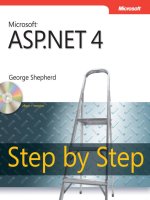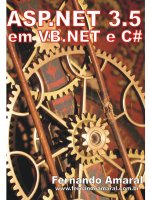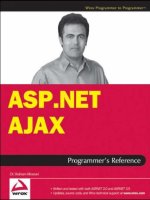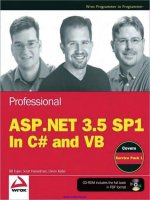Microsoft ASP Net 3.5 Step By Step (phần 3) pdf
Bạn đang xem bản rút gọn của tài liệu. Xem và tải ngay bản đầy đủ của tài liệu tại đây (955.21 KB, 30 trang )
Chapter 2 ASP.NET Application Fundamentals 31
A Note about Application Pools
IIS 6.x and 7.0 support a feature called application pooling. One of the primary purposes
behind application pooling is to support application isolation. For example, imagine
you wanted to isolate the Web applications running in the same computer from other
software managed by IIS. By creating a separate application pool for each Web applica-
tion, you tell IIS to run the application in its own worker process. If anything bad hap-
pens in one application pool, the other applications will continue to run unaffected.
Application pooling also lets you govern the security aspects of a Web application.
Some applications may need a higher degree of security, whereas others may not.
IIS 5.x runs the ASP.NET worker process as LocalSystem. LocalSystem has system ad-
ministrator privileges. This has interesting implications because the account can access
virtually any resource on the server. IIS 6.x and 7.x allow you to set the identity of the
worker process to be the same as that of the application pool level. Application pools
operate under the NetworkService account by default—which does not have as many
access rights as LocalSystem.
The Page directive appearing at the top of the code is used by the ASP.NET runtime as it
compiles the code. The Page directive shown above is fairly simple—it tells the runtime to
compile this code and base it on the Page class and to treat any code syntax it encounters as
C# code. ASP.NET supports integrating ASPX fi les with assemblies, which we’ll see shortly. In
subsequent examples, we’ll see how ASP.NET compiles code on the fl y and stores the assem-
blies in a temporary directory. There’s no C# code in HelloWorld.aspx, so let’s add some.
Mixing HTML with Executable Code
Classic ASP had an interesting way of marking code segments within a page. ASP always
supported the classic script tag (<script> </script>) where anything found between the
script tags was treated as executable code. However, in classic ASP, the script blocks were
sent to the browser, and it became the browser’s job to run the script. In addition to client-
side script blocks, a classic ASP Web page could defi ne script blocks to be interpreted on the
server. These methods often performed tasks such as database lookups. Causing code to
execute on the server involved marking executable segments with angle braces and percent
signs like this:
<% ExecuteMe() %>
ASP.NET also supports server-side code execution. To write code that executes inline, sim-
ply mark it with the <% %> tags as well. When ASP.NET parses the fi le to manufacture the
runtime class representing the page (more on that shortly), it will insert whatever code it
32 Part I Fundamentals
fi nds between the execution tags as executable code. The only requirement is that the code
between the execution tags is valid C# (because that’s the language specifi ed in the Page
directive).
Adding executable code inline
1. Add executable code to the Web application. Create a new blank text fi le from within
Visual Studio. Type the following code into the text fi le and save it as HelloWorld2.aspx.
<%@ Page Language="C#" Debug="true" %>
<html>
<body>
<h1>Hello World!!!</h1>
<%
// This block will execute in the Render_Control method
Response.Write("Check out the family tree: <br/> <br/>");
Response.Write(this.GetType().ToString());
Response.Write(" which derives from: <br/> ");
Response.Write(this.GetType().BaseType.ToString());
Response.Write(" which derives from: <br/> ");
Response.Write(this.GetType().BaseType.BaseType.ToString());
Response.Write(" which derives from: <br/> ");
Response.Write(
this.GetType().BaseType.BaseType.BaseType.ToString());
Response.Write(" which derives from: <br/> ");
Response.Write(
this.GetType().BaseType.BaseType.BaseType.BaseType.ToString());
%>
</body>
</html>
This code is almost exactly identical to code you’d see in a classic ASP application—
including references to the Response object. In classic ASP, the Response object was one
of those intrinsic objects, perennially available to the page’s execution block. For the
sake of a complete explanation, the Response object in classic ASP was a COM object
that hung off the thread managed by the lower level components (the Internet Services
Application Programming Interface DLL, or the ISAPI DLL). Notice that ASP.NET also has
a Response object. However, this Response object is part of the HttpContext managed by
the ASP.NET pipeline and is in no way related to the classic ASP object except in name.
2. Browse to the ASP.NET page. Surf to the Web page using Internet Explorer. The page
should look like this in the browser:
Chapter 2 ASP.NET Application Fundamentals 33
The output produced by HelloWorld2.aspx shows a very important aspect of ASP.NET’s
execution model. Before moving on, take a look at the inline code listed in the previ-
ous exercise and compare it to the output appearing in the browser. Notice the code
includes statements like
Response.Write(this.GetType().BaseType.ToString());
Of course, the C# this keyword specifi es an instance of a class. The code that’s execut-
ing is clearly part of a member function of a class instance. The output shown by the
browser indicates the class rendering the HTML to the browser is named ASP.aspnet-
stepbystep_HelloWorld2_aspx, and it derives from a class named System.Web.UI.Page.
We’ll learn more about this later in the chapter.
34 Part I Fundamentals
Server-Side Executable Blocks
ASP.NET also supports server-side code blocks (not just inline execution tags). ASP.NET adds
a new runat attribute to the script tag that tells ASP.NET to execute the code block at the
server end.
Adding Executable Code via a Script Block
1. Add an executable script block to the page. Create a new text fi le in Visual Studio. Type
the following code into Visual Studio’s editor. Note that the code separates rendered
HTML from the script block that runs at the server. Save the fi le as HelloWorld3.aspx in
your virtual directory.
<%@ Page Language="C#" Debug="true" %>
<script runat="server">
void ShowLineage()
{
Response.Write("Check out the family tree: <br/> <br/>");
Response.Write(this.GetType().ToString());
Response.Write(" which derives from: <br/> ");
Response.Write(this.GetType().BaseType.ToString());
Response.Write(" which derives from: <br/> ");
Response.Write(this.GetType().BaseType.BaseType.ToString());
Response.Write(" which derives from: <br/> ");
Response.Write(
this.GetType().BaseType.BaseType.BaseType.ToString());
Response.Write(" which derives from: <br/> ");
Response.Write(
this.GetType().BaseType.BaseType.BaseType.BaseType.ToString());
}
</script>
<html>
<body>
<h1>Hello World!!!</h1>
<%
ShowLineage();
%>
</body>
</html>
As with the inline execution blocks, the most important criterion for the contents of
the script block is for its syntax to match that of the language specifi ed in the Page
directive. The example above specifi es a single method named ShowLineage(), which is
called from within the page.
Chapter 2 ASP.NET Application Fundamentals 35
2. Surf to the page. Notice that the output of HelloWorld2.aspx and HelloWorld3.aspx
is identical.
Marking the <script> tag containing the ShowLineage method with the runat=server attri-
bute causes ASP.NET to execute the code on the server. But while classic ASP interprets the
script block using the designated script language, ASP.NET has an entirely different execu-
tion model—the whole page is actually compiled into a class that runs under the Common
Language Runtime (CLR). Here’s how the ASP.NET compilation model works.
A Trip through the ASP.NET Architecture
When it arrives on the Web server, the HTTP request/response is routed through many
server-side objects for processing. Once a request ends up at the server, it winds its way
through the IIS/ASP.NET pipeline. The best way to understand the path of an HTTP request
through ASP.NET is to follow a request as it originates in the browser and is intercepted by
Internet Information Services and your Web application.
36 Part I Fundamentals
After an end user hits the Return key after typing in a URL, the browser sends an HTTP GET
request to the target site. The request travels through a series of routers until it fi nally hits
your Web server and is picked up on port 80. If your system has software listening to port
80, then the software can handle the request. On the Microsoft platform, the software most
often listening to port 80 is IIS. For the time being, ASP.NET works with three versions of IIS:
version 5.x (if you are using Windows XP Pro), version 6.x (if you are using Windows Server
2003), and version 7.0 (if you are using Windows Vista or Windows Server 2008).
The general fl ow of the requests is the same, regardless of which version of IIS you choose.
IIS maintains a mapping between fi le extensions and binary components capable of inter-
preting the request (we’ll see more about the binary components later). When a request
comes in, IIS reads the fi le name named in the request and routes the request to the appro-
priate component.
Earlier versions of IIS (prior to version 7.0) implemented such features as client authentication
and output caching independently of ASP.NET. That is, IIS and ASP.NET each implemented
their own versions of these features. IIS 7.0 now integrates the ASP.NET versions of these fea-
tures (some of which we’ll see in future chapters). As far as IIS 7.0’s ramifi cations to ASP.NET
developers, running in Integrated mode makes .NET functionality part of the core pipeline.
Features such as forms authentication can now be applied to a wide range of content—not
just ASP.NET forms. For example, this helps when trying to secure an entire Web site using a
uniform authentication method.
For the purposes of illustration, the following pictures show how IIS 7.0 routes requests of
various types. The following shows IIS 7.0’s module mappings when running Integrated mode.
Chapter 2 ASP.NET Application Fundamentals 37
Also for illustration purposes, the following shows IIS 7.0 handler mappings when running
Integrated mode:
In addition to running in Integrated mode, IIS 7.0 also runs in Classic mode to support back-
ward compatibility. When running in Classic mode, IIS 7.0 uses the module and handler archi-
tecture to pass processing to specifi c traditional binary components (that is, ISAPI DLLs).
To illustrate how mappings work in Classic mode, the following graphic shows IIS 7.0 module
mappings running in Classic mode:
38 Part I Fundamentals
The following graphic shows IIS 7.0 running in Classic mode and its module mappings:
Once IIS intercepts the request and maps it to the worker process, the request follows a very
specifi c path through the pipeline. We’ll look at each part of the pipeline in more detail in
coming sections. The outline of the request’s path through IIS 5.x and 6.x is this:
1. The request lands in IIS.
2. IIS routes the request to aspnet_isapi.dll.
2.1. If IIS 5.x is running, IIS asp_isapi.dll routes the request through a pipe to
aspnet_wp.exe.
2.2. If IIS 6.x is running, the request is already in the worker process.
3. ASP.NET packages the request context into an instance of HttpContext.
4. ASP.NET pipes the request through an instance of an HttpApplication object (or an
HttpApplication-derived object).
5. If the application object is interested in receiving any of the request preprocessing
events, HttpApplication fi res the events to the application object. Any HttpModules that
have subscribed to these events will receive the notifi cations as well.
6. Runtime instantiates a handler and handles the request.
Chapter 2 ASP.NET Application Fundamentals 39
Figure 2-1 shows how IIS version 5.x and ASP.NET work together to handle HTTP requests.
Figure 2-2 shows how IIS version 6.x works with ASP.NET to handle requests.
GET/vdir/page.aspx HTTP/1.1 200 OK
aspnet_isapi.dll
(ISAPI Extension)
another_isapi.dll
(ISAPI Extension)
asp.dll
(ISAPI Extension)
IHttpHandler
named pipe
ASP.NET Worker Process
(aspnet_wp.exe)
INETINFO.EXE (IIS 5.0)
IIS5.x
GET/vdir/page.asp HTTP/1.1 200 OK
FIGURE 2-1 IIS 5.x working in concert with ASP.NET.
IIS 6.0
asp.dll
(ISAPI Extension)
IHttpHandler
Worker Process
(w3wp.exe)
Page
Worker Process
(w3wp.exe)
Page.asp
Kernel
GET/vdir/page.asp
HTTP/1.1 200 OK HTTP/1.1 200 OK
GET/vdir2/page.aspx
aspnet_isapi.dll
(ISAPI Extension)
http.sys
FIGURE 2-2 IIS 6.x working in concert with ASP.NET.
By contrast, the request path through IIS 7.0 is slightly different. Here’s a request’s path
through IIS 7.0:
1. The browser makes a request for a resource on the Web server.
2. HTTP.SYS picks up the request on the server.
3. HTTP.SYS uses the WAS to fi nd confi guration information to pass on to the WWW Service.
40 Part I Fundamentals
4. WAS passes the confi guration information to the WWW Service, which confi gures
HTTP.SYS.
5. WAS starts a worker process in the application pool for which the request was destined.
6. The worker process processes the request and returns the response to HTTP.SYS.
7. HTTP.SYS sends the response to the client.
Figure 2-3 shows the relationship between IIS 7.0 and ASP.NET.
Application PoolApplication Pool
ISAPI Module
Worker Process
(w3wp.exe)
Page.asp
asp.dll
IHttpHandler
Worker Process
(w3wp.exe)
Page
ISAPI Module
Page Handler
Factory
Authentication Module Execute HandlerModule Module
Send Response
IIS Modules
HTTP/1.1 200 OK HTTP/1.1 200 OK
IIS 7.0
Kernel
http.sys
GET/vdir/page.asp
GET/vdir2/page.aspx
FIGURE 2-3 ASP.NET and IIS 7.0
Throughout the forthcoming chapters, we’ll follow a request through the ASP.NET pipeline.
You can plug into the ASP.NET pipeline at a number of distinct points to deal with various
aspects of handling the requests. For example, if you’d like to do any preprocessing, you can
either override event handlers in the HttpApplication class or you may write HTTP modules
and plug them into the pipeline. While the System.Web.UI.Page class provides as much func-
tionality as you’ll ever need for building Web-based user interfaces, the pipeline is fl exible
enough that you can easily write your own custom handlers.
Chapter 2 ASP.NET Application Fundamentals 41
The ASP.NET Compilation Model
One of the most important improvements Microsoft has made to the ASP development envi-
ronment is to build the Web request handling framework out of classes. Pushing request pro-
cessing into a class-based architecture allows for a Web-handling framework that’s compiled.
When ASP.NET pages are fi rst accessed, they are compiled into assemblies.
This is advantageous because subsequent access loads the page directly from the assembly.
Whereas classic ASP interpreted the same script code over and over, ASP.NET applications are
compiled into .NET assemblies and ultimately perform better and are safer. Because the code
is compiled, it runs more quickly since it doesn’t have to be interpreted. In addition, the man-
aged runtime is a type-safe environment; you won’t see the same sorts of errors and anoma-
lies that you’d encounter in a scripting environment (as was the case for classic ASP).
In addition, compiling the Web request framework allows for more robust and consistent de-
bugging. Whenever you run an ASP.NET application from Visual Studio, you can debug it as
though it were a normal desktop application.
ASP.NET compiles .aspx fi les automatically. To get an .aspx page to compile, you simply need
to surf to the .aspx fi le containing the code. When you do so, ASP.NET compiles the page into
a class. However, you won’t see that assembly containing the class anywhere near your virtual
directory. ASP.NET copies the resulting assemblies to a temporary directory.
The .NET versions of Microsoft Visual Studio have always included a tool named Intermediate
Language Disassembler (ILDASM) that uses refl ection to reverse compile an assembly so you
may view its contents. The result is an easily negotiated tree view you may use to drill down
to the contents of the assembly. Right now, that’s the important thing. (If you want to peer
any more deeply into the assembly and see the actual Intermediate Language, ILDASM will
show you that as well.)
Viewing the ASP.NET assemblies
Here’s how to view the assemblies generated by ASP.NET.
1. To run ILDASM, open the Visual Studio .NET 2008 command prompt and type ILDASM.
2. Select File, Open.
3. Find the assembly compiled by the ASP.NET runtime. Go to C:\WINDOWS\Microsoft
.NET\Framework\v2.0.50727\Temporary ASP.NET Files\aspnetstepbystep\. The subdi-
rectory is named v2.0.50727 at the time of this writing. The fi nal subdirectory may be
slightly different. You’ll see some oddly named directories underneath. For example,
on my machine, the subdirectory names generated by ASP.NET are 110a3860 and
9bf9cc39. The directory name(s) will most likely be different on your machine. There’s
no easy way to fi gure out which directories have the code that just executed (though
looking at the dates and times of the fi le creation may help), so you’ll need to drill
42 Part I Fundamentals
down into the directories until you unearth some DLL fi les. Depending on how many
times you’ve run the application, you may see several fi les. Open the fi les one at a time
until ILDASM displays something similar to what’s shown in Figure 2-4.
FIGURE 2-4 ILDASM showing the contents of the assembly generated by ASP.NET after surfi ng to
HelloWorld.aspx
ASP.NET has used this temporary directory strategy since version 1.0. The reason ASP.NET
copies these fi les to a temporary directory is to solve a long-standing problem that plagued
classic ASP. Classic ASP Web sites often depended on COM objects to do complex operations
such as database lookups and transactions. When you deploy a classic ASP site and clients
begin accessing it, those fi les become locked. Of course, that’s not really a problem—until
you decide to upgrade or modify part of the Web site.
Classic ASP locked fi les during execution, meaning you couldn’t copy new fi les into the virtual
directory without shutting down the Web site. For many Web deployment scenarios, this is a
bad option. Because ASP.NET copies the fi les and the components to the temporary directory
and runs them from there, they’re not locked. When it is time to update a component, simply
copy the new assembly into the virtual directory. You can do that because it’s not locked.
Chapter 2 ASP.NET Application Fundamentals 43
Coding Options
In addition to supporting inline code (that is, including executable code directly inside a server-
side script block), modern ASP.NET offers two other distinct options for managing code:
ASP.NET 1.x code behind, and modern ASP.NET code beside. ASP.NET supports code behind
for backward compatibility. Code beside is the style employed by Visual Studio 2008. Let’s
look at these.
ASP.NET 1.x Style
ASP.NET continues to support ASP.NET 1.x style code behind. This may be important to un-
derstand if you ever run into any legacy code from that era. Using the code-behind directives
in the ASPX fi le, you provide the code to run behind the page in a separate class and use the
Page directive to tell ASP.NET which class to apply to the page. Then you tell ASP.NET the
name of the fi le containing the source code for the class. For example, imagine this code is
placed in a fi le named HelloWorld4Code.cs:
using System.Web;
public class HelloWorld4Code : System.Web.UI.Page
{
public void ShowLineage()
{
Response.Write("Check out the family tree: <br/> <br/>");
Response.Write(this.GetType().ToString());
Response.Write(" which derives from: <br/> ");
Response.Write(this.GetType().BaseType.ToString());
Response.Write(" which derives from: <br/> ");
Response.Write(this.GetType().BaseType.BaseType.ToString());
Response.Write(" which derives from: <br/> ");
Response.Write(
this.GetType().BaseType.BaseType.BaseType.ToString());
Response.Write(" which derives from: <br/> ");
Response.Write(
this.GetType().BaseType.BaseType.BaseType.BaseType.ToString());
}
}
An ASP.NET page that uses the HelloWorld4Code class to drive the page might then look like
this:
<%@ Page Language="C#" Inherits="HelloWorld4Code"
Src="HelloWorld4Code.cs" Debug="true" %>
<html>
<body>
<h1>Hello World!!!</h1>
<%
this.ShowLineage();
%>
</body>
</html>
44 Part I Fundamentals
With the ASP.NET 1.x style of code behind, ASP.NET sees the Src attribute in the directives and
compiles that fi le. ASP.NET reads the Inherits attribute to fi gure out how to base the class that
runs the page. In the example above, ASP.NET uses the HelloWorld4Code class to drive the page.
By using the Src attribute, you tell the ASP.NET runtime to compile the fi le named by the Src
attribute value. The ASP.NET runtime will compile it into the temporary directory. Alternatively,
you may also precompile the fi le into an assembly containing the HelloWorld4Code class. For
this to work, the precompiled assembly must appear in the bin directory of your virtual direc-
tory. If you precompile the page class and put the assembly in the bin directory, you don’t
even need to mention the source code fi le. In the absence of an Src attribute, the ASP.NET
runtime will search the assemblies in the bin directory looking for the class specifi ed in the
Inherits attribute.
Modern ASP.NET Style
The other coding option for ASP.NET is new starting with version 2.0. This model is some-
times referred to as code beside. Consider the following ASP.NET page:
<%@ Page Language="C#" CodeFile="HelloWorld5Code.cs"
Inherits="HelloWorld5Code" %>
<html>
<body>
<h1>Hello World!!!</h1>
<%
// This block will execute in the Render_Control method
ShowLineage();
%>
</body>
</html>
It references the code found in the HelloWorld5Code.cs fi le:
using System.Web;
public partial class HelloWorld5Code : System.Web.UI.Page
{
public void ShowLineage()
{
Response.Write("Check out the family tree: <br/> <br/>");
Response.Write(this.GetType().ToString());
Response.Write(" which derives from: <br/> ");
Response.Write(this.GetType().BaseType.ToString());
Response.Write(" which derives from: <br/> ");
Response.Write(this.GetType().BaseType.BaseType.ToString());
Response.Write(" which derives from: <br/> ");
Response.Write(
this.GetType().BaseType.BaseType.BaseType.ToString());
Response.Write(" which derives from: <br/> ");
Response.Write(
this.GetType().BaseType.BaseType.BaseType.BaseType.ToString());
}
}
Chapter 2 ASP.NET Application Fundamentals 45
In this case, ASP.NET looks to the CodeFile directive to fi gure out what code to compile. ASP
.NET expects to fi nd a partial class to implement the page’s logic. Partial classes let you split
the defi nition of a type (class, struct, or interface) between multiple source fi les, with a por-
tion of the class defi nition living in each fi le. Compiling the source code fi les generates the
entire class. This is especially useful when working with generated code, such as that gener-
ated by Visual Studio. You can augment a class without going back and changing the original
code. Visual Studio .NET 2008 prefers the code-beside/partial class code representation.
The following short listings, Listing 2-1 and Listing 2-2, show two fi les that implement a sin-
gular class named SplitMe.
LISTING 2-1 Partial1.cs
// Partial1.cs
using System;
public partial class SplitMe
{
public void Method1()
{
Console.WriteLine("SplitMe Method1");
}
}
LISTING 2-2 Partial2.cs
// Partial2.CS
using System;
public partial class SplitMe
{
public static void Main()
{
SplitMe splitMe = new SplitMe();
splitMe.Method1();
splitMe.Method2();
}
public void Method2()
{
Console.WriteLine("SplitMe Method2");
}
}
To compile the previous example, you may build the project with Visual Studio, or you may
use the following command line in the Visual Studio Command Prompt (if these are just loose
fi les):
csc /t:exe Partial1.cs Partial2.cs
This will generate an executable fi le named Partial2.exe.
46 Part I Fundamentals
After working with ASP.NET source code in the raw, it’s time to look at how Visual Studio and
ASP.NET work together. Visual Studio .NET 2008 brings many new features for creating and
developing Web applications, as we’ll see when working through subsequent examples.
The ASP.NET HTTP Pipeline
As soon as ASP.NET 1.0 was released, it offered a huge improvement over classic ASP by
introducing well-defi ned code processing modules that together form the ASP.NET HTTP
pipeline. Classic ASP was patched together from several disparate components (IIS, the Web
Application Manager, and the ASP ISAPI DLL). The Request and Response objects were COM
objects hanging off the threads owned by IIS. If you wanted to do any processing outside the
context of ASP, you needed to write an ISAPI fi lter. If you wanted to write code to execute
during processing, it had to occur within a COM object implementing IDispatch (severely lim-
iting the available types of data you could use and negatively affecting performance). If you
wanted to write any request-handling code (outside the context of ASP), you had to write a
separate ISAPI DLL. The ASP.NET HTTP pipeline includes the facilities to do these things, but
in a much more manageable way.
In ASP.NET, your application has the opportunity to perform preprocessing and postprocess-
ing within HttpModules. If you use IIS 5.x or 6.x as your Web server, the ASP.NET pipeline
stands by itself, and requests are processed completely by ASP.NET as soon as aspnet_isapi.dll
hands control off to the ASP.NET worker process. If you’re using IIS 7.0 as your Web server,
the ASP.NET pipeline is integrated into the server, allowing you to apply most ASP.NET services
to non-ASP.NET content. In any case, your application also has the opportunity to process
application-wide events using the HttpApplication object. Because of ASP.NET’s object model,
the need for separate COM-based scripting objects on the server disappears. The endpoint
of all requests is an implementation of IHttpHandler. ASP.NET already includes some use-
ful implementations of IHttpHandler (that is, System.Web.UI.Page and System.Web.Services
.WebService). However, you may easily write your own (as we’ll see later).
The IIS 5.x and IIS 6.x Pipeline
Once a request comes into the AppDomain managed by the ASP.NET runtime, ASP.NET uses
the HttpWorkerRequest class to store the request information. Following that, the runtime
wraps the request’s information in a class named HttpContext. The HttpContext class includes
all the information you’d ever want to know about a request, including references to the
current request’s HttpRequest and HttpResponse objects. The runtime produces an instance
of HttpApplication (if one is not already available) and then fi res a number of application-
wide events (such as BeginRequest and AuthenticateRequest). These events are also pumped
through any HttpModules attached to the pipeline. Finally, ASP.NET fi gures out what kind of
handler is required to handle the request, creates one, and asks the handler to process the
request. After the handler deals with the request, ASP.NET fi res a number of postprocessing
events (like EndRequest) through the HttpApplication object and the HttpModules.
Chapter 2 ASP.NET Application Fundamentals 47
Figure 2-5 illustrates the structure of the ASP.NET pipeline inside the ASP.NET worker process
using IIS 6.x (the only difference from IIS 5.x is the name of the worker process).
HttpRuntime HttpApplicationFactory
HttpWorkerRequest
HttpContext
HttpRequest
HttpResponse
HttpSessionState
HttpApplicationState
HttpApplication
HttpModule
HttpModule
HttpModule
HandlerFactoryHandler
AppDomain
W3WP.EXE
FIGURE 2-5 Main components of the HTTP pipeline within ASP.NET
The IIS 7.0 Integrated Pipeline
The Integrated IIS 7.0 pipeline is very similar to the ASP.NET HTTP pipeline that’s been around
since ASP.NET was fi rst released (which you see in Figure 2-5). As you can see from earlier
investigations using the IIS 7.0 management console, the IIS 7.0 Integrated pipeline employs
modules and handlers just like earlier versions of the ASP.NET’s HTTP pipeline. However,
whereas ASP.NET’s HTTP pipeline runs entirely within the ASP.NET worker process, IIS 7.0
runs the pipeline as directed by IIS. The Integrated pipeline in IIS 7.0 works in very much
the same way as the ASP.NET pipeline, so the application-wide events exposed through the
HttpApplication events work just as before (we’ll discuss application-wide events in detail
later). When running your application through IIS 7.0 in Integrated mode, your request no
longer passes through aspnet_isapi.dll. IIS 7.0 pushes the request through the modules and
handlers directly.
Tapping the Pipeline
While some of the parts within the pipeline are unavailable to you as a developer, several
parts are available directly and provide a useful means of managing your request as it goes
through the pipeline. The most important parts of the pipeline that you can touch include
the HttpApplication, the HttpContext, the HttpModule, and the HttpHandler.
48 Part I Fundamentals
The following sections supply some details about these critical sections within the HTTP
request path.
The HttpApplication
At this point, you understand the nature of a Web application as being very different from
that of a normal desktop application. The code that you’re writing is responsible for spitting
some HTML response back to a client. In many ways, the model hearkens back to the terminal-
mainframe model prevalent during the mid-1970s. In ASP.NET, the endpoint of a request is
an implementation of IHttpHandler (even if that handler ultimately forms a Web page based
on your ASP.NET Web Forms code).
HTTP handlers live for a very short period of time. They stick around long enough to handle a
request, and then they disappear. For very simple applications, this model might be just fi ne.
However, imagine the requirements of even a modest commercial-grade application. If all you
had to work with was these ephemeral handlers, you’d have no way to achieve application-
wide functionality. For example, imagine you wanted to cache data to avoid round-trips to the
database. You’d need to store that data in a place where all the HTTP handlers could get to it.
The HttpApplication class exists for that purpose—to act as a rendezvous point for your re-
quest processing. During the lifetime of a Web application, the HttpApplication objects serve
as places to hold application-wide data and handle application-side events.
The HttpContext
The HttpContext class acts as a central location in which you can access parts of the current
request as it travels through the pipeline. In fact, every aspect of the current request is avail-
able through HttpContext. Even though the HttpContext components are really just refer-
ences to other parts of the pipeline, having them available in a single place makes it much
easier to manage the request.
Here is an abbreviated listing of HttpContext, showing the parts you’ll be using most fre-
quently in developing Web applications. The members are exposed as properties.
class HttpContext
{
public static HttpContext Current { };
public HttpRequest Request { };
public HttpResponse Response { };
public HttpSessionState Session { };
public HttpServerUtility Server { };
public HttpApplicationState Application { };
public HttpApplication ApplicationInstance { };
public IDictionary Items { };
public IPrincipal User { };
public IHttpHandler CurrentHandler { };
public Cache Cache { };
}
Chapter 2 ASP.NET Application Fundamentals 49
The static Current property gives you a means of getting to the current request at any time.
Many times, the HttpContext is passed as a method parameter (as in the method IHttpHandler
.RequestProcess(HttpContext ctx)); however, there may be times when you need the context
even though it hasn’t been passed as a parameter. The Current property lets you grab the cur-
rent process out of thin air. For example, this is how you might use HttpContext.Current:
Public void DealWithRequest()
{
HttpContext thisRequest = HttpContext.Current;
thisRequest.Response.Write("<h3> Hello World</h3>");
}
As you can see from the previous snippet of the HttpContext object, the properties within
HttpContext include such nuggets as
a reference to the context’s Response object (so you can send output to the client)
a reference to the Request object (so you can fi nd information about the request itself)
a reference to the central application itself (so you can get to the application state)
a reference to a per-request dictionary (for storing items for the duration of a request)
a reference to the application-wide cache (to store data and avoid round-trips to the
database)
We’ll be seeing a lot more of the context—especially when we look at writing a custom
HttpHandler.
HttpModules
While the Application object is suitable for handling application-wide events and data on a
small scale, sometimes application-wide tasks need a little heavier machinery. HttpModules
serve that purpose.
ASP.NET includes a number of predefi ned HttpModules. For example, session state, authen-
tication, and authorization are handled via HttpModules. Writing HttpModules is pretty
straightforward and is a great way to handle complex application-wide operations. For ex-
ample, if you wanted to write some custom processing that occurs before each request, using
HttpModules is a good way to do it. We’ll see HttpModules up close later.
HttpHandlers
The last stop a request makes in the pipeline is an HttpHandler. Any class implementing the
interface IHttpHandler qualifi es as a handler. When a request fi nally reaches the end of
the pipeline, ASP.NET consults the confi guration fi le to see if the particular fi le extension
is mapped to an HttpHandler. If it is, the ASP.NET loads the handler and calls the handler’s
IHttpHandler.ProcessRequest method to execute the request.
50 Part I Fundamentals
Visual Studio and ASP.NET
Visual Studio .NET 2008 expands your options for locating your Web sites during develop-
ment. The Visual Studio .NET 2008 wizards defi ne four separate Web site projects: local IIS
Web sites, fi le system–based Web sites, FTP Web sites, and remote Web sites.
Here’s a rundown of the different types of Web sites available using the project wizard. Each
is useful for a particular scenario, and having these options makes it much easier to develop
and deploy an ASP.NET application with Visual Studio 2008 than with earlier versions.
Local IIS Web Sites
Creating a local IIS Web site is much like creating a Web site using the older versions of Visual
Studio .NET specifying a local virtual directory. This option creates sites that run using IIS
installed on your local computer. Local IIS Web sites store the pages and folders in the IIS de-
fault directory structure (that is, \Inetpub\wwwroot). By default, Visual Studio creates a virtual
directory under IIS. However, you may create a virtual directory ahead of time and store the
code for your Web site in any folder. The virtual directory just needs to point to that location.
One reason to create a local Web site is to test your application against a local version of IIS,
for example, if you need to test such features as application pooling, ISAPI fi lters, or HTTP-
based authentication. Even though a site is accessible from other computers, it’s often much
easier to test these aspects of your application when you can see it interact with IIS on your
computer. To create a local Web site, you need to have administrative rights. For most devel-
opers, this is not an issue.
File System–Based Web Sites
File system–based Web sites live in any folder you specify. The folder may be on your local
computer or on another computer sharing that folder. File-system Web sites do not require
IIS running on your computer. Instead, you run pages by using the Visual Studio Web server.
Visual Studio Web Server
Until Visual Studio 2005, the development environment used IIS directly to serve up
pages. That meant that developers needed to have IIS fully enabled on their machines
to be able to develop effectively. This created a possible security compromise. Visual
Studio 2008 includes its own built-in Web server. This lets you develop Web applica-
tions effectively even if you don’t have IIS installed on your development machine.
Chapter 2 ASP.NET Application Fundamentals 51
File-system Web sites are useful for testing your site locally but independently of IIS. The
most common approach is to create, develop, and test a fi le-system Web site. Then when it is
time to deploy your site, simply create an IIS virtual directory on the deployment server and
move the pages to that directory.
Because fi le-system Web sites employ the Visual Studio Web server rather than IIS, you may
develop your Web site on your computer even when logged on as a user without administra-
tive rights.
This scenario is useful for developing and testing those features of your site that you develop.
Because IIS is out of the picture, you won’t be able to work with (or have to deal with) such
IIS features as ISAPI fi lters, application pooling, or authentication (though in many cases you
won’t need to worry about that sort of thing during development).
FTP Web Sites
In addition to creating HTTP-based sites, you may use Visual Studio to manage Web sites
available through an FTP server. For example, if you use a remote hosting company to host
your Web site, an FTP server offers a convenient way to move fi les back and forth between
your development location and the hosting location.
Visual Studio connects to any FTP server for which you have read and write privileges. Once
connected, you then use Visual Studio to manage the content on the remote FTP server.
You would use this option to deploy your Web site to a server that lacks FrontPage 2002
Server Extensions.
Remote Web Sites
The fi nal option for developing and managing Web sites through Visual Studio is to use the
remote Web sites option. Remote Web sites use IIS on another computer that is accessible
over a network. In addition to running IIS, the remote computer must have IIS installed and
needs to have FrontPage 2002 Server Extensions installed. Pages and folders on a remote site
become stored under the default IIS folder on the remote computer.
This option is useful if you decide you want to move he Web site to its actual deployment
server. In addition, the entire development team can work on the site simultaneously. The
downside of this approach is that debugging and confi guring a Web site remotely can some-
times be tricky because it’s slow and hard to control the site as a whole.
52 Part I Fundamentals
Hello World and Visual Studio
To get started, let’s use Visual Studio to generate the HelloWorld Web application.
1. Create a new Web site. To create a new Web site, select the following menu combina-
tion: File, New, and then Web Site. Visual Studio will display a dialog box like this one:
Give the Web site a useful name like ASPNETStepByStepExamples. Even though this is the
same directory name used for the previous IIS examples, you can use it because Visual
Studio will create the subdirectory under IIS’s default subdirectory \inetpub\wwwroot.
Notice that several different kinds of sites are showing in the dialog box. Choose
Empty Web Site for this example.
Choosing Empty Web Site causes Visual Studio to generate an ASP.NET solution fi le
within a directory named Visual Studio 2008\Projects in your normal My Documents
directory. Visual Studio will also create a new directory within your inetpub\wwwroot
directory and map it as an IIS virtual directory. However, the virtual directory will be
devoid of any fi les.
Selecting ASP.NET Web Site causes Visual Studio to generate a directory structure
similar to the one generated by Empty Web Site. However, Visual Studio will throw in
a default Web form and source code to go with (default.aspx and default.aspx.cs). You’ll
also get an App_Data directory that may contain data pertinent to your site (for exam-
ple, a database fi le containing ASP.NET security information could be contained here).
2. Choose the language syntax. At this point, you have the option of choosing a syntax to use
within your code. Choose among Visual Basic, C#, and J#. For this example, choose C#.
Chapter 2 ASP.NET Application Fundamentals 53
3. Create a local Web site. For this example, select HTTP from the location combo box to
run this Web site locally on your machine. Visual Studio’s default option is to create a
Web site on your local machine fi le system. By using the HTTP project type, clients try-
ing to access your Web site will have their requests directed through IIS. This is the best
option to choose when learning how ASP.NET works with IIS because it gives you the
chance to work with your Web site as an entire system, and you can use tracing and de-
bugging on your local machine. Later examples that focus on specifi c ASP.NET features
will use the more convenient fi le system–style project.
4. Add a HelloWorld page. To add the HelloWorld page to the new site, select Website,
Add New Item… to reach the Add New Item dialog box:
This dialog box lists all the various pieces you may add to your Web site. Topping the
list is an item named Web Form. Select this option, and then type HelloWorld.aspx
into the Name text box. Leave the other defaults the same.
Visual Studio will confront you with the pure ASP.NET code from the HelloWorld.aspx fi le.
Notice that the code generated by Visual Studio includes directives near the top con-
necting HelloWorld.aspx to the accompanying source fi le HelloWorld.aspx.cs (using the
CodeFile and Inherits attributes in the Page directive). Following the directive is some
initial HTML produced by Visual Studio.
54 Part I Fundamentals
At this point, take a moment to explore the layout of Visual Studio. Along the top of the
window, you’ll see a number of toolbar buttons and menu options. We’ll visit most of
them throughout the course of this text. Directly beneath the code window, you’ll see
three tabs labeled Design, Split, and Source (the Source tab is selected by default).
If you select the Design tab, you’ll see what the page will look like in a browser. Right
now, the page has no visible HTML tags or ASP.NET Web Forms controls, so the design
view is blank.
To the right of the Source window, you’ll see the Solution Explorer, which lists the com-
ponents of your application that Visual Studio will compile into an executable code
base. Along the top of the Solution Explorer, you’ll fi nd a number of buttons. By hov-
ering your cursor over the buttons, you can see what they do. The following graphic
shows how each button functions when an ASPX fi le is selected.
Properties
Refresh
Nest Related Files View Code View Designer
Copy Web Site
ASP.NET Configuration
Chapter 2 ASP.NET Application Fundamentals 55
5. Write some code into the page. Select the HelloWorld.aspx fi le in Solution Explorer and
then click the View Code button. This will show the C# code in the Source code win-
dow, like so:
Add the following code to show the page’s lineage (it’s the same code from HelloWorld5
shown previously). The code you add should follow the Page_Load method:
public void ShowLineage()
{
Response.Write("Check out the family tree: <br/> <br/>");
Response.Write(this.GetType().ToString());
Response.Write(" which derives from: <br/> ");
Response.Write(this.GetType().BaseType.ToString());
Response.Write(" which derives from: <br/> ");
Response.Write(this.GetType().BaseType.BaseType.ToString());
Response.Write(" which derives from: <br/> ");
Response.Write(
this.GetType().BaseType.BaseType.BaseType.ToString());
Response.Write(" which derives from: <br/> ");
Response.Write(
this.GetType().BaseType.BaseType.BaseType.BaseType.ToString());
}