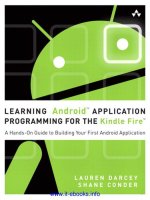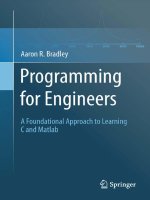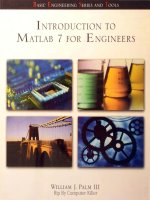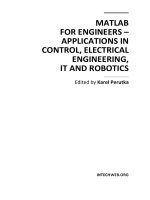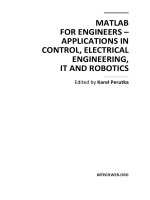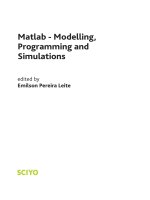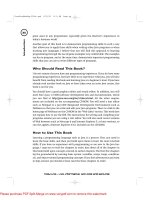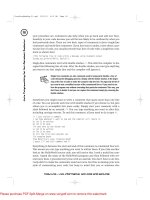Matlab programming for engineers pot
Bạn đang xem bản rút gọn của tài liệu. Xem và tải ngay bản đầy đủ của tài liệu tại đây (2.32 MB, 290 trang )
Contents
1 Engineering Problem Solving 1
1.1 Problem-SolvingProcess 1
1.2 ProblemSolvingExample 4
1.3 Computing Software . 8
1.4 Computing Terminology . . . 12
2 Matlab Technical Computing Environment 14
2.1 Workspace,Windows,andHelp 14
2.2 ScalarMathematics 15
2.3 BasicMathematicalFunctions 24
2.4 Computational Limitations . 26
2.5 DisplayOptions 29
2.6 Accuracy and Precision . . . 33
3 Files and File Management 37
3.1 FileManagementDefinitionsandCommands 37
3.2 SavingandRestoringMatlabInformation 39
3.3 ScriptM-Files 43
3.4 ErrorsandDebugging 47
3.5 MatlabSearchPath,PathManagement,andStartup 49
i
4 Trigonometry and Complex Numbers 51
4.1 Trigonometry 51
4.2 ComplexNumbers 57
4.3 Two-DimensionalPlotting 72
5 Arrays and Array Operations 81
5.1 VectorArrays 81
5.2 MatrixArrays 88
5.3 Array Plotting Capabilities . 93
6 Mathematical Functions and Applications 101
6.1 SignalRepresentation,Processing,andPlotting 101
6.2 Polynomials 111
6.3 PartialFractionExpansion 120
6.4 FunctionsofTwoVariables 125
6.5 User-DefinedFunctions 129
6.6 PlottingFunctions 133
7DataAnalysis 135
7.1 MaximumandMinimum 136
7.2 SumsandProducts 140
7.3 StatisticalAnalysis 143
7.4 RandomNumberGeneration 148
8 Selection Programming 155
8.1 RelationalandLogicalOperators 155
8.2 FlowControl 161
8.3 Loops 165
8.4 SelectionStatementsinUser-DefinedFunctions 169
8.5 UpdateProcesses 171
ii
8.6 AppliedProblemSolving:SpeechSignalAnalysis 175
9 Vectors, Matrices and Linear Algebra 180
9.1 Vectors 181
9.2 Matrices 187
9.3 SolutionstoSystemsofLinearEquations 196
9.4 AppliedProblemSolving:RobotMotion 202
10 Curve Fitting and Interpolation 207
10.1MinimumMean-SquareErrorCurveFitting 207
10.2 Applied Problem Solving: Hydraulic Engineering . 213
10.3Interpolation 215
10.4AppliedProblemSolving:HumanHearing 219
11 Integration and Differentiation 223
11.1NumericalIntegration 223
11.2 Numerical Differentiation . . 230
12 Strings, Time, Base Conversion and Bit Operations 239
12.1CharacterStrings 239
12.2 Time Computations . 244
12.3BaseConversionsandBitOperations 247
13 Symbolic Processing 250
13.1SymbolicExpressionsandAlgebra 250
13.2ManipulatingTrigonometricExpressions 257
13.3EvaluatingandPlottingSymbolicExpressions 258
13.4SolvingAlgebraicandTranscendentalEquations 259
13.5Calculus 262
13.6LinearAlgebra 266
iii
Section 1
Engineering Problem Solving
Engineering often involves applying a consistent, structured approach to the solving of problems.
A general problem-solving approach and method can be defined, although variations will be required
for specific problems.
Problems must be approached methodically, applying an algorithm, or step-by-step procedure by
which one arrives at a solution.
1.1 Problem-Solving Process
The problem-solving process for a computational problem can be outlined as follows:
1. Define the problem.
2. Create a mathematical model.
3. Develop a computational method for solving the problem.
4. Implement the computational method.
5. Test and assess the solution.
The boundaries between these steps can be blurred and for specific problems one or two of the
steps may be more important than others. Nonetheless, having this approach and strategy in mind
will help to focus our efforts as we solve problems
1. Problem Definition:
The first steps in problem solving include:
• Recognize and define the problem precisely by exploring it thoroughly (may be the most
difficult step).
1
• Determine what question is to be answered and what output or results are to be produced.
• Determine what theoretical and experimental knowledge can be applied.
• Determine what input information or data is available
Many academic problems that you will be asked to solve have this step completed by the instructor.
For example, if your instructor ask you to solve a quadratic algebraic equation and provides you
with all of the coefficients, the problem has been completely defined before it is given to you and
little doubt remains about what the problem is.
If the problem is not well defined, considerable effort must be expended at the beginning in studying
the problem, eliminating the things that are unimportant, and focusing on the root problem. Effort
at this step pays great dividends by eliminating or reducing false trials, thereby shortening the time
taken to complete later steps.
After defining the problem:
• Collect all data and information about the problem.
• Verify the accuracy of this data and information.
• Determine what information you must find: intermediate results or data may need to be
found before the required answer or results can be found.
2. Mathematical Model:
To create a mathematical model of the problem to be solved:
• Determine what fundamental principles are applicable.
• Draw sketches or block diagrams to better understand the problem.
• Define necessary variables and assign notation.
• Reduce the problem as originally stated into one expressed in purely mathematical terms.
• Apply mathematical expertise to extract the essentials from the underlying physical descrip-
tion of the problem.
• Simplify the problem only enough to allow the required information and results to be obtained.
• Identify and justify the assumptions and constraints inherent in this model.
3. Computational Method:
A computational method for solving the problem is to be developed, based on the mathematical
model.
• Derive a set of equations that allow the calculation of the desired parameters and variables.
2
• Develop an algorithm, or step-by-step method of evaluating the equations involved in the
solution.
• Describe the algorithm in mathematical terms and then implement as a computer program.
• Carefully review the proposed solution, with thought given to alternative approaches.
4. Implementation of Computational Method:
Once a computational method has been identified, the next step is to carry out the method with a
computer, whether human or silicon.
Some things to consider in this implementation:
• Assess the computational power needed, as an acceptable implementation may be hand cal-
culation with a pocket calculator.
• If a computer program is required, a variety of programming languages, each with different
properties, are available.
• A variety of computers, ranging from the most basic home computers to the fastest parallel
supercomputers, are available.
• The ability to choose the proper combination of programming language and computer, and
use them to create and execute a correct and efficient implementation of the method, requires
both knowledge and experience. In your engineering degree program, you will be exposed
to several programming languages and computers, providing you with some exposure to this
issue.
The mathematical algorithm developed in the previous step must be translated into a computational
algorithm and then implemented as a computer program.
The steps in the algorithm should first be outlined and then decomposed into smaller steps that
can be translated into programming commands.
One of the strengths of Matlab is that its commands match very closely to the steps that are
used to solve engineering problems; thus the process of determining the steps to solve the problem
also determines the Matlab commands. Furthermore, Matlab includes an extensive toolbox of
numerical analysis algorithms, so the programming effort often involves implementing the mathe-
matical model, characterizing the input data, and applying the available numerical algorithms.
5. Test and Assess the Solution:
The final step is to test and assess the solution. In many aspects, assessment is the most open-ended
and difficult of the five steps involved in solving computational problems.
The numerical solution must be checked carefully:
• A simple version of the problem should be hand checked.
3
• The program should be executed on obtained or computed test data for which the answer or
solution is either known or which can be obtained by independent means, such as hand or
calculator computation.
• Intermediate values should be compared with expected results and estimated variations.
When values deviate from expected results more than was estimated, the source of the devi-
ation should be determined and the program modified as needed.
• A “reality check” should be performed on the solution to determine if it makes sense.
• The assumptions made in creating the mathematical model of the problem should be checked
against the solution.
1.2 Problem Solving Example
As an example of the problem solving process, consider the following problem:
A small object is launched into flight from the ground at a speed of 50 miles/hour at
30 degrees above the horizontal over level ground. Determine the time of flight and the
distance traveled when the ball returns to the ground.
1. Problem Definition:
As stated above, this problem is well defined. The following items could be considered in
further defining the problem.
• Additional information needed:
– Properties of the object and the flight medium could affect the flight trajectory.
For example, if the object is light in weight, has a relatively large surface area, and
travels in air, the air resistance would affect its flight. If the air were moving (by
wind, for example), the flight of the object would also be affected. If this information
is not available, it will be necessary to assume that the medium has no affect on the
trajectory of flight.
– Acceleration of gravity also affects the flight. If no further information is available,
it would be reasonable to assume that the gravitational acceleration at the surface
of the Earth would apply.
– The accuracy of the initial speed and angle of the object is needed to determine
the necessary accuracy of the quantities to be computed. The problem is one for
which we have some physical insight, as it could represent the throwing of a base-
ball, although it is thrown from the ground instead of shoulder level. From this
interpretation, the initial speed and angle seem reasonable.
– Unit conversions needed:
1 mile = 5280 feet
1 hour = 60 minutes = 3600 seconds
360 degrees = 2π radians
4
• Output or results to be produced: It is clear from the problem statement that the
results to be produced are the time of flight and the distance traveled. The units for
these quantities haven’t been specified, but from our knowledge of throwing a baseball,
computing time in seconds and distance in feet would be reasonable.
• Theoretical and experimental knowledge to be applied: The theory to be applied is that
of ballistic motion in two dimensions.
• Input information or data: This includes the object initial velocity of 50 miles per hour
at an angle 30 degree above horizontal.
2. Mathematical Model:
To pose this problem in terms of a mathematical model, we first need to define the notation:
• Time: t (s), with t = 0 when the object is launched.
• Initial velocity magnitude: v = 50 miles/hour.
• Initial angle: θ =30
◦
.
• Horizontal position of ball: x(t) (ft).
• Vertical position of ball: y(t) (ft).
• Acceleration of gravity: g =32.2 ft/s
2
, directed in negative y direction.
The key step in developing a mathematical model is to divide the trajectory into its horizontal
and vertical components. The initial velocity can be divided in this way, as shown in Figure
1.1. From basic trigonometry, we know that
v
h
= v cos θ
v
v
= v sin θ
Figure 1.1: Initial velocity (v) divided into horizonal (v
h
) and vertical (v
v
)components.
Given the horizontal and vertical components of the initial velocity, the horizontal and vertical
positions can be determined as functions of time. Since there is no external force acting to
retard the horizontal motion, the object will move at a constant speed of v
h
in the horizontal
direction
x(t)=vt cos θ
In the vertical direction, the object motion is retarded by gravity and its position is
y(t)=vt sin θ −
1
2
gt
2
5
3. Computational Method:
Using the model developed above, expressions for the desired results can be obtained. The
object will hit the ground when its vertical position is zero
y(t)=vt sin θ −
1
2
gt
2
=0
which can be solved to yield two values of time
t =0,
2v sin θ
g
The second of the two solutions indicates that the object will return to the ground at the
time
t
g
=
2v sin θ
g
The horizontal position (distance of travel) at this time is
x(t
g
)=vt
g
cos θ
4. Computational Implementation:
The equations defined in the computational method can be readily implemented using Mat-
lab. The commands used in the following solution will be discussed in detail later in the
course, but observe that the Matlab steps match closely to the solution steps from the
computational method.
% Flight trajectory computation
%
% Initial values
g = 32.2; % gravity, ft/s^2
v = 50 * 5280/3600; % launch velocity, ft/s
theta = 30 * pi/180; % launch angle, radians
% Compute and display results
disp(’time of flight (s):’) % label for time of flight
tg=2*v*sin(theta)/g % time to return to ground, s
disp(’distance traveled (ft):’) % label for distance
xg=v*cos(theta) * tg % distance traveled
% Compute and plot flight trajectory
t = linspace(0,tg,256);
x = v * cos(theta) * t;
y = v * sin(theta) * t - g/2 * t.^2;
plot(x,y), axis equal, axis([ 0 150 0 30 ]), grid,
xlabel(’Distance (ft)’), ylabel(’Height (ft)’), title(’Flight Trajectory’)
Comments:
6
• Words following percent signs (%) are comments to help in reading the Matlab state-
ments.
• A word on the left of an equals sign is known as a variable name and it will be assigned
to the value or values on the right of the equals sign. Commands having this form are
known as assignment statements.
• If a Matlab command assigns or computes a value, it will display the value on the
screen if the statement does not end with a semicolon (;). Thus, the values of v, g,and
theta will not be displayed. The values of tg and xg will be computed and displayed,
because the statements that computes these values does not end with a semicolon.
• The three dots ( ) at the end of a line mean that the statement continues on the next
line.
• More than one statement can be entered on the same line if the statements are separated
by commas.
• The statement t = linspace(0,tg,256); creates a vector of length 256.
• The expression t.^2 squares each element in t, making another vector.
• In addition to the required results, the flight trajectory has also been computed and
plotted. This will be used below in assessing the solution.
• The plot statement generates the plot of height against distance, complete with a title
andlabelsonthexandyaxes.
5. Testing and Assessing the Solution:
This problem is sufficiently simple that the results can be computed by hand with the use
of a calculator. There is no need to generate test data to check the results. One could even
question the need to use the power of Matlab to solve this problem, since it is readily solved
using a calculator. Of course, our objective here is to demonstrate the application of Matlab
to a problem with which you are familiar.
Executing the statements above provides the following displayed results:
time of flight (s):
tg =
2.2774
distance traveled (ft):
xg =
144.6364
Computing these quantities with a calculator can be shown to produce the same results.
The flight trajectory plot that is generated is shown in Figure 1.2. This demonstrates another
strength of Matlab, as it has taken care of the details of the plot generation, including axis
scaling, label placement, etc. This result can be used to assess the solution. Our physical
intuition tell us that this result appears to be correct, as we know that we could throw a
baseball moderately hard and have it travel a distance of nearly 150 feet and that maximum
height of about 20 feet also seems reasonable. The shape of the trajectory also fits our
observations.
7
0 50 100 150
0
10
20
30
Distance (ft)
Height (ft)
Flight Trajectory
Figure 1.2: Matlab generated plot of flight trajectory
1.2.1 Programming Style
Programs that are not documented internally, while they may do what is request, can be difficult
to understand when read a few months later, in order to correct or update them. Thus, it is
extremely important to develop the art of writing programs that are well structured, with all of
the logic clearly described. This is known as programming style. Elements of good programming
style include:
• Use comments liberally, both at the beginning of a script, to describe briefly what it does and
any special methods that may have been used, and also throughout the script to introduce
different logical sections.
• Describe each variable briefly in a comment when it is initialized.
• Separate sections of code with blank lines.
• Indent multiple line structures to make them stand out as a logical unit.
• Use spaces in expressions to make them more readable (for example, on either side of operators
and equal signs).
1.3 Computing Software
Before discussing Matlab in more detail, a brief discussion on computing software is useful.
Computer software contains the instructions or commands that the computer is to execute. Cate-
gories include:
• System software
• Languages
• Tools
System Software
Computer system software provides:
8
• An interface between the user and the hardware
• An environment for developing, selecting, and executing software.
The operating system is the most important part of the systems software, managing the computer
resources, including:
• The individual user sessions on multiuser computer systems.
• The division of CPU time across various tasks.
• The random access memory, or RAM, where both instructions and data are stored.
• The secondary storage systems, such as disk drives, CD-ROM drives, tape drives, or any
other device in which information is stored in binary form on some medium. Information in
secondary storage is organized into units called files.
When a computer is turned on, it loads the operating system into RAM (usually from secondary
storage) before a user can execute a program.
The system software may also include one or more command shells:
• Programs that direct the interaction with users. In most cases, when a you type a command,
you are interfacing with the shell.
• Early shells provided a “text” only interface, but modern computers (particularly personal
computers) have graphical user interfaces (GUIs) that allow users to express what they want
to do by using a pointing device and selecting among choices displayed on the screen.
System software also includes:
• Language compilers
• Text editors
• Utilities for file management
• Utilities for printing
Computer Languages
Computer languages are used to develop programs to be executed. The can be described in terms
of levels.
Machine language:
• Lowest-level language
• Binary-encoded instructions that are directly executed by the hardware.
9
• Language is closely tied to the hardware design.
• Machine specific: machine language for one computer is different from that of a computer
having a different hardware design.
Assembly language:
• Also unique to a specific computer design.
• Commands or instructions are written in text statements instead of numbers.
• Assembly language programming requires good knowledge of the specific computer hardware.
This is a tedious process, but it results in programs that are very fast, because they take
advantage of the specific computer hardware.
• System software called an assembler translates the assembly language program to a machine
language program for execution on the hardware.
High-level languages:
• Have English-like command syntax.
• Include languages such as Basic, Fortran, COBOL, Pascal, Ada, C, C++, and Java.
• Supported on many computer designs and knowledge of the specific hardware is not as critical
in writing a program.
• System software called a compiler translates the program into machine language.
Compilation Process:
• Original program is called the source program
• Translated machine language program is called the object program.
• Errors detected by the compiler (called compile errors or syntax errors) must be corrected
and compilation performed again.
• The process of compiling, correcting errors (or debugging) must often be repeated several
times before the program compiles without compile errors.
Execution Process:
• To prepare the object program for execution, system software is applied to link other
machine language statements to the object program and then load the program into memory.
• The program is executed and new errors, called execution errors, run-time errors or logic
errors (also called bugs) may be identified.
10
• These program errors are caused when the programmer errs in determining the correct steps
to be taken in the problem solution, such as an attempt to divide by zero.
• These errors must be corrected in the source program, which must again be compiled and
link-loaded for execution.
• The process of program compilation, linking, and execution is shown in Figure 1.3.
Figure 1.3: High-level language program development
Even when a program executes without an error message, the results must be checked carefully to
be sure that they are correct. The computer performs the steps precisely as specified in the source;
if the wrong steps are specified, the computer will execute these wrong (but syntactically correct)
steps and produce a result that is incorrect.
Matlab Mathematical Computation Tool
Matlab and other mathematical computation tools are computer programs that combine compu-
tation and visualization power that make them particularly useful tools for engineers. Matlab
is both a computer programming language and a software environment for using that language
effectively.
The name Matlab stands for Matrix laboratory, because the system was designed to make matrix
computations particularly easy. Don’t worry if don’t know what a matrix is, as this will be explained
later. The Matlab environment allows the user to manage variables, import and export data,
perform calculations, generate plots, and develop and manage files for use with Matlab.
The Matlab environment is an interactive environment:
• Single-line commands can be entered and executed, the results displayed and observed, and
then a second command can be executed that interacts with results from the first command
that remain in memory. This means that you can type commands at the Matlab prompt
and get answers immediately, which is very useful for simple problems.
• Matlab is a executable program, developed in a high-level language, which interprets user
commands.
• Portions of the Matlab program execute in response to the user input, results are displayed,
and the program waits for additional user input.
11
• When a command is entered that doesn’t meet the command rules, an error message is
displayed. The corrected command can then be entered.
• Use of this environment doesn’t require the compile-link/load-execution process described
above for high-level languages.
While this interactive, line-by-line execution of Matlab commands is convenient for simple com-
putational tasks, a process of preparation and execution of programs called scripts is employed
for more complicated computational tasks:
• A script is list of Matlab commands, prepared with a text editor.
• Matlab executes a script by reading a command from the script file, executing it, and then
repeating the process on the next command in the script file.
• Errors in the syntax of a command are detected when Matlab attempts to execute the
command. A syntax error message is displayed and execution of the script is halted.
• When syntax errors are encountered, the user must edit the script file to correct the error
and then direct Matlab to execute the script again.
• The script may execute without syntax errors, but produce incorrect results when a logic
error has been made in writing the script, which also requires that the script be editted and
execution re-initiated.
• Script preparation and debugging is thus similar to the compile-link/load-execution process
required for in the development of programs in a high-level language.
1.4 Computing Terminology
Definitions of computing terms:
Command: A user-written statement in a computer language that provides instructions to the
computer.
Variable: The name given to a quantity that can assume a value,.
Default: The action taken or value chosen if none has been specified.
Toggle: To change the value of a variable that can have one of two states or values. For example,
if a variable may be “on” or “off” and the current value is “on,” to toggle would change the value
to “off.”
Arguments: The values provided as inputs to a command.
Returns: The results provided by the computer in response to a command.
Execute: To run a program or carry out the instructions specified in a command.
Display: Provide a listing of text information on the computer monitor or screen.
12
Echo: To display commands or other input typed by the user.
Print: To output information on a computer printer (often confused with “display” in the text-
book).
13
Section 2
Matlab Technical Computing
Environment
Matlab provides a technical computing environment designed to support the implementation of
computational tasks.
Briefly, Matlab is an interactive computing environment that enables numerical com-
putation and data visualization.
Matlab has hundreds of built-in functions and can be used to solve problems ranging from the
very simple to the sophisticated and complex. Whether you want to do some simple numerical
or statistical calculations, some complex statistics, solve simultaneous equations, make a graph, or
run and entire simulation program, Matlab can be an effective tool.
Matlab has proven to be extraordinarily versatile and capable in its ability to help solve problems
in applied math, physics, chemistry, engineering, finance – almost any application area that deals
with complex numerical calculations.
2.1 Workspace, Windows, and Help
Running Matlab
• Unix: From a terminal window, type matlab, followed by the Enter key
• Win95: double-click on the Matlab icon or select Matlab from Start/Programs
Display Windows
• Command window
Enter commands and data, display results
Prompt >> or EDU>>
14
• Graphics (Figure) window
Display plots and graphs
Created in response to graphics commands
• M-file editor/debugger window
Create and edit scripts of commands called M-files
When you begin Matlab, the command window will be the active window. As commands are
executed, appropriate windows will automatically appear; you can activate a window by clicking
the mouse in it.
Getting Help
• help – On-line help, display text at command line
help, by itself, lists all help topics
help topic provides help for the specified topic
help command provides help for the specified command
help help provides information on use of the help command
• helpwin – On-line help, separate window for navigation.
• helpdesk – Comprehensive hypertext documentation and troubleshooting
• demo – Run demonstrations
• intro – Interactive introduction to Matlab
Interrupting and Terminating Matlab
• Ctrl-C (pressing the Ctrl and c keys simultaneously): Interrupts (aborts) processing, but does
not terminate Matlab. You may want to interrupt Matlab if you mistakenly command it
to display thousands of results and you wish to stop the time-consuming display.
• quit: Terminates Matlab
• exit: Terminates Matlab
• Select Exit under File menu: Terminates Matlab (MS Windows)
2.2 Scalar Mathematics
Scalar mathematics involves operations on single-valued variables. Matlab provides support for
scalar mathematics similar to that provided by a calculator.
For more information, type help ops.
The most basic Matlab command is the mathematical expression, which has the following prop-
erties:
15
• Mathematical construct that has a value or set of values.
• Constructed from numbers, operators, and variables.
• Value of an expression found by typing the expression and pressing
Enter
2.2.1 Numbers
Matlab represents numbers in two form, fixed point and floating point.
Fixed point: Decimal form, with an optional decimal point. For example:
2.6349 -381 0.00023
Floating point: Scientific notation, representing m × 10
e
For example: 2.6349 × 10
5
is represented as 2.6349e5
It is called floating point because the decimal point is allowed to move. The number has two parts:
• mantissa m: fixed point number (signed or unsigned), with an optional decimal point (2.6349
in the example above)
• exponent e: an integer exponent (signed or unsigned) (5 in the example).
• Mantissa and exponent must be separated by the letter e (or E).
Scientific notation is used when the numbers are very small or very large. For example, it is easier
to represent 0.000000001 as 1e-9.
2.2.2 Operators
The evaluation of expressions is achieved with arithmetic operators, shown in the table below.
Operators operate on operands (a and b in the table).
Operation Algebraic form Matlab Example
Addition a + b a+b 5+3
Subtraction a − b a - b 23-12
Multiplication a × b a * b 3.14*0.85
Right division a ÷ b a / b 56/8
Left division b ÷ a a \ b 8\56
Exponentiation a
b
a^b 5^2
Examples of expressions constructed from numbers and operators, processed by Matlab:
>>3+4
16
ans =
7
>>3-3
ans =
0
>> 4/5
ans =
0.8000
Prompt >> is supplied by Matlab, indicates beginning of the command.
ans = following the completion of the command with the Enter key marks the beginning of the
answer.
Operations may be chained together. For example:
>>3+5+2
ans =
10
>> 4*22 + 6*48 + 2*82
ans =
540
>>4*4*4
ans =
64
Instead of repeating the multiplication, the Matlab exponentiation or power operator can be used
to write the last expression above as
>> 4^3
ans =
64
Left division may seem strange: divide the right operand by the left operand. For scalar operands
the expressions 56/8 and 8\56 produce the same numerical result.
>> 56/8
ans =
7
>> 8\56
ans =
7
We will later learn that matrix left division has an entirely different meaning.
Syntax
17
Matlab cannot make sense out of just any command; commands must be written using the correct
syntax (rules for forming commands). Compare the interaction above with
>>4+6+
???4+6+
|
Missing operator, comma, or semi-colon.
Here, Matlab is indicating that we have made a syntax error, which is comparable to a misspelled
word or a grammatical mistake in English. Instead of answering our question, Matlab tells us
that we’ve made a mistake and tries its best to tell us what the error is.
Precedence of operations (order of evaluation)
Since several operations can be combined in one expression, there are rules about the order in which
these operations are performed:
1. Parentheses, innermost first
2. Exponentiation (^), left to right
3. Multiplication (*) and division (/ or \) with equal precedence, left to right
4. Addition (+) and subtraction (−) with equal precedence, left to right
When operators in an expression have the same precedence the operations are carried out from left
to right. Thus 3/4*5is evaluated as (3/4)*5 and not as 3/(4*5).
2.2.3 Variables and Assignment Statements
Variable names can be assigned to represent numerical values in Matlab. The rules for these
variable names are:
• Must start with a letter
• May consist only of the letters a-z, digits 0-9, and the underscore character (_)
• May be as long as you would like, but Matlab only recognizes the first 31 characters
• Is case sensitive: items, Items, itEms, and ITEMS are all different variable names.
Assignment statement: Matlab command of the form:
• variable = number
• variable = expression
18
When a command of this form is executed, the expression is evaluated, producing a number that
is assigned to the variable. The variable name and its value are displayed.
If a variable name is not specified, Matlab will assign the result to the default variable, ans,as
shown in previous examples.
Example 2.1 Expressions with variables
>> screws = 32
screws =
32
>> bolts = 18
bolts =
18
>> rivets = 40;
>> items = screws + bolts + rivets
items =
90
>> cost = screws * 0.12 + bolts * 0.18 + rivets * 0.08
cost =
10.2800
• Variables: screws, bolts, rivets, items, cost
• Results displayed and stored by variable name
• Semicolon at the end of a line (as in the line >> rivets=40;) tells Matlab to evaluate the
line but not to display the results
Matlab workspace: Variables created in the Command window are said to reside in the Matlab
workspace or Base workspace. The workspace retains the values of these variables, allowing them
to be used in subsequent expressions.
Thus, for the example above, we are able to compute the average cost per item by the following:
>> average_cost = cost/items
average_cost =
0.1142
Because average cost is two words and Matlab variable names must be one word, an underscore
was used to create the single Matlab variable average_cost.
If an expression contains variables, the value of the expression can be computed only if the values
of the variables have been previously computed and still reside in the workspace. To compute the
value of y = x + 5, you must first supply a value of x:
19
>> x=2
x=
2
>> y=x+5
y=
7
If you have not supplied a value for x, Matlab will return a syntax error:
>> y=x+5
??? Undefined function or variable ’x’.
Precedence of operations involving variables
Consider the computation of the area of a trapezoid whose parallel sides are of length b
1
and b
2
and whose height is h:
A =
(b
1
+ b
2
)h
2
Matlab statement:
area = 0.5*(base_1 + base_2)*height;
Deleting the parentheses:
area = 0.5*base_1 + base_2*height;
This would compute
A =
b
1
2
+ b
2
h
The incorrect result would be computed, but there would be no error messages, as the command
has been written in correct Matlab syntax.
Style: writing arithmetic expressions
• Use parentheses often
Consider the equation to convert from temperature in Fahrenheit (T
F
) to temperature in
Celsius (T
C
):
T
C
=
5
9
(T
F
− 32)
This is computed correctly by the Matlab command:
TC = 5/9*(TF-32)
20
Matlab would first compute TF-32, replacing it with a value. Then 5/9 would be computed
and this value would multiply the previously computed value of TF-32.
Easier to understand:
TC = (5/9)*(TF-32)
• Use multiple statements
Consider the equation:
H(s)=
s
2
+4s +13
s
3
− 2s
2
+4s +5
Matlab commands:
numerator = s^2 + 4*s + 13;
denominator = s^3 - 2*s^2 + 4*s + 5;
H = numerator/denominator;
Special variables:
ans: default variable name
pi: ratio of circle circumference to its diameter, π = 3.1415926
eps: smallest amount by which two numbers can differ
inf or Inf : infinity, e.g. 1/0
nan or NaN : not-a-number, e.g. 0/0
date: current date in a character string format, such as 19-Mar-1998.
flops: count of floating-point operations.
Commands involving variables:
who: lists the names of defined variables
whos: lists the names and sizes of defined variables
clear: clears all variables, resets default values of special variables
clear var: clears variable var
clc: clears the command window, homes the cursor (moves the prompt to the top line), but does
not affect variables.
clf: clears the current figure and thus clears the graph window.
more on: enables paging of the output in the command window.
more off: disables paging of the output in the command window.
When more is enabled and output is being paged, advance to the next line of output by pressing
Enter ; get the next page of output by pressing the spacebar. Press q to exit out of displaying
the current item.
Example 2.2 Listing and clearing variables
>> who
Your variables are:
21
average_cost cost rivets
bolts items screws
>> whos
Name Size Bytes Class
average_cost 1x1 8 double array
bolts 1x1 8 double array
cost 1x1 8 double array
items 1x1 8 double array
rivets 1x1 8 double array
screws 1x1 8 double array
Grand total is 6 elements using 48 bytes
Each variable occupies 8 bytes of storage. These variables each have a size 1x1 because they are
scalars, as opposed to vectors or matrices.
Redefining variables
A variable may be redefined simply by executing a new assignment statement involving the variable.
Note that previously issued commands involving the redefined variable won’t be automatically
reevaluated.
Example 2.3 Variable redefinition
>> screws = 32;
>> bolts = 18;
>> rivets = 40;
>> items = screws + bolts + rivets
items =
90
>> screws = 36
screws =
36
>> items
items =
90
After computing items, screws was changed to 36, overwriting its previous value of 32. Note
that the value of items has not changed. Unlike a spreadsheet, Matlab does not recalculate the
number of items based on the new value of screws.WhenMatlab performs a calculation, it does
so using the values it knows at the time the requested command is evaluated. In this example, to
recalculate items, the items assignment statement must be re-issued:
22