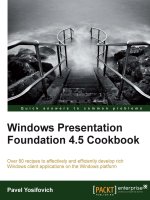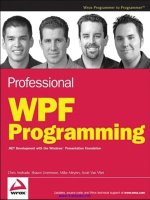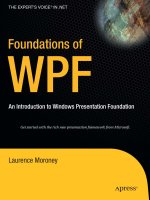Windows Presentation Framework WPF Succinctly Guide by Buddy James
Bạn đang xem bản rút gọn của tài liệu. Xem và tải ngay bản đầy đủ của tài liệu tại đây (2.54 MB, 123 trang )
1
2
By
Buddy James
Foreword by Daniel Jebaraj
3
Copyright © 2013 by Syncfusion Inc.
2501 Aerial Center Parkway
Suite 200
Morrisville, NC 27560
USA
All rights reserved.
mportant licensing information. Please read.
This book is available for free download from www.syncfusion.com on completion of a
registration form.
If you obtained this book from any other source, please register and download a free copy from
www.syncfusion.com.
This book is licensed for reading only if obtained from www.syncfusion.com.
This book is licensed strictly for personal, educational use.
Redistribution in any form is prohibited.
The authors and copyright holders provide absolutely no warranty for any information provided.
The authors and copyright holders shall not be liable for any claim, damages, or any other
liability arising from, out of, or in connection with the information in this book.
Please do not use this book if the listed terms are unacceptable.
Use shall constitute acceptance of the terms listed.
SYNCFUSION, SUCCINCTLY, DELIVER INNOVATION WITH EASE, ESSENTIAL, and .NET
ESSENTIALS are the registered trademarks of Syncfusion, Inc.
dited by
This publication was edited by Praveen Ramesh, director of development, Syncfusion, Inc.
I
E
4
Table of Contents
About the Author 9
Introduction 10
Target audience 10
Conventions used throughout this book 10
Software requirements 10
Example code 11
Additional resources 11
Chapter 1 WPF Origins 12
A brief history before WPF 12
User32 and GDI/GDI+ 12
And then there was DirectX 12
WPF to the rescue 12
User32 in a limited capacity 12
WPF and Windows 7/Windows Vista 13
The System.Windows.Media.RenderCapability.Tier property 13
Chapter 2 Inside WPF 19
What is XAML? 19
Elements as objects, attributes as properties 20
XAML elements 21
Output 22
XAML attributes 22
Chapter 3 WPF Controls Overview 23
WPF controls 23
Animation 30
5
Type Converters 38
Implementing a TypeConverter 40
The core WPF class hierarchy 50
Resource dictionaries 51
Chapter 4 WPF Applications 52
Navigation-based Windows WPF applications 52
Data binding 53
Basic data binding concepts 53
Data flow direction 54
DataContext 55
INotifyPropertyChanged 55
MultiBinding 59
Chapter 5 WPF and MVVM 65
Model-View-ViewModel (MVVM) 65
MVVM example 66
Chapter 6 WPF Commands 76
The ICommand interface: an alternative to event handlers 76
Commands and XAML 76
Existing commands 82
MVVM base class implementations 82
Base ViewModel class example 82
Chapter 7 Advanced WPF Concepts 94
Property value inheritance 94
Routed events 94
WPF documents 94
Fixed documents 94
Flow documents 97
6
Chapter 8 WPF Control Styles and Templates 102
The frameless window effect 102
Logical tree vs. visual tree 104
Templates 110
Templates vs. styles 111
Triggers 111
Data templates 113
Chapter 9 WPF Tools and Frameworks 120
Expression Blend 120
Examining complex user interfaces using Snoop 121
Building modular WPF composite applications using Prism 121
WPF XAML vs. WinRT XAML 122
Conclusion 123
7
The Story behind the Succinctly Series
of Books
Daniel Jebaraj, Vice President
Syncfusion, Inc.
taying on the cutting edge
As many of you may know, Syncfusion is a provider of software components for the
Microsoft platform. This puts us in the exciting but challenging position of always
being on the cutting edge.
Whenever platforms or tools are shipping out of Microsoft, which seems to be about
every other week these days, we have to educate ourselves, quickly.
Information is plentiful but harder to digest
In reality, this translates into a lot of book orders, blog searches, and Twitter scans.
While more information is becoming available on the Internet and more and more books are
being published, even on topics that are relatively new, one aspect that continues to inhibit us is
the inability to find concise technology overview books.
We are usually faced with two options: read several 500+ page books or scour the web for
relevant blog posts and other articles. Just as everyone else who has a job to do and customers
to serve, we find this quite frustrating.
The Succinctly series
This frustration translated into a deep desire to produce a series of concise technical books that
would be targeted at developers working on the Microsoft platform.
We firmly believe, given the background knowledge such developers have, that most topics can
be translated into books that are between 50 and 100 pages.
This is exactly what we resolved to accomplish with the Succinctly series. Isn’t everything
wonderful born out of a deep desire to change things for the better?
The best authors, the best content
Each author was carefully chosen from a pool of talented experts who shared our vision. The
book you now hold in your hands, and the others available in this series, are a result of the
authors’ tireless work. You will find original content that is guaranteed to get you up and running
in about the time it takes to drink a few cups of coffee.
S
8
Free forever
Syncfusion will be working to produce books on several topics. The books will always be free.
Any updates we publish will also be free.
Free? What is the catch?
There is no catch here. Syncfusion has a vested interest in this effort.
As a component vendor, our unique claim has always been that we offer deeper and broader
frameworks than anyone else on the market. Developer education greatly helps us market and
sell against competing vendors who promise to “enable AJAX support with one click,” or “turn
the moon to cheese!”
Let us know what you think
If you have any topics of interest, thoughts, or feedback, please feel free to send them to us at
We sincerely hope you enjoy reading this book and that it helps you better understand the topic
of study. Thank you for reading.
Please follow us on Twitter and “Like” us on Facebook to help us spread the
word about the Succinctly series!
9
About the Author
Buddy James a Microsoft Certified Solutions Developer from the Nashville, Tennessee area. He
is a software engineer, an author, a blogger (www.refactorthis.net), a mentor, a thought leader,
a technologist, a data scientist, and a husband. He enjoys working with design patterns, data
mining, C#, WPF, Silverlight, WinRT, XAML, ASP.NET, Python, CouchDB, RavenDB, Hadoop,
Android (MonoDroid), iOS (MonoTouch), and machine learning. He loves technology and loves
to develop software, collect data, analyze the data, and learn from the data. When he is not
coding, he's determined to make a difference in the world by using data and machine learning
techniques. You can follow him on Twitter at @budbjames.
10
Introduction
Target audience
This book is intended for software developers with an understanding of the .NET Framework
who want to get up and running quickly using Windows Presentation Framework or WPF. A
basic understanding of the .NET Framework class library (FCL) and Windows Forms
development is required. It is assumed that you know your way around the MSDN developer
documentation at
Conventions used throughout this book
This book is meant to serve as a reference to allow seasoned developers to quickly get up to
speed on developing in Microsoft’s WPF. There are specific formats that you will see throughout
this book to illustrate tips and tricks or other important concepts.
Note: This will identify things to note throughout the book.
Tip: This will identify tips and tricks throughout the book.
Please understand that this book is not meant to be a beginner’s guide. The purpose of this
book is to provide code examples to allow experienced .NET developers to get up and running
with WPF as quickly as possible. I will provide basic descriptions of the important aspects of
WPF as well as some code examples. With this information, you will be ready to experiment and
learn this wonderful new technology.
Without further interruption, it's time to learn WPF!
Software requirements
To get the most out of this book and the included examples, you will need to have a version of
the Visual Studio IDE installed on your computer. At the time of this writing, the most current
available stable edition of Visual Studio Express is Visual Studio 2012. You can download
Visual Studio Express 2012 for free here: />us/products/express.
11
Example code
This e-book will cover a lot of complex concepts in a small amount of time. As such, I will
provide as much code as possible to assist in absorbing the ideas that are covered. You will find
included in this text many examples of source code that illustrate the concepts covered in each
chapter.
You can use the code to solidify your understanding of the subject matter. I’ve made it a point to
keep the samples small and self-contained to conserve space. The code samples are cohesive
units of code that clearly illustrate the concepts discussed. All examples are formatted with the
default Visual Studio source code colors.
All examples in this book are written in C#.
Example code snippet
using System;
namespace WPFinctly.Examples
{
public class Foo
{
public void Bar()
{
Console.WriteLine("Welcome to WPF !");
}
}
}
Additional resources
Here is a list of some additional resources that will help you in your quest to get up to speed on
XAML and WPF:
WPF resources (MSDN):
Introduction to WPF (MSDN):
Getting started WPF (MSDN):
refactorthis.net (my blog): .
12
Chapter 1 WPF Origins
A brief history before WPF
The only way to fully understand where you are is to understand where you’ve been. WPF has
completely revolutionized the way that we develop desktop applications. I’m not simply talking
about writing applications, but core changes in the way that the operating system renders the
GUI of your applications.
User32 and GDI/GDI+
GDI/GDI+ has provided drawing support to the Windows OS for things such as images, shapes,
and text. These technologies are known to be relatively complicated to use and they provide
poor performance. The User32 subsystem has provided the common look and feel for Windows
elements such as buttons, text boxes, windows, etc.
Any framework that came along before WPF simply provided optimized wrappers to GDI/GDI+
and User32. These wrappers provided improved APIs, but the performance was still poor as the
underlying technologies were the same.
And then there was DirectX
Microsoft created DirectX in an effort to provide a toolkit to allow developers to create video
games that could bypass the limitations of the GDI/User32 subsystems. The DirectX API was
extremely complex and therefore it was not ideal for creating line-of-business application user
interfaces.
WPF to the rescue
WPF is the most comprehensive graphical technology change to the Windows operating system
since Windows 95. WPF uses DirectX behind the scenes to render graphical content, allowing
WPF to take advantage of hardware acceleration. This means that your applications will use
your GPU (your graphics card’s processor) as much as possible when rendering your WPF
applications.
User32 in a limited capacity
WPF uses User32 in a limited capacity to handle the routing of your input controls (your mouse
and keyboard, for instance). However, all drawing functions have been passed on through
DirectX to provide monumental improvements in performance.
13
WPF and Windows 7/Windows Vista
WPF will perform best under Windows 7 or Windows Vista. This is because these operating
systems allow the technology to take advantage of the Windows Display Driver Model (WDDM).
WDDM allows scheduling of multiple GPU operations at the same time. It also provides a
mechanism to page video card memory with normal system memory when the video card
memory threshold is exceeded.
One of the first jobs of the WPF infrastructure is to evaluate your video card and provide a score
or rating called a tier value. WPF recognizes three distinct tier values. The tier value
descriptions are as follows:
Rendering Tier 0: No graphics hardware acceleration. All graphics features use software
acceleration. The DirectX version level is lower than version 9.0.
Rendering Tier 1: Some graphics features use graphics hardware acceleration. The DirectX
version level is higher than or equal to version 9.0.
Rendering Tier 2: Most graphics features use graphics hardware acceleration. The DirectX
version level is higher than or equal to version 9.0.
The System.Windows.Media.RenderCapability.Tier
property
To programmatically retrieve the rendering tier, you will need to use the static
System.Windows.Media.RenderCapability.Tier property. You have to shift the property by 16
bits to access the tier value. These extra bits allow for extensibility, such as the possibility of
storing information regarding support for other features or tiers in the future. To illustrate, we will
create a WPF application. I will illustrate how to create a WPF project step by step, as this will
be the starting point for each example throughout the entire book. Please note: I’m using Visual
Studio 2010 Professional; however, the steps should be the same regardless of the version.
Open Visual Studio and select New Project.
14
Figure 1: New Project Window
A WPF application contains a window as well as a code behind. The MainWindow.xaml file
contains the XAML markup. The MainWindow.xaml.cs file contains the code-behind logic. The
idea of a code behind should be familiar to you if you have any experience creating Windows
Forms applications. The XAML markup may seem confusing at first, but don’t worry, we will
cover the markup in the chapters to come.
Here is a screenshot of the MainWindow.xaml file in design mode:
Figure 2: MainWindow.xaml File in Design Mode
15
Tip: In Design mode, you can split the designer to see the rendered output at the top and
the XAML markup at the bottom.
To the right in the Solution Explorer you will find the MainWindow.xaml and
MainWindow.xaml.cs code-behind files. First, we’ll start with the XAML.
<Window x:Class="Chapter01.MainWindow"
xmlns="
xmlns:x="
Title="MainWindow" Height="134" Width="515">
<Grid>
<Grid.RowDefinitions>
<RowDefinition Height="36*" />
<RowDefinition Height="91*" />
</Grid.RowDefinitions>
<Grid.ColumnDefinitions>
<ColumnDefinition />
<ColumnDefinition />
</Grid.ColumnDefinitions>
<Label Grid.Row="0" Grid.Column="0" Content="Rendering Tier" />
<TextBox Grid.Row="0" Grid.Column="1" x:Name="txtRenderingTier" />
<Button x:Name="btnGetRenderingTier" Content="Get Rendering Tier" Grid.Row="1"
Grid.Column="1" Width="130" Height="30" Click="btnGetRenderingTier_Click" />
</Grid>
</Window>
Note: The WPF Window can be compared to the WinForms Form object.
16
This is the XAML (Extensible Application Markup Language) that defines the user interface.
XAML is an XML-based markup language, and is covered in detail in Chapter 2. Basically we
have a label control, a textbox control, and a button. The grid control is used to control the
layout of the other controls. The main unit of display that we are using in this example is a WPF
Window.
Here are the contents of the MainWindow.xaml.cs code behind:
using System.Windows;
using System.Windows.Media;
namespace Chapter01
{
/// <summary>
/// Interaction logic for MainWindow.xaml.
/// </summary>
public partial class MainWindow : Window
{
public MainWindow()
{
InitializeComponent();
}
private void btnGetRenderingTier_Click(object sender, RoutedEventArgs e)
{
//Shift the value 16 bits to retrieve the rendering tier.
int currentRenderingTier = (RenderCapability.Tier >> 16);
switch (currentRenderingTier)
{
17
//DirectX version level less than 7.0.
case 0:
txtRenderingTier.Text =
string.Format("{0} No hardware acceleration.",
currentRenderingTier.ToString());
break;
//DirectX version level greater than 7.0 but less than 9.0.
case 1:
txtRenderingTier.Text =
string.Format("{0} Partial hardware
acceleration.",
currentRenderingTier.ToString());
break;
//DirectX version level greater than or equal to 9.0.
case 2:
txtRenderingTier.Text =
string.Format("{0} Total hardware
acceleration.",
currentRenderingTier.ToString());
break;
}
}
}
}
18
Tip: You can use the Rendering Tier to adjust the user interface. This way you can limit
animations and other GPU-intensive operations to the graphics cards that support them.
Note: The code behind looks similar to the code behind of a WinForms form.
19
Chapter 2 Inside WPF
What is XAML?
At the heart of WPF is a new XML-style declarative markup language called Extensible
Application Markup Language, or XAML (pronounced “Zammel”). The nature of XAML allows
the user interface to be completely independent from the logic in the code behind. As such, it’s
incredibly easy to allow a graphics designer to work in a design tool such as Expression Blend
while a developer works to complete the business logic in Visual Studio. XAML is a vast and
powerful language. This separation of design and development is one of the driving reasons
that Microsoft created XAML and WPF.
XAML allows the instantiation of .NET objects via declarative markup. You can import
namespaces to dictate the elements available to your markup. For instance, you can create a
class in C# that models a customer and declare the customer class as an application-level
resource. Then you can access this resource via XAML from anywhere in your application.
In a classic WinForms application, you would design your user interface in Visual Studio and the
IDE would emit C# or VB.NET in a partial class that represented the layout of your code. Each
control, be it a button, text box, or otherwise, would have a corresponding line of code.
In WPF and XAML, you use the IDE of your choice to create XAML markup. This markup isn’t
translated into code. It’s serialized into a set of tags that are loaded on the fly to generate the UI
of your application.
Elements represent objects, and attributes represent the objects’ property values.
Here’s an example:
1 <Window x:Class="Chapter01.ControlsExample"
2 xmlns="
3 xmlns:x="
4 Title="ControlsExample" Height="300" Width="300">
5 <Grid>
6
7 </Grid>
8 </Window>
20
Elements as objects, attributes as properties
Line one is the definition of the Window object. Just like any other XML-based language,
elements can be nested within other elements. The x:Class attribute specifies the name of the
Window’s class. This is the class in which we will access the window programmatically from the
code behind. Line two specifies the xmlns attribute, which represents a URI namespace. The
URI looks like a web resource, though it’s not.
The namespace URI defines all of
the standard WPF controls. The xmlns is equivalent to the using statement in C#. Microsoft
chose this naming scheme because by using a URI with the Microsoft domain, it’s unlikely that
any other developer will use the same URIs when defining namespaces. There are roughly
twelve different standard WPF assembly namespaces and all of them start with
System.Windows. By specifying the URI, the code will search each of the namespaces and
automatically resolve that the Window element maps to the System.Windows.Window class. It
will find the Grid resides in the System.Windows.Controls assembly namespace.
Since line 2 imports the namespace in which all of the WPF elements reside, we do not add a
suffix. Line 3 represents another default WPF namespace that contains many utility classes that
dictate how your XAML document is interpreted. We apply the x suffix to this namespace. Then
to access elements of this namespace, we will prefix the element with x:. For example,
<x:MyElement>.
The xmlns attribute specifically indicates the default XAML namespace. Within the default
XAML namespace, object elements in the markup can be specified without a prefix. For most
WPF application scenarios, and for almost all of the examples given in the WPF sections of the
SDK, the default XAML namespace is mapped to the WPF namespace
The xmlns:x attribute indicates an
additional XAML namespace, which maps the XAML language namespace
This usage of xmlns to define a scope for usage and mapping of a namespace is consistent
with the XML 1.0 specification. XAML namespace is different from XML namespace only in that
a XAML namespace also implies something about how the namespace's elements are backed
by types when it comes to type resolution and parsing the XAML.
Note that the xmlns attributes are only strictly necessary on the root element of each XAML file.
The xmlns definitions will apply to all descendant elements of the root element (this behavior is
again consistent with the XML 1.0 specification for xmlns). The xmlns attributes are also
permitted on other elements underneath the root, and would apply to any descendant elements
of the defining element. However, frequent definition or redefinition of XAML namespaces can
result in a XAML markup style that is difficult to read.
The WPF implementation of its XAML processor includes an infrastructure that has awareness
of the WPF core assemblies. The WPF core assemblies are known to contain the types that
support the WPF mappings to the default XAML namespace. This is enabled through
configuration that is part of your project build file and the WPF build and project systems.
Therefore, declaring the default XAML namespace as the default xmlns is all that is necessary
to reference XAML elements that come from WPF assemblies.
21
XAML elements
In XAML, the objects that make up your UI are represented as elements. In the previous
example, we had a root Window element that contained a grid control. The grid control is an
object and is represented as an element. Please note that the grid is also a child element since
it's contained within the opening and closing Window element tags. Also note that in some
cases this parent/child relationship can be used to express object properties and values.
Perhaps an example will help with this concept.
1 <Window x:Class="Chapter01.ControlsExample"
2 xmlns="
3 xmlns:x="
4 Title="ControlsExample" Height="300" Width="300">
5 <Grid>
6 <Button Width="100" Height="50" Name="btnTestButton">
7 Button Text
8 </Button>
9 </Grid>
10 </Window>
Figure 3: Rendered Window, Grid, and Button Elements
22
Output
As we look at the elements, you'll notice that we have a window, a grid, and a button. The grid is
a child element of the window and the button is a child of the grid. The button has a text value in
between the opening and closing tags. This automatically sets the Content property of the
Button object to Button Text. This is a prime example of how an element's child can represent
an object or a property value much like an element attribute.
XAML attributes
As I've stated in the previous section, attributes represent object properties. Perhaps one of the
most important element attributes is the name attribute. The name attribute provides access to
the object from the code in the code behind. If your element doesn't have a name attribute set,
you won’t be able to manipulate the object using C# or VB.NET code in the window code
behind.
Due to the nature of XAML markup, all attribute values are specified as strings. There are many
properties that must convert the string representation of an attribute value to a more complex
data type. A perfect example of this is the Background property. The Background property will
take a string name of a predefined set of colors and convert it to the proper SolidBrush object
of the color upon compilation. This is achieved by a class called
System.ComponentModel.TypeConverter.
23
Chapter 3 WPF Controls Overview
A solid understanding of the default controls available in .NET and WPF can save a lot of time in
development. In fact, having a strong understanding of the basics is virtually required. Most
WPF controls were designed to be extended. This is the beauty of WPF. You have the ability to
work with controls at their lowest levels to tweak the elements that make up their appearance.
Remember that controls are the basis for virtually any 2-D WPF application. They range from
the basic label and button to complex tree views and grids. WPF allows nearly endless
customization and nesting of controls. You will quickly notice that certain properties such as
background, font size, etc., are shared between most WPF controls.
WPF controls
The default WPF control types are:
Button
Text
Shapes
Containers
Media
Toolbars
Scrolls
Panels and lists
Miscellaneous
Buttons
Button: Indicates an area that can be clicked.
ToggleButton: A button that remains selected after it is clicked.
CheckBox: Indicates a positive, negative, or indeterminate state represented by a check
box.
RadioButton: Allows exclusive selection between a range of options.
Layout controls
The layout of controls is critical to an application’s usability. Arranging controls based on fixed
pixel coordinates may work in some instances. However, it can introduce problems, particularly
when you need to support different screen resolutions or with different font sizes and resizing
windows. WPF provides a rich set of built-in layout panels to help you avoid layout problems.
24
Grid
The Grid is a layout panel that arranges its child controls in a tabular structure of rows and
columns. Typically, its functionality is similar to the HTML table. A cell can contain multiple
controls that can span over multiple cells and even overlap themselves. The alignment of the
controls is defined by the HorizontalAlignment and VerticalAlignment properties of the Grid
Control.
A grid has one row and column by default. To create any additional rows and columns, you
have to add RowDefinition items to the RowDefinitions collection and ColumnDefinition
items to the ColumnDefinitions collection.
The following figure shows a grid with four rows and two columns.
Figure 4: Grid Layout Panel
And here is the XAML markup:
<Window x:Class="WPF.GridExample"
xmlns="
xmlns:x="
Title="GridExample" Height="300" Width="300">
<Grid>
<Grid.ColumnDefinitions>
<ColumnDefinition />
25
<ColumnDefinition />
</Grid.ColumnDefinitions>
<Grid.RowDefinitions>
<RowDefinition />
<RowDefinition />
<RowDefinition />
<RowDefinition />
</Grid.RowDefinitions>
<TextBlock Grid.Column="0" Grid.Row="0" Text="First name" />
<TextBox Grid.Column="1" Grid.Row="0" Text="Joe" />
<TextBlock Grid.Column="0" Grid.Row="1" Text="Last name" />
<TextBox Grid.Column="1" Grid.Row="1" Text="Jackson" />
<TextBlock Grid.Column="0" Grid.Row="2" Text="Email address" />
<TextBox Grid.Column="1" Grid.Row="2" Text="" />
<TextBlock Grid.Column="0" Grid.Row="3" Text="Telephone number" />
<TextBox Grid.Column="1" Grid.Row="3" Text="555-555-5555" />
</Grid>
</Window>