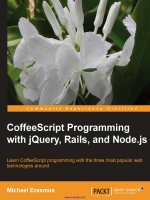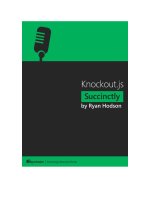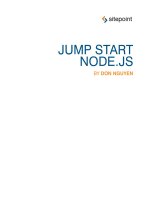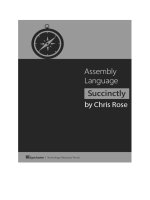Node dot JS Platform Succinctly by Agus Kurniawan
Bạn đang xem bản rút gọn của tài liệu. Xem và tải ngay bản đầy đủ của tài liệu tại đây (1.89 MB, 109 trang )
1
2
By
Agus Kurniawan
Foreword by Daniel Jebaraj
3
Copyright © 2014 by Syncfusion Inc.
2501 Aerial Center Parkway
Suite 200
Morrisville, NC 27560
USA
All rights reserved.
mportant licensing information. Please read.
This book is available for free download from www.syncfusion.com on completion of a registration form.
If you obtained this book from any other source, please register and download a free copy from
www.syncfusion.com.
This book is licensed for reading only if obtained from www.syncfusion.com.
This book is licensed strictly for personal or educational use.
Redistribution in any form is prohibited.
The authors and copyright holders provide absolutely no warranty for any information provided.
The authors and copyright holders shall not be liable for any claim, damages, or any other liability arising
from, out of, or in connection with the information in this book.
Please do not use this book if the listed terms are unacceptable.
Use shall constitute acceptance of the terms listed.
SYNCFUSION, SUCCINCTLY, DELIVER INNOVATION WITH EASE, ESSENTIAL, and .NET ESSENTIALS are the
registered trademarks of Syncfusion, Inc.
Technical Reviewer: Rui Machado
Copy Editor: Morgan Cartier Weston, content producer, Syncfusion, Inc.
Acquisitions Coordinator: Hillary Bowling, marketing coordinator, Syncfusion, Inc.
Proofreader: Morgan Cartier Weston, content producer, Syncfusion, Inc.
I
4
Table of Contents
The Story behind the Succinctly Series of Books 8
About The Author 10
Chapter 1 Introduction to Node.js 11
What is Node.js? 11
Installation 11
Development Tools 13
Hello World 15
Node.js Module 15
Updating Node.js Version 18
Chapter 2 Basic Node.js Programming 20
Defining Variables 20
Comment 21
Arithmetic Operations 21
Mathematical Functions 23
Comparison Operators 24
Logical Operators 26
Increment and Decrement 27
Decision 27
if… then 27
switch… case 28
Iterations 30
For 30
While 31
Chapter 3 Array 32
5
Creating an Array Object 32
Inserting Data 32
Accessing Data 33
Updating Data 33
Removing Data 33
Chapter 4 JSON 35
Creating a JSON Object 35
Displaying Data 35
Accessing Data 36
Editing Data 39
JSON Array 40
Chapter 5 Functions 44
Creating Function 44
Function with a Returning Value 45
Function with Parameters and a Returning Value 46
Callback Function 47
Chapter 6 String Operations 50
Declaring String Type 50
Concatenating String 50
String to Numeric 51
Numeric to String 52
String Parser 52
Check String Data Length 53
Copy Data 54
Upper and Lower Case Characters 55
Getting String Index 56
Exploring Characters 57
6
Chapter 7 Building Your Own Module 59
Creating a Simple Module 59
Module Class 60
Chapter 8 Error Handling and Logging 62
Error Handling 62
Logging 63
Chapter 9 Events 67
Events Module 67
Getting Started 67
Once Event Listener 68
Remove Events 69
Chapter 10 Web Applications 71
Getting Started 71
Manipulating an HTTP Header 73
Handling Page Requests 75
Working with HTTPS 76
Express.js 81
Installation 82
Getting Started 82
Handling Page Requests 83
Express.js with HTTPS 84
Chapter 11 Socket Programming 86
Socket Module 86
Hello World 86
Client/Server Socket 87
Server Socket 87
Client Socket 89
7
Testing 91
UDP Socket 92
UDP Server 92
UDP Client 93
Testing 94
DNS 95
Chapter 12 Socket.io 96
Getting Started 96
Hello World 96
Socket.io and Express.js 100
Real-Time Monitoring 101
Chapter 13 Database Programming 105
Node.js Module for Database 105
SQLite 105
MongoDB 107
8
The Story behind the Succinctly Series
of Books
Daniel Jebaraj, Vice President
Syncfusion, Inc.
taying on the cutting edge
As many of you may know, Syncfusion is a provider of software components for the
Microsoft platform. This puts us in the exciting but challenging position of always
being on the cutting edge.
Whenever platforms or tools are shipping out of Microsoft, which seems to be about every other
week these days, we have to educate ourselves, quickly.
Information is plentiful but harder to digest
In reality, this translates into a lot of book orders, blog searches, and Twitter scans.
While more information is becoming available on the Internet and more and more books are
being published, even on topics that are relatively new, one aspect that continues to inhibit us is
the inability to find concise technology overview books.
We are usually faced with two options: read several 500+ page books or scour the web for
relevant blog posts and other articles. Just as everyone else who has a job to do and customers
to serve, we find this quite frustrating.
The Succinctly series
This frustration translated into a deep desire to produce a series of concise technical books that
would be targeted at developers working on the Microsoft platform.
We firmly believe, given the background knowledge such developers have, that most topics can
be translated into books that are between 50 and 100 pages.
This is exactly what we resolved to accomplish with the Succinctly series. Isn’t everything
wonderful born out of a deep desire to change things for the better?
The best authors, the best content
Each author was carefully chosen from a pool of talented experts who shared our vision. The
book you now hold in your hands, and the others available in this series, are a result of the
authors’ tireless work. You will find original content that is guaranteed to get you up and running
in about the time it takes to drink a few cups of coffee.
S
9
Free forever
Syncfusion will be working to produce books on several topics. The books will always be free.
Any updates we publish will also be free.
Free? What is the catch?
There is no catch here. Syncfusion has a vested interest in this effort.
As a component vendor, our unique claim has always been that we offer deeper and broader
frameworks than anyone else on the market. Developer education greatly helps us market and
sell against competing vendors who promise to “enable AJAX support with one click,” or “turn
the moon to cheese!”
Let us know what you think
If you have any topics of interest, thoughts, or feedback, please feel free to send them to us at
We sincerely hope you enjoy reading this book and that it helps you better understand the topic
of study. Thank you for reading.
Please follow us on Twitter and “Like” us on Facebook to help us spread the
word about the Succinctly series!
10
About The Author
Agus Kurniawan is a founder of PECollege.net. He is a lecturer and author, and has been a
Microsoft MVP since 2004. He has more than 10 years of software development experience,
especially for Microsoft technologies, and some related to the Linux platform.
You can reach Agus via email at and at his blog,
.
11
Chapter 1 Introduction to Node.js
What is Node.js?
We can obtain information about Node.js at www.nodejs.org. According to the site, “Node.js is a
platform built on Chrome's JavaScript runtime for easily building fast, scalable network
applications. Node.js uses an event-driven, non-blocking I/O model that makes it lightweight and
efficient, perfect for data-intensive real-time applications that run across distributed devices.” I
suggest you also read the “What is Node.js” thread for a more in-depth Node.js definition.
Node.js provides the complete solution for server-side applications, such as web platforms. It
can communicate with other systems, like database, LDAP, and any legacy application. There
are many scenarios we can implement for Node.js.
Installation
Node.js can run on Windows, Linux, and Mac. It provides 32-bit and 64-bit platforms. To install
Node.js for Ubuntu Linux, use the console and write the following script:
For complete instructions on how to install Node.js for another Linux platform, visit:
If you are a Windows user, you can install Node.js using the setup file. You can download it
from the Node.js website, Download the .MSI file according to your
platform. Run it and you will get the setup dialog as follows:
sudo apt-get install python-software-properties
sudo add-apt-repository ppa:chris-lea/node.js
sudo apt-get update
sudo apt-get install nodejs npm
12
A Node.js Setup dialog Figure 1:
Follow the installation instructions.
A Node.js icon will be created on the Windows menu after installation. If you click this menu, the
Node.js console will open.
Node.js console Figure 2:
13
You can run the Node.js console manually from Windows Command Prompt (CMD). Launch it
and type the following:
It will display a response like the Node.js console.
Running Node.js from Command Prompt Figure 3:
Development Tools
You can use any text editor to write Node.js code. If you want to get more development
experience, you could use the code editor with rich features such as WebStorm JetBrains,
Eclipse, and Visual Studio. Some code editors may provide a debugging feature.
For Visual Studio 2012, you can use a web project template such as ASP.NET Empty Web Site.
node
14
Web project template on Visual Studio 2012 Figure 4:
Visual Studio 2012 provides an IntelliSense feature. It can help you to display information about
API and syntax.
IntelliSense feature on Visual Studio 2012 Figure 5:
15
Hello World
Learning a new programming language usually starts with writing “hello world” code. Now how
about Node.js? Let’s start writing “hello world” for Node.js.
First, run your code editor and write the following:
Save this code to a file named helloworld.js.
Then open CMD or Terminal (Linux) and execute this file:
Here is the sample output of our “hello world” application:
“Hello world” application for Node.js Figure 6:
Note: console.log() shows data in the console.
Node.js Module
Node.js provides modules to help our development. It is possible to cut development time
because you don’t need write many lines of code.
There are a lot of Node.js modules that you can use. The list of Node.js modules can be seen
here:
To install Node.js modules, you need the Node Packaged Modules (npm) package manager.
After installing Node.js, you should have the npm package manager. You can check this by
typing the script shown in the following table:
console.log('Hello world, nodejs');
node helloworld.js
16
Then you will get a response on the console as shown in the following figure:
Calling the npm package manager Figure 7:
Let’s start to use a Node.js module, for instance, to add color to our console text. The module is
cli-color,
First, install the cli-color module:
Note: To install a Node.js module, your computer must be able to access an internet
network. Some modules may require administrator level privileges for installation.
The output of installation is shown in Figure 8.
npm -help
npm install cli-color
17
cli-color module installation Figure 8:
How do we use this module?
We need call the Node.js module in our code by calling require with the module name.
Therefore, if we want to color text, we can call xxx.blue for blue text and xxx.green for green
text. xxx is a cli-color object.
The sample of program output can be seen in Figure 9.
var clc = require('cli-color');
console.log(clc.blue('"Hello node.js" in blue'));
console.log(clc.red('"Hello node.js" in red'));
console.log(clc.green('"Hello node.js" in green'));
18
Program output for Node.js application with cli-color module Figure 9:
Updating Node.js Version
How do you know the version of Node.js you are working with?
You can use a Node.js command to get the information on your Node.js version. Write this
script:
This is the output of Node.js script:
Getting the current Node.js version Figure 10:
Node.js doesn’t automatically update the existing runtime. You should check and update the
Node.js version manually. Download the setup file from the Node.js website and then install it
on your computer.
node –v
19
The setup installation will check the installed Node.js. If it was found, it will update the current
version of Node.js. Check your Node.js version again after installation is complete.
20
Chapter 2 Basic Node.js Programming
This chapter will describe some basic Node.js programming. Node.js uses the JavaScript
language to write code. If you have experienced programming in JavaScript, you will find it
easier to write Node.js code.
Defining Variables
Node.js has a rule to define variables. Basically, we can declare a variable in Node.js to the
following:
variable_type is a JavaScript data type. It may be a numeric or string type. variable_name is
your variable name. The following table illustrates an example of declaring a Node.js variable:
We can assign values to our variables:
We also can assign values directly when declaring variables:
You can see that we must define data types such as String and Number before defining our
variable. In Node.js or JavaScript, we can declare a variable without defining a specific data
type. We can use var for the data type. If we assign a string value then our variable will become
a string data type.
variable_type variable_name;
String firstName;
String lastName;
Number age;
firstName = "Alexander";
lastName = "King"
age = 10;
String firstName = "Alexander";
String lastName = "King";
Number age = 10;
var city = "Berlin";
var id = 5;
21
In general, we can declare a variable name with any name, but you must avoid usage of
JavaScript keywords. Here is the list of keywords to avoid:
break
case
catch
continue
debugger
default
delete
do
else
finally
for
new
package
private
protected
public
function
if
implements
in
instanceof
interface
return
static
switch
this
throw
try
typeof
var
void
while
with
Comment
You may explain how to work on your code as a note or comment. In Node.js, we can write a
note or a comment using // and /* */ syntax. The following is a sample code:
Arithmetic Operations
Node.js supports four basic arithmetic operations: addition, subtraction, multiplication, and
division.
// bank account
var account;
/* parameters*/
var p1, p2, p3, p4;
22
Table 1: Basic arithmetic operations in Node.js
Node.js Code
Note
+
Addition
-
Subtraction
*
Multiplication
/
Division
The following is the code illustration for basic arithmetic using Node.js.
Save this code into a file, for instance basicarith.js. If you run this code, you will get the
program output shown in Figure 11.
var a, b;
a = 10;
b = 5.4;
// Addition
var c = a + b;
console.log(c);
// Subtraction
var c = a - b;
console.log(c);
// Multiplication
var c = a * b;
console.log(c);
// Division
var c = a / b;
console.log(c);
23
The program output for arithmetic operations Figure 11:
Mathematical Functions
Node.js provides a math library based on the JavaScript library. Here is the list of mathematical
functions:
Math.abs(a), the absolute value of a
Math.acos(a), arc cosine of a
Math.asin(a), arc sine of a
Math.atan(a), arc tangent of a
Math.atan2(a,b), arc tangent of a/b
Math.ceil(a), integer closest to a and not less than a
Math.cos(a), cosine of a
Math.exp(a), exponent of a (Math.E to the power a)
Math.floor(a), integer closest to a, not greater than a
Math.log(a), log of a base e
Math.max(a,b), the maximum of a and b
Math.min(a,b), the minimum of a and b
Math.pow(a,b), a to the power b
24
Math.random(), pseudorandom number 0 to 1 (see examples)
Math.round(a), integer closest to a (see rounding examples)
Math.sin(a), sine of a
Math.sqrt(a), square root of a
Math.tan(a), tangent of a
To get an understanding of the math library usage, write this script:
Save this script into a file and run it in the console using Node.js.
You can see the output of our script in Figure 12.
The program output for basic math operations Figure 12:
Comparison Operators
You may determine equality or difference among variables or values. For instance, you have
two values 10 and 20, and you want to compare these values. Node.js adopts C language for
comparison operator syntax. The following is the list of comparison operators.
var a, b;
a = 2;
b = 3.5;
console.log(Math.sin(a));
console.log(Math.cos(b));
console.log(Math.max(a, b));
console.log(Math.sqrt(a * b));
25
Table 2: Comparison operators in Node.js
Node.js Comparison
Note
==
Equal to
!=
Not equal
>
Greater than
<
Less than
>=
Greater than or equal to
<=
Less than or equal to
Let’s write script for comparison usage for Node.js.
You can see the program output in Figure 13.
The program output for comparison operator usage Figure 13:
var a, b;
a = 5;
b = 8;
console.log(a > b);
console.log(a < b);
console.log(a >= b);
console.log(a <= b);
console.log(a != b);
console.log(a == b);