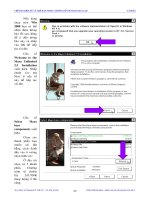Card đồ họa trong Java pps
Bạn đang xem bản rút gọn của tài liệu. Xem và tải ngay bản đầy đủ của tài liệu tại đây (475.99 KB, 39 trang )
Chapter
Java 2D:
Graphics in
Java 2
Topics in This Chapter
• Drawing 2D shapes
• Tiling an image inside a shape
• Using local fonts
• Drawing with custom pen settings
• Changing the opaqueness of objects
• Translating and rotating coordinate systems
359
Chapter
10
nyone who has even lightly ventured into developing detailed graphical pro-
grams with the Abstract Windowing Toolkit (AWT) has quickly realized that
the capabilities of the
Graphics
object are rather limited—not surprisingly,
since Sun developed the AWT over a short period when moving Java from embedded
applications to the World Wide Web. Shortcomings of the AWT include limited avail-
able fonts, lines drawn with a single-pixel width, shapes painted only in solid colors,
and the inability to properly scale drawings prior to printing.
Java 2D is probably the second most significant addition to the Java 2 Platform,
surpassed only by the Swing GUI components. The Java 2D API provides a robust
package of drawing and imaging tools to develop elegant, professional, high-quality
graphics. The following important Java 2D capabilities are covered in this chapter:
• Colors and patterns: graphics can be painted with color gradients and
fill patterns.
• Transparent drawing: opaqueness of a shape is controlled through an
alpha transparency value.
• Local fonts: all local fonts on the platform are available for drawing
text.
• Explicit control of the drawing pen: thickness of lines, dashing
patterns, and segment connection styles are available.
• Transformations of the coordinate system—translations, scaling,
rotations, and shearing—are available.
A
360 Chapter 10 Java 2D: Graphics in Java 2
These exciting capabilities come at a price—the Java 2D API is part of the Java
Foundation Classes introduced in Java 2. Thus, unlike Swing, which can be added to
the JDK 1.1, you cannot simply add Java 2D to the JDK 1.1. The Java Runtime Envi-
ronment (JRE) for the Java 2 Platform is required for execution of 2D graphical
applications, and a Java 2-capable browser or the Java Plug-In, covered in Section 9.9
(The Java Plug-In), is required for execution of 2D graphical applets. Complete doc-
umentation of the Java 2D API, along with additional developer information, is
located at
/>. Also, the
JDK 1.3 includes a 2D demonstration program located in the installation directory:
root/jdk1.3/demo/jfc/Java2D/
. In addition, Java 2D also supports high-qual-
ity printing; this topic is covered in Chapter 15 (Advanced Swing).
10.1 Getting Started with Java 2D
In Java 2, the
paintComponent
method is supplied with a
Graphics2D
object,
which contains a much richer set of drawing operations than the AWT
Graphics
object. However, to maintain compatibility with Swing as used in Java 1.1, the
declared type of the
paintComponent
argument is
Graphics
(
Graphics2D
inherits from
Graphics
), so you must first cast the
Graphics
object to a
Graphics2D
object before drawing. Technically, in Java 2, all methods that receive a
Graphics
object (
paint
,
paintComponent
,
getGraphics
) actually receive a
Graphics2D
object.
The traditional approach for performing graphical drawing in Java 1.1 is reviewed
in Listing 10.1. Here, every AWT
Component
defines a
paint
method that is
passed a
Graphics
object (from the
update
method) on which to perform draw-
ing. In contrast, Listing 10.2 illustrates the basic approach for drawing in Java 2D. All
Swing components call
paintComponent
to perform drawing. Technically, you can
use the
Graphics2D
object in the AWT
paint
method; however, the
Graphics2D
class is included only with the Java Foundations Classes, so the best course is to sim-
ply perform drawing on a Swing component, for example, a
JPanel
. Possible excep-
tions would include direct 2D drawing in the
paint
method of a
JFrame
,
JApplet
, or
JWindow
, since these are heavyweight Swing components without a
paintComponent
method.
10.1 Getting Started with Java 2D 361
The general approach for drawing in Java 2D is outlined as follows.
Listing 10.1 Drawing graphics in Java 1.1
public void paint(Graphics g) {
// Set pen parameters
g.setColor(someColor);
g.setFont(someLimitedFont);
// Draw a shape
g.drawString( );
g.drawLine( )
g.drawRect( ); // outline
g.fillRect( ); // solid
g.drawPolygon( ); // outline
g.fillPolygon( ); // solid
g.drawOval( ); // outline
g.fillOval( ); // solid
}
Listing 10.2 Drawing graphics in the Java 2 Platform
public void paintComponent(Graphics g) {
// Clear background if opaque
super.paintComponent(g);
// Cast Graphics to Graphics2D
Graphics2D g2d = (Graphics2D)g;
// Set pen parameters
g2d.setPaint(fillColorOrPattern);
g2d.setStroke(penThicknessOrPattern);
g2d.setComposite(someAlphaComposite);
g2d.setFont(anyFont);
g2d.translate( );
g2d.rotate( );
g2d.scale( );
g2d.shear( );
g2d.setTransform(someAffineTransform);
// Allocate a shape
SomeShape s = new SomeShape( );
// Draw shape
g2d.draw(s); // outline
g2d.fill(s); // solid
}
362 Chapter 10 Java 2D: Graphics in Java 2
Cast the Graphics object to a Graphics2D object.
Always call the
paintComponent
method of the superclass first, because the
default implementation of Swing components is to call the
paint
method of
the associated
ComponentUI
; this approach maintains the component look
and feel. In addition, the default
paintComponent
method clears the
off-screen pixmap because Swing components implement double buffering.
Next, cast the
Graphics
object to a
Graphics2D
object for Java 2D drawing.
public void paintComponent(Graphics g) {
super.paintComponent(g);
Graphics2D g2d = (Graphics2D)g;
g2d.doSomeStuff( );
}
Core Approach
When overriding the
paintComponent
method of a Swing component,
always call
super.paintComponent
.
Modify drawing parameters (optional).
Drawing parameters are applied to the
Graphics2D
object, not to the
Shape
object. Changes to the graphics context (
Graphics2D
) apply to every subse-
quent drawing of a
Shape
.
g2d.setPaint(fillColorOrPattern);
g2d.setStroke(penThicknessOrPattern);
g2d.setComposite(someAlphaComposite);
g2d.setFont(someFont);
g2d.translate( );
g2d.rotate( );
g2d.scale( );
g2d.shear( );
g2d.setTransform(someAffineTransform);
Create a Shape object.
Rectangle2D.Double rect = ;
Ellipse2D.Double ellipse = ;
Polygon poly = ;
GeneralPath path = ;
// Satisfies Shape interface
SomeShapeYouDefined shape = ;
10.1 Getting Started with Java 2D 363
Draw an outlined or filled version of the Shape.
Pass in the
Shape
object to either the
draw
or
fill
method of the
Graphics2D
object. The graphic context (any paint, stroke, or transform
applied to the
Graphics2D
object) will define exactly how the shape is drawn
or filled.
g2d.draw(someShape);
g2d.fill(someShape);
The
Graphics2D
class extends the
Graphics
class and therefore inherits all the
familiar AWT graphic methods covered in Section 9.11 (Graphics Operations). The
Graphics2D
class adds considerable functionality to drawing capabilities. Methods
that affect the appearance or transformation of a
Shape
are applied to the
Graphics2D
object. Once the graphics context is set, all subsequent
Shapes
that
are drawn will undergo the same set of drawing rules. Keep in mind that the methods
that alter the coordinate system (
rotate
,
translate
,
scale
) are cumulative.
Useful Graphics2D Methods
The more common methods of the
Graphics2D
class are summarized below.
public void draw(Shape shape)
This method draws an outline of the
shape
, based on the current settings of
the
Graphics2D
context. By default, a shape is bound by a
Rectangle
with
the upper-left corner positioned at (0,0). To position a shape elsewhere, first
apply a transformation to the
Graphics2D
context:
rotate
,
transform
,
translate
.
public boolean drawImage(BufferedImage image,
BufferedImageOp filter,
int left, int top)
This method draws the
BufferedImage
with the upper-left corner located at
(
left
,
top
). A
filter
can be applied to the image. See Section 10.3 (Paint
Styles) for details on using a
BufferedImage
.
public void drawString(String s, float left, float bottom)
The method draws a string in the bottom-left corner of the specified location,
where the location is specified in floating-point units. The Java 2D API does
not provide an overloaded
drawString
method that supports
double
argu-
ments. Thus, the method call
drawString(s,
2.0,
3.0)
will not compile.
Correcting the error requires explicit statement of floating-point, literal argu-
ments, as in
drawString(s,
2.0f,
3.0f)
.
364 Chapter 10 Java 2D: Graphics in Java 2
Java 2D supports fractional coordinates to permit proper scaling and transfor-
mations of the coordinate system. Java 2D objects live in the User Coordinate
Space where the axes are defined by floating-point units. When the graphics
are rendered on the screen or a printer, the User Coordinate Space is trans-
formed to the Device Coordinate Space. The transformation maps 72 User
Coordinate Space units to one physical inch on the output device. Thus, before
the graphics are rendered on the physical device, fractional values are con-
verted to their nearest integral values.
public void fill(Shape shape)
This method draws a solid version of the
shape
, based on the current settings
of the
Graphics2D
context. See the
draw
method for details of positioning.
public void rotate(double theta)
This method applies a rotation of theta radians to the
Graphics2D
transfor-
mation. The point of rotation is about (
x
,
y
)=(0, 0). This rotation is added to
any existing rotations of the
Graphics2D
context. See Section 10.7 (Coordi-
nate Transformations).
public void rotate(double theta, double x, double y)
This method also applies a rotation of theta radians to the
Graphics2D
trans-
formation. However, the point of rotation is about (
x
,
y
). See Section 10.7
(Coordinate Transformations) for details.
public void scale(double xscale, yscale)
This method applies a linear scaling to the x- and y-axis. Values greater than 1.0
expand the axis, and values less than 1.0 shrink the axis. A value of
-
1 for
xscale
results in a mirror image reflected across the x-axis. A
yscale
value
of
-
1 results in a reflection about the y-axis.
public void setComposite(Composite rule)
This method specifies how the pixels of a new shape are combined with the
existing background pixels. You can specify a custom composition
rule
or
apply one of the predefined
AlphaComposite
rules:
AlphaCompos-
ite.Clear
,
AlphaComposite.DstIn
,
AlphaComposite.DstOut
,
AlphaComposite.DstOver
,
AlphaComposite.Src
,
AlphaCompos-
ite.SrcIn
,
AlphaComposite.SrcOut
,
AlphaComposite.ScrOver
.
To create a custom
AlphaComposite
rule, call
getInstance
as in
g2d.setComposite(AlphaComposite.SrcOver);
10.1 Getting Started with Java 2D 365
or
int type = AlphaComposite.SRC_OVER;
float alpha = 0.75f;
AlphaComposite rule =
AlphaComposite.getInstance(type, alpha);
g2d.setComposite(rule);
The second approach permits you to set the alpha value associated with com-
posite rule, which controls the transparency of the shape. By default, the trans-
parency value is 1.0f (opaque). See Section 10.4 (Transparent Drawing) for
details. Clarification of the mixing rules is given by T. Porter and T. Duff in
“Compositing Digital Images,” SIGGRAPH 84, pp. 253–259.
public void setPaint(Paint paint)
This method sets the painting style of the
Graphics2D
context. Any style that
implements the
Paint
interface is legal. Existing styles in the Java 2 Platform
include a solid
Color
, a
GradientPaint
, and a
TexturePaint
.
public void setRenderingHints(Map hints)
This method allows you to control the quality of the 2D drawing. The AWT
includes a
RenderingHints
class that implements the
Map
interface and pro-
vides a rich suite of predefined constants. Quality aspects that can be con-
trolled include antialiasing of shape and text edges, dithering and color
rendering on certain displays, interpolation between points in transformations,
and fractional text positioning. Typically, antialiasing is turned on, and the
image rendering is set to quality, not speed:
RenderingHints hints = new RenderingHints(
RenderingHints.KEY_ANTIALIASING,
RengeringHints.VALUE_ANTIALIAS_ON);
hints.add(new RenderingHints(
RenderingHints.KEY_RENDERING,
RenderingHints.VALUE_RENDER_QUALITY));
public void setStroke(Stroke pen)
The
Graphics2D
context determines how to draw the outline of a shape,
based on the current
Stroke
. This method sets the drawing
Stroke
to the
behavior defined by
pen
. A user-defined
pen
must implement the
Stroke
interface. The AWT includes a
BasicStroke
class to define the end styles of
a line segment, to specify the joining styles of line segments, and to create
dashing patterns. See Section 10.6 (Stroke Styles) for details.
public void transform(AffineTransform matrix)
This method applies the Affine transformation,
matrix
, to the existing transfor-
mation of the
Graphics2D
context. The Affine transformation can include both
a translation and a rotation. See Section 10.7 (Coordinate Transformations).
366 Chapter 10 Java 2D: Graphics in Java 2
public void translate(double x, double y)
This method translates the origin by (
x
,
y
) units. This translation is added to
any prior translations of the
Graphics2D
context. The units passed to the
drawing primitives initially represent 1/72nd of an inch, which on a monitor,
amounts to one pixel. However, on a printer, one unit might map to 4 or 9 pix-
els (300 dpi or 600 dpi).
public void setPaintMode()
This method overrides the
setPaintMode
method of the
Graphics
object.
This implementation also sets the drawing mode back to “normal” (vs. XOR)
mode. However, when applied to a
Graphics2D
object, this method is equiva-
lent to
setComposite(AlphaComposite.SrcOver)
, which places the
source shape on top of the destination (background) when drawn.
public void setXORMode(Color color)
This method overrides the
setXORMode
for the
Graphics
object. For a
Graphics2D
object, the
setXORMode
method defines a new compositing
rule that is outside the eight predefined Porter-Duff alpha compositing rules
(see Section 10.4). The XOR compositing rule does not account for transpar-
ency (alpha) values and is calculated by a bitwise XORing of the source color,
destination color, and the passed-in XOR
color
. Using XOR twice in a row
when you are drawing a shape will return the shape to the original color. The
transparency (alpha) value is ignored under this mode, and the shape will
always be opaque. In addition, antialiasing of shape edges is not supported
under XOR mode.
10.2 Drawing Shapes
With the AWT, you generally drew a shape by calling the
drawXxx
or
fillXxx
method of the
Graphics
object. In Java 2D, you generally create a
Shape
object,
then call either the
draw
or
fill
method of the
Graphics2D
object, supplying the
Shape
object as an argument. For example:
public void paintComponent(Graphics g) {
super.paintComponent(g);
Graphics2D g2d = (Graphics2D)g;
// Assume x, y, and diameter are instance variables.
Ellipse2D.Double circle =
new Ellipse2D.double(x, y, diameter, diameter);
g2d.fill(circle);
}
10.2 Drawing Shapes 367
Most of the
Shape
classes define both a
Shape.Double
and a
Shape.Float
ver-
sion of the class. Depending on the version of the class, the coordinate locations are
stored as either double precision numbers (
Shape.Double
) or single precision
numbers (
Shape.Float
). The idea is that single precision coordinates might be
slightly faster to manipulate on some platforms. You can still call the familiar
drawXxx
methods of the
Graphics
class if you like; the
Graphics2D
object inher-
its from the
Graphics
object. This approach is necessary for
drawString
and
drawImage
and possibly is convenient for
draw3DRect
.
Shape Classes
Arguments to the
Graphics2D
draw
and
fill
methods must implement the
Shape
interface. You can create your own shapes, of course, but you can also use
major built-in classes:
Arc2D
,
Area
,
CubicCurve2D
,
Ellipse2D
,
GeneralPath
,
Line2D
,
QuadCurve2D
,
Rectangle2D
, and
RoundRectangle2D
. Each of these
classes is contained in the
java.awt.geom
package. Each of these classes, except
for
Area
,
Polygon
, and
Rectangle
, has
float
and
double
constructors.
The classes
Polygon
and
Rectangle
, holdovers from Java 1.1, also implement
the
Shape
interface
. These two shapes are covered in Section 9.11 (Graphics
Operations).
The most common constructors for these
Shapes
follow.
public Arc2D.Float(float left, float top, float width, float height,
float startAngle, float deltaAngle,
int closure)
public Arc2D.Double(double left, double top, double width,
double height, double startAngle,
double deltaAngle, int closure)
These constructors create an arc by selecting a portion of a full ellipse whose
bounding rectangle has an upper-left corner located at the (
left
,
top
). The
vertex of the arc (ellipse) is located at the origin of the bounding rectangle. The
reference for the start angle is the positive x-axis. Angles are specified in
degrees and represent arc degrees, not true degrees. Arc angles are defined
such that the 45 degree line runs from the ellipse center to the upper-right cor-
ner of the bounding rectangle. The arc
closure
is one of
Arc2D.CHORD
,
Arc2D.OPEN
, or
Arc2D.PIE
.
public Area(Shape shape)
This constructor creates an
Area
with the given
Shape
.
Area
s support geo-
metrical operations, for example:
add
,
subtract
,
intersect
, and
exclusiveOr
.
368 Chapter 10 Java 2D: Graphics in Java 2
public CubicCurve2D.Float(float xStart, float yStart,
float pX, float pY,
float qX, float qY,
float xEnd, float yEnd)
public CubicCurve2D.Double(double xStart, double yStart,
double pX, double pY,
double qX, double qY,
double xEnd, double yEnd)
These constructors create a
CubicCurve2D
shape representing a curve
(spline) from (
xStart
,
yStart
) to (
xEnd
,
yEnd
). The curve has two control
points (
pX
,
pY
) and (
qX
,
qY
) that impact the curvature of the line segment join-
ing the two end points.
public Ellipse2D.Float(float left, float top, float width,
float height)
public Ellipse2D.Double(double left, double top,
double width, double height)
These constructors create an ellipse bounded by a rectangle of dimension
width
by
height
. The
Ellipse2D
class inherits from the
Rectangular-
Shape
class and contains the same methods as common to
Rectangle2D
and
RoundRectangle2D
.
public GeneralPath()
A
GeneralPath
is an interesting class because you can define all the line seg-
ments to create a brand-new
Shape
. This class supports a handful of methods
to add lines and Bézier (cubic) curves to the path:
closePath
,
curveTo
,
lineTo
,
moveTo
, and
quadTo
. Appending a path segment to a
General-
Path
without first performing an initial
moveTo
generates an
IllegalPath-
StateException
. An example of creating a
GeneralPath
follows:
GeneralPath path = new GeneralPath();
path.moveTo(100,100);
path.lineTo(300,205);
path.quadTo(205,250,340,300);
path.lineTo(340,350);
path.closePath();
public Line2D.Float(float xStart, float yStart, float xEnd,
float yEnd)
public Line2D.Double(double xStart, double yStart,
double xEnd, double yEnd)
These constructors create a
Line2D
shape representing a line segment from
(
xStart
,
yStart
) to (
xEnd
,
yEnd
).
10.2 Drawing Shapes 369
public Line2D.Float(Point p1, Point p2)
public Line2D.Double(Point p1, Point p2)
These constructors create a
Line2D
shape representing a line segment from
Point p1
to
Point p2
.
public QuadCurve2D.Float(float xStart, float yStart,
float pX, double pY,
float xEnd, float yEnd)
public QuadCurve2D.Double(double xStart, double yStart,
double pX, double pY,
double xEnd, double yEnd)
These constructors create a
Shape
representing a curve from (
xStart
,
yStart
) to (
xEnd
,
yEnd
). The point (
pX
,
pY
) represents a control point
impacting the curvature of the line segment connecting the two end points.
public Rectangle2D.Float(float top, float left, float width,
float height)
public Rectangle2D.Double(double top, double left,
double width, double height)
These constructors create a
Rectangle2D
shape with the upper-left corner
located at (
top
,
left
) and a dimension of
width
by
height
.
public RoundRectangle2D.Float(float top, float left,
float width, float height,
float arcX, float arcY)
public RoundRectangle2D.Double(double top, double left,
double width, double height,
double arcX, double arcY)
These two constructors create a
RectangleShape
with rounded corners. The
upper-left corner of the rectangle is located at (
top
,
left
), and the dimension
of the rectangle is
width
by
height
. The arguments
arcX
and
arcY
repre-
sent the distance from the rectangle corners (in the respective x direction and y
direction) at which the rounded curve of the corners start.
An example of drawing a circle (
Ellispse2D
with equal width and height) and a
rectangle (
Rectangle2D
) is presented in Listing 10.3. Here, the circle is filled com-
pletely, and an outline of the rectangle is drawn, both based on the default context
settings of the
Graphics2D
object. Figure 10–1 shows the result. The method
getCircle
plays a role in other examples throughout this chapter.
ShapeExample
uses
WindowUtilities
in Listing 14.1 and
ExitListener
in Listing 14.2 to cre-
ate a closable
JFrame
container for the drawing panel.
370 Chapter 10 Java 2D: Graphics in Java 2
Most of the code examples throughout this chapter are presented as Java applica-
tions. To convert the examples to applets, follow the given template:
import java.awt.*;
import javax.swing.*;
public class YourApplet extends JApplet {
public void init() {
JPanel panel = new ChapterExample();
panel.setBackground(Color.white);
getContentPane().add(panel);
}
}
The basic idea is to create a
JApplet
and
add
the chapter example, which is
implemented as a
JPanel
, to the
contentPane
of the
JApplet
. Depending on
the particular example you are converting, you may need to set the background color
of the
JPanel
. Once the corresponding HTML file is created (with an applet of the
same dimensions as the original
JFrame
), you can either use appletviewer or convert
the HTML file to support the Java Plug-In. See Section 9.9 (The Java Plug-In) for
details on converting the HTML file.
Listing 10.3 ShapeExample.java
import javax.swing.*; // For JPanel, etc.
import java.awt.*; // For Graphics, etc.
import java.awt.geom.*; // For Ellipse2D, etc.
/** An example of drawing/filling shapes with Java 2D in
* Java 1.2 and later.
*/
public class ShapeExample extends JPanel {
private Ellipse2D.Double circle =
new Ellipse2D.Double(10, 10, 350, 350);
private Rectangle2D.Double square =
new Rectangle2D.Double(10, 10, 350, 350);
public void paintComponent(Graphics g) {
clear(g);
Graphics2D g2d = (Graphics2D)g;
g2d.fill(circle);
g2d.draw(square);
}
(continued)
10.3 Paint Styles 371
10.3 Paint Styles
When you fill a
Shape
, the
Graphics2D
object uses the settings associated with the
internal
Paint
attribute. The
Paint
setting can be a
Color
(solid color), a
Gradi-
entPaint
(gradient fill gradually combining two colors), a
TexturePaint
(tiled
image), or a new version of
Paint
that you write yourself. Use
setPaint
and
get-
// super.paintComponent clears off screen pixmap,
// since we're using double buffering by default.
protected void clear(Graphics g) {
super.paintComponent(g);
}
protected Ellipse2D.Double getCircle() {
return(circle);
}
public static void main(String[] args) {
WindowUtilities.openInJFrame(new ShapeExample(), 380, 400);
}
}
Listing 10.3 ShapeExample.java (continued)
Figure 10–1 An ellipse (circle) drawn with a box outline in Java 2D.
372 Chapter 10 Java 2D: Graphics in Java 2
Paint
to change and retrieve the
Paint
settings. Note that
setPaint
and
get-
Paint
supersede the
setColor
and
getColor
methods that were used in
Graphics
.
Paint Classes
Arguments to the
Graphics2D
setPaint
method (and return values of
getPaint
) must implement the
Paint
interface. Here are the major built-in
Paint
classes.
Color
The
Color
class defines the same
Color
constants (
Color.red
,
Color.yellow
,
etc.) as the AWT version but provides additional constructors to account for a trans-
parency (alpha) value. A
Color
is represented by a 4-byte
int
value, where the
three lowest bytes represent the red, green, and blue component, and the high-
est-order byte represents the alpha component. By default, colors are opaque with an
alpha value of 255. A completely transparent color has an alpha value of 0. The com-
mon
Color
constructors are described below.
public Color(int red, int green, int blue)
public Color(float int, float green, float blue)
These two constructors create an opaque
Color
with the specified red, green,
and blue components. The
int
values should range from 0 to 255, inclusive.
The
float
values should range from 0.0f to 1.0f. Internally, each
float
value
is converted to an
int
being multiplied by 255 and rounded up.
public Color(int red, int green, int blue, int alpha)
public Color(float red, float green, float blue, float alpha)
These two constructors create a
Color
object where the transparency value is
specified by the
alpha
argument. See the preceding constructor for legal
ranges for the
red
,
green
,
blue
, and
alpha
values.
Before drawing, you can also set the transparency (opaqueness) of a
Shape
by
first creating an
AlphaComposite
object, then applying the
AlphaComposite
object to the
Graphics2D
context through the
setComposite
method. See
Section 10.4 (Transparent Drawing) for details.
GradientPaint
A
GradientPaint
represents a smooth transition from one color to a second color.
Two points establish a gradient line in the drawing, with one color located at one end
point of the line and the second color located at other end point of the line. The color
10.3 Paint Styles 373
will smoothly transition along the gradient line, with parallel color bands extending
orthogonally to the gradient line. Depending on the value of a boolean flag, the color
pattern will repeat along the extended gradient line until the end of the shape is
reached.
public GradientPaint(float xStart, float yStart,
Color colorStart, float xEnd, float yEnd,
Color colorEnd)
This constructor creates a
GradientPaint
, beginning with a color of
color-
Start
at (
xStart
,
yStart
) and finishing with a color of
colorEnd
at
(
xEnd
,
yEnd
). The gradient is nonrepeating (a single gradient cycle).
public GradientPaint(float xStart, float yStart,
Color colorStart, float xEnd, float yEnd,
Color colorEend, boolean repeat)
This constructor is the same as the preceding constructor, except that a boolean
flag,
repeat
, can be set to produce a pattern that continues to repeat beyond
the end point (cyclic).
TexturePaint
A
TexturePaint
is simply an image that is tiled across the shape. When creating a
textured paint, you need to specify both the image on the tile and the tile size.
public TexturePaint(BufferedImage image,
Rectangle2D tilesize)
The
TexturePaint
constructor maps a
BufferedImage
to a
Rectangle2D
and then tiles the rectangle. Creating a
BufferedImage
from
a GIF or JPEG file is a pain. First, load an
Image
normally, get the size of the
image, create a
BufferedImage
that sizes with
Buffered-
Image.TYPE_INT_ARGB
as the image type, get the
BufferedImage
's
Graphics
object through
createGraphics
, then draw the
Image
into the
BufferedImage
using
drawImage
.
Listing 10.4 is an example of applying a gradient fill prior to drawing a circle. The
gradient begins with a red color (
Color.red
) located at (0, 0) and gradually changes
to a yellow color (
Color.yellow
) located at (185, 185) near the center of the circle.
The gradient fill pattern repeats across the remaining area of the circle, as shown in
Figure 10–2.
374 Chapter 10 Java 2D: Graphics in Java 2
Listing 10.4 GradientPaintExample.java
import java.awt.*;
/** An example of applying a gradient fill to a circle. The
* color definition starts with red at (0,0), gradually
* changing to yellow at (175,175).
*/
public class GradientPaintExample extends ShapeExample {
private GradientPaint gradient =
new GradientPaint(0, 0, Color.red, 175, 175, Color.yellow,
true); // true means to repeat pattern
public void paintComponent(Graphics g) {
clear(g);
Graphics2D g2d = (Graphics2D)g;
drawGradientCircle(g2d);
}
protected void drawGradientCircle(Graphics2D g2d) {
g2d.setPaint(gradient);
g2d.fill(getCircle());
g2d.setPaint(Color.black);
g2d.draw(getCircle());
}
public static void main(String[] args) {
WindowUtilities.openInJFrame(new GradientPaintExample(),
380, 400);
}
}
Figure 10–2 A circle drawn with a
gradient fill in Java 2D.
10.3 Paint Styles 375
Tiled Images as Fill Patterns
To use tiled images, you first create a
TexturePaint
object and pass the object to
the
setPaint
method of
Graphics2D
, just as with solid colors and gradient fills.
The
TexturePaint
constructor takes a
BufferedImage
and a
Rectangle2D
as
arguments. The
BufferedImage
specifies what to draw, and the
Rectangle2D
specifies where the tiling starts. The rectangle also determines the size of the image
that is drawn; the
BufferedImage
is scaled to the rectangle size before rendering.
Creating a
BufferedImage
to hold a custom drawing is relatively straightforward:
call the
BufferedImage
constructor with a width, a height, and a type of
BufferedImage.TYPE_INT_RGB
, then call
createGraphics
on the buffered
image to get a
Graphics2D
with which to draw. For example,
int width =32;
int height=32;
BufferedImage bufferedImage =
new BufferedImage(width, height
BufferedImage.TYPE_INT_RGB);
Graphics2D g2d = bufferedImage.createGraphics();
g2d.draw(someShape);
TexturePaint texture =
new TexturePaint(bufferedImage,
new Rectangle(0, 0, width, height));
The
Graphics2D
object returned from
createGraphics
is bound to the
BufferedImage
. At that point, any drawing to the
Graphics2D
object is drawn to
the
BufferedImage
. The texture “tile” in this example is a rectangle 32 pixels wide
and 32 pixels high, where the drawing on the tile is what is contained in the buffered
image.
Creating a
BufferedImage
from an image file is a bit harder. First, load an
Image
from an image file, then use
MediaTracker
to be sure that the image is
loaded, then create an empty
BufferedImage
by using the
Image
width and
height. Next, get the
Graphics2D
with
createGraphics
, then draw the
Image
onto the
BufferedImage
. This process has been wrapped up in the
getBufferedImage
method of the
ImageUtilities
class given in Listing 10.6.
An example of creating tiled images as fill patterns is shown in Listing 10.5. The
result is presented in Figure 10–3. Two textures are created, one texture is an image
of a blue drop, and the second texture is an image of Marty Hall contemplating
another Java innovation while lounging in front of his vehicle. The first texture is
applied before the large inverted triangle is drawn, and the second texture is applied
before the centered rectangle is drawn. In the second case, the
Rectangle
is the
same size as the
BufferedImage
, so the texture is tiled only once.
376 Chapter 10 Java 2D: Graphics in Java 2
Listing 10.5 TiledImages.java
import javax.swing.*;
import java.awt.*;
import java.awt.geom.*;
import java.awt.image.*;
/** An example of using TexturePaint to fill objects with tiled
* images. Uses the getBufferedImage method of ImageUtilities
* to load an Image from a file and turn that into a
* BufferedImage.
*/
public class TiledImages extends JPanel {
private String dir = System.getProperty("user.dir");
private String imageFile1 = dir + "/images/marty.jpg";
private TexturePaint imagePaint1;
private Rectangle imageRect;
private String imageFile2 = dir + "/images/bluedrop.gif";
private TexturePaint imagePaint2;
private int[] xPoints = { 30, 700, 400 };
private int[] yPoints = { 30, 30, 600 };
private Polygon imageTriangle = new Polygon(xPoints, yPoints, 3);
public TiledImages() {
BufferedImage image =
ImageUtilities.getBufferedImage(imageFile1, this);
imageRect = new Rectangle(235, 70, image.getWidth(),
image.getHeight());
imagePaint1 = new TexturePaint(image, imageRect);
image = ImageUtilities.getBufferedImage(imageFile2, this);
imagePaint2 =
new TexturePaint(image, new Rectangle(0, 0, 32, 32));
}
public void paintComponent(Graphics g) {
super.paintComponent(g);
Graphics2D g2d = (Graphics2D)g;
g2d.setPaint(imagePaint2);
g2d.fill(imageTriangle);
g2d.setPaint(Color.blue);
g2d.setStroke(new BasicStroke(5));
g2d.draw(imageTriangle);
g2d.setPaint(imagePaint1);
g2d.fill(imageRect);
g2d.setPaint(Color.black);
g2d.draw(imageRect);
}
public static void main(String[] args) {
WindowUtilities.openInJFrame(new TiledImages(), 750, 650);
}
}
10.3 Paint Styles 377
Listing 10.6 ImageUtilities.java
import java.awt.*;
import java.awt.image.*;
/** A class that simplifies a few common image operations, in
* particular, creating a BufferedImage from an image file and
* using MediaTracker to wait until an image or several images
* are done loading.
*/
public class ImageUtilities {
/** Create Image from a file, then turn that into a
* BufferedImage.
*/
public static BufferedImage getBufferedImage(String imageFile,
Component c) {
Image image = c.getToolkit().getImage(imageFile);
waitForImage(image, c);
BufferedImage bufferedImage =
new BufferedImage(image.getWidth(c), image.getHeight(c),
BufferedImage.TYPE_INT_RGB);
Graphics2D g2d = bufferedImage.createGraphics();
g2d.drawImage(image, 0, 0, c);
return(bufferedImage);
}
/** Take an Image associated with a file, and wait until it is
* done loading (just a simple application of MediaTracker).
* If you are loading multiple images, don't use this
* consecutive times; instead, use the version that takes
* an array of images.
*/
public static boolean waitForImage(Image image, Component c) {
MediaTracker tracker = new MediaTracker(c);
tracker.addImage(image, 0);
try {
tracker.waitForAll();
} catch(InterruptedException ie) {}
return(!tracker.isErrorAny());
}
(continued)
378 Chapter 10 Java 2D: Graphics in Java 2
10.4 Transparent Drawing
Java 2D permits you to assign transparency (alpha) values to drawing operations so
that the underlying graphics partially shows through when you draw shapes or
images. You set a transparency by creating an
AlphaComposite
object and then
passing the
AlphaComposite
object to the
setComposite
method of the
Graphics2D
object. You create an
AlphaComposite
by calling
Alpha-
/** Take some Images associated with files, and wait until they
* are done loading (just a simple application of
* MediaTracker).
*/
public static boolean waitForImages(Image[] images, Component c)
{
MediaTracker tracker = new MediaTracker(c);
for(int i=0; i<images.length; i++)
tracker.addImage(images[i], 0);
try {
tracker.waitForAll();
} catch(InterruptedException ie) {}
return(!tracker.isErrorAny());
}
}
Listing 10.6 ImageUtilities.java (continued)
Figure 10–3 By creation of
TexturePaint
definition,
images can be tiled across
any shape.
10.4 Transparent Drawing 379
Composite.getInstance
with a mixing rule designator and a transparency (or
“alpha”) value. For example,
float alpha = 0.75f;
int type = AlphaComposite.SRC_OVER;
AlphaComposite composite =
AlphaComposite.getInstance(type, alpha);
The
AlphaComposite
API provides eight built-in mixing rules, but the one nor-
mally used for drawing with transparency settings is
AlphaComposite.SRC_OVER
,
a source over destination mixing rule that places the source (shape) over the destina-
tion (background). A complete definition of the mixing rule was provided by T. Porter
and T. Duff in “Compositing Digital Images,” SIGGRAPH 84, pp. 253–259. Alpha
values can range from 0.0f (completely transparent) to 1.0f (completely opaque).
Listing 10.7 demonstrates changing the transparency setting before drawing a red
square that is partially overlapping a blue square. As shown in Figure 10–4, 11
opaque blue squares are drawn, equally spaced across the panel. Partially overlap-
ping is a red square drawn with an initial alpha value of 0.0f at the far left. The red
square is repeatedly drawn at new locations across the panel with alpha values that
gradually increase by a step size of 0.1f until, finally, total opaqueness is reached at
the far right with an alpha value of 1.0f.
Recall from Section 10.3 (Paint Styles) that the transparency (alpha) value of a
color can be changed directly. Thus, for this example, the transparency of the red box
could be directly set by a new color, as in:
private void drawSquares(Graphics2D g2d,
float alpha
) {
g2d.setPaint(Color.blue);
g2d.fill(blueSquare);
Color color = new Color(1, 0, 0, alpha); //Red
g2d.setPaint(color);
g2d.fill(redSquare);
}
Here, the assumption is that the original compositing rule is
Alpha-
Composite.SRC_OVER
, which is the default for the
Graphics2D
object. If the
alpha value is set both through an
AlphaComposite
object and a
Color
object, the
alpha values are multiplied to obtain the final transparency value.
Listing 10.7 TransparencyExample.java
import javax.swing.*;
import java.awt.*;
import java.awt.geom.*;
/** An illustration of the use of AlphaComposite to make
* partially transparent drawings.
*/
(continued)
380 Chapter 10 Java 2D: Graphics in Java 2
public class TransparencyExample extends JPanel {
private static int gap=10, width=60, offset=20,
deltaX=gap+width+offset;
private Rectangle
blueSquare = new Rectangle(gap+offset, gap+offset, width,
width),
redSquare = new Rectangle(gap, gap, width, width);
private AlphaComposite makeComposite(float alpha) {
int type = AlphaComposite.SRC_OVER;
return(AlphaComposite.getInstance(type, alpha));
}
private void drawSquares(Graphics2D g2d, float alpha) {
Composite originalComposite = g2d.getComposite();
g2d.setPaint(Color.blue);
g2d.fill(blueSquare);
g2d.setComposite(makeComposite(alpha));
g2d.setPaint(Color.red);
g2d.fill(redSquare);
g2d.setComposite(originalComposite);
}
public void paintComponent(Graphics g) {
super.paintComponent(g);
Graphics2D g2d = (Graphics2D)g;
for(int i=0; i<11; i++) {
drawSquares(g2d, i*0.1F);
g2d.translate(deltaX, 0);
}
}
public static void main(String[] args) {
String title = "Transparency example: alpha of the top " +
"(red) square ranges from 0.0 at the left " +
"to 1.0 at the right. Bottom (blue) square " +
"is opaque.";
WindowUtilities.openInJFrame(new TransparencyExample(),
11*deltaX + 2*gap,
deltaX + 3*gap,
title, Color.lightGray);
}
}
Listing 10.7 TransparencyExample.java (continued)
10.5 Using Local Fonts 381
10.5 Using Local Fonts
In Java 2D you can use the same logical font names as in Java 1.1, namely, Serif (e.g.,
Times), SansSerif (e.g., Helvetica or Arial), Monospaced (e.g., Courier), Dialog, and
DialogInput. However, you can also use arbitrary local fonts installed on the platform
if you first look up the entire list, which may take a few seconds. Look up the fonts
with the
getAvailableFontFamilyNames
or
getAllFonts
methods of
GraphicsEnvironment
. For example:
GraphicsEnvironment env =
GrapicsEnvironment.getLocalGraphicsEnvironment();
Then, add
env.getAvailableFontFamilyNames();
or
env.getAllFonts(); // Much slower!
Despite a misleading description in the API, trying to use an available local font with-
out first looking up the fonts, as above, gives the same result as asking for an unavail-
able font: a default font instead of the actual one.
Core Warning
Trying to use a local font without first looking up the fonts results in a
default font being used instead of the actual one. You only need to incur this
overhead the first time that you need to create a new
Font
object.
Note that
getAllFonts
returns an array of real
Font
objects that you can use
like any other
Font
but is much slower. If all you need to do is tell Java to make all
local fonts available, always use
getAvailableFontFamilyNames
.
The best approach is to loop down
getAvailableFontFamilyNames
, check-
ing for the preferred font name and having several backup names to use if the first
choice is not available. If you pass an unavailable family name to the
Font
construc-
tor, a default font (SansSerif) is used. Listing 10.8 provides the basic code for listing
all available fonts on the platform.
Figure 10–4 Changing the transparency setting can allow the background image
behind the shape to show through.
382 Chapter 10 Java 2D: Graphics in Java 2
Listing 10.9 gives a simple example of first looking up the available fonts on the
system and then setting the style to Goudy Handtooled BT prior to drawing the
String “Java 2D”. The result is shown in Figure 10–5. On platforms without Goudy
Handtooled BT, the text is drawn in the default font, SansSerif.
Listing 10.8 ListFonts.java
import java.awt.*;
/** Lists the names of all available fonts. */
public class ListFonts {
public static void main(String[] args) {
GraphicsEnvironment env =
GraphicsEnvironment.getLocalGraphicsEnvironment();
String[] fontNames = env.getAvailableFontFamilyNames();
System.out.println("Available Fonts:");
for(int i=0; i<fontNames.length; i++)
System.out.println(" " + fontNames[i]);
}
}
Listing 10.9 FontExample.java
import java.awt.*;
/** An example of using local fonts to perform drawing in
* Java 2D.
*/
public class FontExample extends GradientPaintExample {
public FontExample() {
GraphicsEnvironment env =
GraphicsEnvironment.getLocalGraphicsEnvironment();
env.getAvailableFontFamilyNames();
setFont(new Font("Goudy Handtooled BT", Font.PLAIN, 100));
}
protected void drawBigString(Graphics2D g2d) {
g2d.setPaint(Color.black);
g2d.drawString("Java 2D", 25, 215);
}
public void paintComponent(Graphics g) {
clear(g);
(continued)