Microsoft Dynamics CRM 2013 Customization Guide
Bạn đang xem bản rút gọn của tài liệu. Xem và tải ngay bản đầy đủ của tài liệu tại đây (2.19 MB, 260 trang )
Microsoft Dynamics CRM 2013
Customization Guide
Version 6.1.0
1
1
This document is provided "as-is". Information and views expressed in this document, including
URL and other Internet Web site references, may change without notice.
Some examples depicted herein are provided for illustration only and are fictitious. No real
association or connection is intended or should be inferred.
This document does not provide you with any legal rights to any intellectual property in any
Microsoft product. You may copy and use this document for your internal, reference purposes.
The videos and eBooks are in English only. Also, if you click the links, you may be redirected to a
U.S. website whose content is in English.
© 2014 Microsoft Corporation. All rights reserved.
Microsoft, Active Directory, ActiveX, Azure, BizTalk, JScript, Microsoft Dynamics, Outlook,
SharePoint, SQL Server, Visual Basic, Visual Studio, Windows, Windows Server, and Windows
Vista are trademarks of the Microsoft group of companies.
All other trademarks are property of their respective owners.
2
Contents
3
Customization Guide for Microsoft Dynamics
CRM 2013 and Microsoft Dynamics CRM
Online
IT Pros and CRM administrators can use the resources and topics in this guide to help them
implement customizations in Microsoft Dynamics CRM 2013 and Microsoft Dynamics CRM
Online.
In This Section
What's new for customization
Getting started with customization
Customization overview
Create and edit metadata
Create and design forms
Create and edit views
Customize CRM for tablets
Create and edit processes
Create and edit business rules
Create and edit web resources
Related Sections
Microsoft Dynamics CRM 2013 Planning Guide
Microsoft Dynamics CRM 2013 Installing Guide
Operating Guide for Microsoft Dynamics CRM 2013 (on-premises)
Microsoft Dynamics CRM 2013 Administration Guide
Report Writers Guide for Microsoft Dynamics CRM 2013 and Microsoft Dynamics CRM Online
See Also
Microsoft Dynamics CRM 2013 and Microsoft Dynamics CRM Online Implementation Guide
4
Send us your comments about this document
If you have a question or comment about this document, click to send an e-mail message to the
Microsoft Dynamics CRM content team.
If your question is about Microsoft Dynamics CRM products, and not about the content of this
book, search the Microsoft Help and Support Center or the Microsoft Knowledge Base.
What's new for customization
There are a lot of changes in Microsoft Dynamics CRM 2013 and Microsoft Dynamics CRM
Online. You have a new user experience and new features. Because Microsoft Dynamics CRM is
a metadata driven application, many of the new experiences leverage existing metadata and you
should expect any existing supported customizations to upgrade. This topic introduces some of
the new features and how some existing features have changed.
In This Topic
Updated entities
Ribbon changed to command bar
Form customization changes
• New forms
• Business process flows
• Business rules
• Quick create form
• Quick view forms
• Autosave
• Customizable tooltips
Images
Updated entities
In Microsoft Dynamics CRM 2013 and Microsoft Dynamics CRM Online, 29 system entities, as
well as all custom entities, have been updated to provide an improved user experience. More
information: Updated Entities
These entities are the ones that are most commonly used by people who use the application to
do their work, especially for sales and marketing activities. There are many other entities that
weren’t updated, but these aren’t used as frequently or are focused on managing services.
5
Ribbon changed to command bar
For Updated Entities and custom entities, the ribbon interface has been replaced with a command
bar. The ribbon is still used for Entities using classic forms and for list views in Microsoft
Dynamics CRM 2013 for Microsoft Office Outlook. The command bar is based on the same
ribbon data and the process to edit the command bar is described in the Customize commands
and the ribbon topic in the Microsoft Dynamics CRM SDK.
Form customization changes
As part of the changes to provide an updated user experience, there have been significant
changes to forms for the Updated entities.
New forms
To improve user’s experience the layout for forms have changed. We know that people upgrading
from earlier version have spent a lot of time customizing their forms and we did not want to
arbitrarily force your custom forms into a new layout. We added new forms for all the entities that
have been updated. These new forms include a three column layout that demonstrates the kind
of experience people have told us that they want. If you upgrade from the previous release, you’ll
find your existing Information main form and a new main form named after the entity. The new
form for the Account entity is Account, the new form for the Opportunity entity is called
Opportunity, and so on. When you upgrade you can edit this new form and choose Bring in
another form from the ribbon. This will append the Information form to the bottom of the new form
and you can drag and drop the parts of your original form into the new form so that you can take
advantage of the new layout and features. More information: Create and design forms
Business process flows
At the top of updated forms you can see a process flow control that provides a guide for people to
get work done. The process flow control provides a streamlined experience that ties data entry
with stages in the lifecycle of the record. The business process flow can span multiple entities to
create an experience where people focus on getting work done rather than what type of record
they need to create. To get the process flow control in a form you have to enable the entity for
business process flows and then design a process for it. More information: Business process
flows, Video: Microsoft Dynamics CRM 2013 Business Process Overview
Business rules
Use business rules to apply form logic without writing JavaScript code. Business rules provide a
simple declarative interface to implement and maintain fast changing, commonly used business
rules that will be applied to main and quick create forms for both the web application and CRM for
tablets. More information: Create and edit business rules
6
Quick create form
There is a new type of form called Quick Create. This form is launched when people click the
Create icon in the navigation bar. This form is optimized for rapid creation of new records. Like
main forms, the quick create form supports form scripting, but it doesn’t support web resources or
IFrames. More information: Create and edit quick create forms, Video: Microsoft Dynamics CRM
2013 Customization New Features - Quick Create Forms
Quick view forms
These forms allow you to show fields and lists in a form from a record that is related to the current
record. For example, if you want to see details for the account record that is linked to an
opportunity, you can add a quick view form that exists for the account entity and display the
information in the opportunity form. This data can include any fields from the account entity as
well as lists showing any records related to the account. More information: Create and edit quick
view forms, Video: Microsoft Dynamics CRM 2013 Customization New Features - Quick Forms
Autosave
Any of the updated forms now have autosave enabled by default. With auto save enabled there is
no save button displayed in the command bar on the form. Records that have changed data are
automatically saved every 30 seconds or when people navigate to a new record. Because this
new behavior may conflict with people who have custom code that doesn’t account for it,
autosave can be disabled at the organization level. There is no option to disable autosave at the
entity or form level, but a small script can be added to the OnSave event of a form that will disable
it on the form level. More information: Manage auto-save
Customizable tooltips
The description text set for fields is now displayed as tooltips when you place your cursor over the
labels for fields. Set the description text to provide guidance for people in your organization. More
information: Create and edit fields, Video: Microsoft Dynamics CRM 2013 Customization New
Features - Customizable Tool Tips
Images
Certain system entities and all custom entities can have an image attribute. This attribute is
designed to allow a record to store a single image that can be displayed in entity forms that are
enabled to display it. For more information about how to enable this image, see Image fields. For
information about how to enable entity forms to display the image, see Form Properties. More
information: Video: Microsoft Dynamics CRM 2013 Customization New Features - Image Data
Type
7
See Also
Customization Guide for Microsoft Dynamics CRM 2013 and Microsoft Dynamics CRM Online
Getting started with customization
What's new in Microsoft Dynamics CRM 2013 and Microsoft Dynamics CRM Online
What's new for administrators in Microsoft Dynamics CRM 2013 and CRM Online
Video: Microsoft Dynamics CRM 2013 Customization New Features - Quick Forms
Video: Microsoft Dynamics CRM 2013 Customization New Features - Business Rules
Video: Microsoft Dynamics CRM 2013 Customization New Features - Customizable Tool Tips
Video: Microsoft Dynamics CRM 2013 Customization New Features - Phone Number Format
Video: Microsoft Dynamics CRM 2013 Customization New Features - Image Data Type
Video: Microsoft Dynamics CRM 2013 Customization New Features - Quick Create Forms
Video: Microsoft Dynamics CRM 2013 for Tablets - Customizations
Video: Microsoft Dynamics CRM 2013 Business Process Overview
Getting started with customization
If you’re new to customizing Microsoft Dynamics CRM 2013 and Microsoft Dynamics CRM
Online, the topics in this section will help you learn how to customize the application to meet
requirements for your organization.
In This Section
Privileges required for customization
Customization concepts
Use solutions for your customizations
Related Sections
Customization overview
What's new for customization
See Also
Customization Guide for Microsoft Dynamics CRM 2013 and Microsoft Dynamics CRM Online
What's new for customization
Customization overview
8
Privileges required for customization
Individuals can personalize the system and even share some of their customizations with others,
but only users with the correct privileges can apply changes for everyone using Microsoft
Dynamics CRM 2013 and Microsoft Dynamics CRM Online.
This section assumes you know how to work with security roles. For more information
about working with security roles, see Create users and manage security.
In This Topic
System Administrator and System Customizer security roles
Delegate customization tasks
Test customizations without customization privileges
System Administrator and System Customizer security roles
Almost everyone who customizes Microsoft Dynamics CRM will have the System Administrator or
System Customizer security role associated with their CRM account. These security roles give
you the permissions you need to customize your CRM deployment.
System Administrator System Customizer
Has full permission to customize the system. Has full permission to customize the system.
Can view all data in the system. Can only view records for system entities that
they create.
The difference between the System Administrator and System Customizer security roles is that a
system administrator has read privileges on most records in the system and can see everything.
Assign the System Customizer role to someone who needs to perform customization tasks but
shouldn’t see any data in the system entities. However, testing is an important part of customizing
the system. If system customizers can’t see any data, they will need to create records to test their
customizations. By default, system customizers have full access to custom entities. If you want to
have the same limitations that exist for system entities, you’ll need to adjust the system
customizer security role so that the access level is User rather than Organization for custom
entities.
Delegate customization tasks
You might want to delegate some tasks to trusted people so that they can apply changes they
need. Keep in mind that anyone can have multiple security roles associated with their user
9
Note
account and that privileges and access rights granted by security roles is based on the least
restrictive level of permissions.
This means that you can give the System Customizer security role to someone who already has
another security role, perhaps a sales manager., This lets them customize the system in addition
to other privileges they already have. You don’t need to edit the security role they already have,
and you can remove the System Customizer security role from the person’s user account when
you want.
Test customizations without customization privileges
You should always test any customizations you make with a user account that doesn’t have
customization privileges. This way you can make sure that people without the System
Administrator or System Customizer security roles will be able to use your customizations. To do
this effectively, you need access to two user accounts: One account with the System
Administrator security role and another that has the security roles that represent the people who
will be using the customizations.
Don’t attempt to remove your System Administrator security role if you have only one
user account. The system will warn you if you try, but if you proceed you could find that
you won’t be able to get it back. Most security roles don’t allow editing of a user’s security
roles.
See Also
Getting started with customization
Customization concepts
Use solutions for your customizations
Customization concepts
Of course you’re eager to get started, but please take a few minutes to read the content in this
section. This will introduce you to important terms, give you some background about why things
are done a certain way, and help you avoid potential problems in the future.
In This Topic
What is metadata and why should you care?
What kinds of customizations are supported?
What kinds of customizations are not supported?
What you need to know about solutions
Publishing customizations
10
Important
What is metadata and why should you care?
In the past, you customized business applications by editing the source code. This created a
mess because each organization had unique changes and it was impossible, or extremely
expensive, to upgrade. Then, application developers started exposing application programming
interfaces (APIs) so that other developers could interact with the application and add their own
logic without touching the source code. This was moderately better because it means developers
can extend the application without changing it. But it still requires a developer to write code.
Today, modern business applications use a metadata-driven architecture so that people can
customize the application without writing code. Metadata means “data about data” and it defines
the structure of the data stored in the system. With this metadata, an application knows about any
changes to the data structure and this enables the application to adapt as the data structure
changes. Since the metadata is known, additional capabilities can be included that are tied to the
metadata.
When you customize Microsoft Dynamics CRM using the customization tools in the application,
you’re adding or updating the metadata or data used by features that depend on the metadata.
Because we know the kinds of data used to customize the system, we can take this data into
account and add new features to CRM without breaking your system. This way you should
always be able to apply an update rollup or upgrade to the latest version and enjoy the best new
features.
Customize or Configure?
Microsoft Dynamics CRM provides a set of web services and APIs that allow developers to write
code. When code is written using supported methods you can expect that it will continue to work
when you upgrade your organization.
What kinds of customizations are supported?
We expect that you can do most of your customization with the tools in the application. Everything
you do by using those tools is supported by Microsoft because they apply changes to the
metadata or data that depends on the metadata.
But, if the customization tools don’t meet your needs, you can install a solution provided by a third
party or hire a developer to code your customizations. Either way, it’s good for you to understand
supported customizations. If you need to invest in a solution that requires code, you should make
sure that the code is written using only supported APIs. This helps you protect your investment in
both CRM and any solutions you get.
Developers who extend Microsoft Dynamics CRM have a responsibility to follow rules and best
practices documented in the SDK. Download the Microsoft Dynamics CRM SDK package. The
SDK documents the APIs available to developers and provides guidance about how to best use
them. Microsoft supports the APIs and practices that are documented in the SDK. APIs and
programming practices not documented in the SDK are not supported by Microsoft. You may find
something on the internet that describes how you can solve a problem, but if it doesn’t leverage
11
APIs documented in the SDK, it is not supported. Before you have a developer apply a change
you should verify whether it uses supported methods.
If developers use the APIs and best practices described in the SDK we can be sure to test
whether any of the changes we make to CRM has the potential to break existing customizations.
Our goal is that code customizations written using supported methods will continue to work when
new versions or updates of CRM are released over time. You benefit because you can upgrade to
new versions with improved features without having developers change their code each time.
If we detect that a change in a new version of CRM will cause a supported customization to
break, we will document what will break and how people can change their code to fix it.
What kinds of customizations are not supported?
Just because certain APIs and programming practices are not supported by Microsoft doesn’t
mean that they don’t work. “Unsupported by Microsoft” means exactly what it says: you can’t get
support about these APIs or programming practices from Microsoft. We don’t test them and we
don’t know if something we change will break them. We can’t predict what will happen if someone
changes code in our application.
The developer who uses unsupported APIs and programming practices assumes the
responsibility to support their code. They will need to test their code to make sure it works.
If you choose to use unsupported customizations in your CRM deployment you should be sure to
document what was done and have a strategy to remove those customizations before you
contact Microsoft Dynamics CRM Technical Support. If you need help with unsupported
customizations, contact the developer or organization who prepared the customizations.
Common unsupported customization practices
The following is a list of common customization practices that are not supported. This is not a
complete list. For more information see the SDK topic Supported Extensions for Microsoft
Dynamics CRM : Unsupported Customizations
Interacting with the web application Document Object Model (DOM) elements using
JavaScript
Any JavaScript libraries used anywhere in the application must only interact with the
documented APIs. When JavaScript developers work with applications they
frequently access DOM elements using specific names. Because Microsoft Dynamics
CRM is a web application these techniques work, but they are likely to break during
an update rollup or upgrade because the names of the elements they reference are
subject to change at any time. We reserve the right to make any changes necessary
in the application and this frequently means changing how the page is constructed.
Adding any changes that depend on the current structure of the page means that you
will need to invest in testing and perhaps changing the custom code in these scripts
each time you apply an update rollup or upgrade your application.
jQuery is a very common library used by JavaScript developers. Most of the benefit
of using jQuery is that it simplifies a developer’s ability to access and create DOM
elements, which is exactly what we do not support in the CRM application pages.
jQuery is recommended when developers are creating custom user interfaces with
12
HTML web resources, but within the CRM application pages, the supported APIs do
not require jQuery to be used.
Using any undocumented internal objects or methods using JavaScript
Microsoft Dynamics CRM uses many JavaScript objects within pages. A JavaScript
developer can discover these objects by debugging a page and then access and
reuse these objects. We reserve the right to make any changes necessary to these
objects, including removing them or changing the names of the methods. If a script
references these objects the script will break if they are not found.
Directly changing files in the application
If you have Microsoft Dynamics CRM 2013 on-premises you have access to the web
application installed on your server. The web application contains many text files that
a developer could edit or replace to change the behavior or appearance of the
application. Changing these files is not supported because any update rollup that you
install could remove your changes and the files will be overwritten when you upgrade
to the next release.
Retrieving data directly from database tables
If you have Microsoft Dynamics CRM 2013 on-premises you have access to the
database so that you could retrieve data directly from the tables. However, by doing
this you are by-passing the security infrastructure. The recommended practice is to
use special filtered views to retrieve the data. This will apply the calling user’s
security so that they can only see data that they should see.
Updating data directly in the database tables
If you have Microsoft Dynamics CRM 2013 on-premises you can perform updates on
the CRM data directly in the database tables. The risk with this approach is that you
can set invalid data that can break the application. Developers should always use the
APIs provided with the application platform web services to update data.
Changing the database tables, stored procedures, or views
If you have Microsoft Dynamics CRM 2013 on-premises you can use database tools
to change the database. The only direct database changes that are supported are
adding or updating indexes as described in Custom SQL Server indexes. You
should use the customization tools to add any new entities or entity attributes. This is
the only supported way to apply changes to these parts of the database. Any direct
changes you make risk breaking the application or your ability to apply update
rollups. Any changes you apply may be destroyed when you apply an update or
13
during an upgrade and any data that you may have included in custom database
table columns will be lost.
What you need to know about solutions
Solutions exist so that a set of customizations can be purchased, shared or otherwise transported
from one organization to another. You can get solutions in the Microsoft Dynamics Marketplace or
from an independent software vendor (ISV). A CRM solution is a file that you can import to apply
a set of customizations.
If you are an ISV creating a customization that you will distribute, you’ll need to use
solutions. For more information about using solutions, see Package and Distribute
Extensions.
If you are just interested in customizing your organization, here is what you need to know about
solutions:
• Creating solutions is optional. You can customize your CRM system directly without ever creating a
solution.
• When you customize the CRM system directly, you work with a special solution called the Default
Solution. The Default Solution contains all the components in your system.
• You can export your Default Solution to create a backup of the customizations you have defined in
your organization. This is good to have in a worst case scenario.
Solution components
A solution component represents something that you can potentially customize. Anything that can
be included within a solution is a solution component. The following is a list of solution
components that you can view within a solution:
• Application Ribbon
• Article Template
• Business Rule
• Chart
• Connection Role
• Contract Template
• Dashboard
14
Note
• Email Template
• Entity
• Entity Relationship
• Field
• Field Security Profile
• Form
• Mail Merge Template
• Message
• Option Set
• Plug-in Assembly
• Process
• Sdk Message Processing Step
• Security Role
• Service Endpoint
• Site Map
• Web Resource
Most solution components are nested within other solution components. For example, an entity
contains forms, views, charts, fields, entity relationships, messages and business rules. Each of
those solution components requires an entity to exist. A Field can’t exist outside of an entity. We
say that the Field is dependent on the Entity. There are actually twice as many types of solution
components as shown in the list above, but most of them are not visible in the application.
The purpose of having solution components is to keep track of any limitations on what can be
customized using Managed properties and all the Solution dependencies so that it can be
exported, imported, and (in managed solutions) deleted without leaving anything behind.
Managed and unmanaged solutions
A managed solution can be uninstalled after it is imported. All the components of that solution are
removed by uninstalling the solution.
When you import an unmanaged solution, you add all the components of that solution into your
default solution. You can’t remove the components by uninstalling the solution.
15
When you import an unmanaged solution that contains solution components that you have
already customized, your customizations will be overwritten by the customizations in the
unmanaged solution. You can’t undo this.
Install an unmanaged solution only if you want to add all the components to your default
solution, and overwrite any existing customizations.
Even if you don’t plan on distributing your solution, you might want to create and use an
unmanaged solution to have a separate view that only includes those parts of the application that
you have customized. Whenever you customize something, just add it to the unmanaged solution
that you created.
You can only export your Default Solution as an unmanaged solution.
To create a managed solution, you choose the managed solution option when you export the
solution. If you create a managed solution, you can’t import it back into the same organization you
used to create it. You can only import it into a different organization.
How solutions are applied
All solutions are evaluated as layers to determine what your CRM application will actually do. The
following diagram shows how managed and unmanaged solutions are evaluated and how
changes in them will appear in your organization.
Starting from the bottom and working up to top:
System Solution
The system solution is like a managed solution that every organization has. The
system solution is the definition of all the out-of-the box components in the system.
16
Important
Managed Solutions
Managed solutions can modify the system solution components and add new
components. If multiple managed solutions are installed, the first one installed is
below the managed solution installed later. This means that the second solution
installed can customize the one installed before. When two managed solutions have
conflicting definitions, the general rule is “Last one wins”. If you uninstall a managed
solution, the managed solution below it takes effect. If you uninstall all managed
solution, the default behavior defined within the System solution is applied.
Unmanaged Customizations
Unmanaged customizations are any change you have made to your organization
through an unmanaged solution. The system solution defines what you can or cannot
customize by using Managed properties. Publishers of managed solutions have
the same ability to limit your ability to customize solution components that they add in
their solution. You can customize any of the solution components that do not have
managed properties that prevent you from customization them.
Application Behavior
This is what you actually see in your organization. The default system solution plus
any managed solutions, plus any unmanaged customizations you have applied.
Managed properties
Some parts of Microsoft Dynamics CRM can’t be customized. These items in the system solution
have metadata that prevents you from customizing them. These are called managed properties.
The publisher of a managed solution can also set the managed properties to prevent you from
customizing their solution in ways they do not want you to.
Solution dependencies
Because of the way that managed solutions are layered some managed solutions can be
dependent on solution components in other managed solutions. Some solution publishers will
take advantage of this to build solutions that modular. You may need to install a ‘base’ managed
solution first and then you can install a second managed that will further customize the
components in the base managed solution. The second managed solution depends on solution
components that are part of the first solution.
CRM tracks these dependencies between solutions. If you try to install a solution that requires a
base solution which is not installed, you will not be able to install the solution. You will get a
message saying that the solution requires another solution to be installed first. Similarly, because
17
of the dependencies, you cannot uninstall the base solution while a solution which depends on it
is still installed. You have to uninstall the dependent solution before you can uninstall the base
solution.
Solution publisher
Every solution has a Publisher. The default solution has a publisher named “Default Publisher for
<your organization name>”.
The publisher record contains a Prefix value. The default value of this prefix is “new”. When you
create new solution components this prefix will be appended to the name. This is a quick way that
allows people to understand what solution the components are part of.
Before you start customizing the system we recommend that you change the Prefix value for the
default publisher to something that identifies your company.
1. Navigate to Settings > Customizations.
2. Select Publishers.
3. If there is more than one publisher, open the one with the Display Name that starts with
Default Publisher for <YOUR ORGANIZATION NAME>.
4. At the bottom of the form update the Prefix field to change the default value of ‘new’ to
something that identifies your organization.
5. When you change the value, make sure to tab to the next field. The Option Value Prefix
will automatically generate a number based on the customization prefix. This number is
used when you add options to option sets and provides an indicator of which solution
was used to add the option.
Publishing customizations
Certain customizations that make changes to the user interface require that they be published
before people can use them in the application. Publishing provides a way for you to save your
work before you have finished and then come back and finish at a later time. Publishing is only
required when you change a solution component. When you create or delete a solution
component publishing occurs automatically. Before you export a solution you will be prompted to
publish customizations. This is because any unpublished customizations will not be included in
the solution.
When you perform customizations that will appear in Microsoft Dynamics CRM for tablets you
should always explicitly publish your customizations to make sure that every item is synchronized
with the CRM for tablets application.
18
To change the Solution Publisher Prefix for the default publisher
Publishing customizations can interfere with normal system operation. In a production
environment we recommend that you schedule publishing customizations when it’s least
disruptive to users.
The following solution components require publishing when they are updated:
• Application Ribbon
• Entity
• Entity Relationship
• Field
• Form
• Message
• Option Set
• Site Map
• Web Resource
See Also
Getting started with customization
Privileges required for customization
Use solutions for your customizations
Use solutions for your customizations
All customizations performed in Microsoft Dynamics CRM 2013 and Microsoft Dynamics CRM
Online are done in the context of a solution. If you aren’t sure about what a solution is, please see
What you need to know about solutions.
In This Topic
The default solution
Navigate to a specific solution
Use the solution explorer
Create your own solution
Import, update, and export solutions
Settings options for solution export
19
Note
The default solution
When you customize Microsoft Dynamics CRM 2013 and Microsoft Dynamics CRM Online, you’ll
typically work with the default solution. To open the default solution, navigate to Settings >
Customizations and select Customize the System.
After you have the default solution open, use Ctrl+D to create a favorite or bookmark in
your browser. This will help you open it faster even if you don’t already have the web
application open.
Every organization has a default solution and it has some unique properties. The default solution
contains all the solution components available in your organization. Other solutions may include a
subset of the solution components visible in the default solution, but the default solution contains
all of them.
Before you start creating new customizations, remember to change the solution publisher
customization prefix. More information: Solution Publisher
Navigate to a specific solution
If your organization already has a specific solution you should work in, this is how you can find it.
To create a new solution, see Create your own solution.
1. Navigate to Settings > Customizations and click Solutions.
2. Double-click the unmanaged solution that you want to work in to open it.
When you’re in the solution, you’ll see solution components. More information: Add solution
components
Use the solution explorer
Within the solution explorer you can navigate through a hierarchy of nodes using the navigation
pane on the left side as shown in the following screenshot:
20
Tip
Tip
Open an unmanaged solution
Use your mouse and keyboard when working with customization tools in the solution
explorer. This part of the application isn’t optimized for touch.
As you select each node, you can see a list of the solution components. The actions available in
the command bar will change depending on the context of the node you have selected and if the
solution is the default solution or a managed solution. With unmanaged solutions that are not the
default solution, you can use the Add Existing command to bring in solution components that
aren’t already in the solution.
With managed solutions there will be no commands available and you’ll see the message:
You can’t directly edit the components within a managed solution. If the managed properties for
solution components are set to allow customizations, you can edit them in the Customizations area
or from another unmanaged solution.
You’ll need to locate the solution component in the default solution and try to edit it there or add it
to another unmanaged solution that you’ve created. The solution component might not be
customizable. More information: Managed Properties
Many of the customizations you’ll want to do will involve entities. You can expand the Entities
node to show a list of all the entities in the system that can be customized in some way. You can
21
Note
further expand each entity to see the solutions components that are part of the entity as shown
with the account entity in the following screenshot:
For details about customizing the individual solution components found in the solution explorer,
see the following topics:
• For entity, entity relationships, field and message customizations, see Create and edit metadata.
• For entity forms see Create and design forms.
• For processes, see Create and edit processes.
• For business rules, see Create and edit business rules.
Create your own solution
Because the default solution contains all the solutions components, it may be easier for you to
locate just the solution components that you’ve customized if you create a separate solution and
do all your customization there. This also makes it easy to export a backup of your solution as a
smaller file. If you choose to do this, you must always remember to add any of the solution
components you edit to this solution. When you create new solution components, you should
always create them in the context of this solution. This way the solution publisher customization
prefix will be applied consistently. After you have created solution components in your solution, or
22
added existing solution components to that solution, you can also edit them in the default solution
if you wish.
1. Navigate to Settings > Solutions.
2. Click New and complete the required fields for the solution
Field Description
Display Name The name shown in the list of solutions.
You can change this later.
Name The unique name of the solution. This is
generated using the value you enter in the
Display Name field. You can edit this
before you save the solution, but after you
save the solution, you can’t change it.
Publisher You can select the default publisher or
create a new publisher. Unless you plan
to distribute your solution, you should just
use the default publisher for your
organization.
Version Enter a number for the version of your
solution. This is only important if you
export your solution. The version number
will be included in the file name when you
export the solution.
3. Click Save.
After you save the solution, you may wish to add information to fields that aren’t required.
These steps are optional. Use the Description field to describe the solution and choose an
HTML web resource as a Configuration Page for the solution. The configuration page is
typically used by ISVs who distribute solutions. When this is set, a new Configuration node
appears below the Information node to display this web resource. Developers will use this
page to include instructions or controls to allow you to set configuration data or launch their
solution.
Add solution components
After you’ve created your solution, it won’t contain any solution components. You can create new
solution components or use the Add Existing button in the list menu to add any solution
components from the default solution.
23
When you do this you may see a Missing Required Components dialog.
This dialog alerts you that the solution component has dependencies on other solution
components. If you select No, do not include required components, the solution may fail if you
import it into another organization where all those required components do not exist. If the
solution import succeeds, the behavior in the other solution may not be identical as the original
organization because the components are configured differently than those in the source solution.
Generally, it’s safer to include the required components if you intend to export the solution into
another organization. If you don’t add these components when you add an individual solution
component, you can come back later, select the solution component you added, and click Add
Required Components from the menu.
If you don’t intend to export the solution, or if you only intend to export it as an unmanaged
solution and import it back into the same organization, it isn’t necessary to include required
components. If you ever export the solution you’ll see another warning indicating that some
required components are missing. If you are only going to import this solution back into the same
organization, it is OK to disregard this warning. The steps to edit application navigation or the
ribbon without using a third-party editing tool expect that you’ll export the solution back into the
same organization.
24
Import, update, and export solutions
How often you import, update, or export solutions may depend on the size of your organization,
your internal development practices, and whether you are developing a solution that is to be
distributed as a managed solution.
• If you have a small organization with few customizations, and you’re the only customizer, you may
never export or import solutions except to periodically export the default solution to create a backup or
if you choose to use or buy a managed solution provided by someone else.
• Some organizations will have an outside company create customizations for them. In this case, they’ll
export any customizations that they currently have and send them to the outside company. That
company will develop and test customizations and send them back to the organization to be imported.
• Large organizations may have several teams of people customizing the system. They may have a
separate organization just for development and customizations. These organizations frequently also
have a separate test organizations and a UAT (User Acceptance Testing) organizations in addition to a
production organization which everyone in the organization actually uses. These organizations depend
on exporting and importing customizations from one organization to the next in the process of creating,
testing, and verifying the solutions. These organizations may want to download the ALM for Microsoft
Dynamics CRM 2011: CRM Solution Lifecycle Management or Deploying Microsoft Dynamics CRM
2011 and CRM Online Solutions from Development through Test and Production Environments white
papers for ideas about how they can manage this process. Organizations operating at this scale
normally write programs to automate exporting and importing solutions.
The strategy you choose should depend on your needs. Some important things to keep in mind:
• You can’t export your default solution as a managed solution.
• We don’t support importing a default solution taken from an on-premise deployment into a CRM
Online organization or a default solution taken from a CRM Online organization into an on-premises
deployment. We do support importing custom solutions between these deployment types, but not
default solutions.
• Custom solutions developed using Microsoft Dynamics CRM 2011 can be imported into Microsoft
Dynamics CRM 2013 and Microsoft Dynamics CRM Online organizations.
• Our plan is that custom solutions developed using Microsoft Dynamics CRM 2013 and Microsoft
Dynamics CRM Online can be deployed on future point releases of Microsoft Dynamics CRM 2013
and Microsoft Dynamics CRM Online and within support boundaries declared for future versions of
CRM.
• Our plan is that custom solutions developed using future versions of Microsoft Dynamics CRM cannot
be installed into earlier versions without first being ‘down-leveled’ to match the earlier version. Details
about this ‘down-level’ process will be provided when Microsoft Dynamics CRM 2013 is released.
• When you export a managed solution, you can’t import it back into the organization it was imported
from.
25
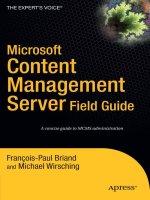
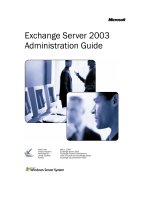

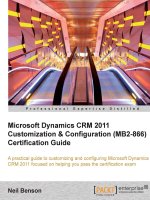
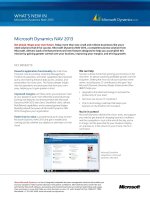
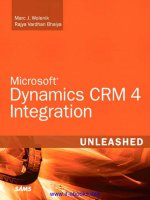
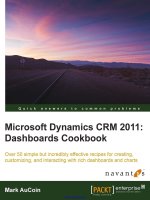
![maximizing your sales with microsoft dynamics crm 2011 [electronic resource]](https://media.store123doc.com/images/document/14/y/ir/medium_irp1401358930.jpg)

