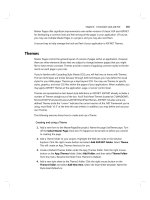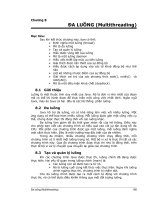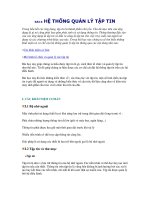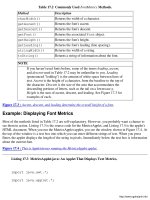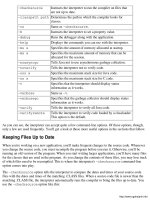giáo trình Java By Example phần 8 ppt
Bạn đang xem bản rút gọn của tài liệu. Xem và tải ngay bản đầy đủ của tài liệu tại đây (111.84 KB, 46 trang )
Review Questions
How do you use a try program block?1.
How do you use a catch program block?2.
Do you have to catch all types of exceptions that might be thrown by Java?3.
When a method you call is defined as potentially throwing an exception, do you have to handle
that exception in your program?
4.
How many exceptions can you associate with a single try block?5.
How do you pass an exception up from a called method to the calling method?6.
What are the two main types of exceptions that Java may throw?7.
Review Exercises
Write an applet that creates a button object. Set up exception-handling code for the
OutOfMemoryException exception that could possibly occur when Java tries to allocate
resources for the button.
1.
Write an applet that catches all Exception objects and displays the string returned by the
Exception object's getMessage() method. (Not all Exception objects return message
strings. Test your program by generating a divide-by-zero error, which will cause Java to throw an
ArithmeticException exception. This exception does generate a message string.) You can
find the solution to this exercise in the CHAP30 folder of this book's CD-ROM. The applet is
called ExceptionApplet4. Figure 30.8 shows what the applet looks like while running under
Appletviewer.
Figure 30.8 : ExceptionApplet4 displays the message string returned by an Exception object's
getMessage() method.
2.
Write an applet that enables the user to enter values into an array. Use two TextField objects, the
first being where the user shouldenter the index at which to place the value, and the second being
the value to add to the array. Set up the applet so that it responds to
ArrayIndexOutOfBoundsException and NumberFormatException exceptions. You
can find the solution to this exercise in the CHAP30 folder of this book's CD-ROM. The applet is
called ExceptionApplet5. Figure 30.9 shows what the applet looks like while running under
Appletviewer.
Figure 30.9 : This is ExceptionApplet5 running under Appletviewer.
3.
o
Chapter 28
Communications
CONTENTS
URL Objects
Example: Creating an URL Object❍
URL Exceptions❍
●
The Applet Context
Example: Using an AppletContext to Link to an URL❍
Example: Using an AppletContext in an Applet❍
●
Creating a "Favorite URLs" Applet●
Summary●
Review Questions●
Review Exercises●
Not to state the obvious, but because applets are used on the Internet, they have the ability to perform a
few types of telecommunications tasks. One of these tasks, connecting to other Web sites, is a snap to
implement. Other tasks, such as accessing data in files, are difficult to implement because you constantly
stumble over the security restrictions built into applets. Dealing with the intricacies of Internet security is
beyond the scope of this book. If you're interested in this topic, you should pick up an advanced Java
book. In this chapter, though, you'll get a chance to use Java to communicate over the Internet by
connecting to URLs that the user supplies.
URL Objects
In the previous chapter, you got a quick introduction to URL objects when you obtained the location of
graphics and sound files by calling the getDocumentBase() and getCodeBase() methods. You
used the URL objects returned by these methods in order to display images and play sounds that were
stored on your computer. In that case, the locations of the files were on your own system. What you
didn't know then is that you can create an URL object directly by calling its constructor. Using this
technique, you can create URL objects that represent other sites on the World Wide Web.
Although the URL class's constructor has several forms, the easiest to use requires a string argument
holding the URL from which you want to create the object. Using this constructor, you create the URL
object like this:
o
URL url = new URL(str);
This constructor's single argument is the complete URL of the location to which you want to connect.
This URL string must be properly constructed or the URL constructor will throw an exception (generate
an error). You'll soon see what to do about such errors.
Example: Creating an URL Object
Suppose you want to create an URL object for the URL , which is where you
can find lots of information about Java. You'd create the URL object like this:
URL url = new URL("");
If the URL construction goes okay, you can then use the URL object however you need to in your applet.
URL Exceptions
As I mentioned previously, if the argument for the URL constructor is in error (meaning that it doesn't use
valid URL syntax), the URL class throws an exception. Because the URL class is designed to throw an
exception when necessary, Java gives you no choice except to handle that exception properly. This
prevents the applet from accidentally attempting to use a defective URL object. You'll learn all the details
about handling exceptions in Chapter 30, "Exceptions." For now, though, you need to know how to
handle the URL exception because your applets will not compile properly until you add the
exception-handling code.
Basically, when you need to watch out for an exception, you enclose the code that may generate the error
in a try program block. If the code in the block generates an exception, you handle that exception in a
catch program block. (It's no coincidence that when code "throws" an exception, Java expects the
program to "catch" that exception.) When you create an URL object from a string, you must watch out for
the MalformedURLException exception, which is one of the many exceptions defined by Java. To
do this, use the try and catch program blocks, as shown in Listing 28.1.
Listing 28.1 LST28_1.TXT: Handling URL Exceptions.
try
{
URL url = new URL(str);
o
}
catch (MalformedURLException e)
{
DisplayErrorMessage();
}
The Applet Context
Once you have the URL object created, you need a way to pass it on to the browser in which the applet is
running. It is the browser, after all, that will make the Web connection for you. But, how do you refer to
the browser from within your applet? You call the getAppletContext() method, which returns an
AppletContext object. This AppletContext object represents the browser in which the applet is
running. You call getAppletContext() like this:
AppletContext context = getAppletContext();
Once you have the context, you can link to the URL represented by the URL object you already created.
You do this by calling the AppletContext object's showDocument() method, like this:
context.showDocument(url);
If all goes well, the above line will connect you to the requested URL.
Example: Using an AppletContext to Link to an URL
Suppose that you want to enable the user to enter an URL string in your applet and then use URL and
AppletContext objects to link to that URL. Listing 28.2 shows how you might accomplish this feat
of Internet prestidigitation:
Listing 28.2 LST28_2.TXT: Linking to an URL.
String str = GetURLStringFromUser();
o
try
{
URL url = new URL(str);
AppletContext context = getAppletContext();
context.showDocument(url);
}
catch (MalformedURLException e)
{
DisplayErrorMessage();
}
In Listing 28.2, the program first calls a method that retrieves a text string from the user. This text string
is the URL to which the user wants to connect. Then, the try program block starts. The first line inside
the try block attempts to create an URL object from the string the user entered. Of course, because
user's often make mistakes when typing in long strings of characters, the string the user entered may not
be a syntactically valid URL. In that case, program execution automatically jumps to the catch
program block, where your applet displays an appropriate error message. If the URL object gets created
okay, though, the program finishes the code in the try block, getting the AppletContext object and
making the link to the URL. In this case, Java completely ignores the catch block.
Example: Using an AppletContext in an Applet
Ready for a full-fledged example? Listing 28.3 is a complete applet that enables the user to link to an
URL. Listing 28.4 is the HTML document that loads the applet. Because this applet actually interacts
with a browser and the Internet, you must have made your Internet connection before running the applet.
Then, to run the applet, load its HTML document into a Java-compatible browser such as Netscape
Navigator 2.0. When you do, you'll see a window similar to that shown in Figure 28.1. In this figure, the
user has already entered the URL he wishes to visit. In Figure 28.2, the browser has made the requested
connection. Figure 28.3 shows the browser when the user enters an invalid URL string.
Figure 28.1 : Here, the user is ready to make a connection.
Figure 28.2 : If the URL is OK, the browser connects.
Figure 28.3 : If the URL is constructed improperly, the applet displays an error message.
o
NOTE
You can load ConnectApplet's HTML file using Appletviewer, if you
like. However, you will be unable to make a connection to the
requested URL. You can, however, see what happens when you enter
a badly constructed URL string.
Listing 28.3 ConnectApplet.java: An Applet That Connects to User-Requested URLs.
import java.awt.*;
import java.applet.*;
import java.net.*;
public class ConnectApplet extends Applet
{
TextField textField;
boolean badURL;
public void init()
{
textField = new TextField("", 40);
Button button = new Button("Connect");
add(textField);
add(button);
badURL = false;
o
}
public void paint(Graphics g)
{
Font font = new Font("TimesRoman", Font.PLAIN, 24);
g.setFont(font);
int height = font.getSize();
if (badURL)
g.drawString("Bad URL!", 60, 130);
else
{
g.drawString("Type the URL to which", 25, 130);
g.drawString("you want to connect,",
25, 130+height);
g.drawString("and then click the Connect",
25, 130+height*2);
g.drawString("button.", 25, 130 + height*3);
}
}
public boolean action(Event evt, Object arg)
o
{
String str = textField.getText();
try
{
URL url = new URL(str);
AppletContext context = getAppletContext();
context.showDocument(url);
}
catch (MalformedURLException e)
{
badURL = true;
repaint();
}
return true;
}
}
Tell Java that the applet uses the classes in the awt package.
Tell Java that the applet uses the classes in the applet package.
Tell Java that the applet uses the classes in the net package.
Derive the ConnectApplet class from Java's Applet class.
Declare the class's data fields.
Override the init() method.
Create the TextField and Button controls.
o
Add the controls to the applet's layout.
Initialize the bad URL flag.
Override the paint() method.
Create and set the Graphics object's font.
Get the font's height.
If the applet has a bad URL string
Display an error message.
Or, of the URL is OK
Draw the applet's instructions.
Override the action() method.
Get the URL string the user entered.
Start the try block.
Attempt to create an URL object from the string.
Get the AppletContext object.
Make the connection.
Start the catch block.
Set the bad URL flag to true.
Repaint the applet in order to display the error message.
Tell Java that the applet handled the event message.
Listing 28.4 CONNECTAPPLET.htmL: ConnectApplet's HTML Document.
<title>Applet Test Page</title>
<h1>Applet Test Page</h1>
<applet
code="ConnectApplet.class"
width=300
height=250
name="ConnectApplet">
</applet>
o
Creating a "Favorite URLs" Applet
Nothing, of course, says that the string from which you create an URL object must be typed in by the user
at runtime. You can hard-code the URLs you want to use right in the applet's source code, which not only
ensures that the URLs will always be correct (unless the associated server changes), but also makes it
quick and easy to jump to whatever URL you want. Using this idea, you can put together an applet that
gives you pushbutton control over your connections, selecting your URLs as easily as you'd select a radio
station.
The ConnectApplet2 applet, shown in Listing 28.5, is just such an applet. In its current version, it
provides four buttons that give you instant connection to the Web sites represented by the buttons. Want
to jump to Microsoft's Web page? Give the Microsoft button a click. Want to check out the latest news at
Macmillan Computer Publishing? Click the Macmillan button. Of course, just as with the original
ConnectApplet, you must have your Internet connection established before you run the applet. And, you
must run the applet from a Java-compatible browser.
When you run the applet from Netscape Navigator 2.0, you see the window shown in Figure 28.4. As
you can see, the applet currently displays four buttons, one each for the Sun, Netscape, Microsoft, and
Macmillan Web sites. Just click a button to jump to the associated site. (Figure 28.5 shows the browser
after the user has clicked the Macmillan button.) When you're through with that site, use the browser's
Back button to return to the ConnectApplet2 applet. Then, choose another site.
Figure 28.4 : ConnectApplet2 running under Netscape Navigator 2.0.
Figure 28.5 : After clicking the Macmillan button.
Sure, you can do the same sort of thing with an HTML document using Web links. But, let's face it,
applets are way cooler.
Listing 28.5 ConnectApplet2.java: A "Favorite URLs" Applet.
import java.awt.*;
import java.applet.*;
import java.net.*;
public class ConnectApplet2 extends Applet
{
boolean badURL;
o
public void init()
{
GridLayout layout = new GridLayout(2, 2, 10, 10);
setLayout(layout);
Font font = new Font("TimesRoman", Font.PLAIN, 24);
setFont(font);
Button button = new Button("Sun");
add(button);
button = new Button("Netscape");
add(button);
button = new Button("Microsoft");
add(button);
button = new Button("Macmillan");
add(button);
badURL = false;
}
public void paint(Graphics g)
{
o
if (badURL)
g.drawString("Bad URL!", 60, 130);
}
public boolean action(Event evt, Object arg)
{
String str;
if (arg == "Sun")
str = "";
else if (arg == "Netscape")
str = "";
else if (arg == "Microsoft")
str = "";
else
str = "";
try
{
URL url = new URL(str);
AppletContext context = getAppletContext();
context.showDocument(url);
}
o
catch (MalformedURLException e)
{
badURL = true;
repaint();
}
return true;
}
}
Tell Java that the applet uses the classes in the awt package.
Tell Java that the applet uses the classes in the applet package.
Tell Java that the applet uses the classes in the net package.
Derive the ConnectApplet2 class from Java's Applet class.
Declare the class's data field.
Override the init() method.
Create and set the applet's layout manager.
Create and set the applet's font.
Add four button controls to the layout.
Initialize the bad URL flag.
Override the paint() method.
If the applet has a bad URL string
Display an error message.
Override the action() method.
Declare a local string variable.
Get the URL string the user requested.
Start the try block.
Create an URL object from the string.
Get the AppletContext object.
Make the connection.
Start the catch block.
Set the bad URL flag to true.
Repaint the applet in order to display the error message.
Tell Java that the applet handled the event message.
In Listing 28.5, notice how, even though the URLs are hard-coded into the program, the action()
o
method still surrounds the call to the URL constructor with the try and catch program blocks. This is
because Java insists that the applet handle the exception should the URL class throw it. If you remove the
exception handling, the applet won't compile. Anyway, having a little extra protection never hurts.
Handling the exception is a good way to test whether your hard-coded URLs are valid. I've never known
a programmer yet who didn't need to be protected from himself!
Summary
Although a running applet has to deal with many security considerations, it can usually connect to other
Web sites. To do this, the applet creates an URL object representing the site to which the applet should
connect. The applet then instructs the browser containing the applet to make the connection, by calling
the AppletContext object's showDocument() method. In spite of the telecommunications
limitations inherent in applets, you can easily create Internet-aware applets.
Review Questions
What is the single argument accepted by the version of the URL constructor you studied in this
chapter?
1.
What is an AppletContext object?2.
How do you obtain a AppletContext object?3.
How can you be sure you have a valid URL object before trying to connect to the URL?4.
What are the two types of program blocks that handle exceptions?5.
How do you connect to the URL represented by an URL object?6.
What type of exception is thrown by the URL class?7.
Review Exercises
Write an applet that accepts URLs from the user and displays a message indicating whether the
URL is valid or not.
1.
Modify the ConnectApplet2 applet so that it features at least eight buttons that'll enable you to
jump to your favorite Web sites. The final applet should look something like Figure 28.6 when it's
running under Netscape Navigator. (You can find the solution for this exercise in the CHAP28
folder of this book's CD-ROM.)
2.
Figure 28.6 : The more Web-site buttons you add, the more places you can visit with a click of the
mouse.
o
o
Chapter 27
Images and Sounds
CONTENTS
Image Types●
Loading and Displaying an Image
Example: Using the getDocumentBase() Method❍
Example: Using the getCodeBase() Method❍
Loading an Image❍
Displaying an Image❍
Example: Displaying an Image in an Applet❍
●
Playing a Sound
Example: Using the play() Method❍
Example: Playing a Sound in an Applet❍
Controlling Sounds❍
Example: Using an AudioClip in an Applet❍
●
Summary●
Review Questions●
Review Exercises●
If you've seen a lot of the applets that are floating around, you've undoubtedly noticed that many of them
feature vivid graphics and even sound effects. When programming in a language such a C++, displaying
graphics and playing sounds can be infamously difficult, thanks to the fact that these languages provide
no direct support for handling these types of files. Even the Windows API, as immense as it is, provides
little help when it comes to handling these graphical and aural chores. Java, on the other hand, was
designed to make creating applets as easy as possible. For that reason, Java's classes handle almost all the
difficulties associated with displaying images (commonly called bitmaps) and playing sounds. In this
chapter, you use Java's power to add images and sounds to your applets.
Image Types
In the world of computers, there are many types of images, each of which is associated with a specific
file format. These image types are usually identified by their file extensions, which include PCX, BMP,
o
GIF, JPEG (or JPG), TIFF (or TIF), TGA, and more. Each of these file types was created by third-party
software companies for use with their products, but many became popular enough to grow into standards.
The PCX graphics file type, for example, began as the format for PC Paintbrush files, whereas BMP files
are usually associated with the Windows graphical interface.
If you were writing your Internet applications using a more conventional language like C++, you could
choose to support whatever image type was most convenient for your use. This is because you'd have to
write all the file-loading code from scratch, anyway. Java, on the other hand, comes complete with
classes that are capable of loading image files for you. This convenience comes with a small price,
however, since Java can load only GIF and JPEG image file formats. In this book, you'll use GIF files,
which are more common, although JPEG files are rapidly gaining a reputation, especially for
high-resolution, true-color images.
Loading and Displaying an Image
The first step in displaying an image in your applet is to load the image from disk. To do this, you must
create an object of Java's Image class. This is fairly easy to do; however, in order to do so, you need to
create an URL object that holds the location of the graphics file. You could just type the image's URL
directly into your Java source code. If you do this, however, you have to change and recompile the applet
whenever you move the graphics file to a different directory on your disk. A better way to create the
image's URL object is to call either the getDocumentBase() or getCodeBase() method. The
former returns the URL of the directory from which the current HTML file was loaded, whereas the latter
returns the URL of the directory from which the applet was run.
Example: Using the getDocumentBase() Method
As I said previously, the getDocumentBase() method returns the URL of the directory from which
the HTML document was loaded. If you're storing your images in the same directory (or a subdirectory
of that directory) as your HTML files, you'd want to use this method to obtain an URL for an image.
Suppose you have your HTML documents in a directory called PUBLIC and the image you want, called
IMAGE.gif, is stored in a subdirectory of PUBLIC called IMAGES. A call to getDocumentBase()
will get you the appropriate base URL. That call looks like this:
URL url = getDocumentBase();
As you'll soon see, once you have the URL, you can load the file by using the URL along with the
relative location of the image, which in this case would be IMAGES/IMAGE.gif. The full URL to the
file would then be FILE:/C:/PUBLIC/IMAGES/IMAGE.gif. If you decided to move your public files to a
directory called MYHOMEPAGE, the call to getDocumentBase() will give you the URL for that
new directory, without your having to change the applet's source code. This new URL, once you included
the relative location of the image file, would be FILE:/C:/MYHOMEPAGE/IMAGES/IMAGE.gif.
o
Example: Using the getCodeBase() Method
The getCodeBase() method works similarly to getDocumentBase(), except that it returns the
URL of the directory from which the applet was loaded. If you're storing your images in the same
directory (or a subdirectory of that directory) as your CLASS files, you'd want to call getCodeBase()
to obtain an URL for an image.
Suppose you have your CLASS files in a directory called CLASSES and the image you want (still called
IMAGE.gif) is stored in a subdirectory of CLASSES called IMAGES. A call to getCodeBase() will
get you the base URL you need to load the image. That call looks like this:
URL url = getCodeBase();
Again, once you have the URL, you can load the file by using the URL along with the relative location of
the image, which would still be IMAGES/IMAGE.gif. The full URL to the file would then be
FILE:/C:/CLASSES/IMAGES/IMAGE.gif.
Loading an Image
Once you have the image's base URL, you're ready to load the image and create the Image object. You
can complete both of these tasks at the same time, by calling your applet's getImage() method, like
this:
Image image = getImage(baseURL, relLocation);
The getImage() method's two arguments are the URL returned by your call to getCodeBase() or
getDocumentBase() and the relative location of the image. For example, assuming that you've
stored your CLASS files in the directory C:\CLASSES and your images in the directory
C:\CLASSES\IMAGES, you'd have a code that looks something like this:
URL codeBase = getCodeBase();
Image myImage = getImage(codeBase, "images/myimage.gif");
After Java has executed the above lines, your image is loaded into the computer's memory and ready to
display.
o
Displaying an Image
Displaying the image is a simple matter of calling the Graphics object's drawImage() method, like
this:
g.drawImage(myImage, x, y, width, height, this);
This method's arguments are the image object to display, the X and Y coordinates at which to display the
image, the width and height of the image, and the applet's this reference.
TIP
When you want to display an image with its normal width and height,
you can call a simpler version of the drawImage() method, which
leaves out the width and height arguments, like this:
drawImage(image, x, y, this). This version of the method
actually draws the image faster because it doesn't have to worry about
reducing or expanding the image to the given width and height. It just
blasts it on to the screen exactly as the image normally appears.
You may be wondering where you can get the width and the height of the image. As it turns out (no
doubt thanks to careful consideration by Java's programmers over hundreds of cups of coffee), the
Image class has two methods, getWidth() and getHeight(), that return the width and height of
the image. The complete code for displaying the image, then, might look like this:
int width = image.getWidth(this);
int height = image.getHeight(this);
g.drawImage(image, x, y, width, height, this);
As you can see, the getWidth() and getHeight() methods require a single argument, which is the
applet's this reference.
Example: Displaying an Image in an Applet
You're now ready to write an applet that can display images. Listing 27.1 is the Java source code for an
applet called ImageApplet that displays a small image using the techniques described previously in this
chapter. When you run the applet with Appletviewer, you see the window shown in Figure 27.1. Make
sure the SNAKE.gif image is in the same directory as the ImageApplet.class file, since that's where the
program expects to find it.
Figure 27.1 : This is ImageApplet running under Appletviewer.
o
Listing 27.1 ImageApplet.java: An Applet That Displays an Image.
import java.awt.*;
import java.applet.*;
import java.net.*;
public class ImageApplet extends Applet
{
Image snake;
public void init()
{
URL codeBase = getCodeBase();
snake = getImage(codeBase, "snake.gif");
resize(250, 250);
}
public void paint(Graphics g)
{
int width = snake.getWidth(this);
int height = snake.getHeight(this);
o
g.drawRect(52, 52, width+10, height+10);
g.drawImage(snake, 57, 57, width, height, this);
}
}
Tell Java that the applet uses the classes in the awt package.
Tell Java that the applet uses the classes in the applet package.
Tell Java that the applet uses the classes in the net package.
Derive the ImageApplet class from Java's Applet class.
Declare the class's image data field.
Override the init() method.
Retrieve the base URL.
Load the image.
Size the applet.
Override the paint() method.
Get the image's width and height.
Draw a framing rectangle for the image.
Draw the image within the rectangle.
Notice how the applet imports the classes in the net package, which is where the URL class lives. If you
fail to include this line at the top of the program, Java will be unable to find the URL class and the applet
will not compile.
TIP
By using different values for the drawImage() method's width and
height arguments, you can display an image at any size you like. For
example, to display an image at twice its normal size, just use
2*width and 2*height for the width and height arguments. To
display the image at half its normal size, use width/2 and
height/2. Figure 27.2 shows the snake image displayed at twice its
normal size. It doesn't even fit in the window any more!
Figure 27.2 : Here's the snake image at twice its size.
Playing a Sound
Just as there are many types of image files, so too are there many types of sound files. But, when it
comes to applets, the only type of sound file you need to know about are audio files, which have the file
extension AU. These types of sound files were popularized on UNIX machines and are the only type of
o
sound file Java can load and play.
When you want to play a sound from beginning to end, you only have to call getDocumentBase() or
getCodeBase() for the URL and then call play() to play the sound. A call to play() looks like
this:
play(baseURL, relLocation);
The play() method's two arguments are the URL returned from a call to getDocumentBase() or
getCodeBase() and the relative location of the sound file.
Example: Using the play() Method
Suppose you have your CLASS files in the directory C:/MYHOMEPAGE and your AU files in the
directory C:/MYHOMEPAGE/AUDIO. The following lines then will load and play an audio file called
SOUND.AU:
URL codeBase = getCodeBase();
play(codeBase, "audio/sound.au");
Example: Playing a Sound in an Applet
Now get ready to write an applet that plays a sound file. Listing 27.2 is the applet in question, called
SoundApplet. When you run the applet with Appletviewer, you'll see the window shown in Figure 27.3.
Just click the button to hear the sound. Of course, you need to have a sound card properly installed on
your system. You also must be sure that the SPACEMUSIC.AU sound file is in the same directory as the
applet. (This sound file is included with the Java Developer's Kit and has been copied to this chapter's
CD-ROM directory for your convenience.)
Figure 27.3 : Click the button to hear the applet's sound file.
Listing 27.2 SoundApplet.java: An Applet That Plays a Sound File.
import java.awt.*;
import java.applet.*;
import java.net.*;
o
public class SoundApplet extends Applet
{
Button button;
public void init()
{
BorderLayout layout = new BorderLayout();
setLayout(layout);
Font font = new Font("TimesRoman", Font.BOLD, 32);
setFont(font);
button = new Button("Play Sound");
add("Center", button);
resize(250, 250);
}
public boolean action(Event evt, Object arg)
{
if (evt.target instanceof Button)
{
o
URL codeBase = getCodeBase();
play(codeBase, "spacemusic.au");
}
return true;
}
}
Tell Java that the applet uses the classes in the awt package.
Tell Java that the applet uses the classes in the applet package.
Tell Java that the applet uses the classes in the net package.
Derive the SoundApplet class from Java's Applet class.
Declare the class's button object.
Override the init() method.
Create and set the applet's layout.
Create and set the applet's font.
Create and add the button.
Size the applet.
Override the action() method.
If the user clicks the button
Get the base URL.
Play the sound.
Tell Java that the event was handled.
Controlling Sounds
Although the applet's play() method is the easiest way to load and play sounds, it doesn't give you
much control. You have only one option: play the sound from beginning to end. If you want a little more
control over your sounds, you can create an AudioClip object and use the object's methods to control
the sound. Unfortunately, even the AudioClip class doesn't give you much power, although you can
play, stop, and loop the sound.
To create the AudioClip object, you call the getAudioClip() method, like this:
AudioClip audioClip = getAudioClip(baseURL, relLocation);
o
This method's two arguments are the sound file's base URL and relative location.
Once you have the AudioClip object created and loaded, you can call its methods to control the sound.
There are only three from which to choose: play(), stop(), and loop(). The play() method
plays the sound once from beginning to end, stop() stops the sound whether or not it has finished
playing, and loop() causes the sound to keep repeating until it's stopped.
Example: Using an AudioClip in an Applet
Although using audio clips is a little more complicated than simply loading and playing a sound using
the applet's play() method, it's still a straightforward process. Listing 27.3 is an applet that creates an
AudioClip object and enables the user to send commands to the object using the applet's command
buttons. When you run the applet with Appletviewer, you see the window shown in Figure 27.4. To play
the sound once from beginning to end, click the Play button. To stop the sound at any time, click the Stop
button. Finally, to play the sound over and over, click the Loop button.
Figure 27.4 : This is Appletviewer running SoundApplet2.
Listing 27.3 SoundApplet2.java: An Applet That Creates and Displays an AudioClip
Object.
import java.awt.*;
import java.applet.*;
import java.net.*;
public class SoundApplet2 extends Applet
{
AudioClip soundClip;
public void init()
{
GridLayout layout = new GridLayout(1, 3, 10, 10);
setLayout(layout);
o