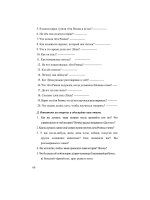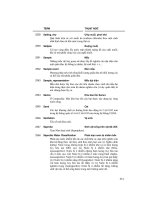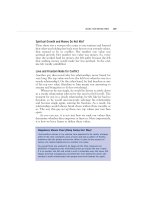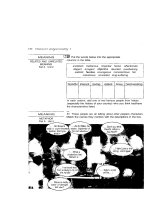Running Linux phần 9 doc
Bạn đang xem bản rút gọn của tài liệu. Xem và tải ngay bản đầy đủ của tài liệu tại đây (677.91 KB, 71 trang )
Chapter 14. Tools for Programmers
456
respective running times (rounding them to the nearest hundredth of a second). In order to get
good profiling information, you may need to run your program under unusual circumstances
— for example, giving it an unusually large data set to churn on, as in the previous example.
If gprof is more than you need, calls is a program that displays a tree of all function calls in
your C source code. This can be useful to either generate an index of all called functions or
produce a high-level hierarchical report of the structure of a program.
Use of calls is simple: you tell it the names of the source files to map out, and a function-call
tree is displayed. For example:
papaya$ calls scan.c
1 level1 [scan.c]
2 getid [scan.c]
3 getc
4 eatwhite [scan.c]
5 getc
6 ungetc
7 strcmp
8 eatwhite [see line 4]
9 balance [scan.c]
10 eatwhite [see line 4]
By default, calls lists only one instance of each called function at each level of the tree (so
that if printf is called five times in a given function, it is listed only once). The -a switch prints
all instances. calls has several other options as well; using calls -h gives you a summary.
14.2.3 Using strace
strace is a tool that displays the system calls being executed by a running program.
3
This can
be extremely useful for real-time monitoring of a program's activity, although it does take
some knowledge of programming at the system-call level. For example, when the library
routine printf is used within a program, strace displays information only about the underlying
write system call when it is executed. Also, strace can be quite verbose: many system calls
are executed within a program that the programmer may not be aware of. However, strace is a
good way to quickly determine the cause of a program crash or other strange failure.
Take the "Hello, World!" program given earlier in the chapter. Running strace on the
executable hello gives us:
papaya$ strace hello
execve("./hello", ["hello"], [/* 49 vars */]) = 0
mmap(0, 4096, PROT_READ|PROT_WRITE, MAP_PRIVATE|MAP_ANONYMOUS,\
-1, 0) = 0x40007000
mprotect(0x40000000, 20881, PROT_READ|PROT_WRITE|PROT_EXEC) = 0
mprotect(0x8048000, 4922, PROT_READ|PROT_WRITE|PROT_EXEC) = 0
stat("/etc/ld.so.cache", {st_mode=S_IFREG|0644, st_size=18612,\
}) = 0
open("/etc/ld.so.cache", O_RDONLY) = 3
mmap(0, 18612, PROT_READ, MAP_SHARED, 3, 0) = 0x40008000
close(3) = 0
stat("/etc/ld.so.preload", 0xbffff52c) = -1 ENOENT (No such\
file or directory)
3
You may also find the ltrace package useful. It's a library call tracer that tracks all library calls, not just calls to
the kernel. Several distributions already include it; users of other distributions can download the latest version of
the source at
Chapter 14. Tools for Programmers
457
open("/usr/local/KDE/lib/libc.so.5", O_RDONLY) = -1 ENOENT (No\
such file or directory)
open("/usr/local/qt/lib/libc.so.5", O_RDONLY) = -1 ENOENT (No\
such file or directory)
open("/lib/libc.so.5", O_RDONLY) = 3
read(3, "\177ELF\1\1\1\0\0\0\0\0\0\0\0\0\3" , 4096) = 4096
mmap(0, 770048, PROT_NONE, MAP_PRIVATE|MAP_ANONYMOUS, -1, 0) = \
0x4000d000
mmap(0x4000d000, 538959, PROT_READ|PROT_EXEC, MAP_PRIVATE|MAP_\
FIXED, 3, 0) = 0x4000d000
mmap(0x40091000, 21564, PROT_READ|PROT_WRITE, MAP_PRIVATE|MAP_\
FIXED, 3, 0x83000) = 0x40091000
mmap(0x40097000, 204584, PROT_READ|PROT_WRITE, MAP_PRIVATE|MAP_\
FIXED|MAP_ANONYMOUS, -1, 0) = 0x40097000
close(3) = 0
mprotect(0x4000d000, 538959, PROT_READ|PROT_WRITE|PROT_EXEC) = 0
munmap(0x40008000, 18612) = 0
mprotect(0x8048000, 4922, PROT_READ|PROT_EXEC) = 0
mprotect(0x4000d000, 538959, PROT_READ|PROT_EXEC) = 0
mprotect(0x40000000, 20881, PROT_READ|PROT_EXEC) = 0
personality(PER_LINUX) = 0
geteuid( ) = 501
getuid( ) = 501
getgid( ) = 100
getegid( ) = 100
fstat(1, {st_mode=S_IFCHR|0666, st_rdev=makedev(3, 10), }) = 0
mmap(0, 4096, PROT_READ|PROT_WRITE, MAP_PRIVATE|MAP_ANONYMOUS,\
-1, 0) = 0x40008000
ioctl(1, TCGETS, {B9600 opost isig icanon echo }) = 0
write(1, "Hello World!\n", 13Hello World!
) = 13
_exit(0) = ?
papaya$
This may be much more than you expected to see from a simple program. Let's walk through
it, briefly, to explain what's going on.
The first call execve starts the program. All the mmap, mprotect, and munmap calls come
from the kernel's memory management and are not really interesting here. In the three
consecutive open calls, the loader is looking for the C library and finds it on the third try. The
library header is then read and the library mapped into memory. After a few more memory-
management operations and the calls to geteuid, getuid, getgid, and getegid, which retrieve
the rights of the process, there is a call to ioctl. The ioctl is the result of a tcgetattr library call,
which the program uses to retrieve the terminal attributes before attempting to write to the
terminal. Finally, the write call prints our friendly message to the terminal and exit ends the
program.
The calls to munmap (which unmaps a memory-mapped portion of a file) and brk (which
allocates memory on the heap) set up the memory image of the running process. The ioctl call
is the result of a tcgetattr library call, which retrieves the terminal attributes before attempting
to write to it. Finally, the write call prints our friendly message to the terminal, and exit ends
the program.
strace sends its output to standard error, so you can redirect it to a file separate from the actual
output of the program (usually sent to standard output). As you can see, strace tells you not
only the names of the system calls, but also their parameters (expressed as well-known
constant names, if possible, instead of just numerics) and return values.
Chapter 14. Tools for Programmers
458
14.2.4 Using Valgrind
Valgrind is a replacement for the various memory-allocation routines, such as malloc, realloc,
and free, used by C programs, but it also supports C++ programs. It provides smarter
memory-allocation procedures and code to detect illegal memory accesses and common
faults, such as attempting to free a block of memory more than once. Valgrind displays
detailed error messages if your program attempts any kind of hazardous memory access,
helping you to catch segmentation faults in your program before they happen. It can also
detect memory leaks — for example, places in the code where new memory is malloc'd
without being free'd after use.
Valgrind is not just a replacement for malloc and friends. It also inserts code into your
program to verify all memory reads and writes. It is very robust and therefore considerably
slower than the regular malloc routines. Valgrind is meant to be used during program
development and testing; once all potential memory-corrupting bugs have been fixed, you can
run your program without it.
For example, take the following program, which allocates some memory and attempts to do
various nasty things with it:
#include <malloc.h>
int main( ) {
char *thememory, ch;
thememory=(char *)malloc(10*sizeof(char));
ch=thememory[1]; /* Attempt to read uninitialized memory */
thememory[12]=' '; /* Attempt to write after the block */
ch=thememory[-2]; /* Attempt to read before the block */
}
To find these errors, we simply compile the program for debugging and run it by prepending
the valgrind command to the command line:
owl$
gcc -g -o nasty nasty.c
owl$
valgrind nasty
= =18037= = valgrind-20020319, a memory error detector for x86 GNU/Linux.
= =18037= = Copyright (C) 2000-2002, and GNU GPL'd, by Julian Seward.
= =18037= = For more details, rerun with: -v
= =18037= =
= =18037= = Invalid write of size 1
= =18037= = at 0x8048487: main (nasty.c:8)
= =18037= = by 0x402D67EE: _ _libc_start_main (in /lib/libc.so.6)
= =18037= = by 0x8048381: _ _libc_start_main@@GLIBC_2.0 (in
/home/kalle/tmp/nasty)
= =18037= = by <bogus frame pointer> ???
= =18037= = Address 0x41B2A030 is 2 bytes after a block of size 10 alloc'd
= =18037= = at 0x40065CFB: malloc (vg_clientmalloc.c:618)
= =18037= = by 0x8048470: main (nasty.c:5)
= =18037= = by 0x402D67EE: _ _libc_start_main (in /lib/libc.so.6)
= =18037= = by 0x8048381: _ _libc_start_main@@GLIBC_2.0 (in
/home/kalle/tmp/nasty)
= =18037= =
= =18037= = Invalid read of size 1
= =18037= = at 0x804848D: main (nasty.c:9)
= =18037= = by 0x402D67EE: _ _libc_start_main (in /lib/libc.so.6)
= =18037= = by 0x8048381: _ _libc_start_main@@GLIBC_2.0 (in
/home/kalle/tmp/nasty)
= =18037= = by <bogus frame pointer> ???
Chapter 14. Tools for Programmers
459
= =18037= = Address 0x41B2A022 is 2 bytes before a block of size 10 alloc'd
= =18037= = at 0x40065CFB: malloc (vg_clientmalloc.c:618)
= =18037= = by 0x8048470: main (nasty.c:5)
= =18037= = by 0x402D67EE: _ _libc_start_main (in /lib/libc.so.6)
= =18037= = by 0x8048381: _ _libc_start_main@@GLIBC_2.0 (in
/home/kalle/tmp/nasty)
= =18037= =
= =18037= = ERROR SUMMARY: 2 errors from 2 contexts (suppressed: 0 from 0)
= =18037= = malloc/free: in use at exit: 10 bytes in 1 blocks.
= =18037= = malloc/free: 1 allocs, 0 frees, 10 bytes allocated.
= =18037= = For a detailed leak analysis, rerun with: leak-check=yes
= =18037= = For counts of detected errors, rerun with: -v
The figure at the start of each line indicates the process ID; if your process spawns other
processes, even those will be run under Valgrind's control.
For each memory violation, Valgrind reports an error and gives us information on what
happened. The actual Valgrind error messages include information on where the program is
executing as well as where the memory block was allocated. You can coax even more
information out of Valgrind if you wish, and, along with a debugger such as gdb, you can
pinpoint problems easily.
You may ask why the reading operation in line 7, where an initialized piece of memory is
read has not led Valgrind to emit an error message. This is because Valgrind won't complain
if you pass around initialized memory, but it still keeps track of it. As soon as you use the
value (e.g., by passing it to an operating system function or by manipulating it), you receive
the expected error message.
Valgrind also provides a garbage collector and detector you can call from within your
program. In brief, the garbage detector informs you of any memory leaks: places where a
function malloc'd a block of memory but forgot to free it before returning. The garbage
collector routine walks through the heap and cleans up the results of these leaks. Here is an
example of the output:
owl$ valgrind leak-check=yes show-reachable=yes nasty
= =18081= = ERROR SUMMARY: 2 errors from 2 contexts (suppressed: 0 from 0)
= =18081= = malloc/free: in use at exit: 10 bytes in 1 blocks.
= =18081= = malloc/free: 1 allocs, 0 frees, 10 bytes allocated.
= =18081= = For counts of detected errors, rerun with: -v
= =18081= = searching for pointers to 1 not-freed blocks.
= =18081= = checked 4029376 bytes.
= =18081= =
= =18081= = definitely lost: 0 bytes in 0 blocks.
= =18081= = possibly lost: 0 bytes in 0 blocks.
= =18081= = still reachable: 10 bytes in 1 blocks.
= =18081= =
= =18081= = 10 bytes in 1 blocks are still reachable in loss record 1 of 1
= =18081= = at 0x40065CFB: malloc (vg_clientmalloc.c:618)
= =18081= = by 0x8048470: main (nasty.c:5)
= =18081= = by 0x402D67EE: _ _libc_start_main (in /lib/libc.so.6)
= =18081= = by 0x8048381: _ _libc_start_main@@GLIBC_2.0 (in
/home/kalle/tmp/nasty)
= =18081= =
= =18081= = LEAK SUMMARY:
= =18081= = possibly lost: 0 bytes in 0 blocks.
= =18081= = definitely lost: 0 bytes in 0 blocks.
= =18081= = still reachable: 10 bytes in 1 blocks.
= =18081= =
Chapter 14. Tools for Programmers
460
14.2.5 Interface Building Tools
A number of applications and libraries let you easily generate a user interface for your
applications under the X Window System. If you do not want to bother with the complexity of
the X programming interface, using one of these simple interface-building tools may be the
answer for you. There are also tools for producing a text-based interface for programs that
don't require X.
The classic X programming model has attempted to be as general as possible, providing only
the bare minimum of interface restrictions and assumptions. This generality allows
programmers to build their own interface from scratch, as the core X libraries don't make any
assumptions about the interface in advance. The X Toolkit Intrinsics (Xt) provides a
rudimentary set of interface widgets (such as simple buttons, scrollbars, and the like), as well
as a general interface for writing your own widgets if necessary. Unfortunately this can
require a great deal of work for programmers who would rather use a set of premade interface
routines. A number of Xt widget sets and programming libraries are available for Linux, all of
which make the user interface easier to program.
In addition, the commercial Motif library and widget set is available from several vendors for
an inexpensive single-user license fee. Also available is the XView library and widget
interface, which is another alternative to using Xt for building interfaces under X. XView and
Motif are two sets of X-based programming libraries that in some ways are easier to program
than the X Toolkit Intrinsics. Many applications are available that utilize Motif and XView,
such as XVhelp (a system for generating interactive hypertext help for your program).
Binaries statically linked with Motif may be distributed freely and used by people who don't
own Motif.
Before you start developing with XView or Motif, a word of caution is in order. XView,
which was once a commercial product of Sun Microsystems, has been dropped by the
developers and is no longer maintained. Also, while some people like the look, the programs
written with XView look very nonstandard. Motif, on the other hand, is still being actively
developed (albeit rather slowly), but it also has some problems. First, programming with
Motif can be frustrating. It is difficult, error-prone, and cumbersome since the Motif API was
not designed according to modern GUI API design principles. Also, Motif programs tend to
run very slowly. For these reasons, you might want to consider one of the following:
Xaw3D
A modified version of the standard Athena widget set which provides a 3D, Motif-like
look and feel
Qt
A C++ GUI toolkit written by the Norwegian company Troll Tech
GTK
A C GUI toolkit that was originally written for the image manipulation program GIMP
Chapter 14. Tools for Programmers
461
Many people complain that the Athena widgets are too plain in appearance. Xaw3D is
completely compatible with the standard Athena set and can even replace the Athena libraries
on your system, giving all programs that use Athena widgets a modern look. Xaw3D also
provides a few widgets not found in the Athena set, such as a layout widget with a TeX-like
interface for specifying the position of child widgets.
Qt is an excellent package for GUI development in C++ that sports an ingenious mechanism
for connecting user interaction with program code, a very fast drawing engine, and a
comprehensive but easy-to-use API. Qt is considered by many as the successor to Motif and
the de facto GUI programming standard because it is the foundation of the desktop (see
Section 11.2), which is the most prominent desktop on today's Linux systems.
Qt is a commercial product, but it is also released under the GPL, meaning that you can use it
for free if you write software for Unix (and hence Linux) that is licensed under the GPL as
well. In addition, (commercial) Windows and Mac OS X versions of Qt are also available,
which makes it possible to develop for Linux, Windows, and Mac OS X at the same time and
create an application for another platform by simply recompiling. Imagine being able to
develop on your favorite Linux operating system and still being able to target the larger
Windows market! One of the authors, Kalle, uses Qt to write both free software (the KDE just
mentioned) and commercial software (often cross-platform products that are developed for
Linux, Windows, and MacOS X). Qt is being very actively developed; for more information,
see Programming with Qt by Kalle Dalheimer (O'Reilly). Another exciting recent addition to
Qt is that it can run on embedded systems, without the need for an X server. And which
operating system would it support on embedded systems if not Embedded Linux! Expect to
see many small devices with graphical screens that run Embedded Linux and Qt/Embedded in
the near future.
Qt also comes with a GUI builder called Qt Designer that greatly facilitates the creation of
GUI applications. It is included in the GPL version of Qt as well, so if you download Qt (or
simply install it from your distribution CDs), you have the Designer right away.
For those who do not like to program in C++, GTK might be a good choice (or you simply
use the Python bindings for Qt!). GTK programs usually offer response times that are just as
good as those of Qt programs, but the toolkit is not as complete. Documentation is especially
lacking. For C-based projects, though, GTK is good alternative if you do not need to be able
to recompile your code on Windows. Recently, a Windows port has been developed, but it is
not ready for prime time yet.
Many programmers are finding that building a user interface, even with a complete set of
widgets and routines in C, requires much overhead and can be quite difficult. This is a
question of flexibility versus ease of programming: the easier the interface is to build, the less
control the programmer has over it. Many programmers are finding that prebuilt widgets are
adequate enough for their needs, so the loss in flexibility is not a problem.
One of the problems with interface generation and X programming is that it is difficult to
generalize the most widely used elements of a user interface into a simple programming
model. For example, many programs use features such as buttons, dialog boxes, pull-down
menus, and so forth, but almost every program uses these widgets in a different context. In
simplifying the creation of a graphical interface, generators tend to make assumptions about
what you'll want. For example, it is simple enough to specify that a button, when pressed,
Chapter 14. Tools for Programmers
462
should execute a certain procedure within your program, but what if you want the button to
execute some specialized behavior the programming interface does not allow for? For
example, what if you wanted the button to have a different effect when pressed with mouse
button 2 instead of mouse button 1? If the interface-building system does not allow for this
degree of generality, it is not of much use to programmers who need a powerful, customized
interface.
The Tcl/Tk combo, consisting of the scripting language Tcl and the graphical toolkit Tk, has
won some popularity, partly because it is so simple to use and provides a good amount of
flexibility. Because Tcl and Tk routines can be called from interpreted "scripts" as well as
internally from a C program, it is not difficult to tie the interface features provided by this
language and toolkit to functionality in the program. Using Tcl and Tk is, on the whole, less
demanding than learning to program Xlib and Xt (along with the myriad of widget sets)
directly. It should be noted, though, that the larger a project gets, the more likely it is that you
will want to use a language like C++ that is more suited toward large-scale development. For
several reasons, larger projects tend to become very unwieldy with Tcl: the use of an
interpreted language slows the execution of the program, Tcl/Tk design is hard to scale up to
large projects, and important reliability features like compile- and link-time type checking are
missing. The scaling problem is improved by the use of namespaces (a way to keep names in
different parts of the program from clashing) and an object-oriented extension called [incr
Tcl].
Tcl and Tk allow you to generate an X-based interface complete with windows, buttons,
menus, scrollbars, and the like, around your existing program. You may access the interface
from a Tcl script (as described in Section 13.6 in Chapter 13) or from within a C program.
If you require a nice text-based interface for a program, several options are available. The
GNU getline library is a set of routines that provide advanced command-line editing,
prompting, command history, and other features used by many programs. As an example,
both bash and gdb use the getline library to read user input. getline provides the Emacs and
vi-like command-line editing features found in bash and similar programs. (The use of
command-line editing within bash is described in Section 4.7.)
Another option is to write a set of Emacs interface routines for your program. An example of
this is the gdb Emacs interface, which sets up multiple windows, special key sequences, and
so on, within Emacs. The interface is discussed in Section 14.1.6.3. (No changes were
required to gdb code in order to implement this: look at the Emacs library file gdb.el for hints
on how this was accomplished.) Emacs allows you to start up a subprogram within a text
buffer and provides many routines for parsing and processing text within that buffer. For
example, within the Emacs gdb interface, the gdb source listing output is captured by Emacs
and turned into a command that displays the current line of code in another window. Routines
written in Emacs LISP process the gdb output and take certain actions based on it.
The advantage to using Emacs to interact with text-based programs is that Emacs is a
powerful and customizable user interface within itself. The user can easily redefine keys and
commands to fit her needs; you don't need to provide these customization features yourself.
As long as the text interface of the program is straightforward enough to interact with Emacs,
customization is not difficult to accomplish. In addition, many users prefer to do virtually
everything within Emacs — from reading electronic mail and news, to compiling and
debugging programs. Giving your program an Emacs frontend allows it to be used more
Chapter 14. Tools for Programmers
463
easily by people with this mindset. It also allows your program to interact with other
programs running under Emacs — for example, you can easily cut and paste between
different Emacs text buffers. You can even write entire programs using Emacs LISP, if you
wish.
14.2.6 Revision Control Tools — RCS
Revision Control System (RCS) has been ported to Linux. This is a set of programs that allow
you to maintain a "library" of files that records a history of revisions, allows source-file
locking (in case several people are working on the same project), and automatically keeps
track of source-file version numbers. RCS is typically used with program source-code files,
but is general enough to be applicable to any type of file where multiple revisions must be
maintained.
Why bother with revision control? Many large projects require some kind of revision control
in order to keep track of many tiny complex changes to the system. For example, attempting
to maintain a program with a thousand source files and a team of several dozen programmers
would be nearly impossible without using something like RCS. With RCS, you can ensure
that only one person may modify a given source file at any one time, and all changes are
checked in along with a log message detailing the change.
RCS is based on the concept of an RCS file, a file which acts as a "library" where source files
are "checked in" and "checked out." Let's say that you have a source file importrtf.c that you
want to maintain with RCS. The RCS filename would be importrtf.c,v by default. The RCS
file contains a history of revisions to the file, allowing you to extract any previous checked-in
version of the file. Each revision is tagged with a log message that you provide.
When you check in a file with RCS, revisions are added to the RCS file, and the original file
is deleted by default. In order to access the original file, you must check it out from the RCS
file. When you're editing a file, you generally don't want someone else to be able to edit it at
the same time. Therefore, RCS places a lock on the file when you check it out for editing.
Only you, the person who checked out this locked file, can modify it (this is accomplished
through file permissions). Once you're done making changes to the source, you check it back
in, which allows anyone working on the project to check it back out again for further work.
Checking out a file as unlocked does not subject it to these restrictions; generally, files are
checked out as locked only when they are to be edited but are checked out as unlocked just for
reading (for example, to use the source file in a program build).
RCS automatically keeps track of all previous revisions in the RCS file and assigns
incremental version numbers to each new revision that you check in. You can also specify a
version number of your own when checking in a file with RCS; this allows you to start a new
"revision branch" so that multiple projects can stem from different revisions of the same file.
This is a good way to share code between projects but also to assure that changes made to one
branch won't be reflected in others.
Here's an example. Take the source file importrtf.c, which contains our friendly program:
Chapter 14. Tools for Programmers
464
#include <stdio.h>
int main(void) {
printf("Hello, world!");
}
The first step is to check it into RCS with the ci command:
papaya$
ci importrtf.c
importrtf.c,v < importrtf.c
enter description, terminated with single '.' or end of file:
NOTE: This is NOT the log message!
>>
Hello world source code
>>
.
initial revision: 1.1
done
papaya$
The RCS file importrtf.c,v is created, and importrtf.c is removed.
In order to work on the source file again, use the co command to check it out. For example:
papaya$
co -l importrtf.c
importrtf.c,v > importrtf.c
revision 1.1 (locked)
done
papaya$
will check out importrtf.c (from importrtf.c,v) and lock it. Locking the file allows you to edit
it, and to check it back in. If you only need to check the file out in order to read it (for
example, to issue a make), you can leave the -l switch off of the co command to check it out
unlocked. You can't check in a file unless it is locked first (or if it has never been checked in
before, as in the example).
Now, you can make some changes to the source and check it back in when done. In many
cases, you'll want to keep the file checked out and use ci to merely record your most recent
revisions in the RCS file and bump the version number. For this, you can use the -l switch
with ci, as so:
papaya$
ci -l importrtf.c
importrtf.c,v < importrtf.c
new revision: 1.2; previous revision: 1.1
enter log message, terminated with single '.' or end of file:
>> Changed printf call
>> .
done
papaya$
This automatically checks out the file, locked, after checking it in. This is a useful way to
keep track of revisions even if you're the only one working on a project.
If you use RCS often, you may not like all those unsightly importrtf.c,v RCS files cluttering
up your directory. If you create the subdirectory RCS within your project directory, ci and co
will place the RCS files there, out of the way from the rest of the source.
In addition, RCS keeps track of all previous revisions of your file. For instance, if you make a
change to your program that causes it to break in some way and you want to revert to the
Chapter 14. Tools for Programmers
465
previous version to "undo" your changes and retrace your steps, you can specify a particular
version number to check out with co. For example:
papaya$ co -l1.1 importrtf.c
importrtf.c,v > importrtf.c
revision 1.1 (locked)
writable importrtf.c exists; remove it? [ny](n): y
done
papaya$
checks out version 1.1 of the file importrtf.c. You can use the program rlog to print the
revision history of a particular file; this displays your revision log entries (entered with ci)
along with other information such as the date, the user who checked in the revision, and so
forth.
RCS automatically updates embedded "keyword strings" in your source file at checkout time.
For example, if you have the string:
/* $Header: /work/linux/running4/safarixml/RCS/ch14.xml,v 1.1 2002/09/20 20:51:50
sierra Exp sierra
$ */
in the source file, co will replace it with an informative line about the revision date, version
number, and so forth, as in:
/* $Header: /work/linux/hitch/programming/tools/RCS/rcs.tex
1.2 1994/12/04 15:19:31 mdw Exp mdw $ */
(We broke this line to fit on the page, but it is supposed to be all on one line.)
Other keywords exist as well, such as
$Author: jhawks $, $Date: 2002/12/16
20:28:32 $,
and
$Log: ch14.xml,v $
Many programmers place a static string within each source file to identify the version of the
program after it has been compiled. For example, within each source file in your program,
you can place the line:
static char rcsid[ ] = "\@(#)$Header:
/work/linux/running4/safarixml/RCS/ch14.xml,v 1.3 2002/09/24
15:30:14 andrews Exp ssherman $;
co replaces the keyword
$Header: /work/linux/running4/RCS/ch14,v 1.3
2002/09/24 15:30:14 andrews Exp ssherman $
with a string of the form given
here. This static string survives in the executable, and the what command displays these
strings in a given binary. For example, after compiling importrtf.c into the executable
importrtf, we can use the command:
papaya$
what importrtf
importrtf:
$Header: /work/linux/hitch/programming/tools/RCS/rcs.tex
1.2 1994/12/04 15:19:31 mdw Exp mdw $
papaya$
what picks out strings beginning with the characters @(#) in a file and displays them. If you
have a program that has been compiled from many source files and libraries, and you don't
Chapter 14. Tools for Programmers
466
know how up-to-date each component is, you can use what to display a version string for each
source file used to compile the binary.
RCS has several other programs in its suite, including rcs, used for maintaining RCS files.
Among other things, rcs can give other users permission to check out sources from an RCS
file. See the manual pages for ci(1), co(1), and rcs(1) for more information.
14.2.7 Revision Control Tools — CVS
CVS, the Concurrent Versioning System, is more complex than RCS and thus perhaps a little
bit oversized for one-person projects. But whenever more than one or two programmers are
working on a project or the source code is distributed over several directories, CVS is the
better choice. CVS uses the RCS file format for saving changes, but employs a management
structure of its own.
By default, CVS works with full directory trees. That is, each CVS command you issue
affects the current directory and all the subdirectories it contains, including their
subdirectories and so on. You can switch off this recursive traversal with a command-line
option, or you can specify a single file for the command to operate on.
CVS has formalized the sandbox concept that is used in many software development shops. In
this concept, a so-called repository contains the "official" sources that are known to compile
and work (at least partly). No developer is ever allowed to directly edit files in this repository.
Instead, he checks out a local directory tree, the so-called sandbox. Here, he can edit the
sources to his heart's delight, make changes, add or remove files, and do all sorts of things that
developers usually do (no, not playing Quake or eating marshmallows). When he has made
sure that his changes compile and work, he transmits them to the repository again and thus
makes them available for the other developers.
When you as a developer have checked out a local directory tree, all the files are writable.
You can make any necessary changes to the files in your personal workspace. When you have
finished local testing and feel sure enough of your work to share the changes with the rest of
the programming team, you write any changed files back into the central repository by issuing
a CVS commit command. CVS then checks whether another developer has checked in
changes since you checked out your directory tree. If this is the case, CVS does not let you
check in your changes, but asks you first to take the changes of the other developers over to
your local tree. During this update operation, CVS uses a sophisticated algorithm to reconcile
("merge") your changes with those of the other developers. In cases in which this is not
automatically possible, CVS informs you that there were conflicts and asks you to resolve
them. The file in question is marked up with special characters so that you can see where the
conflict has occurred and decide which version should be used. Note that CVS makes sure
conflicts can occur only in local developers' trees. There is always a consistent version in the
repository.
14.2.7.1 Setting up a CVS repository
If you are working in a larger project, it is likely that someone else has already set up all the
necessary machinery to use CVS. But if you are your project's administrator or you just want
to tinker around with CVS on your local machine, you will have to set up a repository
yourself.
Chapter 14. Tools for Programmers
467
First, set your environment variable
CVSROOT
to a directory where you want your CVS
repository to be. CVS can keep as many projects as you like in a repository and makes sure
they do not interfere with each other. Thus, you have to pick a directory only once to store all
projects maintained by CVS, and you won't need to change it when you switch projects.
Instead of using the variable
CVSROOT
, you can always use the command-line switch
-d
with
all CVS commands, but since this is cumbersome to type all the time, we will assume that you
have set
CVSROOT
.
Once the directory exists for a repository, you can create the repository with the following
command (assuming that CVS is installed on your machine):
$tigger
cvs init
There are several different ways to create a project tree in the CVS repository. If you already
have a directory tree, but it is not yet managed by RCS, you can simply import it into the
repository by calling:
$tigger cvs import directory manufacturer tag
where
directory
is the name of the top-level directory of the project,
manufacturer
is
the name of the author of the code (you can use whatever you like here), and
tag
is a so-
called release tag that can be chosen at will. For example:
$tigger cvs import dataimport acmeinc initial
lots of output
If you want to start a completely new project, you can simply create the directory tree with
mkdir calls and then import this empty tree as shown in the previous example.
If you want to import a project that is already managed by RCS, things get a little bit more
difficult because you cannot use cvs import. In this case, you have to create the needed
directories directly in the repository and then copy all RCS files (all files that end in ,v) into
those directories. Do not use RCS subdirectories here!
Every repository contains a file named CVSROOT/modules that lists the names of the projects
in the repository. It is a good idea to edit the modules file of the repository to add the new
module. You can check out, edit, and check in this file like every other file. Thus, in order to
add your module to the list, do the following (we will cover the various commands soon):
$tigger
cvs checkout CVSROOT/modules
$tigger
cd CVSROOT
$tigger emacs modules
or any other editor of your choice, see below for what to enter
$tigger cvs commit modules
$tigger cd
$tigger cvs release -d CVSROOT
If you are not doing anything fancy, the format of the modules file is very easy: each line
starts with the name of module, followed by a space or tab and the path within the repository.
If you want to do more with the modules file, check the CVS documentation at
There is also a short but very comprehensive book
about CVS, the CVS Pocket Reference by Gregor N. Purdy (O'Reilly).
Chapter 14. Tools for Programmers
468
14.2.7.2 Working with CVS
In the following section, we will assume that either you or your system administrator has set
up a module called
dataimport
. You can now check out a local tree of this module with the
following command:
$tigger cvs checkout dataimport
If no module is defined for the project you want to work on, you need to know the path within
the repository. For example, something like the following could be needed:
$tigger cvs checkout clients/acmeinc/dataimport
Whichever version of the checkout command you use, CVS will create a directory called
dataimport under your current working directory and check out all files and directories from
the repository that belong to this module. All files are writable, and you can start editing them
right away.
After you have made some changes, you can write back the changed files into the repository
with one command:
$tigger cvs commit
Of course, you can also check in single files:
$tigger
cvs commit importrtf.c
Whatever you do, CVS will ask you — as RCS does — for a comment to include with your
changes. But CVS goes a step beyond RCS in convenience. Instead of the rudimentary
prompt from RCS, you get a full-screen editor to work in. You can choose this editor by
setting the environment variable
CVSEDITOR
; if this is not set, CVS looks in
EDITOR
, and if
this is not defined either, CVS invokes vi. If you check in a whole project, CVS will use the
comment you entered for each directory in which there have been changes, but will start a
new editor for each directory that contains changes so that you can optionally change the
comment.
As already mentioned, it is not necessary to set CVSROOT correctly for checking in files,
because when checking out the tree, CVS has created a directory CVS in each work directory.
This directory contains all the information that CVS needs for its work, including where to
find the repository.
While you have been working on your files, a co-worker might have checked in some of the
files that you are currently working on. In this case, CVS will not let you check in your files
but asks you to first update your local tree. Do this with the command:
$tigger
cvs update
M importrtf.c
A exportrtf.c
? importrtf
U importword.c
Chapter 14. Tools for Programmers
469
(You can specify a single file here as well.) You should carefully examine the output of this
command: CVS outputs the names of all the files it handles, each preceded by a single key
letter. This letter tells you what has happened during the update operation. The most
important letters are shown in Table 14-1.
Table 14-1. Key letters for files under CVS
Letter Explanation
P
The file has been updated. The P is shown if the file has been added to the repository
in the meantime or if it has been changed, but you have not made any changes to this
file yourself.
U
You have changed this file in the meantime, but nobody else has.
M
You have changed this file in the meantime, and somebody else has checked in
a newer version. All the changes have been merged successfully.
C
You have changed this file in the meantime, and somebody else has checked in
a newer version. During the merge attempt, conflicts have arisen.
?
CVS has no information about this file — that is, this file is not under CVS's control.
The
C
is the most important of the letters in Table 14-1. It signifies that CVS was not able to
merge all changes and needs your help. Load those files into your editor and look for
the string
<<<<<<<
. After this string, the name of the file is shown again, followed by your
version, ending with a line containing
= == == ==. Then comes the version of the code
from the repository, ending with a line containing
>>>>>>>
. You now have to find out —
probably by communicating with your co-worker — which version is better or whether it is
possible to merge the two versions by hand. Change the file accordingly and remove the CVS
markings
<<<<<<<, = == == ==, and >>>>>>>. Save the file and once again commit it.
If you decide that you want to stop working on a project for a time, you should check whether
you have really committed all changes. To do this, change to the directory above the root
directory of your project and issue the command:
$tigger
cvs release dataimport
CVS then checks whether you have written back all changes into the repository and warns
you if necessary. A useful option is -d, which deletes the local tree if all changes have been
committed.
14.2.7.3 CVS over the Internet
CVS is also very useful where distributed development teams
4
are concerned because it
provides several possibilities to access a repository on another machine.
Today, both free (like SourceForge) and commercial services are available that run a CVS
server for you so that you can start a distributed software development project without having
to have a server that is up 24/7.
4
The use of CVS has burgeoned along with the number of free software projects developed over the Internet by
people on different continents.
Chapter 14. Tools for Programmers
470
If you can log into the machine holding the repository with rsh, you can use remote CVS to
access the repository. To check out a module, do the following:
cvs -d :ext: :/path/to/repository checkout dataimport
If you cannot or do not want to use rsh for security reasons, you can also use the secure shell
ssh. You can tell CVS that you want to use ssh by setting the environment variable
CVS_RSH
to ssh.
Authentication and access to the repository can also be done via a client/server protocol.
Remote access requires a CVS server running on the machine with the repository; see the
CVS documentation for how to do this. If the server is set up, you can log in to it with:
cvs -d :pserver: :path/to/repository login
CVS password:
As shown, the CVS server will ask you for your CVS password, which the administrator of
the CVS server has assigned to you. This login procedure is necessary only once for every
repository. When you check out a module, you need to specify the machine with the server,
your username on that machine, and the remote path to the repository; as with local
repositories, this information is saved in your local tree. Since the password is saved with
minimal encryption in the file .cvspass in your home directory, there is a potential security
risk here. The CVS documentation tells you more about this.
When you use CVS over the Internet and check out or update largish modules, you might also
want to use the -z option, which expects an additional integer parameter for the degree of
compression, ranging from 1 to 9, and transmits the data in compressed form.
14.2.8 Patching Files
Let's say you're trying to maintain a program that is updated periodically, but the program
contains many source files, and releasing a complete source distribution with every update is
not feasible. The best way to incrementally update source files is with patch, a program by
Larry Wall, author of Perl.
patch is a program that makes context-dependent changes in a file in order to update that file
from one version to the next. This way, when your program changes, you simply release a
patch file against the source, which the user applies with patch to get the newest version. For
example, Linus Torvalds usually releases new Linux kernel versions in the form of patch files
as well as complete source distributions.
A nice feature of patch is that it applies updates in context; that is, if you have made changes
to the source yourself, but still wish to get the changes in the patch file update, patch usually
can figure out the right location in your changed file to which to apply the change. This way,
your versions of the original source files don't need to correspond exactly to those against
which the patch file was made.
In order to make a patch file, the program diff is used, which produces "context diffs" between
two files. For example, take our overused "Hello World" source code, given here:
Chapter 14. Tools for Programmers
471
/* hello.c version 1.0 by Norbert Ebersol */
#include <stdio.h>
int main( ) {
printf("Hello, World!");
exit(0);
}
Let's say you were to update this source, as in the following:
/* hello.c version 2.0 */
/* (c)1994 Norbert Ebersol */
#include <stdio.h>
int main( ) {
printf("Hello, Mother Earth!\n");
return 0;
}
If you want to produce a patch file to update the original hello.c to the newest version, use diff
with the -c option:
papaya$ diff -c hello.c.old hello.c > hello.patch
This produces the patch file hello.patch that describes how to convert the original hello.c
(here, saved in the file hello.c.old) to the new version. You can distribute this patch file to
anyone who has the original version of "Hello, World," and they can use patch to update it.
Using patch is quite simple; in most cases, you simply run it with the patch file as input:
5
papaya$
patch < hello.patch
Hmm Looks like a new-style context diff to me
The text leading up to this was:
|*** hello.c.old Sun Feb 6 15:30:52 1994
| hello.c Sun Feb 6 15:32:21 1994
Patching file hello.c using Plan A
Hunk #1 succeeded at 1.
done
papaya$
patch warns you if it appears as though the patch has already been applied. If we tried to
apply the patch file again, patch would ask us if we wanted to assume that -R was enabled —
which reverses the patch. This is a good way to back out patches you didn't intend to apply.
patch also saves the original version of each file that it updates in a backup file, usually
named
filename~ (the filename with a tilde appended).
In many cases, you'll want to update not only a single source file, but also an entire directory
tree of sources. patch allows many files to be updated from a single diff. Let's say you have
two directory trees, hello.old and hello, which contain the sources for the old and new
versions of a program, respectively. To make a patch file for the entire tree, use the -r
switch
with diff:
papaya$
diff -cr hello.old hello > hello.patch
5
The output shown here is from the last version that Larry Wall has released, Version 2.1. If you have a newer
version of patch, you will need the verbose flag to get the same output.
Chapter 14. Tools for Programmers
472
Now, let's move to the system where the software needs to be updated. Assuming that the
original source is contained in the directory hello, you can apply the patch with:
papaya$ patch -p0 < hello.patch
The -p0 switch tells patch to preserve the pathnames of files to be updated (so that it knows to
look in the hello directory for the source). If you have the source to be patched saved in a
directory named differently from that given in the patch file, you may need to use the -p
option without a number. See the patch(1) manual page for details about this.
14.2.9 Indenting Code
If you're terrible at indenting code and find the idea of an editor that automatically indents
code for you on the fly a bit annoying, you can use the indent program to pretty-print your
code after you're done writing it. indent is a smart C-code formatter, featuring many options
that allow you to specify just what kind of indentation style you wish to use.
Take this terribly formatted source:
double fact (double n) { if (n= =1) return 1;
else return (n*fact(n-1)); }
int main ( ) {
printf("Factorial 5 is %f.\n",fact(5));
printf("Factorial 10 is %f.\n",fact(10)); exit (0); }
Running indent on this source produces the relatively beautiful code:
#include <math.h>
double
fact (double n)
{
if (n = = 1)
return 1;
else
return (n * fact (n - 1));
}
void
main ( )
{
printf ("Factorial 5 is %f.\n", fact (5));
printf ("Factorial 10 is %f.\n", fact (10));
exit (0);
}
Not only are lines indented well, but also whitespace is added around operators and function
parameters to make them more readable. There are many ways to specify how the output of
indent will look; if you're not fond of this particular indentation style, indent can
accommodate you.
indent can also produce troff code from a source file, suitable for printing or for inclusion in a
technical document. This code will have such nice features as italicized comments, boldfaced
keywords, and so on. Using a command such as:
papaya$
indent -troff importrtf.c | groff -mindent
Chapter 14. Tools for Programmers
473
produces troff code and formats it with groff.
Finally, indent can be used as a simple debugging tool. If you have put a
}
in the wrong place,
running your program through indent will show you what the computer thinks the block
structure is.
14.3 Integrated Development Environments
While software development on Unix (and hence Linux) systems is traditionally command-
line-based, developers on other platforms are used to so-called Integrated Development
Environments (IDEs) that integrate an editor, a compiler, a debugger, and possibly other
development tools in the same application. Developers coming from these environments are
often dumbfounded when confronted with the Linux command line and asked to type in the
gcc command.
6
In order to cater to these migrating developers, but also because Linux developers are
increasingly demanding more comfort, IDEs have been developed for Linux as well. There
are few of them out there, but only one of them, KDevelop, has seen widespread use.
KDevelop is a part of the KDE project, but can also be run independently of the KDE
desktop. It keeps track of all files belonging to your project, generates makefiles for you, lets
you parse C++ classes, and includes an integrated debugger and an application wizard that
gets you started developing your application. KDevelop was originally developed in order to
facilitate the development of KDE applications, but can also be used to develop all kinds of
other software, like traditional command-line programs and even GNOME applications.
KDevelop is way too big and feature-rich for us to introduce it here to you, but we want to at
least whet your appetite with a screenshot (see Figure 14-1) and point you to
for downloads and all information, including complete
documentation.
6
We can't understand why it can be more difficult to type in a gcc command than to select a menu item from
a menu, but then again, this might be due to our socialization.
Chapter 14. Tools for Programmers
474
Figure 14-1. The KDevelop IDE
Emacs and XEmacs, by the way, make for a very fine IDE that integrates many additional
tools such as gdb, as shown earlier in this chapter.
Chapter 15. TCP/IP and PPP
475
Chapter 15. TCP/IP and PPP
So, you've staked out your homestead on the Linux frontier, and installed and configured your
system. What's next? Eventually you'll want to communicate with other systems — Linux and
otherwise — and the Pony Express isn't going to suffice.
Fortunately, Linux supports a number of methods for data communication and networking.
This includes serial communications, TCP/IP, and UUCP. In this chapter and the next, we
will discuss how to configure your system to communicate with the world.
The Linux Network Administrator's Guide, available from the Linux Documentation Project
(See Linux Documentation Project in the Bibliography) and also published by O'Reilly &
Associates, is a complete guide to configuring TCP/IP and UUCP networking under Linux.
For a detailed account of the information presented here, we refer you to that book.
15.1 Networking with TCP/IP
Linux supports a full implementation of the Transmission Control Protocol/Internet Protocol
(TCP/IP) networking protocols. TCP/IP has become the most successful mechanism for
networking computers worldwide. With Linux and an Ethernet card, you can network your
machine to a local area network (LAN) or (with the proper network connections) to the
Internet — the worldwide TCP/IP network.
Hooking up a small LAN of Unix machines is easy. It simply requires an Ethernet controller
in each machine and the appropriate Ethernet cables and other hardware. Or if your business
or university provides access to the Internet, you can easily add your Linux machine to this
network.
Linux TCP/IP support has had its ups and downs. After all, implementing an entire protocol
stack from scratch isn't something that one does for fun on a weekend. On the other hand, the
Linux TCP/IP code has benefited greatly from the hoard of beta testers and developers to have
crossed its path, and as time has progressed many bugs and configuration problems have
fallen in their wake.
The current implementation of TCP/IP and related protocols for Linux is called NET-4. This
has no relationship to the so-called NET-2 release of BSD Unix; instead, in this context,
NET-4 means the fourth implementation of TCP/IP for Linux. Before NET-4 came (no
surprise here) NET-3, NET-2, and NET-1, the last having been phased out around kernel
Version 0.99.pl10. NET-4 supports nearly all the features you'd expect from a Unix TCP/IP
implementation and a wide range of networking hardware.
Linux NET-4 also supports Serial Line Internet Protocol (SLIP) and Point-to-Point Protocol
(PPP). SLIP and PPP allow you to have dial-up Internet access using a modem. If your
business or university provides SLIP or PPP access, you can dial in to the SLIP or PPP server
and put your machine on the Internet over the phone line. Alternatively, if your Linux
machine also has Ethernet access to the Internet, you can configure it as a SLIP or PPP server.
Chapter 15. TCP/IP and PPP
476
In the following sections, we won't mention SLIP anymore because nowadays most people
use PPP. If you want to run SLIP on your machine, you can find all the information you'll
need in the Linux Network Administrator's Guide by Olaf Kirch and Terry Dawson (O'Reilly).
Besides the Linux Network Administrator's Guide, the Linux NET-4 HOWTO contains more
or less complete information on configuring TCP/IP and PPP for Linux. The Linux Ethernet
HOWTO is a related document that describes configuration of various Ethernet card drivers
for Linux.
Also of interest is TCP/IP Network Administration by Craig Hunt (O'Reilly). It contains
complete information on using and configuring TCP/IP on Unix systems. If you plan to set up
a network of Linux machines or do any serious TCP/IP hacking, you should have the
background in network administration presented by that book.
If you really want to get serious about setting up and operating networks, you will probably
also want to read DNS and BIND by Cricket Liu and Paul Albitz (O'Reilly). This book tells
you all there is to know about name servers in a refreshingly funny manner.
15.1.1 TCP/IP Concepts
In order to fully appreciate (and utilize) the power of TCP/IP, you should be familiar with its
underlying principles. TCP/IP is a suite of protocols (the magic buzzword for this chapter)
that define how machines should communicate with each other via a network, as well as
internally to other layers of the protocol suite. For the theoretical background of the Internet
protocols, the best sources of information are the first volume of Douglas Comer's
Internetworking with TCP/IP (Prentice Hall) and the first volume of W. Richard Stevens'
TCP/IP Illustrated (Addison-Wesley).
TCP/IP was originally developed for use on the Advanced Research Projects Agency
network, ARPAnet, which was funded to support military and computer-science research.
Therefore, you may hear TCP/IP being referred to as the "DARPA Internet Protocols." Since
that first Internet, many other TCP/IP networks have come into use, such as the National
Science Foundation's NSFNET, as well as thousands of other local and regional networks
around the world. All these networks are interconnected into a single conglomerate known as
the Internet.
On a TCP/IP network, each machine is assigned an IP address, which is a 32-bit number
uniquely identifying the machine. You need to know a little about IP addresses to structure
your network and assign addresses to hosts. The IP address is usually represented as a dotted
quad: four numbers in decimal notation, separated by dots. As an example, the IP address
0x80114b14 (in hexadecimal format) can be written as 128.17.75.20.
Two special cases should be mentioned here, dynamic IP addresses and masqueraded IP
addresses. Both have been invented to overcome the current shortage of IP addresses (which
will not be of concern any longer once everybody has adopted the new IPv6 standard that
prescribes six bytes for the IP addresses — enough for every amoeba in the universe to have
an IP address).
Dynamic IP addresses are often used with dial-up accounts: when you dial into your ISP's
service, you are being assigned an IP number out of a pool that the ISP has allocated for this
Chapter 15. TCP/IP and PPP
477
service. The next time you log in, you might get a different IP number. The idea behind this is
that only a small number of the customers of an ISP are logged in at the same time, so a
smaller number of IP addresses are needed. Still, as long as your computer is connected to the
Internet, it has a unique IP address that no other computer is using at that time.
Masquerading allows several computers to share an IP address. All machines in a
masqueraded network use so-called private IP numbers, numbers out of a range that is
allocated for internal purposes and that can never serve as real addresses out there on the
Internet. Any number of networks can use the same private IP numbers, as they are never
visible outside of the LAN. One machine, the "masquerading server," will map these private
IP numbers to one public IP number (either dynamic or static), and ensure through an
ingenious mapping mechanism that incoming packets are routed to the right machine.
The IP address is divided into two parts: the network address and the host address. The
network address consists of the higher-order bits of the address and the host address of the
remaining bits. (In general, each host is a separate machine on the network.) The size of these
two fields depends upon the type of network in question. For example, on a Class B network
(for which the first byte of the IP address is between 128 and 191), the first two bytes of the
address identify the network, and the remaining two bytes identify the host (see Figure 15-1).
For the example address just given, the network address is 128.17, and the host address is
75.20. To put this another way, the machine with IP address 128.17.75.20 is host number
75.20 on the network 128.17.
Figure 15-1. IP address
In addition, the host portion of the IP address may be subdivided to allow for a subnetwork
address. Subnetworking allows large networks to be divided into smaller subnets, each of
which may be maintained independently. For example, an organization may allocate a single
Class B network, which provides two bytes of host information, up to 65,534 hosts on the
network. The organization may then wish to dole out the responsibility of maintaining
portions of the network so that each subnetwork is handled by a different department. Using
subnetworking, the organization can specify, for example, that the first byte of the host
address (that is, the third byte of the overall IP address) is the subnet address, and the second
byte is the host address for that subnetwork (see Figure 15-2). In this case, the IP address
128.17.75.20 identifies host number 20 on subnetwork 75 of network 128.17.
1
Figure 15-2. IP address with subnet
1
Why not 65,536 instead? For reasons to be discussed later, a host address of 0 or 255 is invalid.
Chapter 15. TCP/IP and PPP
478
Processes (on either the same or different machines) that wish to communicate via TCP/IP
generally specify the destination machine's IP address as well as a port address. The
destination IP address is used, of course, to route data from one machine to the destination
machine. The port address is a 16-bit number that specifies a particular service or application
on the destination machine that should receive the data. Port numbers can be thought of as
office numbers at a large office building: the entire building has a single IP address, but each
business has a separate office there.
Here's a real-life example of how IP addresses and port numbers are used. The ssh program
allows a user on one machine to start a login session on another, while encrypting all the data
traffic between the two so that nobody can intercept the communication. On the remote
machine, the ssh "daemon," sshd, is listening to a specific port for incoming connections (in
this case, the port number is 22).
2
The user executing ssh specifies the address of the machine to log in to, and the ssh program
attempts to open a connection to port 22 on the remote machine. If it is successful, ssh and
sshd are able to communicate with each other to provide the remote login for the user in
question.
Note that the ssh client on the local machine has a port address of its own. This port address is
allocated to the client dynamically when it begins execution. This is because the remote sshd
doesn't need to know the port number of the incoming ssh client beforehand. When the client
initiates the connection, part of the information it sends to sshd is its port number. sshd can be
thought of as a business with a well-known mailing address. Any customers who wish to
correspond with the sshd running on a particular machine need to know not only the IP
address of the machine to talk to (the address of the sshd office building), but also the port
number where sshd can be found (the particular office within the building). The address and
port number of the ssh client are included as part of the "return address" on the envelope
containing the letter.
The TCP/IP family contains a number of protocols. Transmission Control Protocol (TCP) is
responsible for providing reliable, connection-oriented communications between two
processes, which may be running on different machines on the network. User Datagram
Protocol (UDP) is similar to TCP except that it provides connectionless, unreliable service.
Processes that use UDP must implement their own acknowledgment and synchronization
routines if necessary.
TCP and UDP transmit and receive data in units known as packets. Each packet contains a
chunk of information to send to another machine, as well as a header specifying the
destination and source port addresses.
Internet Protocol (IP) sits beneath TCP and UDP in the protocol hierarchy. It is responsible
for transmitting and routing TCP or UDP packets via the network. In order to do so, IP wraps
each TCP or UDP packet within another packet (known as an IP datagram), which includes a
header with routing and destination information. The IP datagram header includes the IP
address of the source and destination machines.
2
On many systems, sshd is not always listening to port 22; the Internet services daemon inetd is listening on its
behalf. For now, let's sweep that detail under the carpet.
Chapter 15. TCP/IP and PPP
479
Note that IP doesn't know anything about port addresses; those are the responsibility of TCP
and UDP. Similarly, TCP and UDP don't deal with IP addresses, which (as the name implies)
are only IP's concern. As you can see, the mail metaphor with return addresses and envelopes
is quite accurate: each packet can be thought of as a letter contained within an envelope. TCP
and UDP wrap the letter in an envelope with the source and destination port numbers (office
numbers) written on it.
IP acts as the mail room for the office building sending the letter. IP receives the envelope and
wraps it in yet another envelope, with the IP address (office building address) of both the
destination and the source affixed. The post office (which we haven't discussed quite yet)
delivers the letter to the appropriate office building. There, the mail room unwraps the outer
envelope and hands it to TCP/UDP, which delivers the letter to the appropriate office based
on the port number (written on the inner envelope). Each envelope has a return address that IP
and TCP/UDP use to reply to the letter.
In order to make the specification of machines on the Internet more humane, network hosts
are often given a name as well as an IP address. The Domain Name System (DNS) takes care
of translating hostnames to IP addresses, and vice versa, as well as handles the distribution of
the name-to-IP address database across the entire Internet. Using hostnames also allows the IP
address associated with a machine to change (e.g., if the machine is moved to a different
network), without having to worry that others won't be able to "find" the machine once the
address changes. The DNS record for the machine is simply updated with the new IP address,
and all references to the machine, by name, will continue to work.
DNS is an enormous, worldwide distributed database. Each organization maintains a piece of
the database, listing the machines in the organization. If you find yourself in the position of
maintaining the list for your organization, you can get help from the Linux Network
Administrator's Guide or TCP/IP Network Administration, both from O'Reilly. If those aren't
enough, you can really get the full scoop from the book DNS and BIND (O'Reilly).
For the purposes of most administration, all you need to know is that a daemon called named
(pronounced "name-dee") has to run on your system. This daemon is your window onto DNS.
Now, we might ask ourselves how a packet gets from one machine (office building) to
another. This is the actual job of IP, as well as a number of other protocols that aid IP in its
task. Besides managing IP datagrams on each host (as the mail room), IP is also responsible
for routing packets between hosts.
Before we can discuss how routing works, we must explain the model upon which TCP/IP
networks are built. A network is just a set of machines that are connected through some
physical network medium — such as Ethernet or serial lines. In TCP/IP terms, each network
has its own methods for handling routing and packet transfer internally.
Networks are connected to each other via gateways (also known as routers). A gateway is a
host that has direct connections to two or more networks; the gateway can then exchange
information between the networks and route packets from one network to another. For
instance, a gateway might be a workstation with more than one Ethernet interface. Each
interface is connected to a different network, and the operating system uses this connectivity
to allow the machine to act as a gateway.
Chapter 15. TCP/IP and PPP
480
In order to make our discussion more concrete, let's introduce an imaginary network, made up
of the machines eggplant, papaya, apricot, and zucchini. Figure 15-3 depicts the
configuration of these machines on the network.
Figure 15-3. Network with two gateways
Hostname IP address
eggplant
128.17.75.20
apricot
128.17.75.12
zucchini
128.17.75.37
papaya
128.17.75.98, 128.17.112.3
pear
128.17.112.21
pineapple
128.17.112.40, 128.17.30.1
As you can see, papaya has two IP addresses — one on the 128.17.75 subnetwork and another
on the 128.17.112 subnetwork. pineapple has two IP addresses as well — one on 128.17.112
and another on 128.17.30.
IP uses the network portion of the IP address to determine how to route packets between
machines. In order to do this, each machine on the network has a routing table, which
contains a list of networks and the gateway machine for that network. To route a packet to a
particular machine, IP looks at the network portion of the destination address. If there is an
entry for that network in the routing table, IP routes the packet through the appropriate