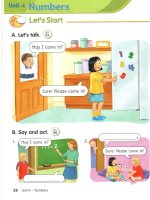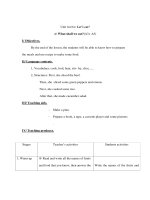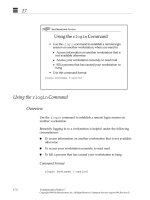Sun Fundamentals of Solaris 7 EU-118 Student Guide With Instructor Notes phần 2 pot
Bạn đang xem bản rút gọn của tài liệu. Xem và tải ngay bản đầy đủ của tài liệu tại đây (366.64 KB, 45 trang )
1
1-12 Fundamentals of Solaris 7
Copyright 1999 Sun Microsystems, Inc. All Rights Reserved. Enterprise Services August 1999, Revision D
The Solaris Distributed Computing Solution
Shell
A shell is an interface between the user and the kernel. It acts as an
interpreter or translator. In other words, the shell accepts commands
issued by you, interprets these commands, and executes the
appropriate programs. Three shells are available in the Solaris
environment:
● Bourne shell ($) – The default shell for the Solaris computing
environment. The Bourne shell was developed for the AT&T
System V.2 UNIX environment. This shell does not have aliasing
or history capabilities. It is typically used by system
administrators.
● Korn shell ($) – A superset of the Bourne shell. It has many of the
Bourne shell features plus added features such as aliasing and
history. This is the industry standard for normal system users.
● C shell (%) – A shell based on the C programming language. Like
the Korn shell, it has additional features such as aliasing and
history. C shell was developed by Sun’s Bill Joy for programmers,
but is used with increasing frequency by normal system users.
1
Solaris Computing Environment 1-13
Copyright 1999 Sun Microsystems, Inc. All Rights Reserved. Enterprise Services August 1999, Revision D
The Solaris Distributed Computing Solution
Shell
Note – Examples given in this course are primarily based on the Korn
shell.
Figure 1-3 Solaris Environment Shells
Hardware
Kernel
CPU
Shell
1
1-14 Fundamentals of Solaris 7
Copyright 1999 Sun Microsystems, Inc. All Rights Reserved. Enterprise Services August 1999, Revision D
The Solaris Distributed Computing Solution
The File System
The Solaris computing environment file structure is a hierarchy of
directories, subdirectories, and files that are grouped together for a
specific purpose.
● Directory – A location for other files and directories. The Solaris file
system, or directory structure, enables you to create files and
directories accessed through a hierarchy of directories.
● Subdirectory – Any directory below another directory. For example,
some of the subdirectories under the root (/) directory are/usr,
/etc, and /kernel.
1
Solaris Computing Environment 1-15
Copyright 1999 Sun Microsystems, Inc. All Rights Reserved. Enterprise Services August 1999, Revision D
The Solaris Distributed Computing Solution
The File System
Figure 1-4 Common Solaris Subdirectories
The file system is integrated with the kernel to provide an
organizational structure to store your data.
The topmost directory is called the root directory. It is the starting
point of the file-system hierarchy. The root directory (/) is required
for the operating system to function and contains critical systems files
(such as the kernel, called /kernel/genunix).
The /usr directory contains executable commands, system
administration utilities, and library routines.
The /opt directory contains Sun’s unbundled software applications.
The /etc directory contains system administration files.
The /export/home directory contains the user’s home directory.
Depending on how the system has been set up by the administrator,
the home directories may instead be found in /home.
The /dev directory contains files which are pointers to device names.
root (/)
usr opt dev etc
bin sbin lib
export kernel
home
user1 user2 user3
genunix
var
1
1-16 Fundamentals of Solaris 7
Copyright 1999 Sun Microsystems, Inc. All Rights Reserved. Enterprise Services August 1999, Revision D
The Solaris Distributed Computing Solution
The File System
The file system organizes data in a hierarchical structure of directories,
similar to the way a filing cabinet stores information.
Figure 1-5 File System Organization Example
Directories are like file drawers. Subdirectories are similar to folders.
Files are like the individual pages of information contained in the
folder.
The Solaris operating system contains many different kinds of files:
● Directories
● Plain ASCII (American Standard Code for Information
Interchange) documents
● Applications (databases, word processing programs, and
spreadsheets)
● Executable programs
Directory
Folder
File
1
Solaris Computing Environment 1-17
Copyright 1999 Sun Microsystems, Inc. All Rights Reserved. Enterprise Services August 1999, Revision D
Main Capabilities of the Operating System
The Solaris computing environment was designed for:
● Multitasking – Enables the kernel to keep track of several
processes simultaneously, which allows more than one tool or
application to be used at a time
✓
A user can run a program (like a spreadsheet) and edit a document using a word
processor at the same time.
● Multiuser capability – Enables more than one user to access the
same system resources
● Distributed processing – Enables the use of resources across the
network
Figure 1-6 Solaris Computing Environment
1
1-18 Fundamentals of Solaris 7
Copyright 1999 Sun Microsystems, Inc. All Rights Reserved. Enterprise Services August 1999, Revision D
Main Capabilities of the Common Desktop Environment (CDE)
Sun Microsystems was the first company to use a windowing
environment in conjunction with the UNIX operating system. In 1993,
a consortium of UNIX platform vendors was formed to develop an
integrated, standard, and consistent graphical user interface desktop
environment. The contributors included Hewlett-Packard, IBM,
Novell, and Sun Microsystems, along with many other companies and
members of the OSF (Open Software Foundation), X/Open, and the
X Consortium. CDE is Motif-based and users of other UNIX and
personal computer (PC) desktops should be comfortable using CDE;
many of the features are common to other desktop environments.
1
Solaris Computing Environment 1-19
Copyright 1999 Sun Microsystems, Inc. All Rights Reserved. Enterprise Services August 1999, Revision D
Main Capabilities of the Common Desktop Environment (CDE)
The Common Desktop Environment (CDE)
● Is a graphical user interface (GUI) between the user and the
operating system
● Provides built-in menus for users to select and run utilities and
programs without using Solaris 7 environment commands
✓
The Solaris computing environment provides over 300 utility programs and tools.
● Enables users to control multiple documents or applications on the
screen at the same time
● Controls activities in windows using both the mouse and the
keyboard
✓
The icons pictured above represent some of the major programs and tools available with
CDE. CDE is discussed in greater detail in subsequent modules.
1
1-20 Fundamentals of Solaris 7
Copyright 1999 Sun Microsystems, Inc. All Rights Reserved. Enterprise Services August 1999, Revision D
Exercise: Using the Solaris Computing Environment
Exercise objective – This exercise helps you review the basics of the
computing environment.
Tasks
Answer the following questions:
1. Identify the four main components of a computer.
___________________________________________________________
___________________________________________________________
___________________________________________________________
___________________________________________________________
2. Describe the three main functions of the kernel.
__________________________________________________
__________________________________________________
__________________________________________________
3. In the blank spaces, write one of these three terms: kernel, shell,or
file system.
▼ The _________ represents the user interface, which translates
requests into actions.
▼ The _________ manages and allocates resources among users.
▼ The _________ provides command interpretation.
▼ The _________ organizes and stores data in a hierarchical
structure.
▼ The _________ performs memory management.
▼ The _________ components are files and directories.
▼ The _________ controls disks, tapes, printers, terminals,
communication lines, and other devices.
1
Solaris Computing Environment 1-21
Copyright 1999 Sun Microsystems, Inc. All Rights Reserved. Enterprise Services August 1999, Revision D
Exercise: Using the Solaris Computing Environment
Tasks
4. In the blank spaces, write one of these three capabilities:
multitasking, multiuser,ordistributed processing.
▼ The _________ capability enables users to share system
resources.
▼ The _________ capability is the ability to perform several
processes simultaneously.
▼ The _________ capability is the ability to use resources across a
network.
Workshop Labs
Use what you have learned so far in this course to work through the
following:
1. A new UNIX environment user calls the system administrator
with a problem. Yesterday, the user was working on a project
when there was a power outage. When the system recovered, the
work the user had done was no longer available. What happened?
2. A user is working at a Sun workstation that has no hard disk.
What options might this user have for saving work that is done
during the day?
1
1-22 Fundamentals of Solaris 7
Copyright 1999 Sun Microsystems, Inc. All Rights Reserved. Enterprise Services August 1999, Revision D
Exercise: Using the Solaris Computing Environment
Exercise Summary
Discussion – Take a few minutes to discuss what experiences, issues,
or discoveries you had during the lab exercises.
✓
Manage the discussion here based on the time allowed for this module, which was given
in the “About This Course” module. If you find you do not have time to spend on
discussion, then just highlight the key concepts students should have learned from the
lab exercise.
● Experiences
✓
Ask students what their overall experiences with this exercise have been. You might want
to go over any trouble spots or especially confusing areas at this time.
● Interpretations
✓
Ask students to interpret what they observed during any aspects of this exercise.
● Conclusions
✓
Have students articulate any conclusions they reached as a result of this exercise
experience.
● Applications
✓
Explore with students how they might apply what they learned in this exercise to
situations at their workplace.
1
Solaris Computing Environment 1-23
Copyright 1999 Sun Microsystems, Inc. All Rights Reserved. Enterprise Services August 1999, Revision D
Exercise: Using the Solaris Computing Environment
Exercise Solutions
1. Identify the four main components of a computer.
Memory, CPU, I/O, and hard disk
2. Describe the three main functions of the kernel.
It manages all computer operations, controls the hardware, and converts
requests coming from the mouse and keyboard into computer operations.
3. In the blank spaces, write one of these three terms: kernel, shell,or
file system.
▼ The shell represents the user interface, which translates
requests into actions.
▼ The kernel manages and allocates resources among users.
▼ The shell provides command interpretation.
▼ The file system organizes and stores data in a hierarchical
structure.
▼ The kernel performs memory management.
▼ The file system components are files and directories.
▼ The kernel controls disks, tapes, printers, terminals,
communication lines, and other devices.
1
1-24 Fundamentals of Solaris 7
Copyright 1999 Sun Microsystems, Inc. All Rights Reserved. Enterprise Services August 1999, Revision D
Exercise: Using the Solaris Computing Environment
Exercise Solutions
4. In the blank spaces, write one of these three capabilities:
multitasking, multiuser,ordistributed processing.
▼ The multiuser capability enables users to share system
resources.
▼ The multitasking capability is the ability to perform several
processes simultaneously.
▼ The distributed processing capability is the ability to use
resources across a network.
1
Solaris Computing Environment 1-25
Copyright 1999 Sun Microsystems, Inc. All Rights Reserved. Enterprise Services August 1999, Revision D
Check Your Progress
Before continuing on to the next module, check that you are able to
accomplish or answer the following:
❑ List the four main components of a computer
❑ Describe the three main components of the Solaris operating
system
❑ Identify the three most common shells in the Solaris system
❑ Distinguish between the multitasking, multiuser, and distributed
processing capabilities of the Solaris system
1
1-26 Fundamentals of Solaris 7
Copyright 1999 Sun Microsystems, Inc. All Rights Reserved. Enterprise Services August 1999, Revision D
Think Beyond
What features of the Solaris UNIX environment set it apart from a
typical standalone PC environment? What would some of the benefits
of these features be to a company?
2-1
Copyright 1999 Sun Microsystems, Inc. All Rights Reserved. Enterprise Services August 1999, Revision D
AccessingYourSystem
2
Objectives
Upon completion of this module, you should be able to
● List the characteristics of an effective password
● Change your password
● Describe the function of a mouse button
● Log in and log out of a system from the command line
● Log in and out of a CDE session
● Manipulate windows within the CDE
● Invoke and use menus and menu bars
2
2-2 Fundamentals of Solaris 7
Copyright 1999 Sun Microsystems, Inc. All Rights Reserved. Enterprise Services August 1999, Revision D
Relevance
✓
Present the following question to stimulate the students and get them thinking about the
issues and topics presented in this module. While they are not expected to know the
answer to the question, the answer should be of interest to them and inspire them to learn
the content presented in this module.
Discussion – Passwords are a major key to a secure system. What
characteristics would a good password have?
Additional Resources
Additional resources – The following reference can provide additional
details on the topics discussed in this module:
● Solaris Common Desktop Environment: User’s Guide,
“Starting a Desktop Session,” Part Number 802-6485
2
Accessing Your System 2-3
Copyright 1999 Sun Microsystems, Inc. All Rights Reserved. Enterprise Services August 1999, Revision D
User Accounts
You must have a user account on the system to log in. The user account
is defined in the /etc/passwd file and contains the elements which
identify each unique user to the system.
System administrators are responsible for creating and maintaining
user accounts.
The Root Account
The root account is the system administration account and is set up by
the installation process. The root login account owns all system files
and has access to all files.
2
2-4 Fundamentals of Solaris 7
Copyright 1999 Sun Microsystems, Inc. All Rights Reserved. Enterprise Services August 1999, Revision D
User Accounts
The /etc/passwd Entry
Each entry in the /etc/passwd file is made up of seven fields
separated by a colon.
Figure 2-1 Example /etc/passwd Entry
● Login ID – Is the identification required by the operating system
for a successful login. It is the user’s “public name.” Depending on
the system administrator, login IDs are usually some combination
of a user’s first and last names. For example, user Bob Wood’s
login ID might be bobw, bwood, woodb,orbw2.
The login ID must:
▼ Be limited to eight alphanumeric characters
▼ Use lowercase characters only
▼ Be unique
● Placeholder – Maintains the field for the password, which is kept in
the /etc/shadow file. The /etc/shadow file contains encrypted
passwords and password aging information (for example, how
long before a user must change a password and how long a
password must be in use before it can be changed). This file can
only be read by the system administrator.
● UID – Identifies the user to the operating system.
● GID – Identifies the primary group to which the user belongs.
user2:x:102:10:JohnDelany:/home/user2:/bin/ksh
UID
GID
Comment
Login directory
Default shell
Placeholder
Login ID
2
Accessing Your System 2-5
Copyright 1999 Sun Microsystems, Inc. All Rights Reserved. Enterprise Services August 1999, Revision D
User Accounts
The /etc/passwd Entry
● Comment – Is usually the full name of the user.
● Login directory – Is commonly referred to as the “home” directory,
where users store their files.
● Default shell – Defines which shell the user will have upon login.
2
2-6 Fundamentals of Solaris 7
Copyright 1999 Sun Microsystems, Inc. All Rights Reserved. Enterprise Services August 1999, Revision D
Password Requirements
Your password protects your account from unauthorized access.
In the Solaris 7 computing environment, a password
● Must be six to eight characters in length
● Should contain at least two alphabetic characters and one numeric
or special character
● Must differ from the login ID
● Must differ from the previous password by at least three
characters
● May contain spaces
These password requirements do not apply to the system
administrator (superuser).
2
Accessing Your System 2-7
Copyright 1999 Sun Microsystems, Inc. All Rights Reserved. Enterprise Services August 1999, Revision D
The Mouse Buttons
The mouse settings can be modified to suit a user’s preferences. Once
a setting has been modified, that setting can be stored into a user-
specific file. This means that any personalized settings will be the
default whenever a CDE session is initiated.
The Left Mouse Button
Most actions use the left mouse button, alternatively known as
button 1 or the SELECT button. This button is used to make selections
in any of the following ways:
● Make a window active by clicking the left mouse button while the
mouse pointer is in that window area
● Invoke a window menu by clicking on the left mouse button while
the mouse pointer is on the window’s menu box area
● Select an option from the Front Panel
● Select a File or Folder icon while working with the File Manager
2
2-8 Fundamentals of Solaris 7
Copyright 1999 Sun Microsystems, Inc. All Rights Reserved. Enterprise Services August 1999, Revision D
The Mouse Buttons
The Left Mouse Button
● Open an icon by double-clicking the left mouse button while the
pointer is over the icon
● Highlight text to be selected by dragging over the text area, while
the left mouse button is being pressed
The Middle Mouse Button
Button 2, also known as the ADJUST button, is used to paste selected
text. The text must have been selected using the left mouse button as
described previously.
The Right Mouse Button
When the right mouse button, or MENU button, is clicked or held
down, a menu of choices will appear. The options available on the
menu will be determined by the position of the mouse pointer when
button 3 was pressed.
Note – For the purposes of this course, you will be instructed to left or
right click to perform a specific action. This assumes the standard
right-hand configuration of the buttons. These notes will instruct you
when a double-click is required.
2
Accessing Your System 2-9
Copyright 1999 Sun Microsystems, Inc. All Rights Reserved. Enterprise Services August 1999, Revision D
Logging In
Logging in identifies you to the system. Before logging in to your
account, CDE displays the Login Manager.
You can log in using the login screen shown, or at the command line.
The host name of your workstation
Menu of login options
2
2-10 Fundamentals of Solaris 7
Copyright 1999 Sun Microsystems, Inc. All Rights Reserved. Enterprise Services August 1999, Revision D
Logging in
The Options Button
The Options button on the CDE login screen provides a set of choices.
These are
➤ Language ➤ Main Language-set ➤ Language Sub-set
➤ Session
➤ Common Desktop Environment (CDE)
➤ OpenWindows Desktop
➤ User’s Last Desktop
➤ Failsafe Session
➤ Remote Login
➤ Command Line Login
➤ Reset Login Screen